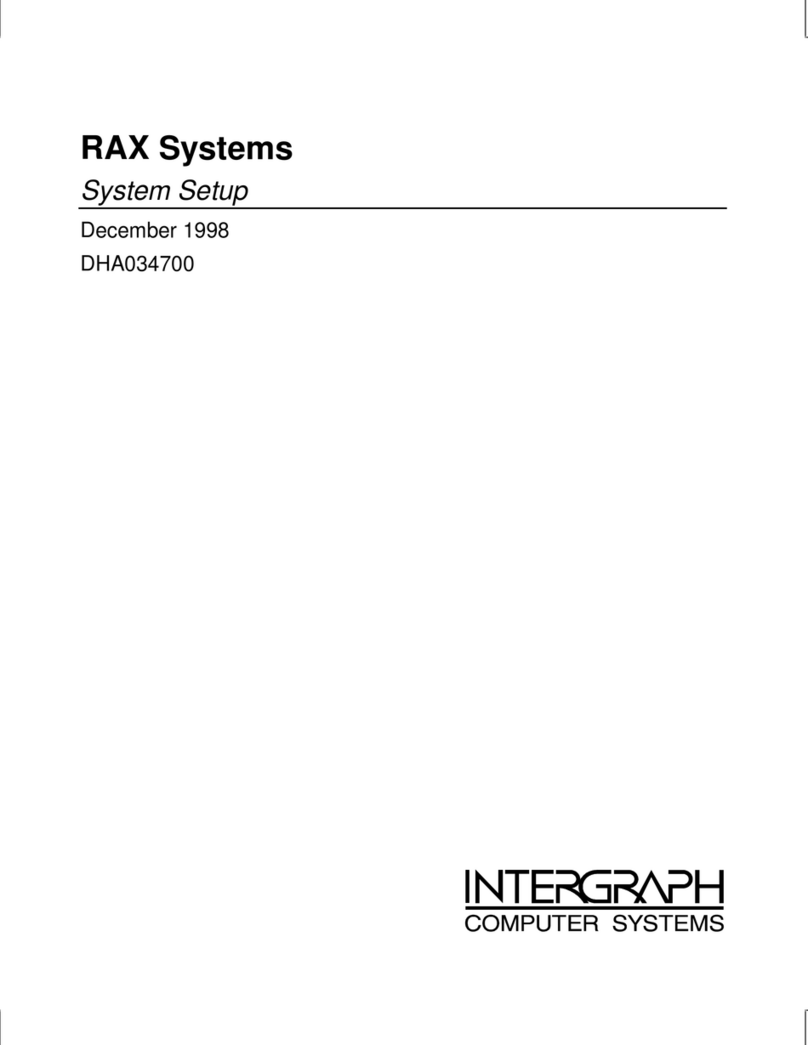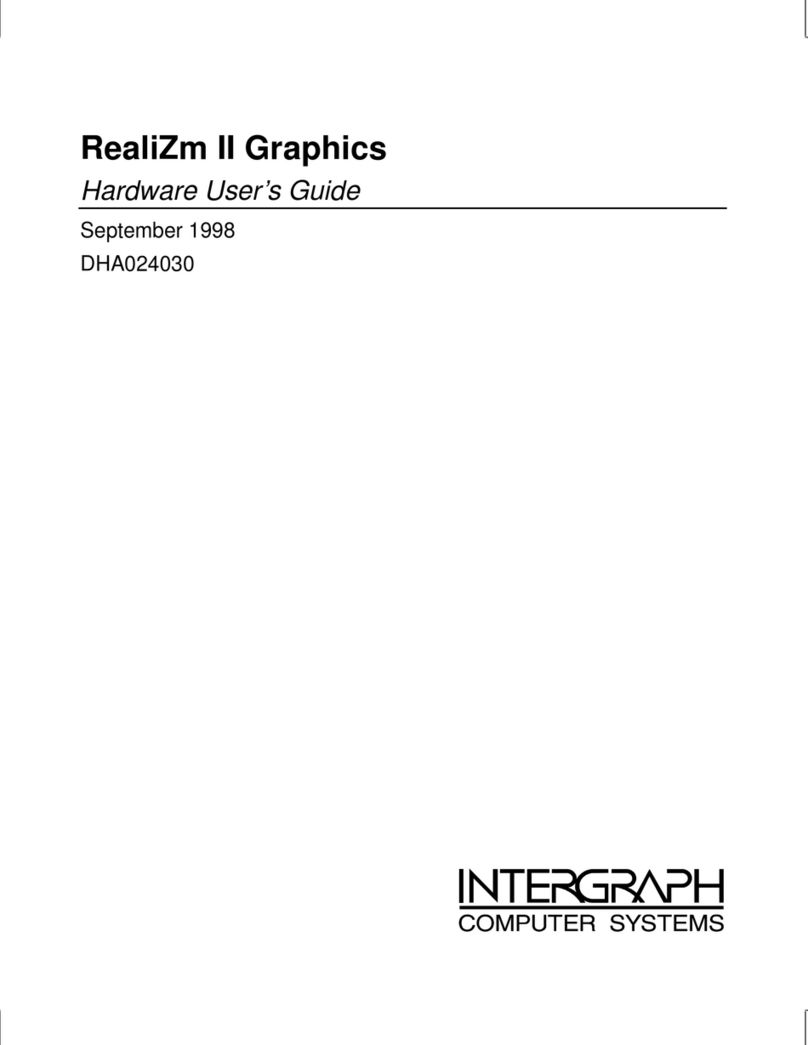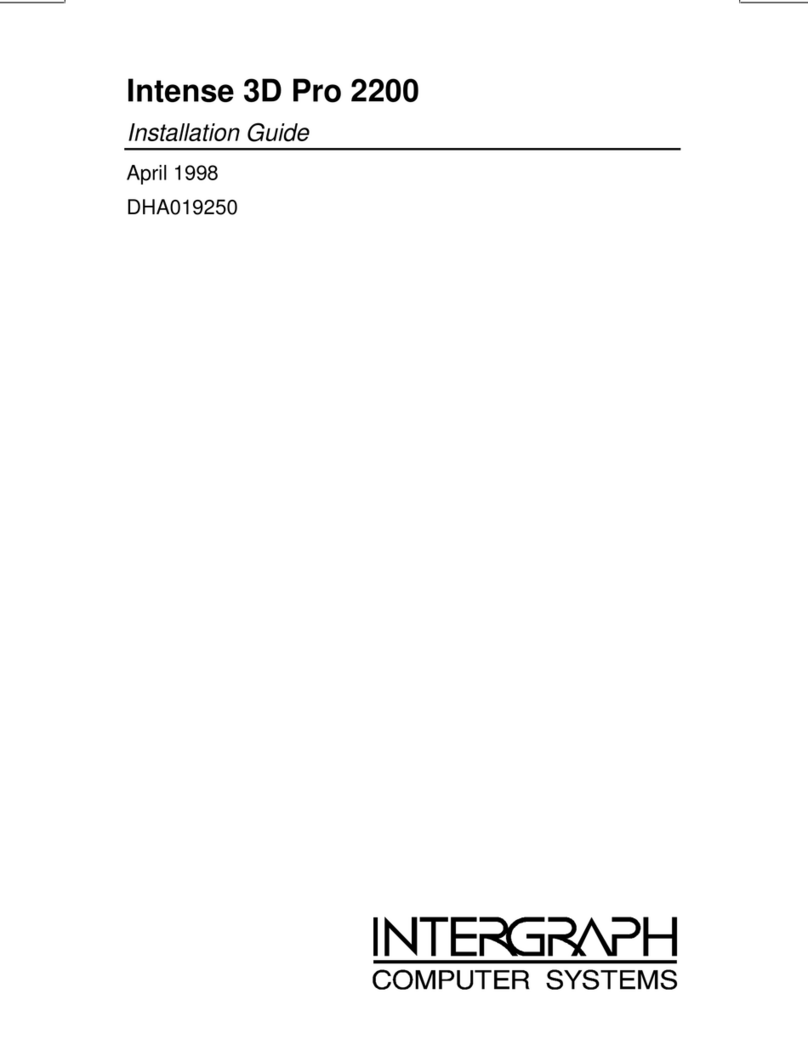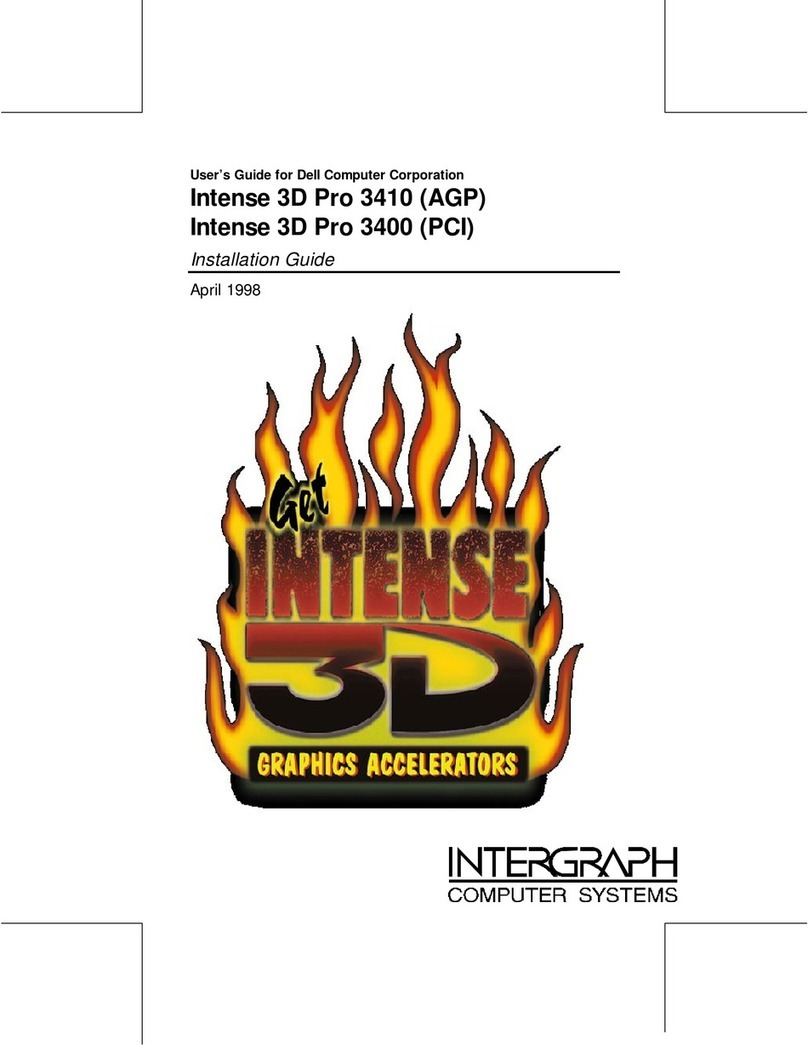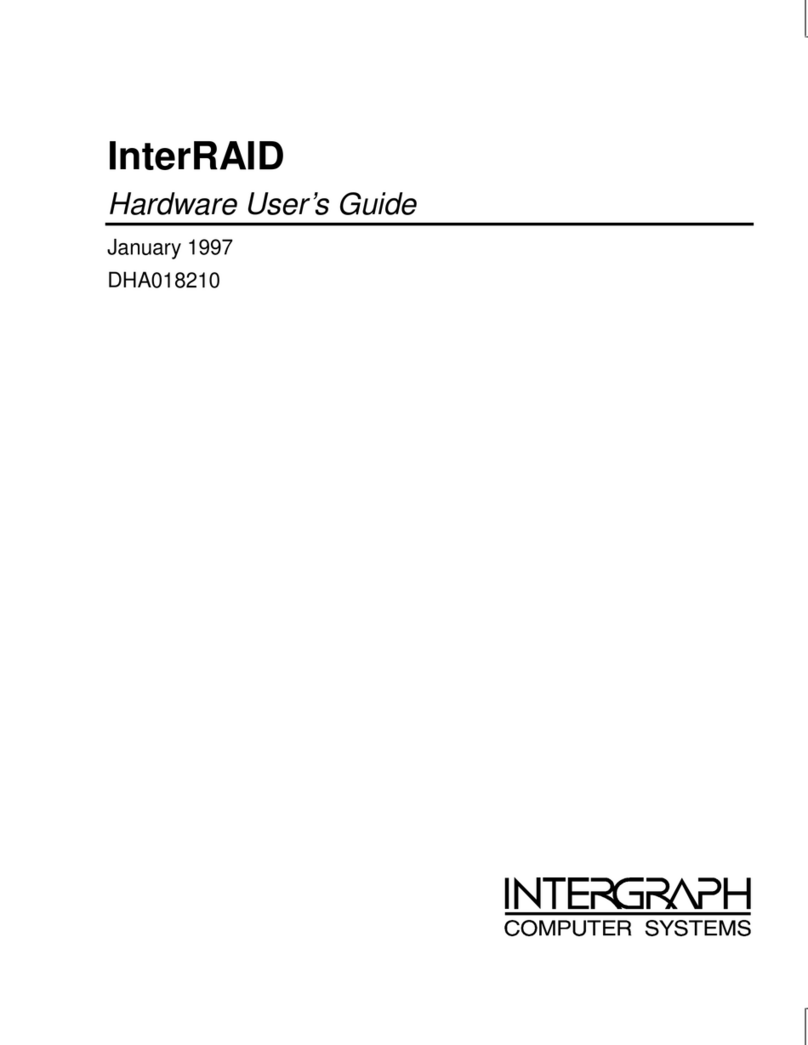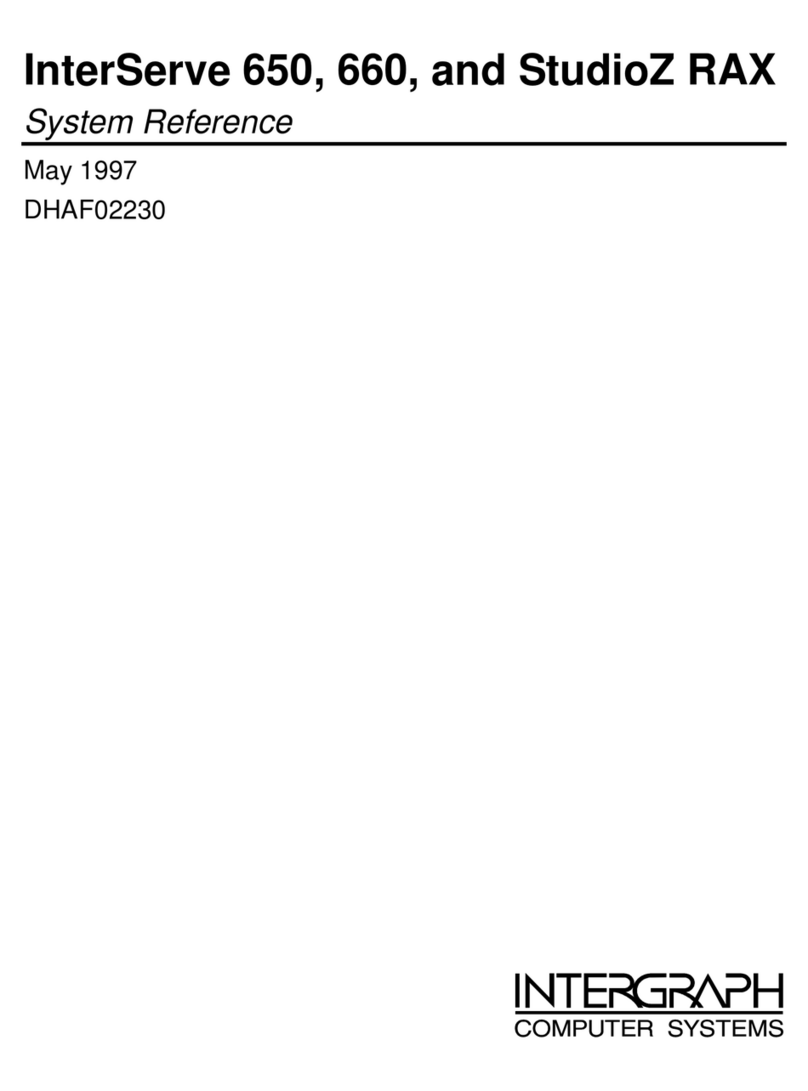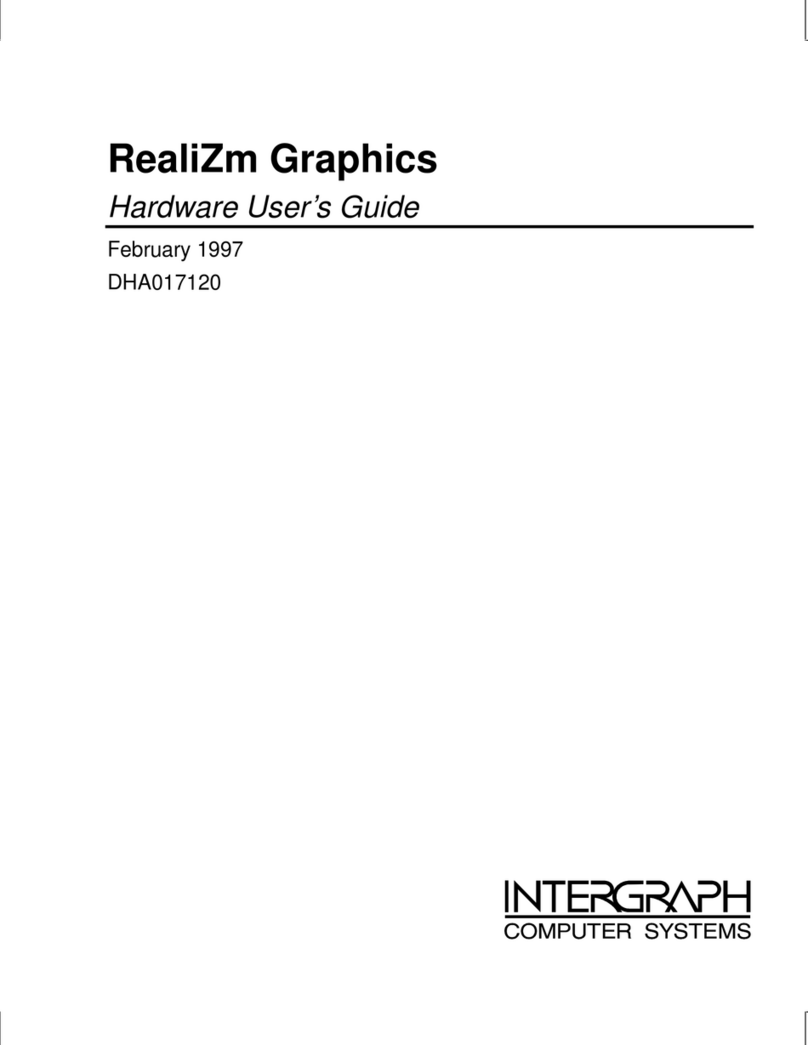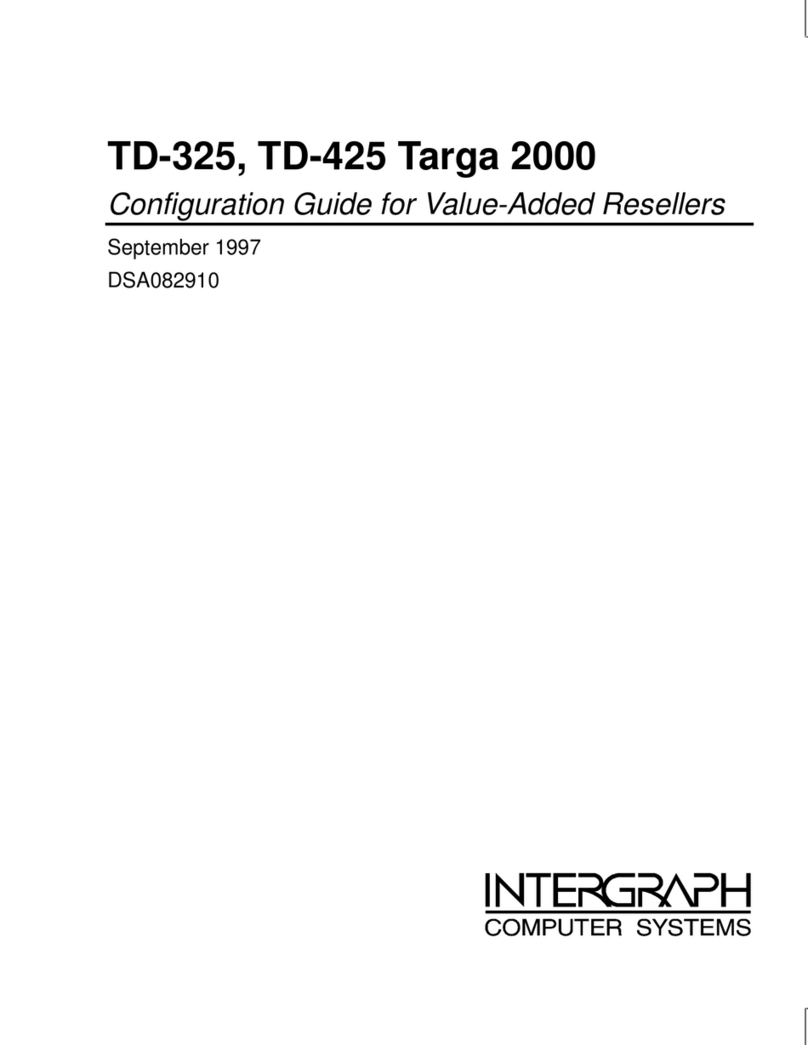vi
3 Setting Up InterRAID-8e Rack-Mount........................................................................ 21
Installing the MegaRAID Controller .................................................................................. 22
TDZ-612 RAX, RenderRAX, and InterServe 6x5R Systems................................. 23
InterServe 8400, InterServe 650/660, and StudioZ RAX Systems......................... 24
InterServe 8000 Systems...................................................................................... 25
InterServe 8400/650/660 Channel 2 Expansion .................................................... 26
InterServe 8000 Channel 2 Expansion.................................................................. 27
Installing the Cabinet into a Rack ...................................................................................... 28
Connecting the Cables ....................................................................................................... 30
Single-Bus Cabinets............................................................................................. 30
Dual-Bus Cabinets ............................................................................................... 31
Installing and Labeling RAID Disk Drives......................................................................... 33
Powering On and Configuring the System.......................................................................... 35
Important Operating Notices ................................................................................ 35
Important Software Notices.................................................................................. 35
4 Using the Information Control Panel........................................................................... 37
System Status Icon............................................................................................................. 38
Hardware Menu................................................................................................................. 38
Component Status ................................................................................................ 38
Configuration Info................................................................................................ 39
POST Results....................................................................................................... 39
Internal Temp ...................................................................................................... 39
Options Menu.................................................................................................................... 40
SCSI ID ............................................................................................................... 40
Heat Threshold..................................................................................................... 41
SAF-TE Chain ID ................................................................................................ 41
Change Passcode.................................................................................................. 41
Lock (or Unlock).................................................................................................. 42
5 Using the MegaRAID BIOS Configuration Utility ...................................................... 43
Identifying Controller Assignments ................................................................................... 43
Fixed Hard Disk Drive ......................................................................................... 43
InterServe 615, 625, 635, 645 Systems................................................................. 44
InterServe 8400 Systems...................................................................................... 45
InterServe 8000 Systems...................................................................................... 46
Starting MegaRAID BIOS ................................................................................................. 47
Identifying Management Menu Options............................................................................. 48
Exiting MegaRAID BIOS.................................................................................................. 48
Management Menu Tree .................................................................................................... 49
Configure Menu................................................................................................... 50
Initialize Menu..................................................................................................... 50
Objects Menu....................................................................................................... 50
Format Menu ....................................................................................................... 54
Rebuild Menu....................................................................................................... 55
Check Consistency Menu..................................................................................... 55