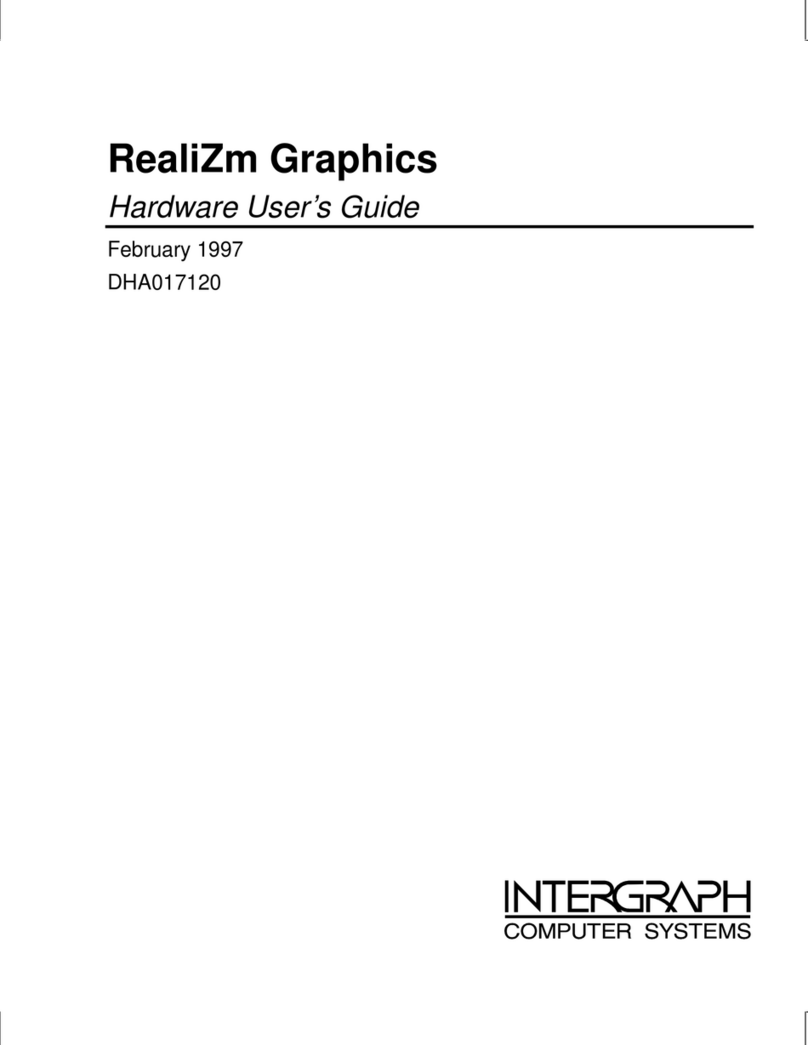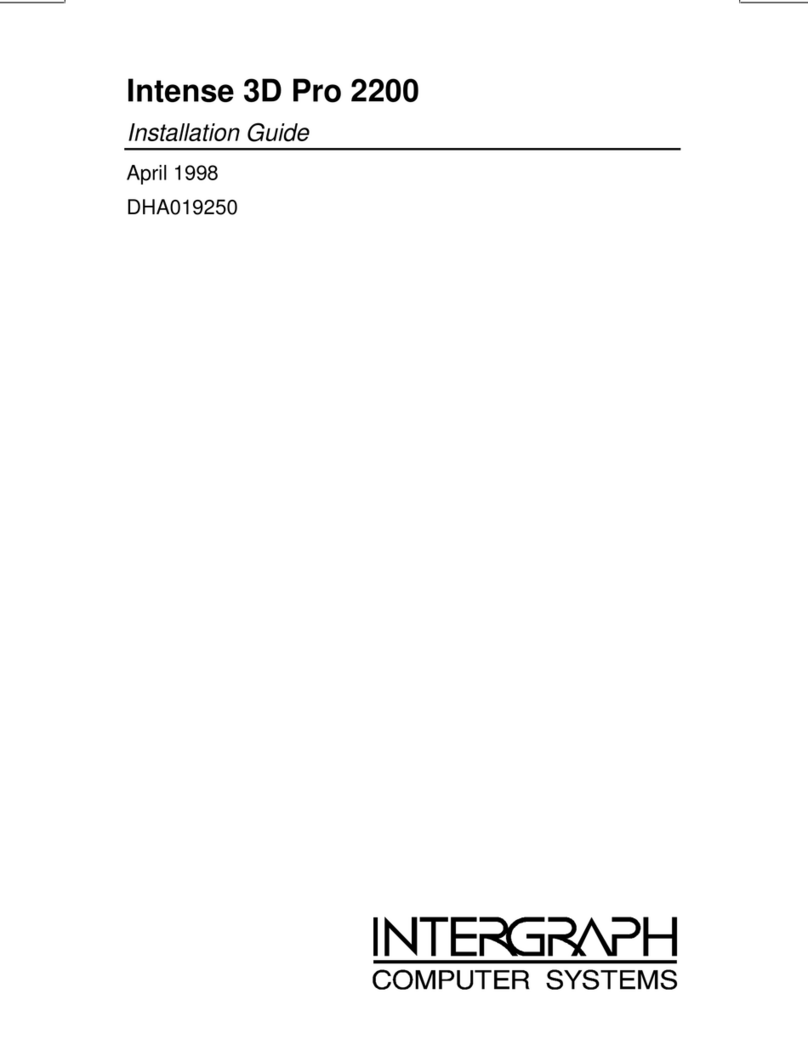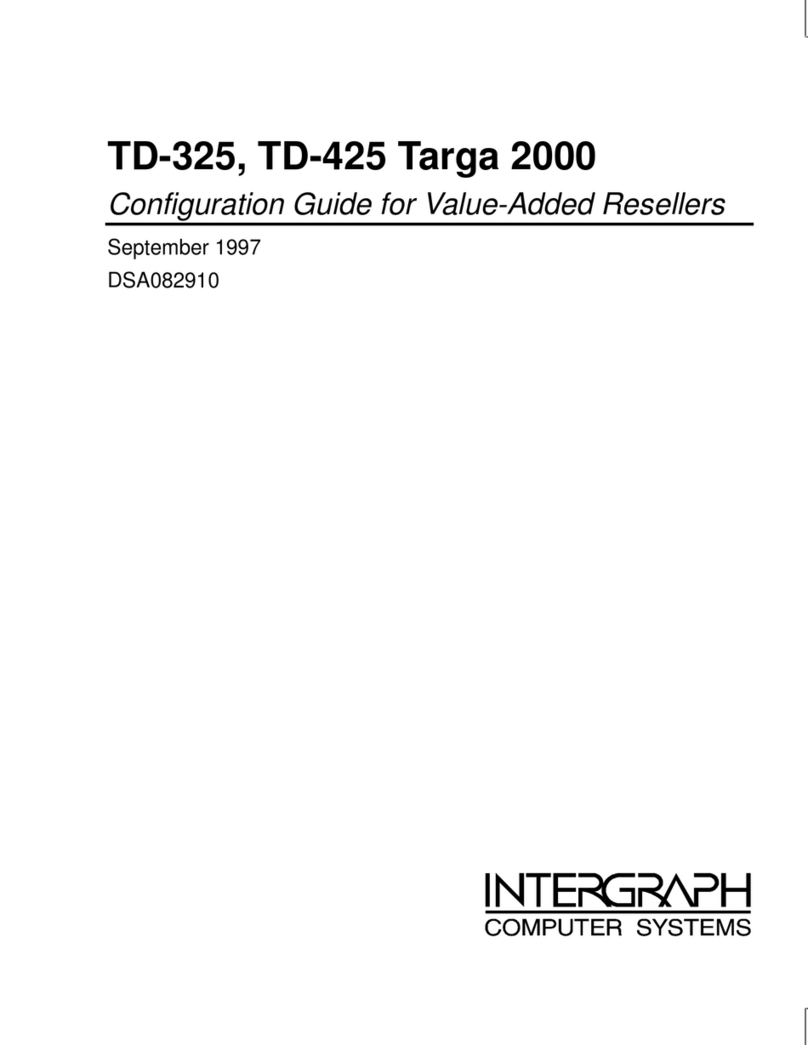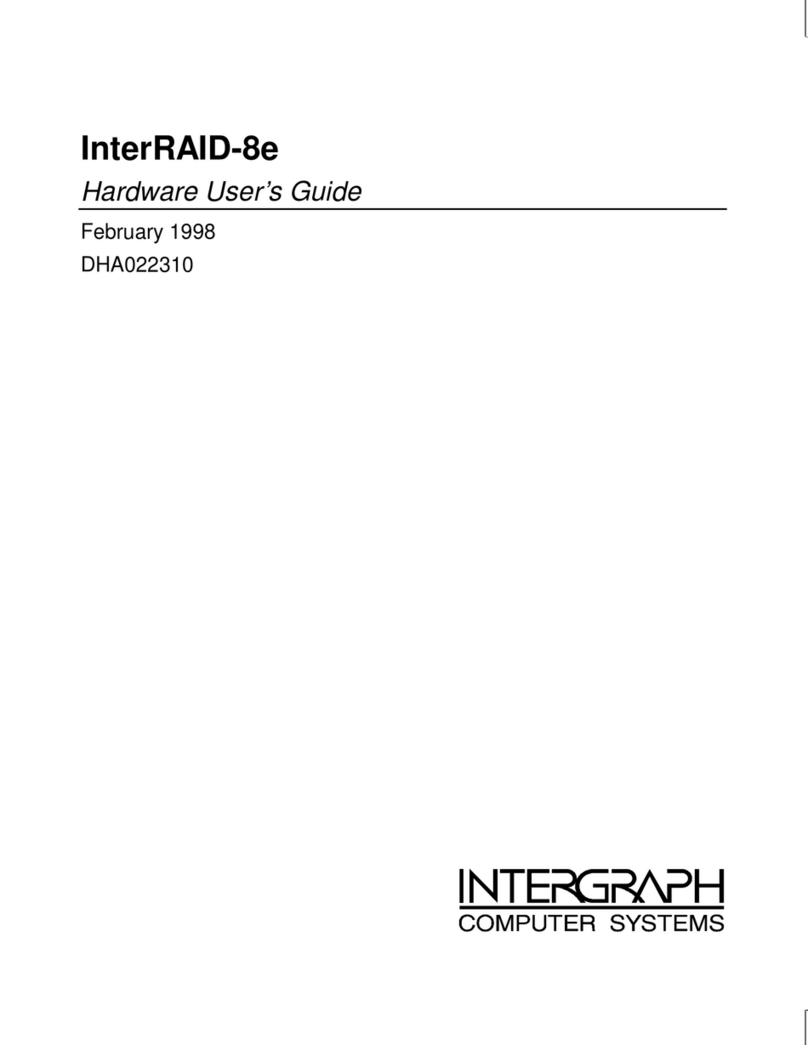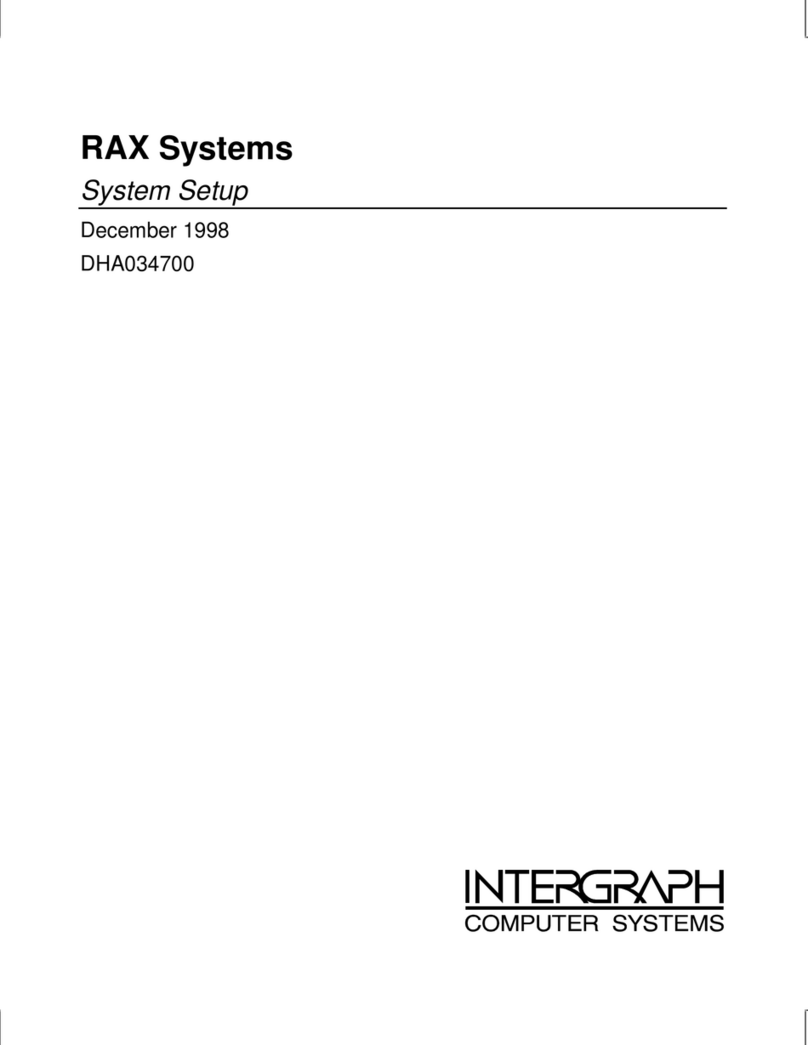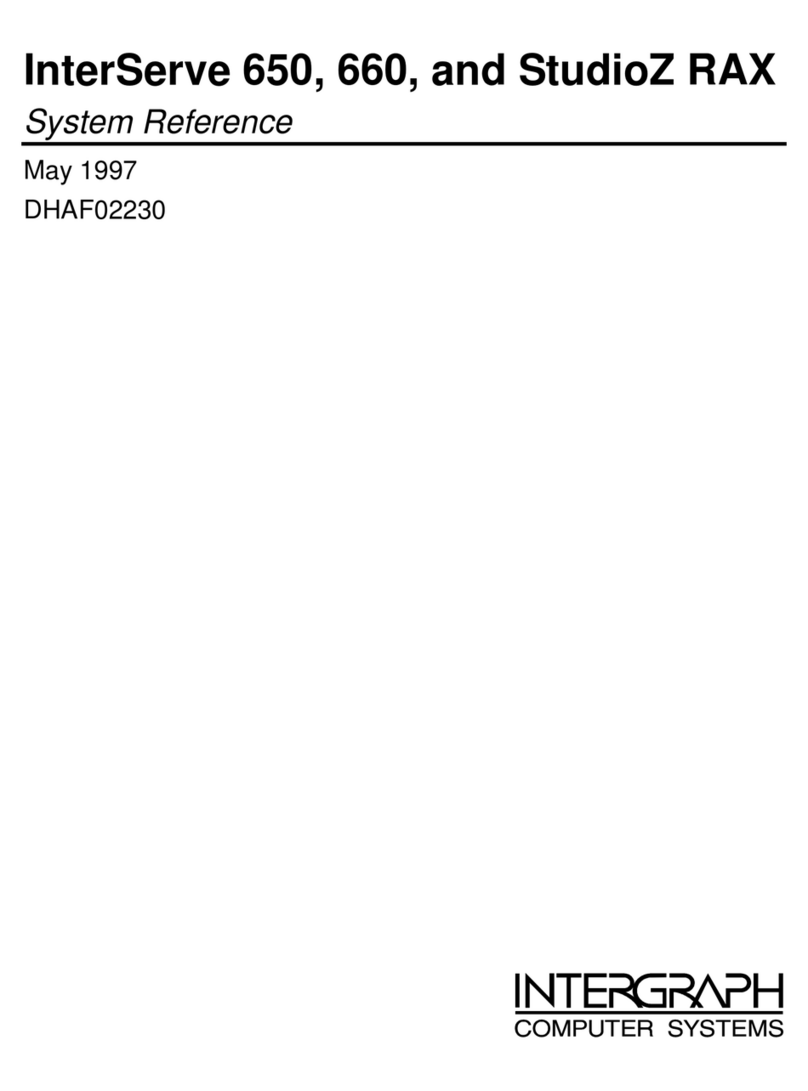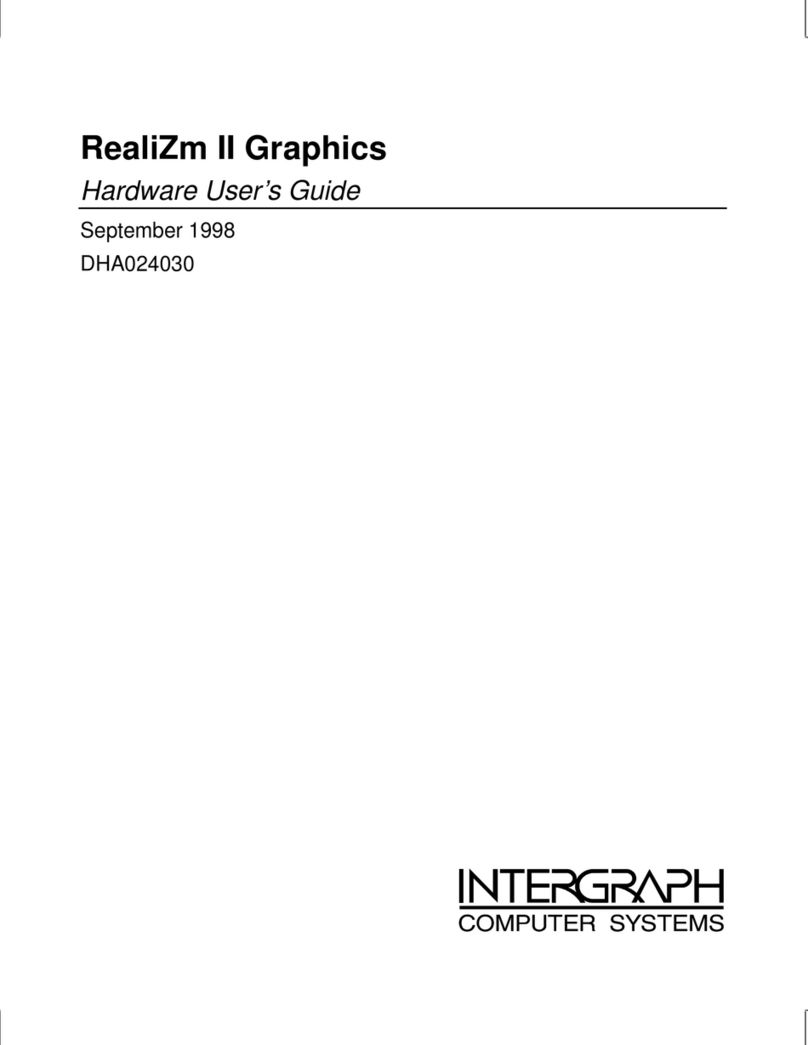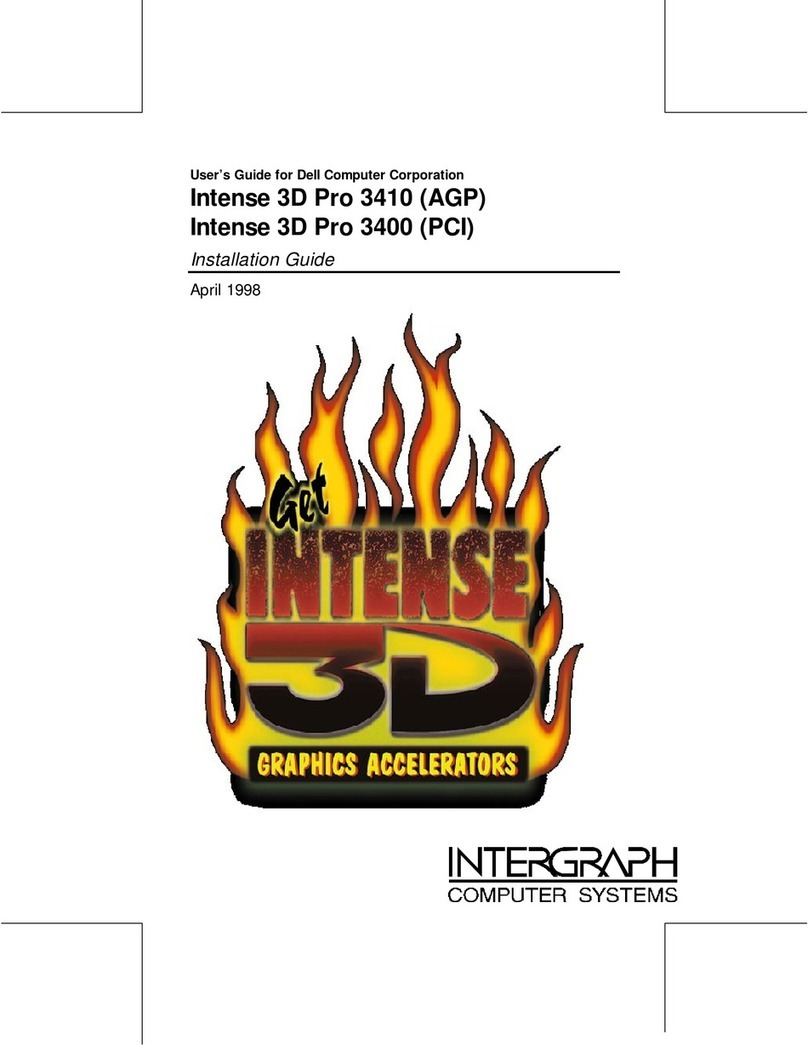viii
View Log............................................................................................................118
Diagnostics.........................................................................................................118
Enclosure Management.......................................................................................118
Properties............................................................................................................119
Hide/Show Toolbox.............................................................................................120
Performance Monitor..........................................................................................120
Object Identification............................................................................................120
Enable/Disable Sound.........................................................................................121
Enable/Disable Alarm Control ............................................................................121
Exit.....................................................................................................................121
Physical Drv Menu...........................................................................................................121
Rebuild...............................................................................................................121
Abort Rebuild.....................................................................................................122
Format................................................................................................................122
Diagnostics.........................................................................................................122
Tools...................................................................................................................122
Properties............................................................................................................122
Logical Drv Menu ............................................................................................................123
Create.................................................................................................................123
Initialize .............................................................................................................124
Check Parity .......................................................................................................125
Properties............................................................................................................126
Logical Drive Menu............................................................................................126
Change Policy.....................................................................................................128
Advanced Menu..................................................................................................128
Removing a Drive.............................................................................................................133
Designating Drives as Hot Spares .....................................................................................134
Securing Power Console...................................................................................................134
Saving Configuration to Floppy........................................................................................135
8 Servicing the Disk Array ............................................................................................137
Precautions.......................................................................................................................137
Replacing RAID Controllers.............................................................................................137
Replacing Disk Drives......................................................................................................139
Replacing Power Supplies.................................................................................................139
Replacing Cooling Fans....................................................................................................140
Replacing Cabinets...........................................................................................................141
9 Identifying the RAID Controller Board......................................................................143
DAC960P Controller ........................................................................................................143
DAC960PD Controller .....................................................................................................144
MegaRAID Controller......................................................................................................145
Features............................................................................................................................145
PCI Bus Interface................................................................................................146
AT Compatible BIOS..........................................................................................146
RAID Controller Firmware .................................................................................146