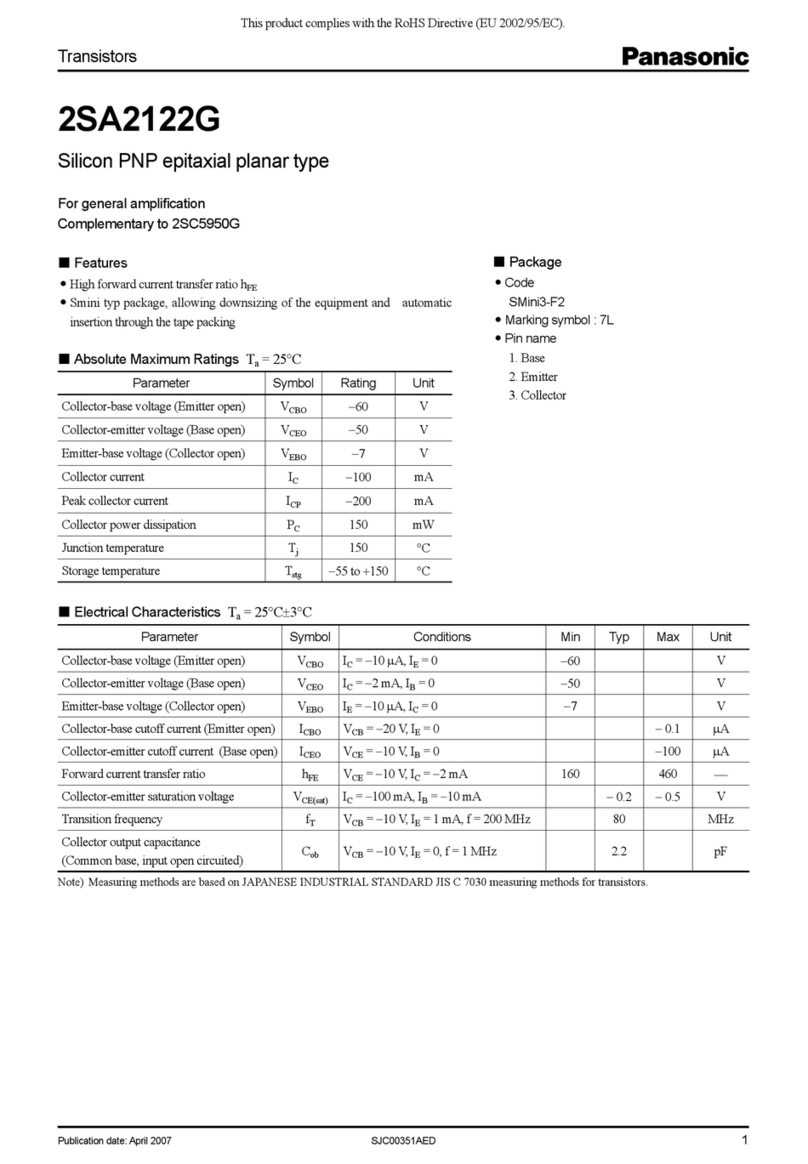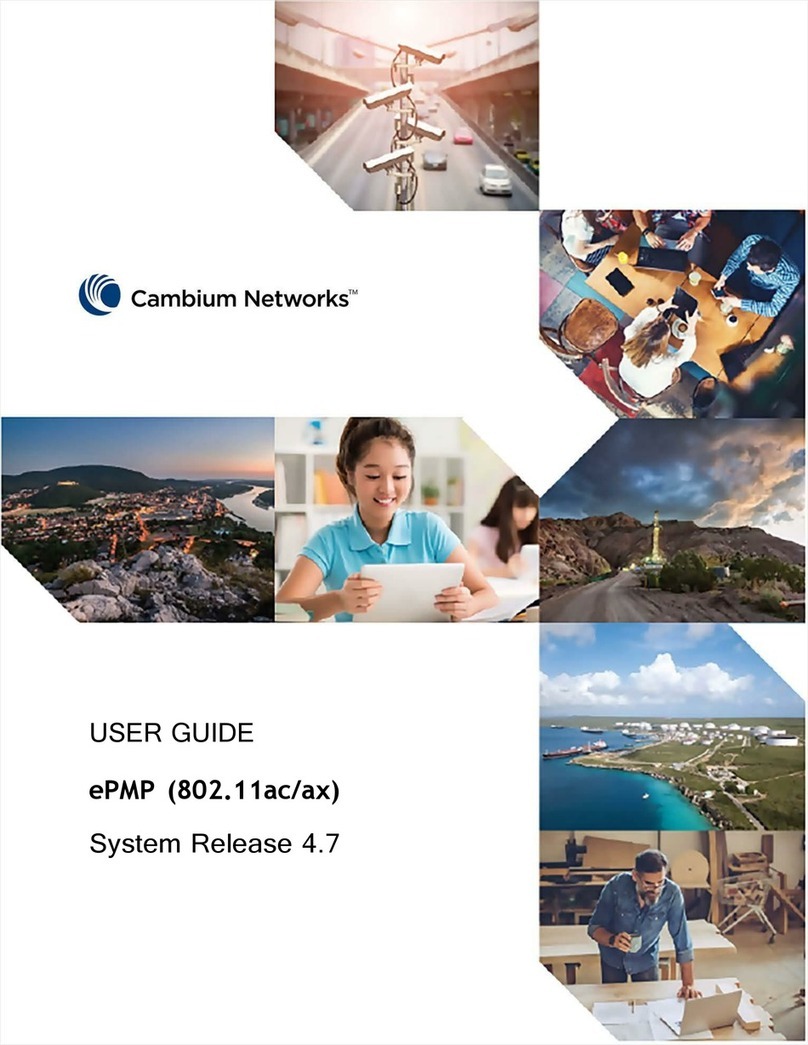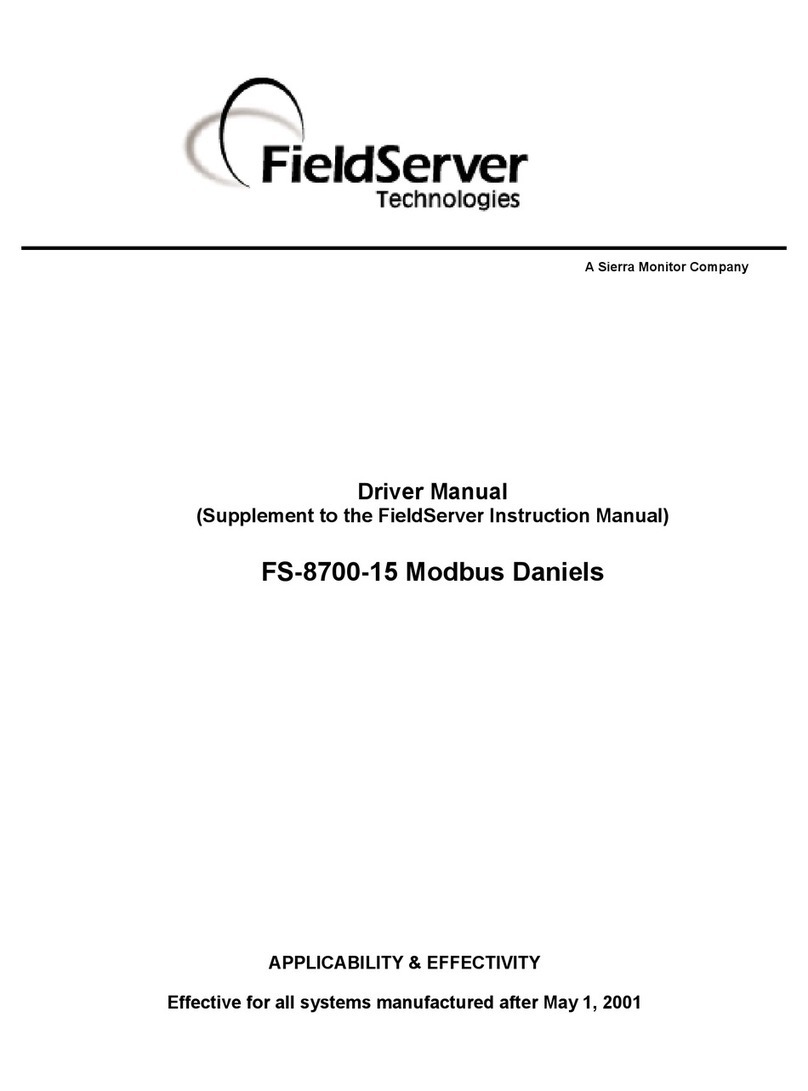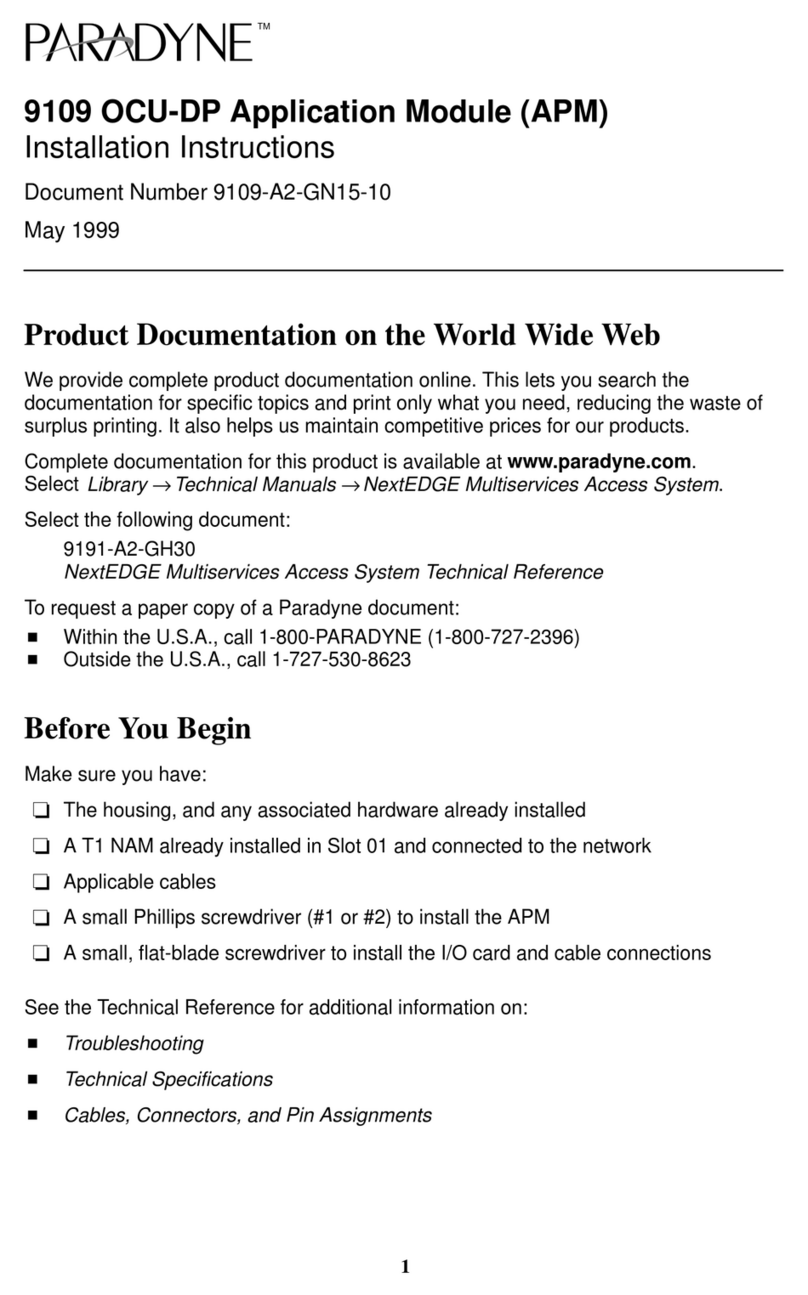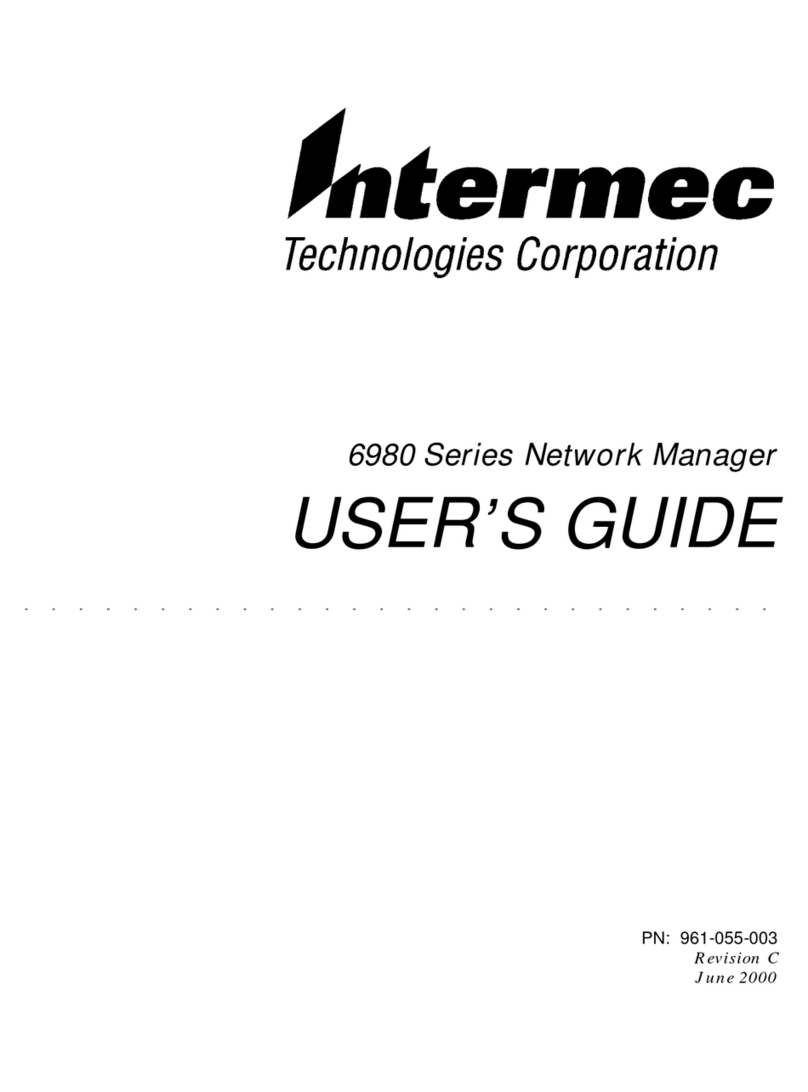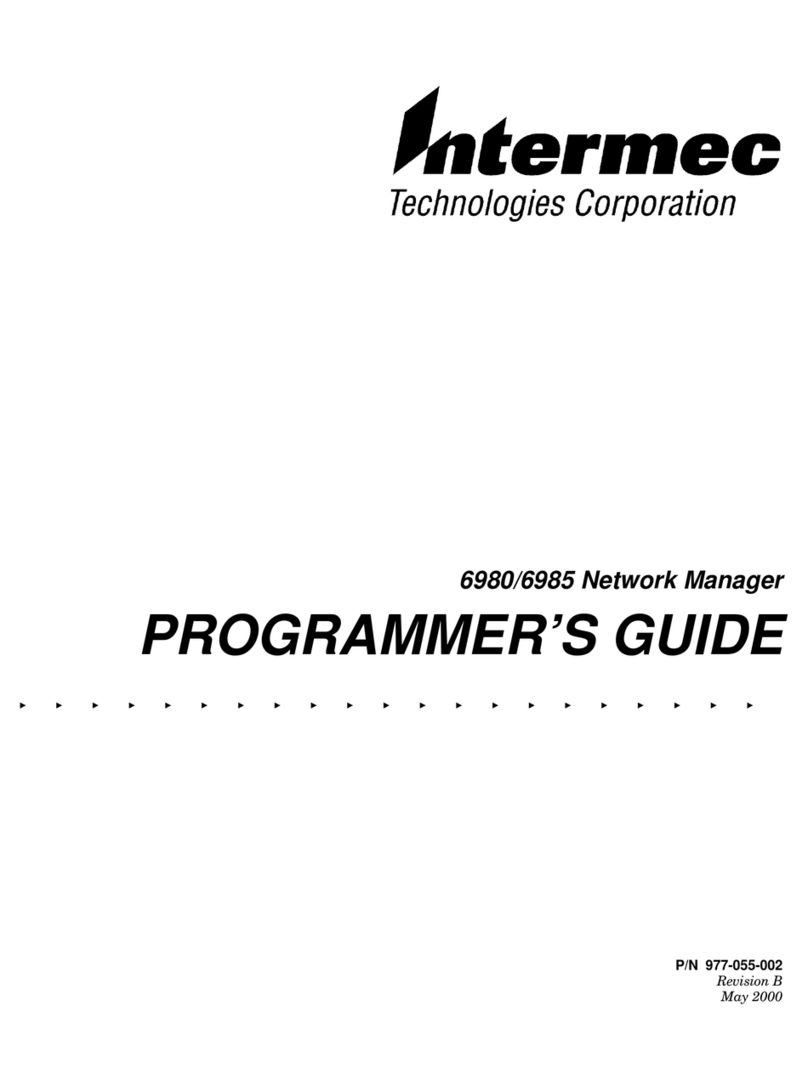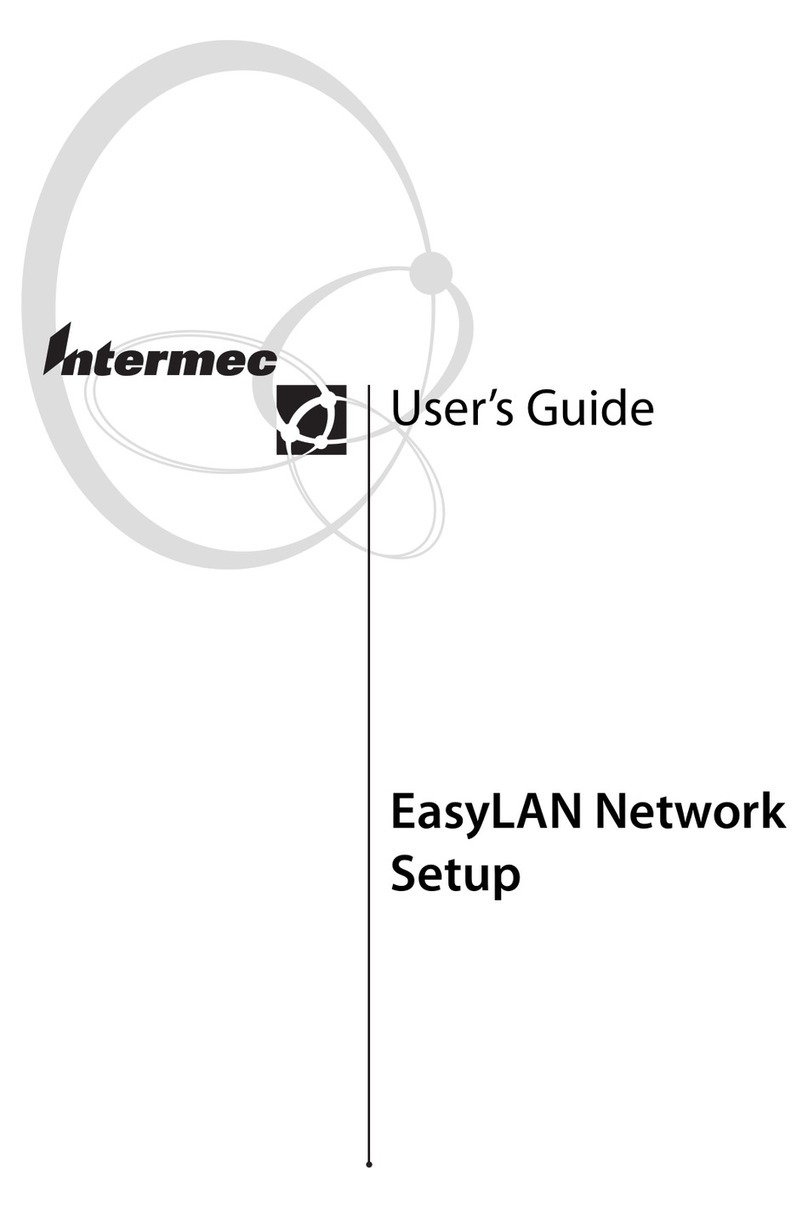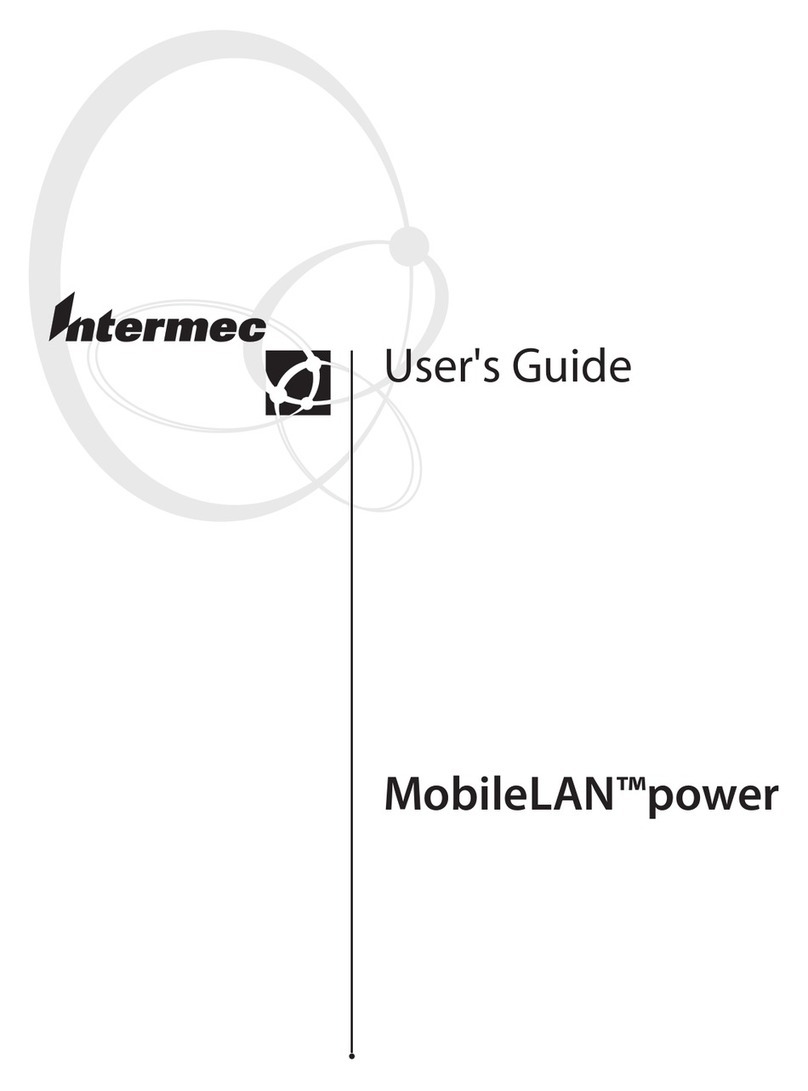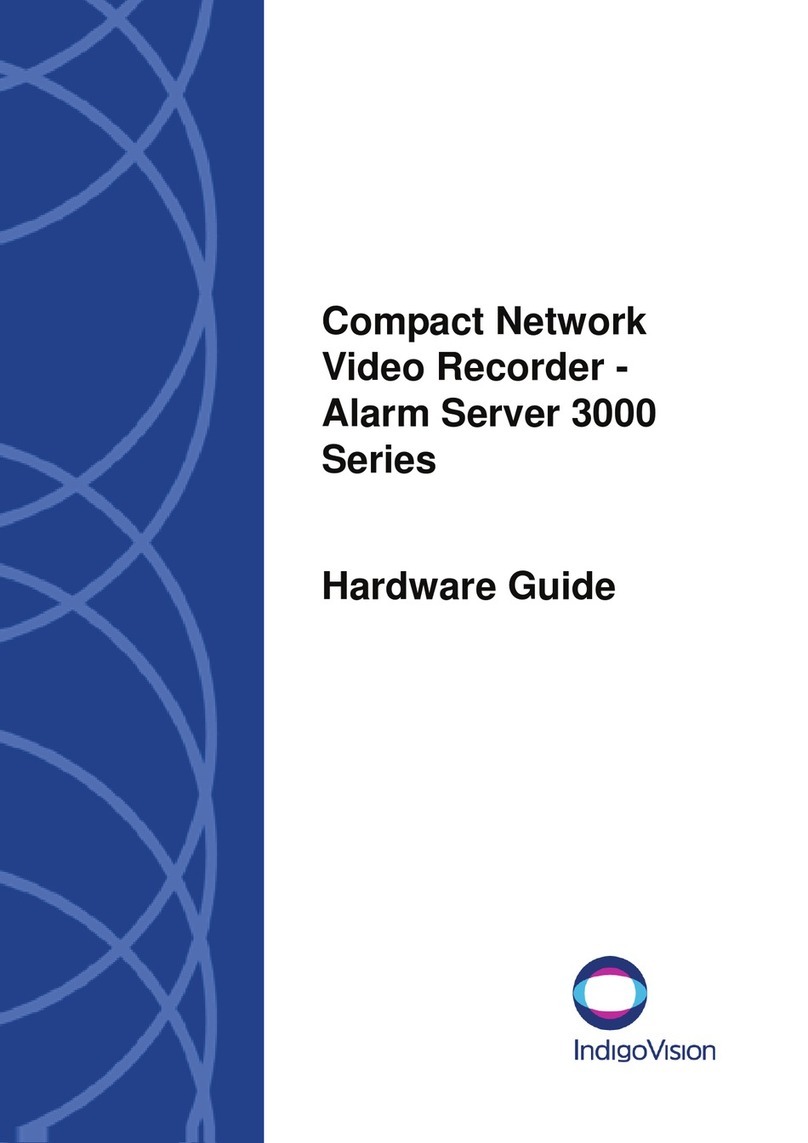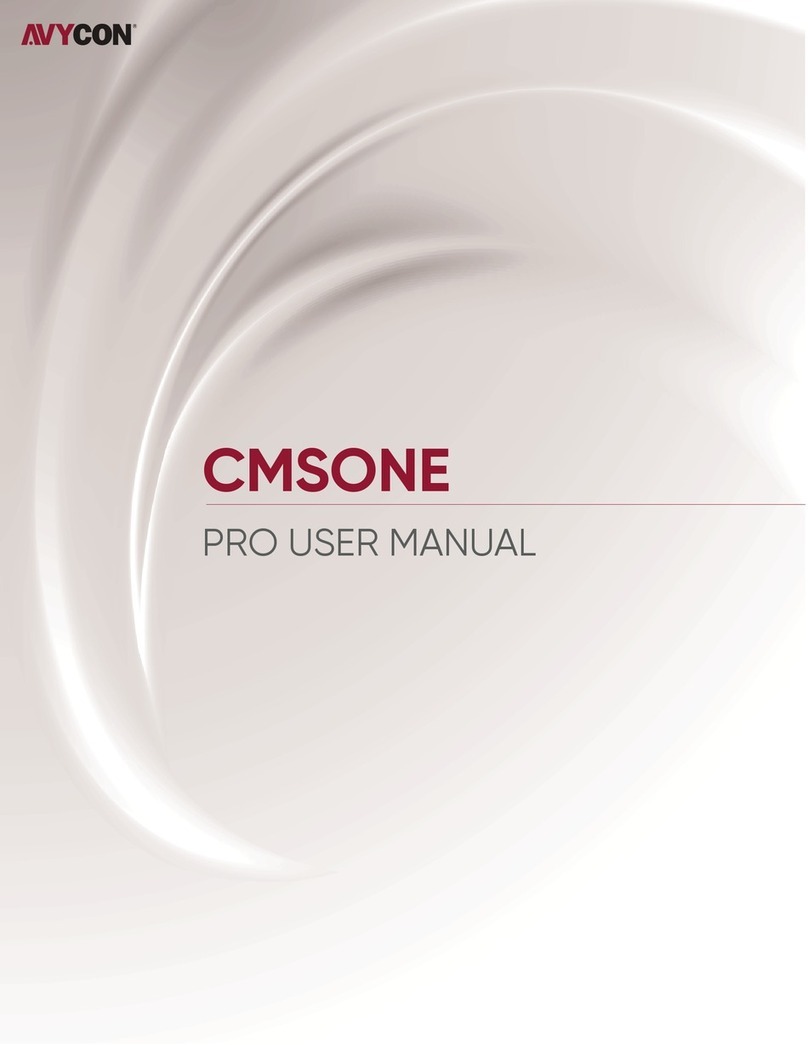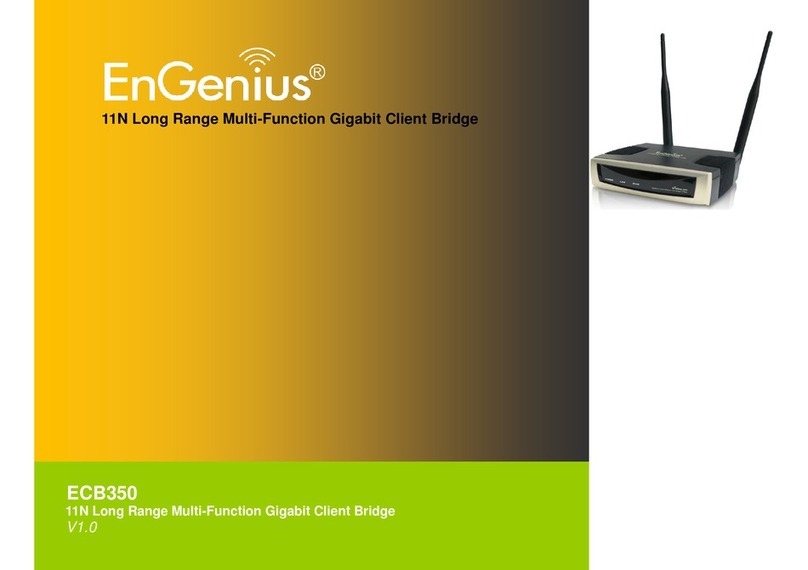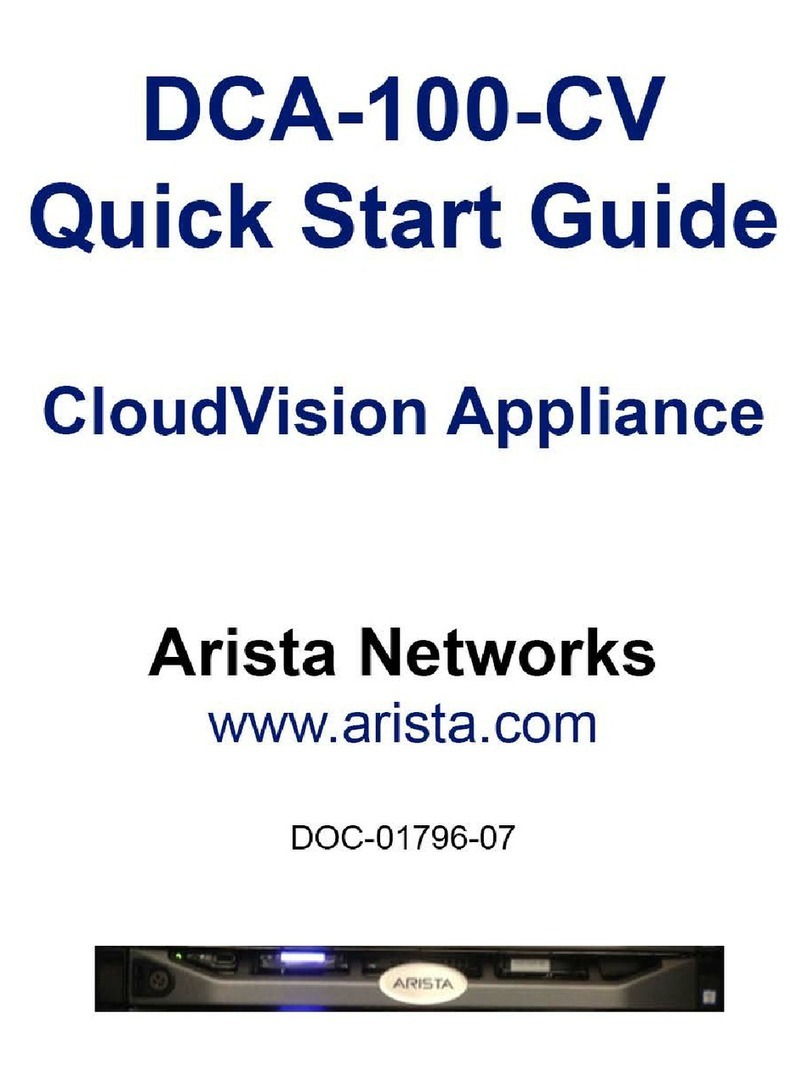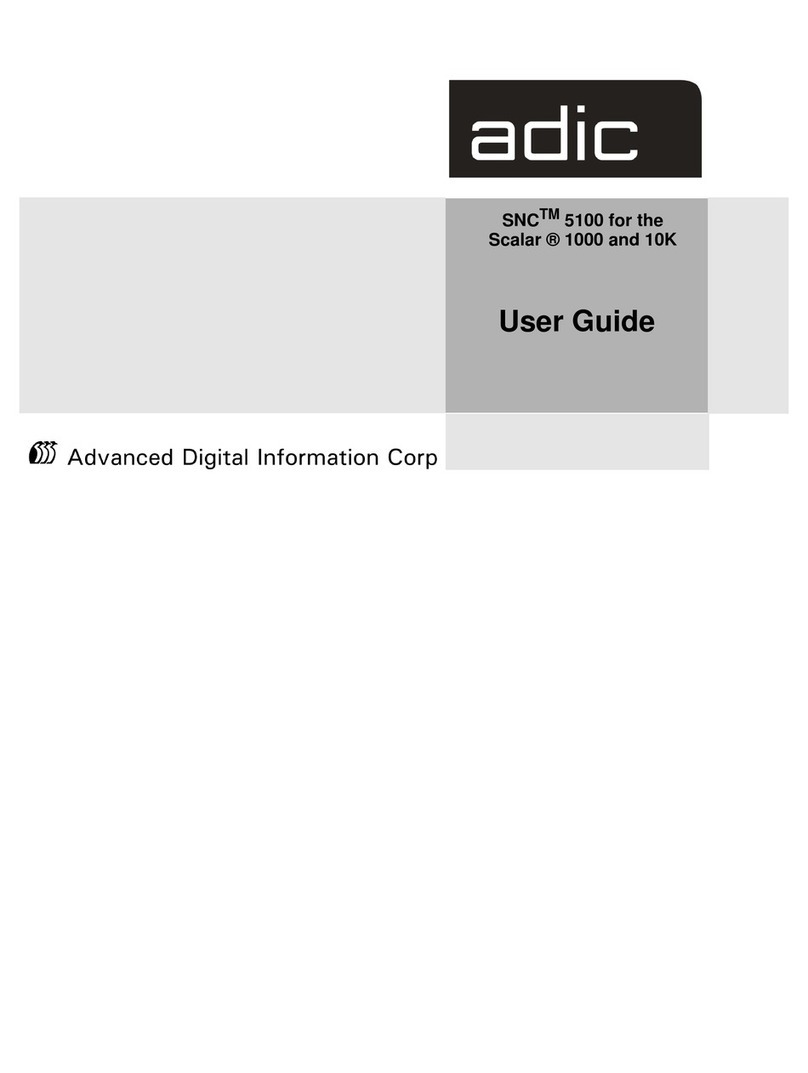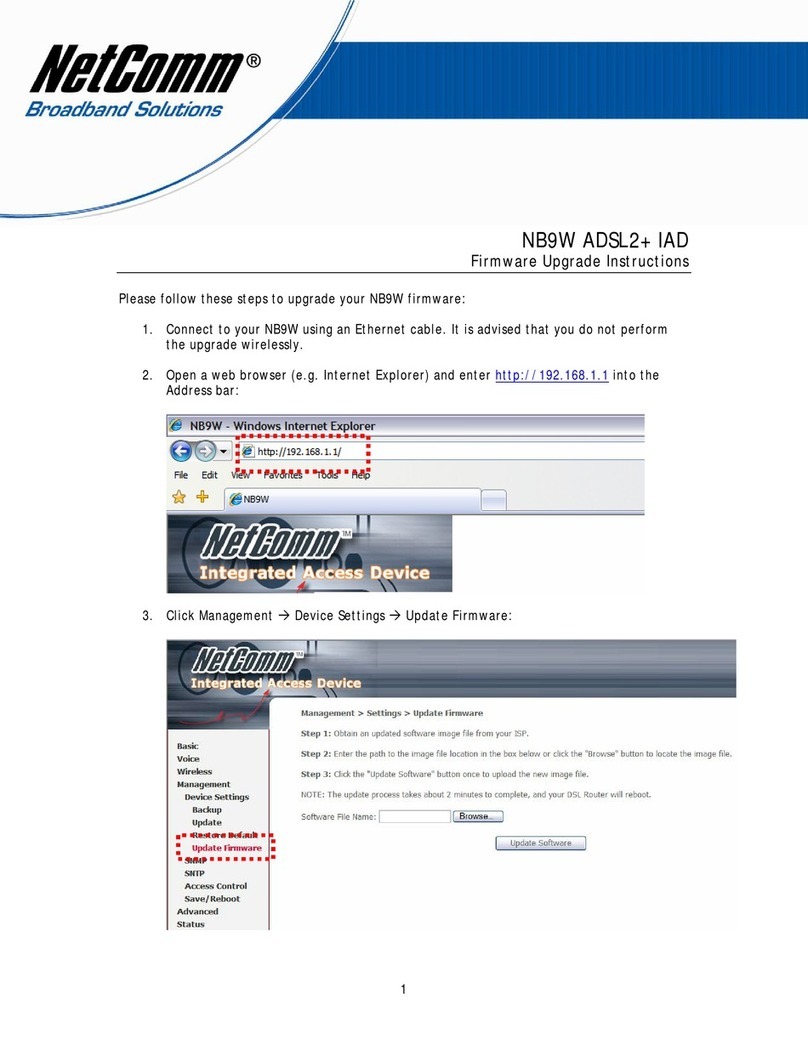Installing Your CK60 Ethernet Multidock
1 Place your CK60 Ethernet multidock on a flat, stable, and clean surface within 1.83
meters (6 feet) of an AC power outlet. You can also install your Ethernet multidock
to a vertical surface using an optional bracket kit. See your Intermec sales
representatvie for details.
2Connect the Ethernet cables to the ports on the back of your CK60 Ethernet
multidock.
3Connect the power supply to the power connector on the back of your Ethernet
multidock. Then connect the power supply to an AC power outlet.
The following sample system diagram illustrates using the switch port to connect
additional Ethernet multidocks to share a single network connection. The Uplink Port is
being used to connect the CK60 Ethernet multidock to the network.
Sample System Diagram
Multidock Front Bay Status LEDs
Ethernet Connector
Ethernet RJ-45 Connector Pinouts
Multidock Rear RJ45 Port Status LEDs
Shelving Considerations
For building your shelving, keep in mind the dimensions of the dock. Shelving needs to
include enough room above the Ethernet multidock for inserting the CK60 handheld
computer and behind the Ethernet multidock for connecting the cables.
Charging Time for CK60 Handheld Computers
Your CK60 handheld computers fully charge within four hours. The charging status of your
handheld computer is observed on the Battery Status LED on your CK60 handheld
computer keypad.
Switch port Uplink port Switch port Uplink port
Cable to network
(For best results Category-5 cables
are recommended)
Data communication LED
(one for each bay)
Indicated States Link Status LED State
Link established to CK60 handheld computer Green
Link /Activity to CK60 handheld computer Blinking Green/Green with data activity
Pin Number Signal Name I/O to Computer Description
1 TXP O Ethernet transmit positive
2TXN OEthernet transmti negative
3 RXP I Ethernet receive positive
4
5
6RXN IEthernet receive negative
7
8
RJ-45 Shell C-GND PWR Chassis Ground
Link Activity LEDs (upper left) Speed Activity LEDs (upper right)
Indicated States Speed Status LED State Link Status LED State
Speed 10 Mbs Yellow Off N/A
Speed 100 Mbs Yellow On N/A
No Activity N/A Green Off
Link Activity N/A Blinking Green
CK30 Handheld Computer Quick Start Guide
CK60 Ethernet Multidock Instructions