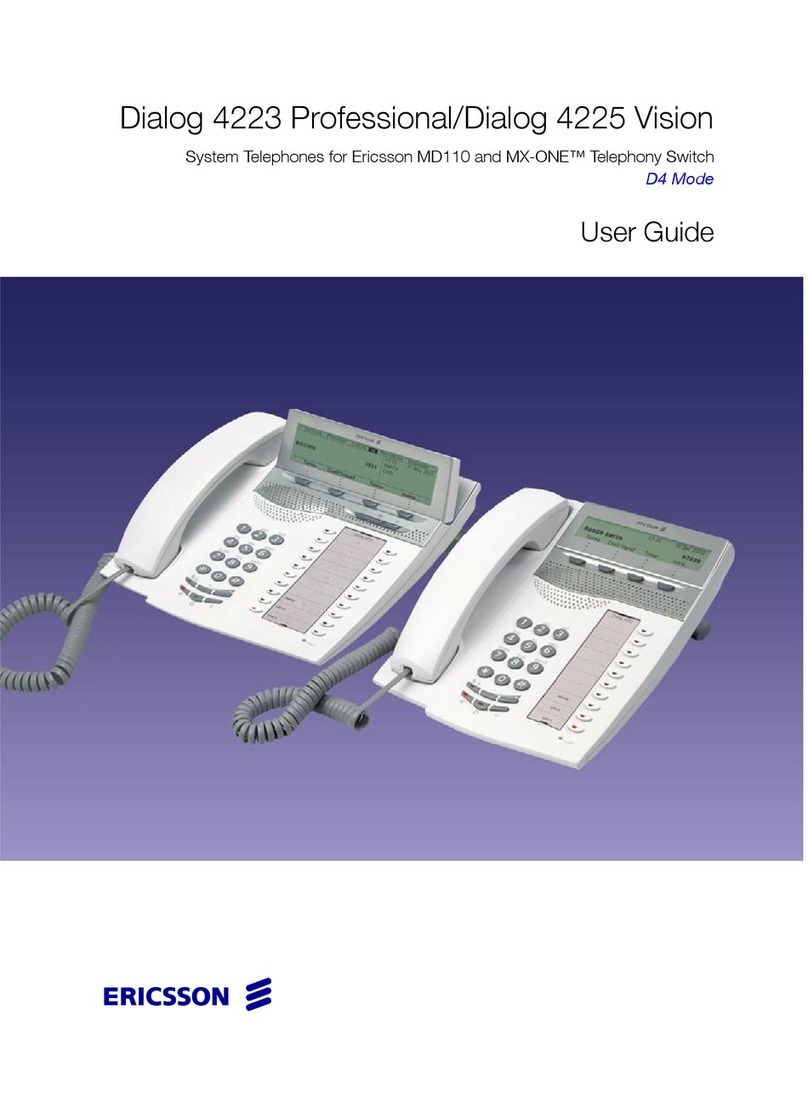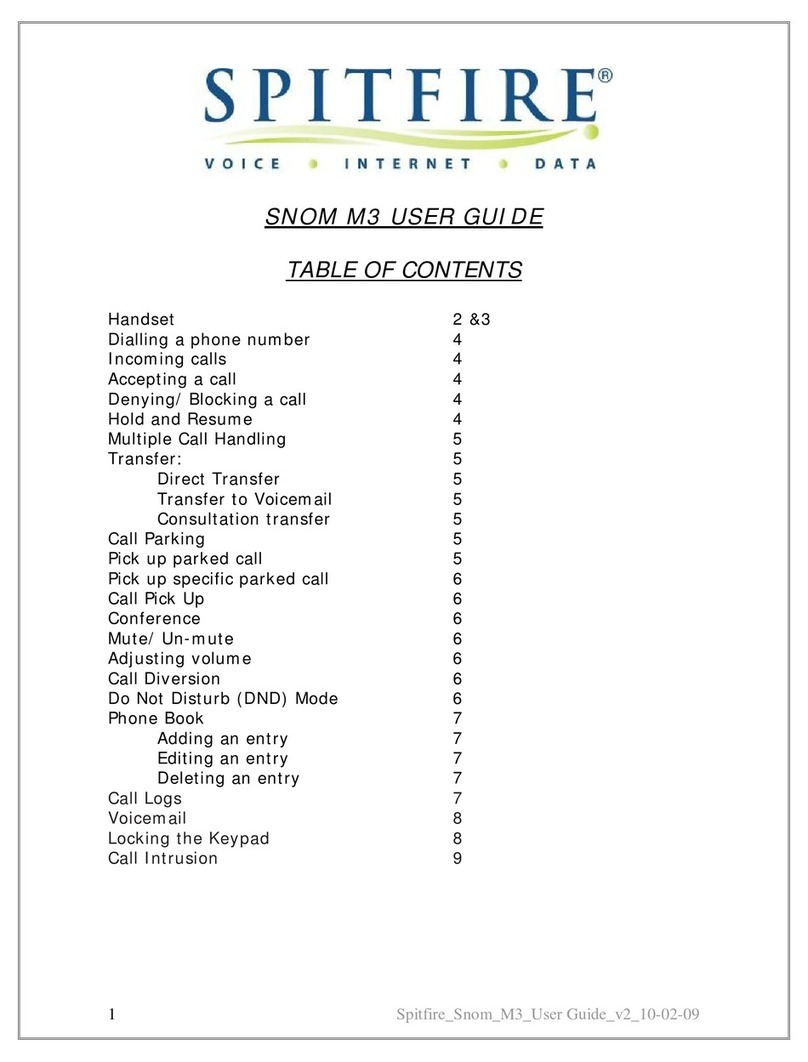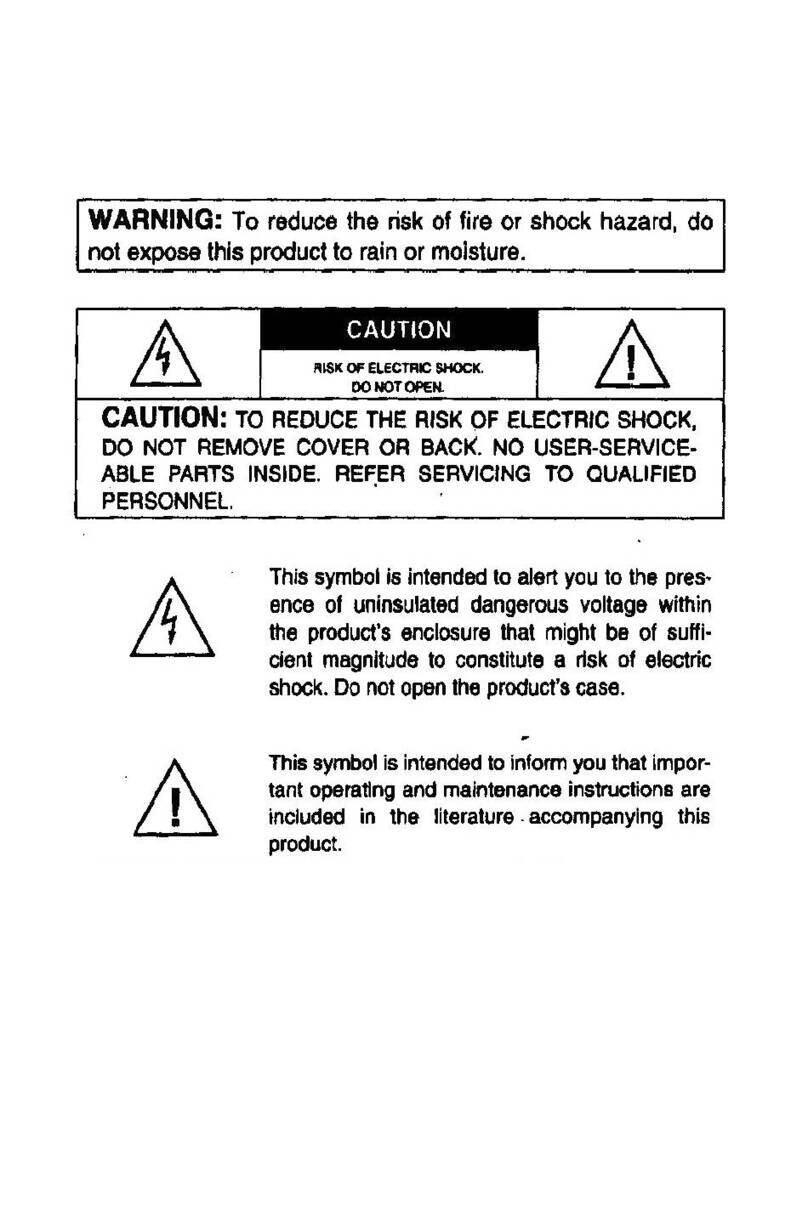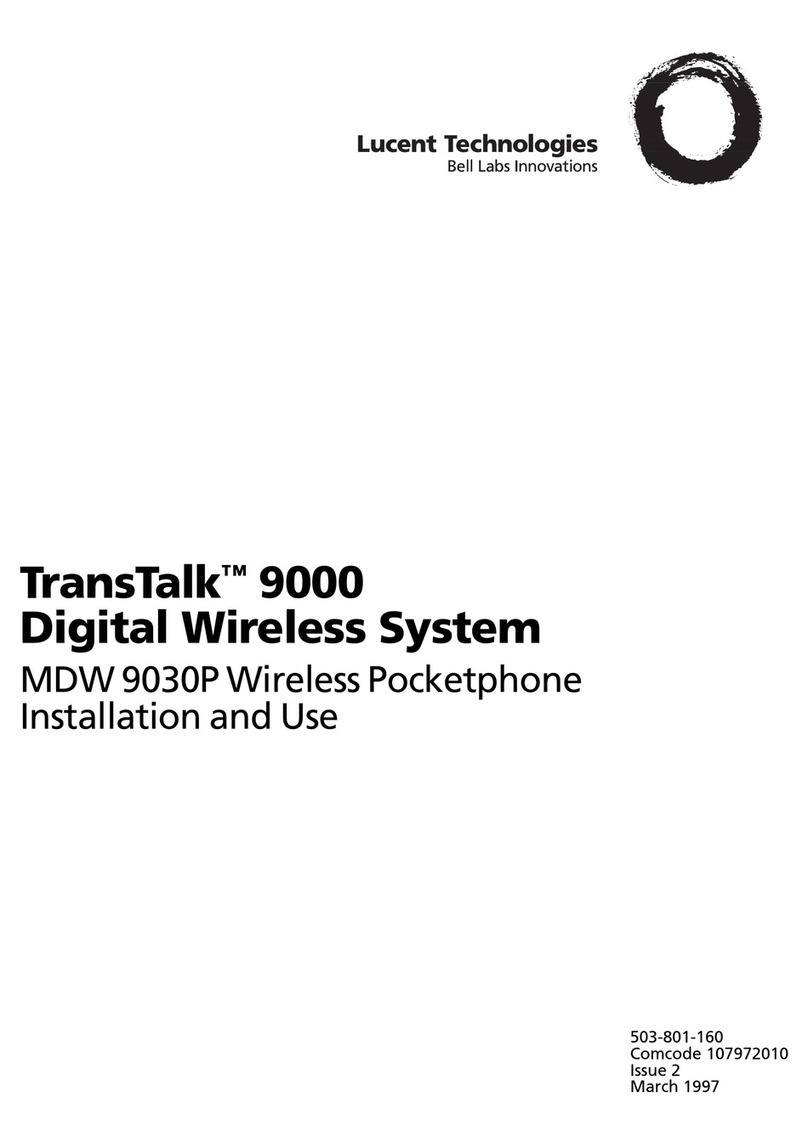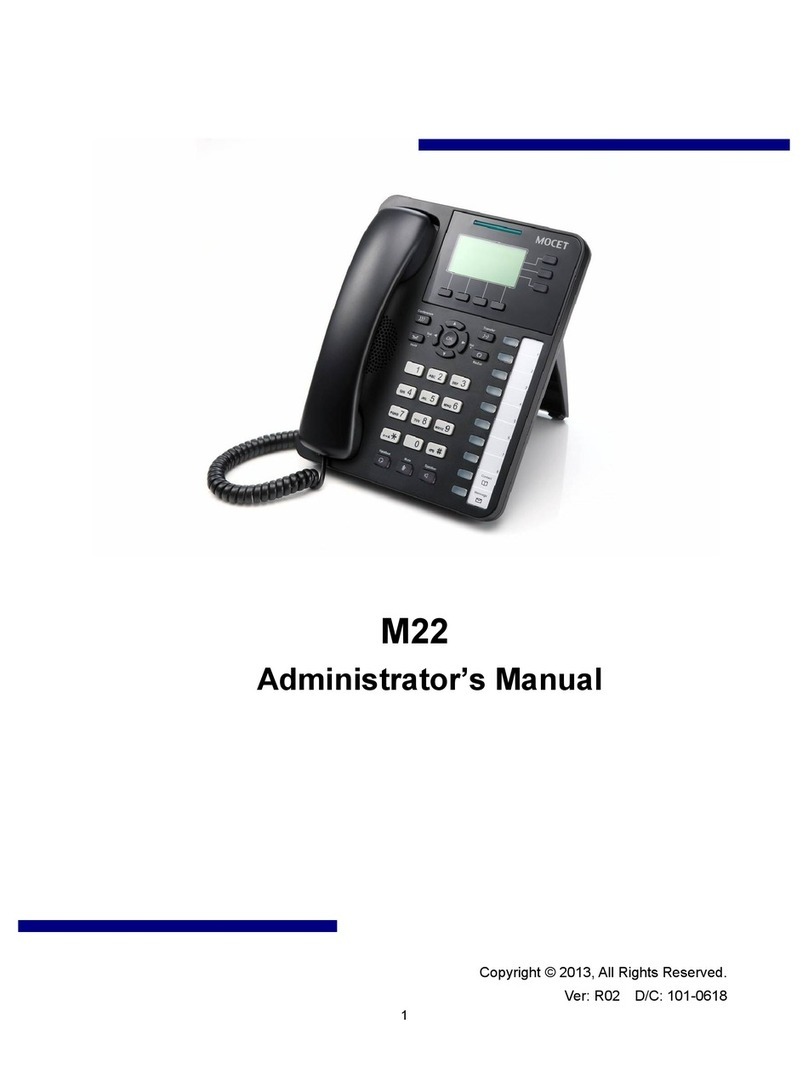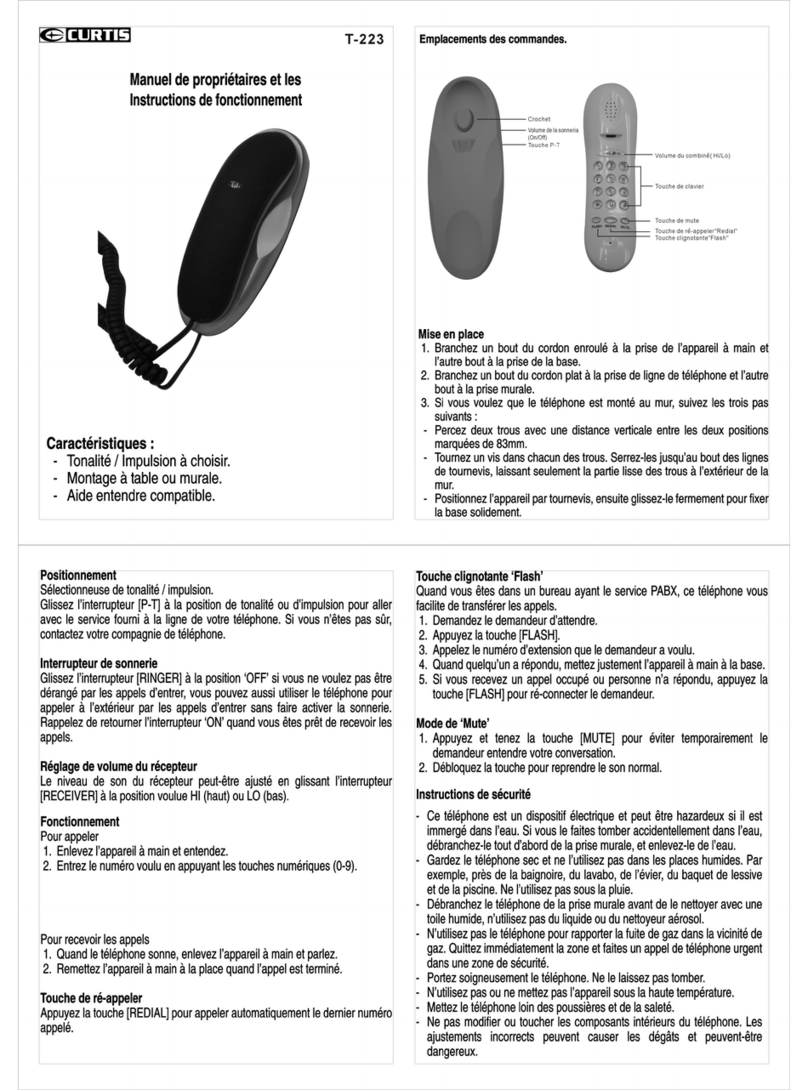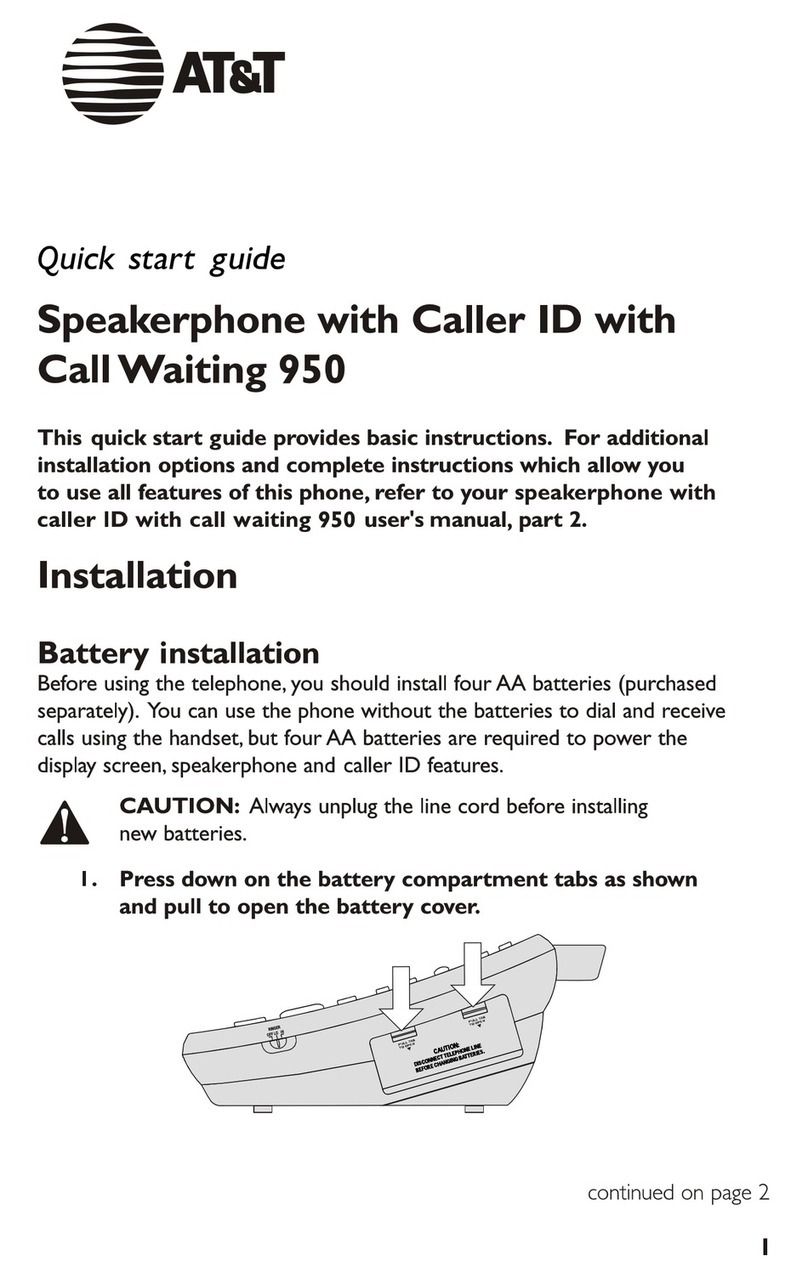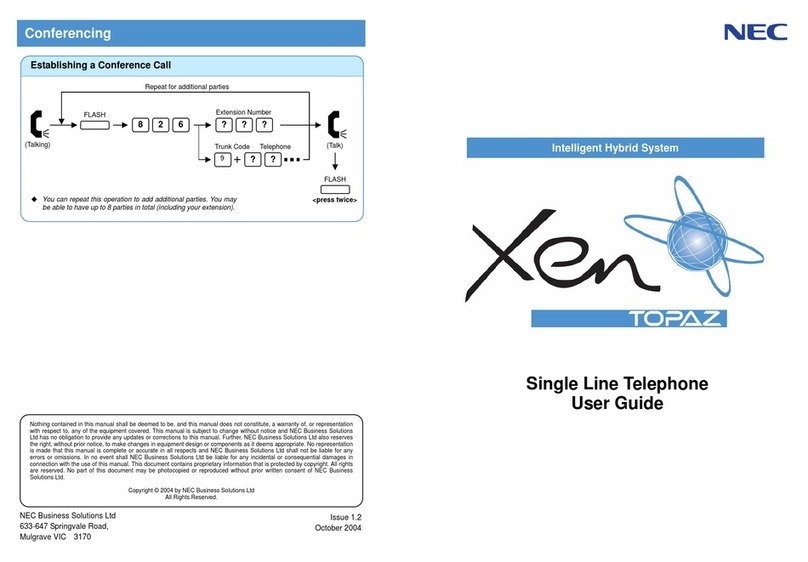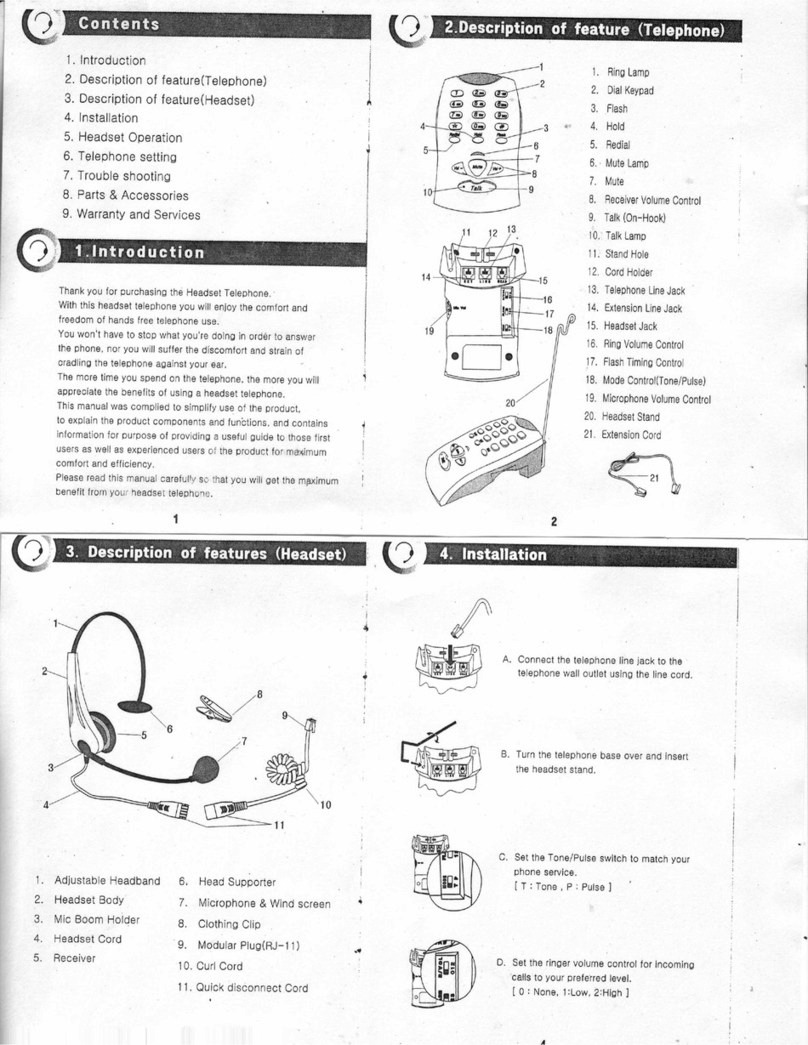Intermedia Unite Polycom Trio 8500 User manual

Quick Start Guide
Intermedia Unite
Polycom Trio 8500

Welcome to Intermedia Unite

What’s in the box?
Polycom Trio 8500
A. Phone
B. Power Supply and Cable
C. Ethernet Cable
A.
T42G
1
B.C.

Connect Cables
Please follow the diagram to install your phone. Once plugged in, the
SKRQHZLOODXWRPDWLFDOO\GRZQORDGLWVFRQȴJXUDWLRQDQGVWDUWWRZRUN
3
Alternatively, if you have a POE (Power Over Ethernet) router, you can
plug in and power the Trio directly from a PoE port.
Guided Setup

Features
Polycom Trio 8500
4
Reference Number Feature Feature Description
1Speaker and
Microphones
Sends your audio to call
participants and provides audio
output for the ringer and
speakerphone.
2 USB Host Port Enables you to connect a USB flash
drive to the system to record calls.
3 USB Device Port Enables you to connect computer
using a USB cable to use the
system as a speakerphone for calls
or to show content.
4 Volume keys
5 Mute key
6Touchscreen
Adjust the volume of the audio from
the speakerphone and ringer.
Mutes the microphones during calls
and conferences. The key glows
red when activated.
Enables you to select items and
navigate menus on the
touchsensitive screen.

ICONS AND STATUS INDICATORS
The following table displays the icons and status indicators that display
on Polycom Trio systems:
Icon Description Icon Description
Registered Line Do Not Disturbed enabled
Unregistered Line Call Forwarding enabled
Active Call
USB device attached
Paired Device
Missed Call
Bluetooth
Placed Call
Received Call
ACCESSING THE HOME SCREEN
The home screen on the Poly Trio 8500 displays quick access icons for
commonly used features. You can quickly navigate back to the home
screen from any menu by pressing the home button.
ACCESSING THE PLACE A CALL SCREEN
The Place a Call screen may be accessed from the Home Screen by
pressing the “Place a Call” button and provides a convenient dial pad
for placing outbound phone calls.
5

6
Voicemail Box Setup
RECORDING YOUR PERSONAL VOICEMAIL GREETING
1. Navigate to Settings > Features > Voicemail > Message Center.
2. Select Connect to dial out to the voicemail system.
3. Enter the PIN provided to you by your Administrator, followed by
the # key.
4. Select option 3 for personal options.
5. Selection option 1 to record the Unavailable greeting.
6. Follow the voice prompts to record and check your greeting.
CHANGING THE PIN FROM THE PHONE
1. Navigate to Settings > Features > Voicemail > Message Center.
2. Select Connect to dial out to the voicemail system.
3. Enter the PIN provided to you by your Administrator.
4. Select option 3 for User Options.
5. Select option 2 to change the PIN.
6. Enter the new PIN when prompted.

Commonly Used Features
PLACING OUTGOING CALLS
When the phone is not in use:
1. Select Place a Call.
2. Enter your contact's number, or select the onscreen keyboard.
and enter a number.
3. Select Dial.
7
ANSWERING AN INCOMING CALL
While a call is ringing:
•Select Answer.
REJECTING AN INCOMING CALL
While a call is ringing:
•In the Incoming Call screen, select Decline.
ENDING A CALL
While on a call:
•Select "Hang Up".
HOLD
Placing a Call On Hold:
•Select "Hold".
•Select “Resume”.
Retrieving Calls On Hold:

8
INITIATING A CONFERENCE CALL
You can initiate a conference by adding a caller during an active call and
joining the contacts into a conference call.
You may add up to four participants to a conference call.
1. During the conference call, select "Add".
2. Enter another contact's number or select a contact from Contacts
or Recent Calls.
3. Once the caller is connected, select "Merge" to add them to the
conference.
Conversely, when on a call, and receiving a call from another party, you
may automatically add the new call to your conference:
TO END A CONFERENCE CALL
Once a conference call is ended, the other participants in the conference
call will remain together in the phone call.
TO PLACE A CONFERENCE CALL ON HOLD
By placing the call on hold, all participants are placed on hold.
TO MUTE A CONFERENCE CALL
You can mute yourself during a conference call. The participants can
hear each other, but no one can hear you.
•During a conference call, select "Hang Up".
•During the conference call, press “Hold”.
To resume a conference call from hold:
•During the conference call, press “Resume”.
•During the conference call, select “Mute”.
To unmute the conference call:
•Select "Mute" again.
1. When another call is ringing on the phone, select "Add”.
The held call is merged with the active call and a conference call is
initiated.
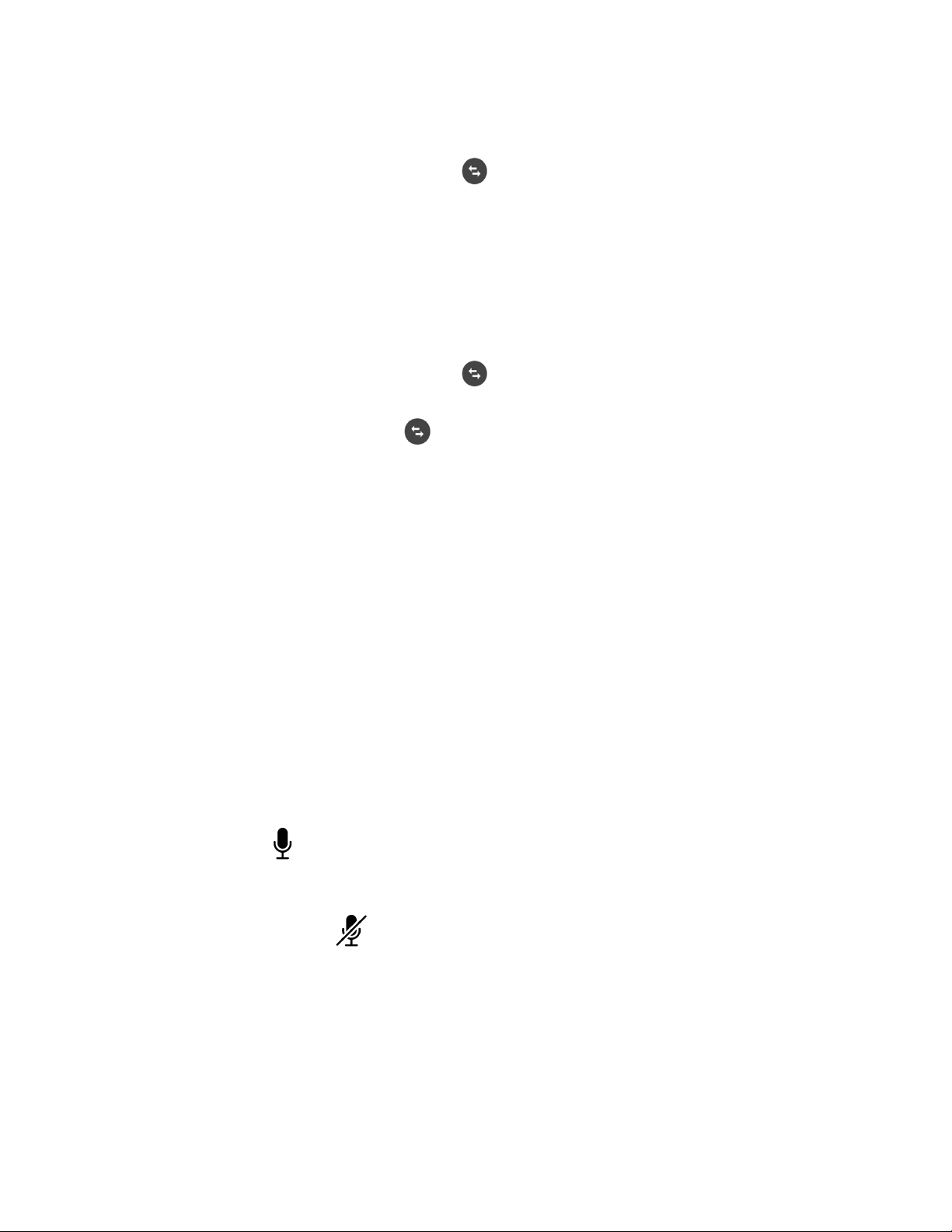
9
TRANSFERRING CALLS
Blind Transfers:
1. While on a call, select Transfer
2. Dial a number or select a contact from Recent Calls or Contacts.
3. While the call is ringing, select Complete Transfer.
The caller will be transferred to the dialed extension and your line
will disconnect.
Attended (Consultative or Warm) Transfers:
1. While on a call, select Transfer
2. Dial a number or select a contact from Recent Calls or Contacts
3. Select Complete Transfer after speaking with the contact.
Ringer Volume:
VOLUME ADJUSTMENT
In-Call Volume:
•While on a call, press the volume down button, located to the left
of the Home button.
•While on a call, press the volume up button, located to the right
of the Home button.
To unmute the microphone on an active call:
MUTE
To mute the microphone on an active call:
•Select “Mute”
•Select “Mute” again.

10
FORWARDING CALLS
1. Navigate to Settings > Features > Forward.
2. On the Forwarding Type Select screen, select a forwarding type.
•Always—Forwards all incoming calls.
•No Answer—Forwards all unanswered incoming calls.
•Busy—Forwards incoming calls when you're in a call.
3. Enter the number you wish to forward calls to.
4. If you selected the "No Answer" option, enter the number of rings
before the call is forwarded.
5. Select "Enable"
Disabling “Always Forward”:
1. Select "Forward" or navigate to Settings > Features > Forward.
2. On the Forwarding Type Select screen, select "Disable".
VOICEMAIL
1. Navigate to Settings > Features > Voicemail > Message Center.
2. Select Connect to dial out to the voicemail system.
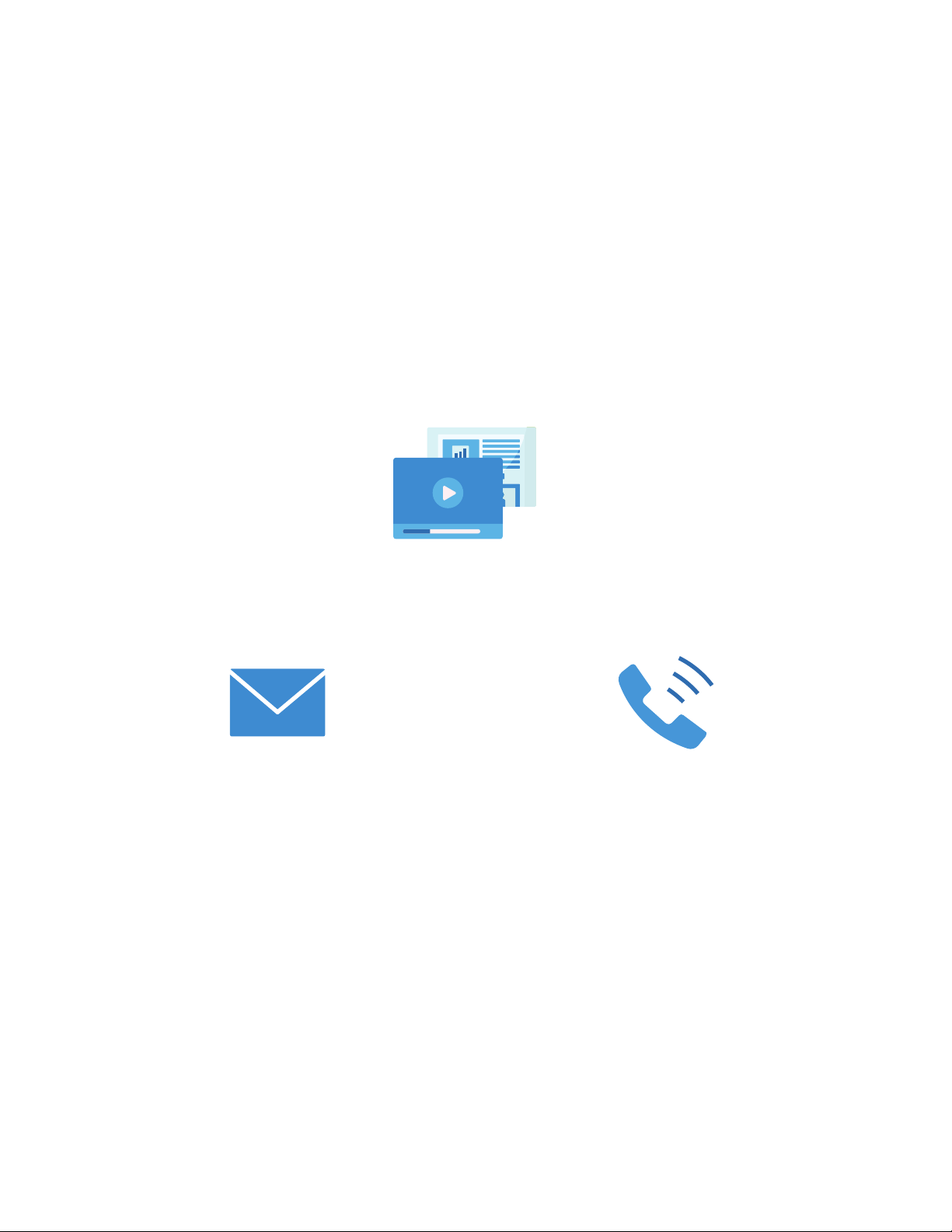
https://kb.intermedia.net/Article/47811
We are here to help.
UN-POLYTRIO8500-QS-001
©2020 Intermedia.net, Inc.
Table of contents
Other Intermedia Unite Telephone manuals