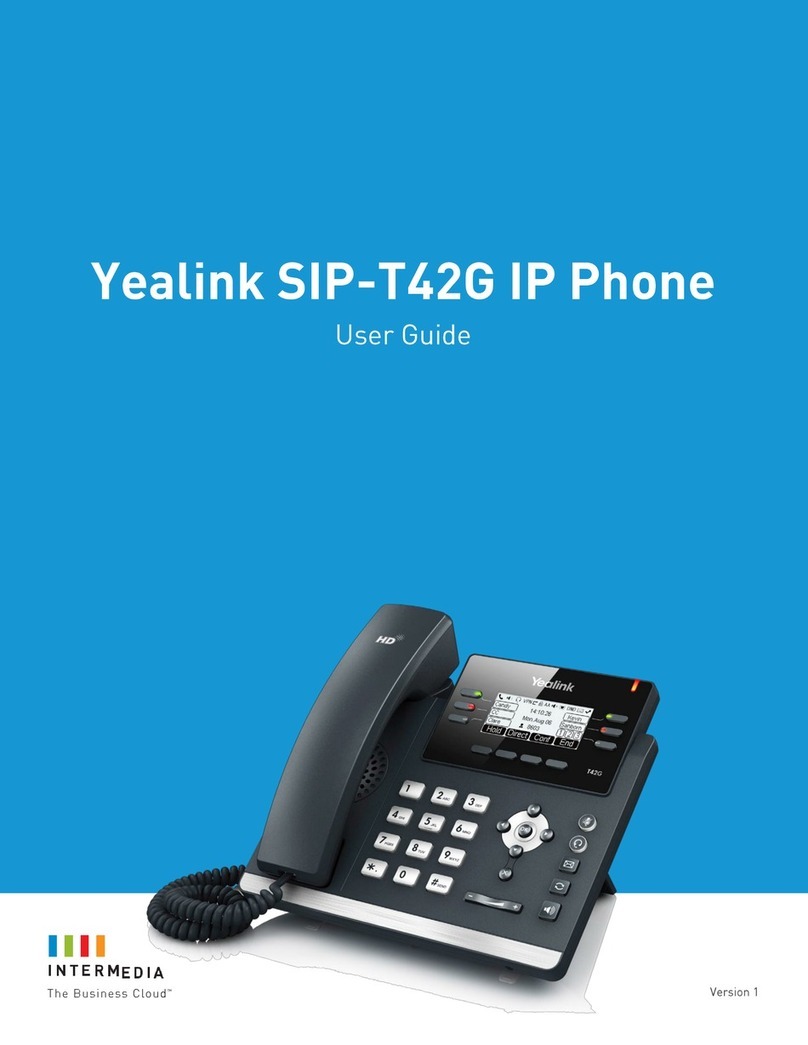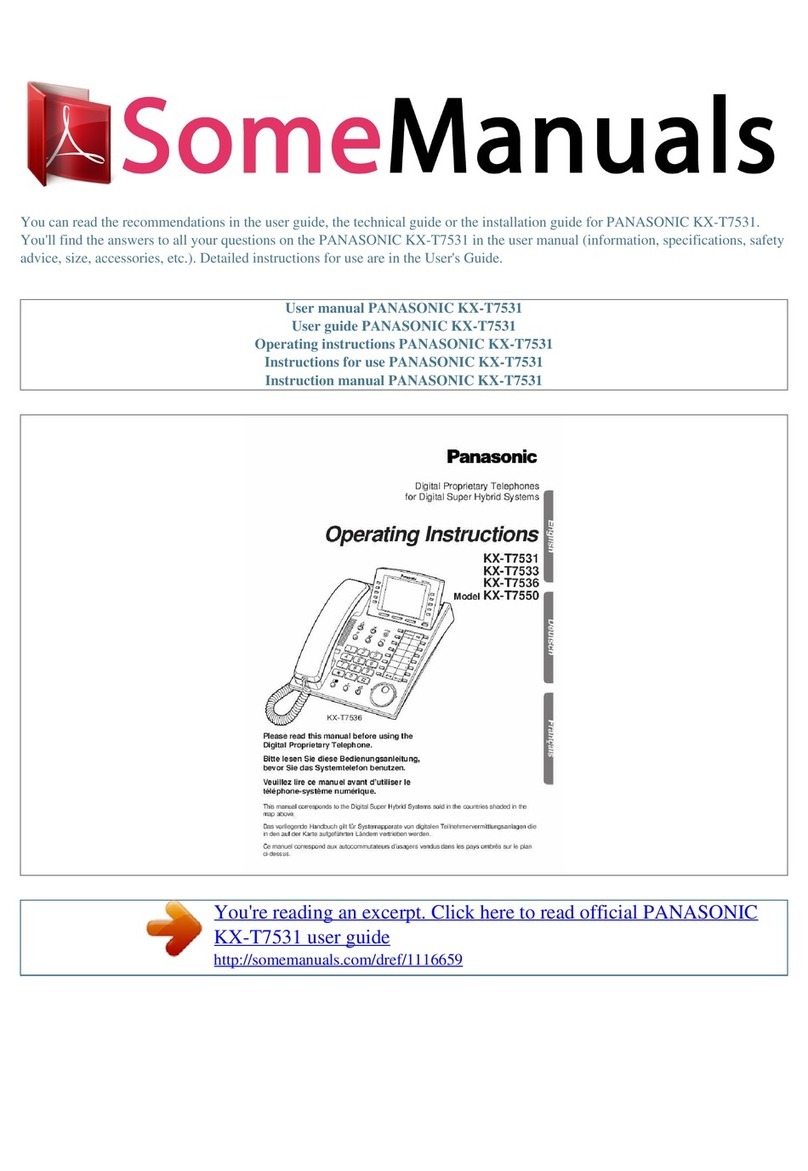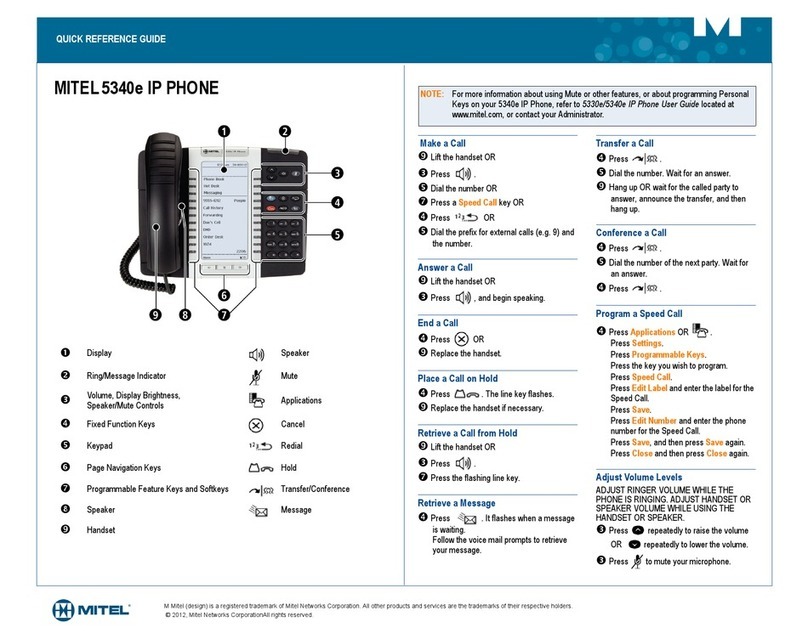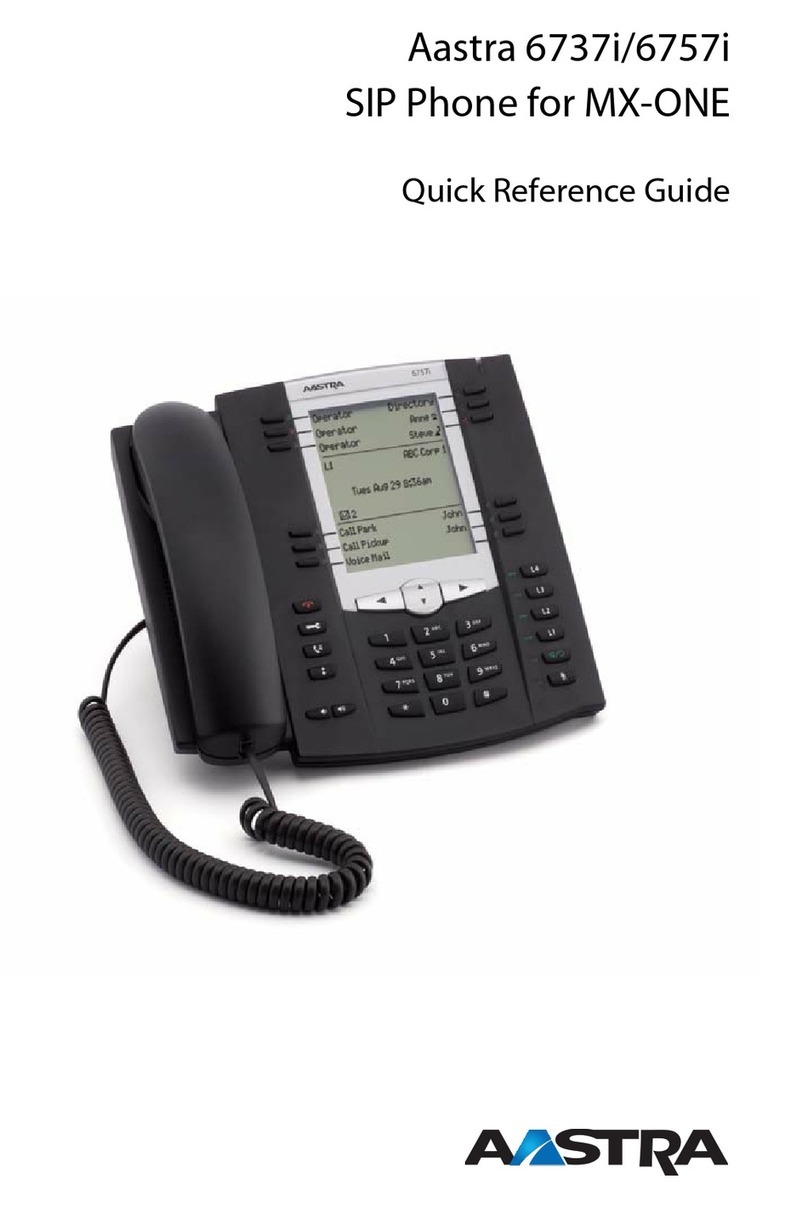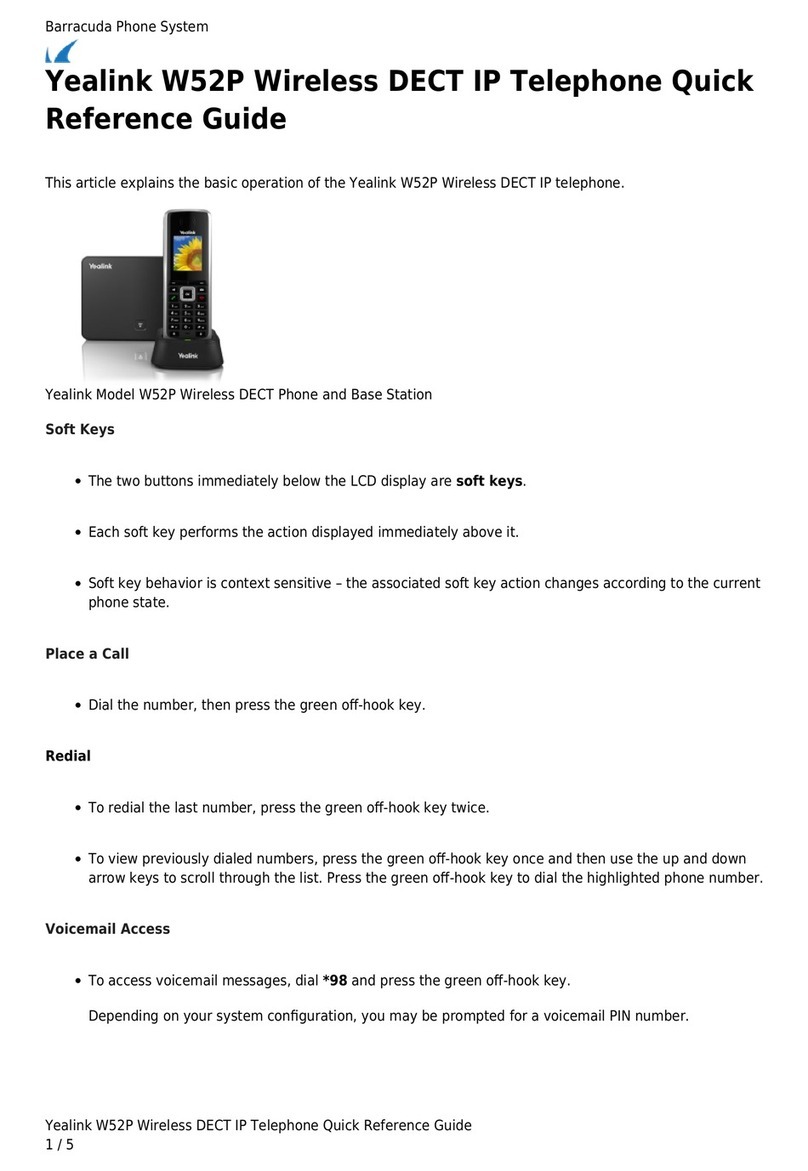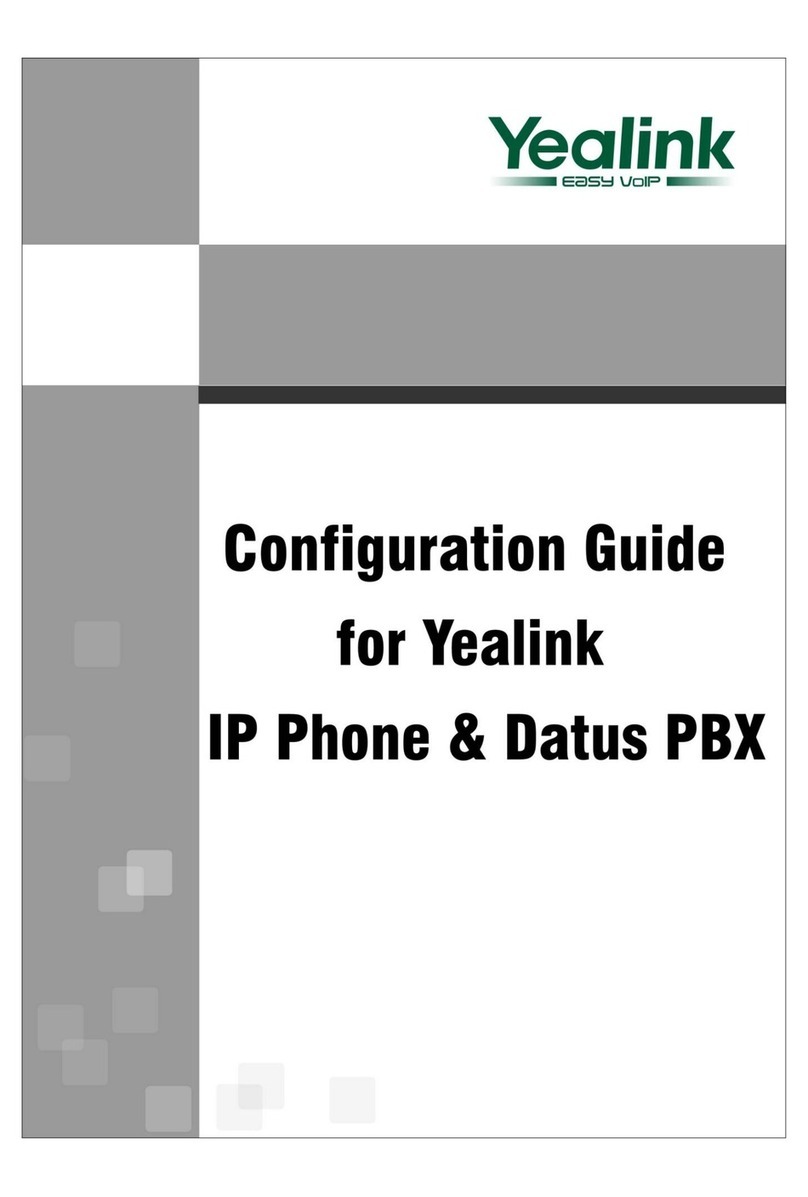Intermedia Yealink T46G User manual

Intermedia Cloud PBX | Yealink T46G
Quick Start Guide
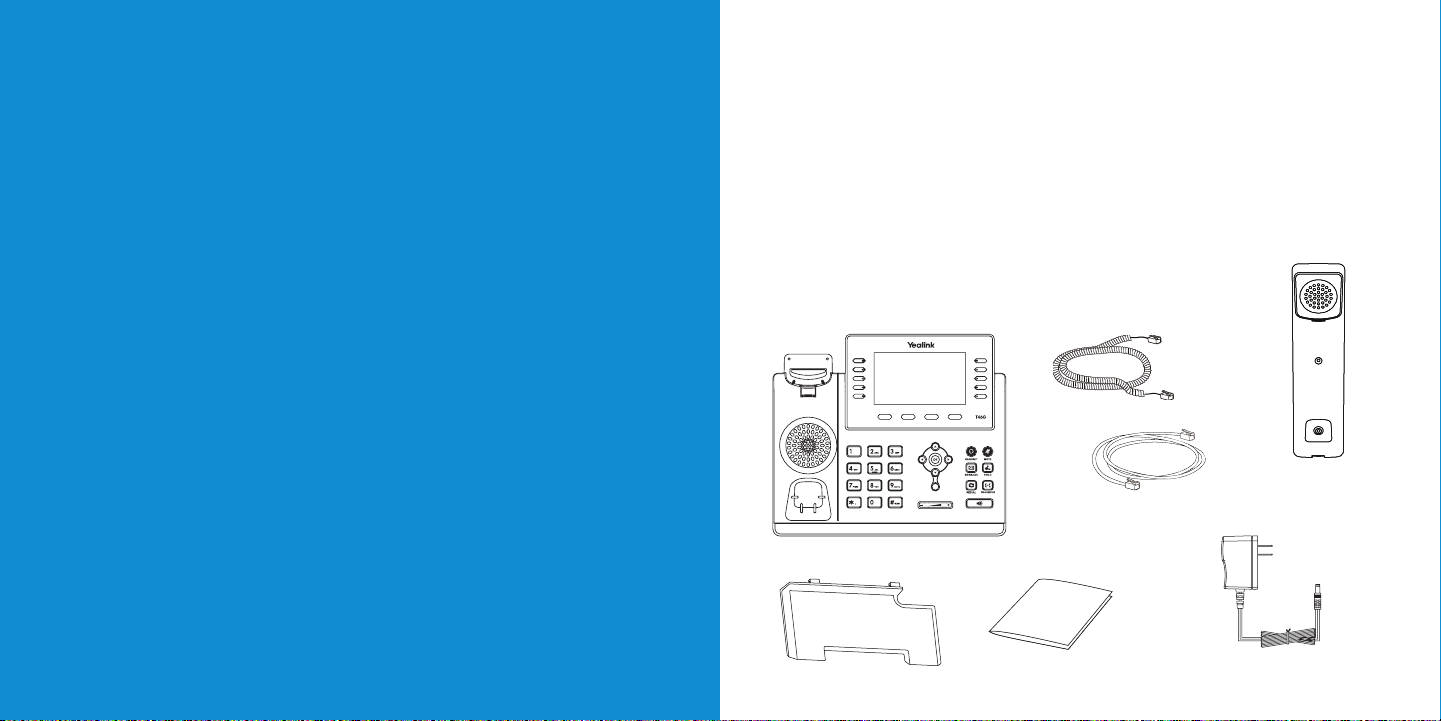
2 3
Welcome to your Cloud PBX service.
What’s in the box?
Yealink T46G
A. Phone
B. Ethernet Cable
C. Handset Cable
D. Handset
E. Stand
F. Quick Start Guide
G. Power Adapter
D.
E. F. G.
A. B.
C.
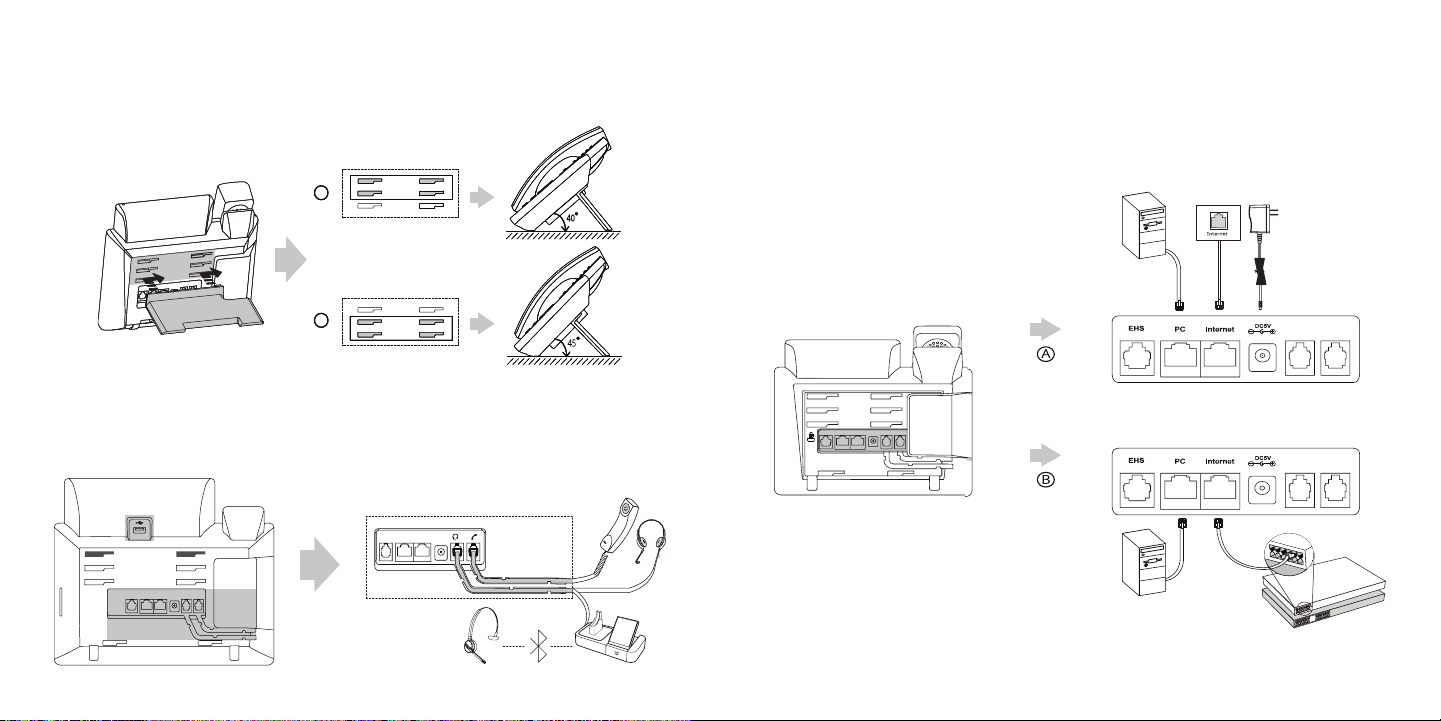
4 5
Guided Setup
Attach Stand
Attach the stand as shown below.
Connect Cables
Please follow the diagram to install your phone. Once plugged in, the
phone will automatically download its conguration and start to work.
The voicemail box will be functional with a default greeting.
PC Connection (Optional)
Power
Adapter
(DC 5V)
AC Power
Option
PoE (Power over
Ethernet) Option
PC Connection
(Optional) IEEE 802.3af compliant
PoE Hub/Switch
BBB
40
AAA
45
Connect Handset and Optional Headset
Note: Your phone supports wired headsets, including electronic hookswitch (EHS) headsets.
For connection directions, refer to your headset documentation.
EHS PC Internet

6 7
Voicemail Box Setup
RECORDING YOUR PERSONAL VOICEMAIL GREETING
1. Press the “Message” button.
2. Enter the default PIN of 0000.
3. Select option 8 for User Options.
4. Select option 1 to record the Unavailable greeting.
5. Follow the voice prompts to record and check your greeting.
CHANGING THE PIN FROM THE PHONE
1. Press the “Message” button.
2. Enter the default PIN of 0000.
3. Select option 8 for User Options.
4. Select option 3 to change the PIN.
5. Enter the new PIN when prompted.
Your new PIN:
• Must be between 6 and 10 digits and must not start with “0”.
• Must not contain sequential or repeating digits, such as “123”
or “111”.
LOGGING IN TO YOUR VOICEMAIL BOX VIA THE WEB
1. Go to www.intermedia.net/login/voice.
2. Enter your Phone Number and PIN/Password.
3. Click LOGIN.
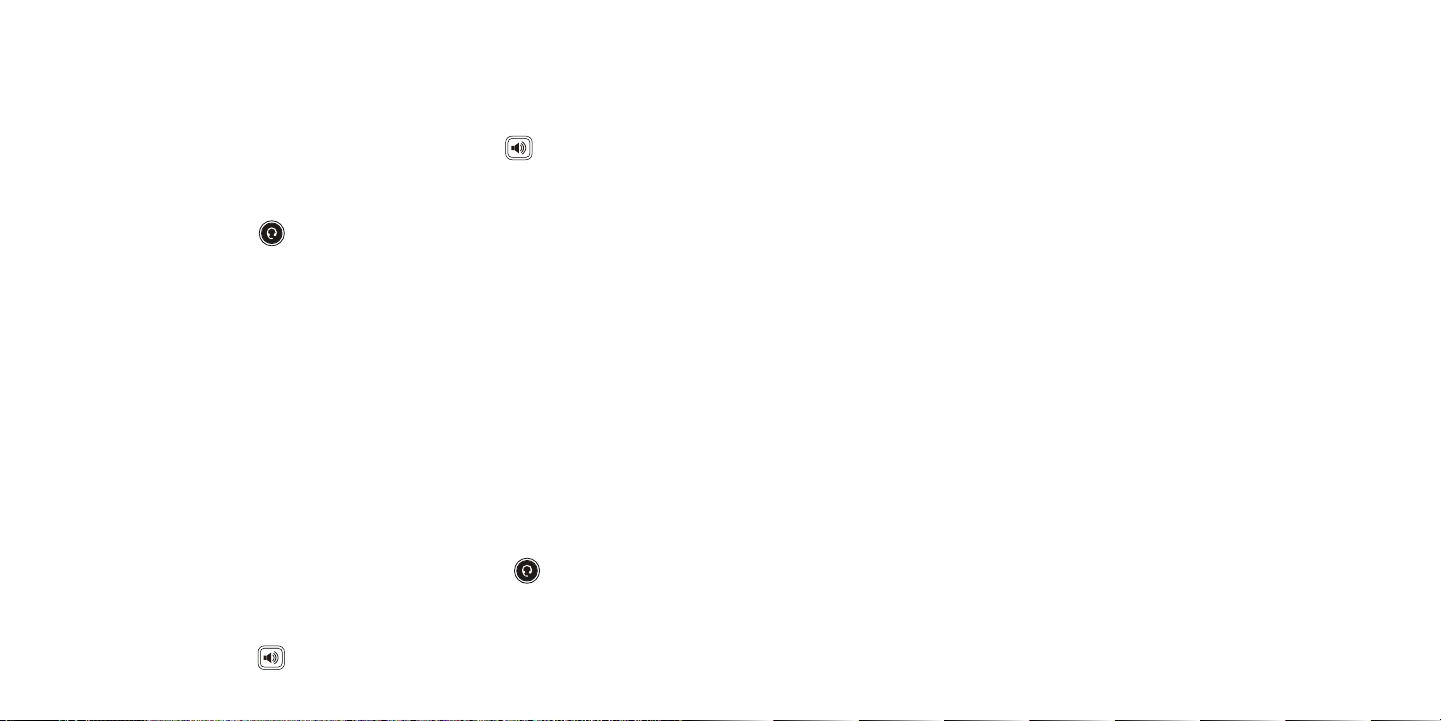
8 9
Commonly Used Features
PLACING OUTGOING CALLS
When the phone is not in use:
1. Pick up the handset or press the “Speakerphone” button.
2. Dial tone will be heard.
When using a headset:
1. Press the “Headset” button to activate headset mode.
2. No dial tone will be heard. Dial an extension or telephone number.
When you are already on a call:
1. Press the “Hold” soft key.
2. Press the “NewCall” soft key.
3. Dial an extension or telephone number.
4. Resume the original call by pressing the “Line” button which
corresponds with that call, or by pressing the “Swap” soft key.
ANSWERING AN INCOMING CALL
On the Handset:
• Pick up the handset to answer the call.
On a Headset:
• When a headset is connected, press the “Headset” button to
answer the call.
On Speakerphone:
• Press the “Speaker” button to answer the call.
REJECTING AN INCOMING CALL
Press the “Reject” soft key to immediately send the caller to voicemail.
IGNORING AN INCOMING CALL
Press the “Silence” soft key to ignore the incoming phone call.
Note: The caller will continue to hear ringing for the specied amount of
time, dened in the phone’s “No Answer Forwarding” settings.
ENDING A CALL
On a Handset:
• Hang up the handset or press the “More” soft key followed by the
“EndCall” soft key.
On a Headset:
• Press the “EndCall” soft key.
On Speakerphone:
• Press the “Speakerphone” button.
HOLD
Placing a Call On Hold:
• While on a call, press the “Hold” soft key.
Retrieving Calls On Hold:
• Press the “Resume” soft key.

10 11
TRANSFERRING CALLS
Blind Transfers:
1. While on a call, press the “Transfer” soft key.
2. Dial the desired phone number or extension number.
3. Press the “Transfer” soft key again.
4. The call is automatically transferred.
Attended (Consultative or Warm) Transfers:
1. While on a call, press the “Transfer” soft key.
2. Dial the desired phone number or extension number.
3. Wait for the party to answer to announce that you are transferring a
call to them.
4. Press the “Transfer” soft key to transfer the call.
MUTE
1. To mute the microphone on an active call, press the “Mute” button.
2. To un-mute the microphone, press the “Mute” button again.
VOICEMAIL
1. Press the “Message” button.
2. Enter your PIN when prompted.
VOLUME ADJUSTMENT
In-Call Volume:
• While on a call, press the “+” and “-“ buttons to raise or lower
the volume.
Ringer Volume:
• While the phone is not in use, press the “+” or “-“ buttons to adjust
the ringer volume on the phone.
CALL WAITING
While already on a call, and a new call rings in, you will hear a beep tone
emitted by your phone.
To Answer the Second Call:
1. Press the ashing “Line” button or the “Answer” soft key to access
that call. The rst call will be placed on hold.
2. Once the second call has ended, resume the original call by pressing
the “Resume” soft key or pressing the ashing “Line” button.
To Reject the Second Call:
• Press the “Reject” soft key to immediately send the caller
to voicemail.
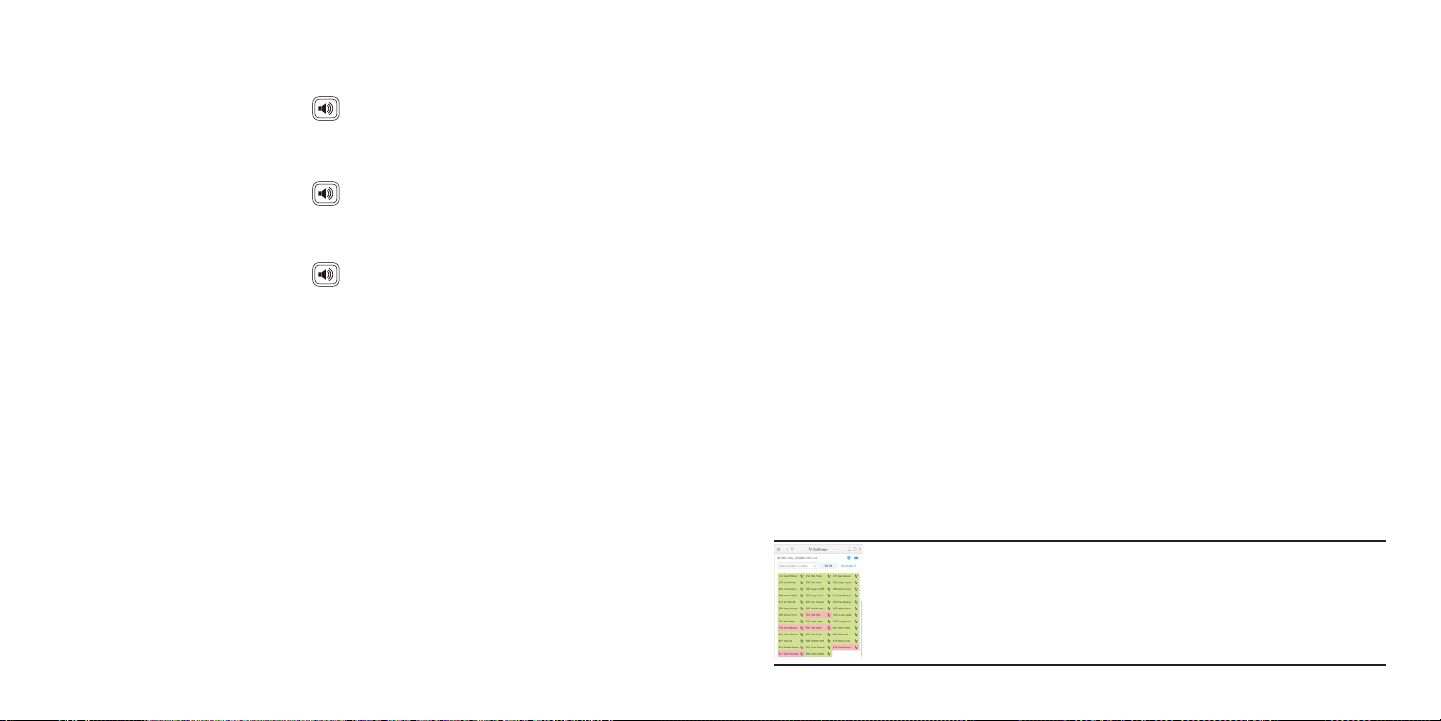
12 13
FORWARDING CALLS
1. Press the “Menu” soft key.
2. Press the down arrow key to highlight “Features” and press the “Ok”
button.
3. Press the “Ok” button while highlighting “Call Forward”.
4. Press the “Ok” button or the “Enter” soft key.
5. If “Always Forward” is currently disabled, “Always Forward: O” will
be displayed.
6. Press the “Ok” button, followed by the left or right “Arrow” button to
enable always forwarding, then press the “Ok” button or the “Save”
soft key.
7. Enter a valid telephone number or extension.
8. Press the “Ok” button or the “Save” soft key.
Disabling “Always Forward”:
1. If “Always Forward” is currently enabled, “Always Forward: On” will
be displayed.
2. Press the “Ok” button or the “Enter” soft key.
3. Use the left or right “Arrow” button to disable always forwarding.
4. Press the “Ok” button or the “Save” soft key.
“Busy Forward” and “No Answer Forward” can be set in a similar manner.
FREE
Download CallScape for increased desktop productivity:
www.intermedia.net/callscape
SPEAKERPHONE
While the phone is not in use:
• Press the “Speakerphone” button to activate the speakerphone
and get dial tone for an outbound call.
While on a call on the handset or headset:
• Press the “Speakerphone” button to continue the current call on
the speakerphone.
While a call on speakerphone is active:
• Press the “Speakerphone” button to hang up the current call.

14
YealinkT46G-QS-002
*YEALINKT46G-QS-002*
www.intermedia.net
www.intermedia.net/knowledgebase/voice
voicesupport@intermedia.net 1.877.880.0055
We are here to help.
Other manuals for Yealink T46G
1
Table of contents
Other Intermedia IP Phone manuals