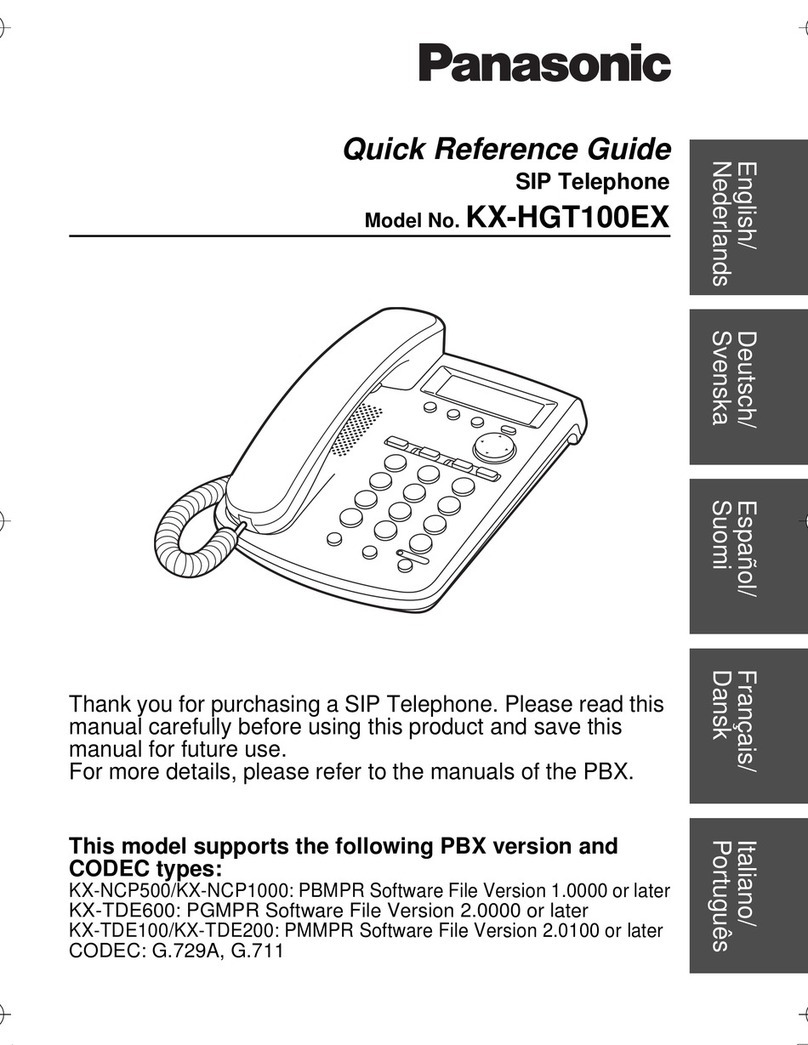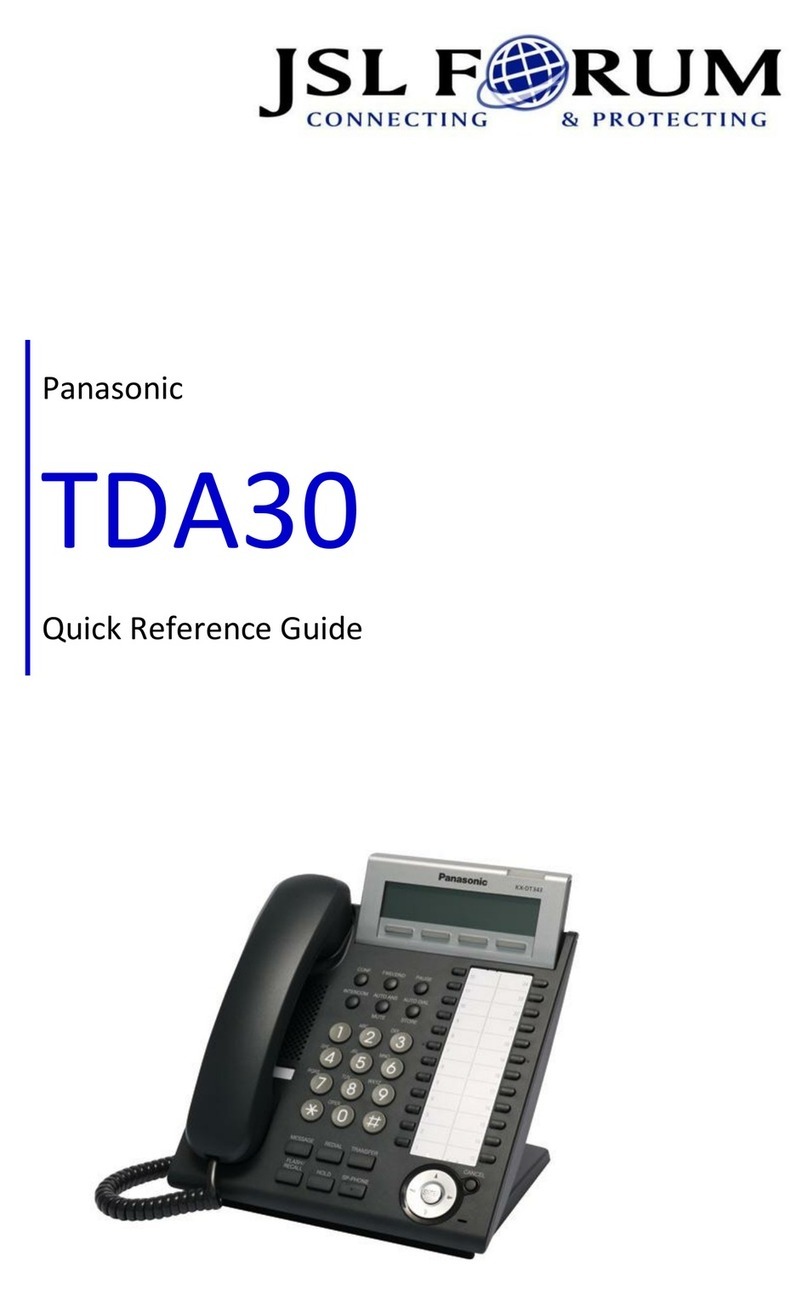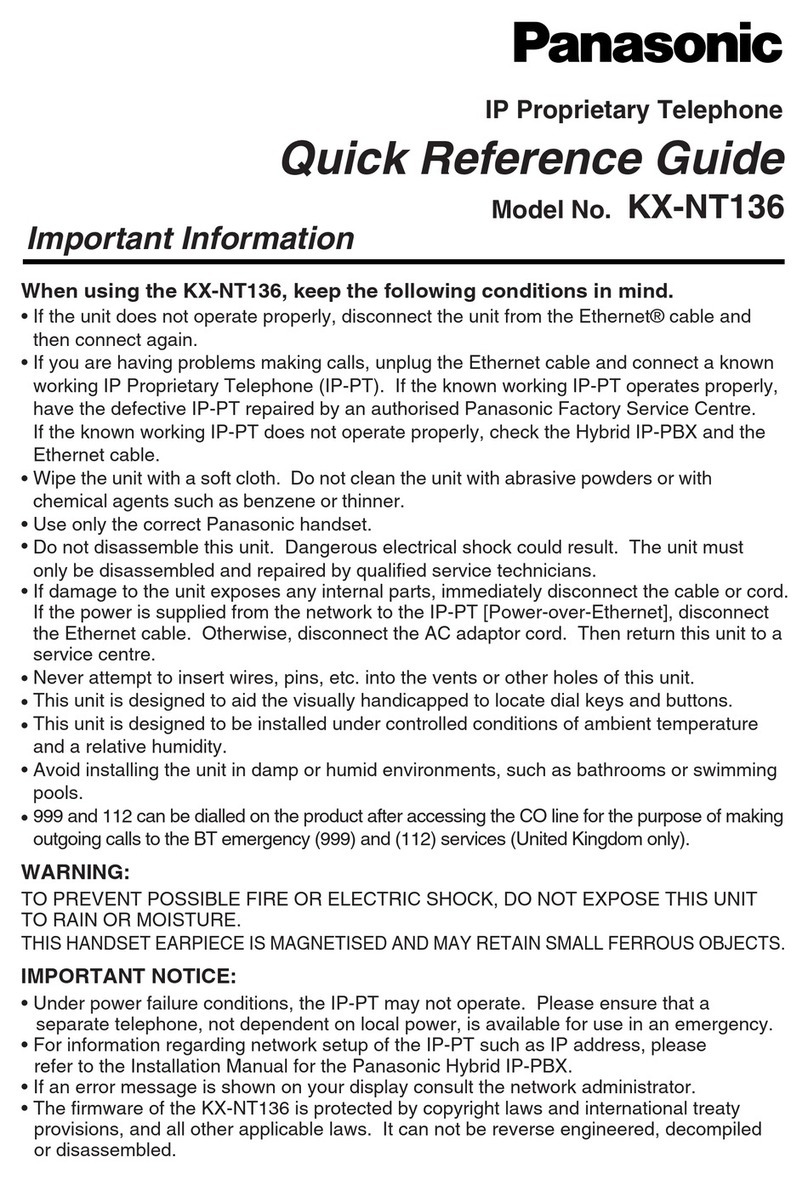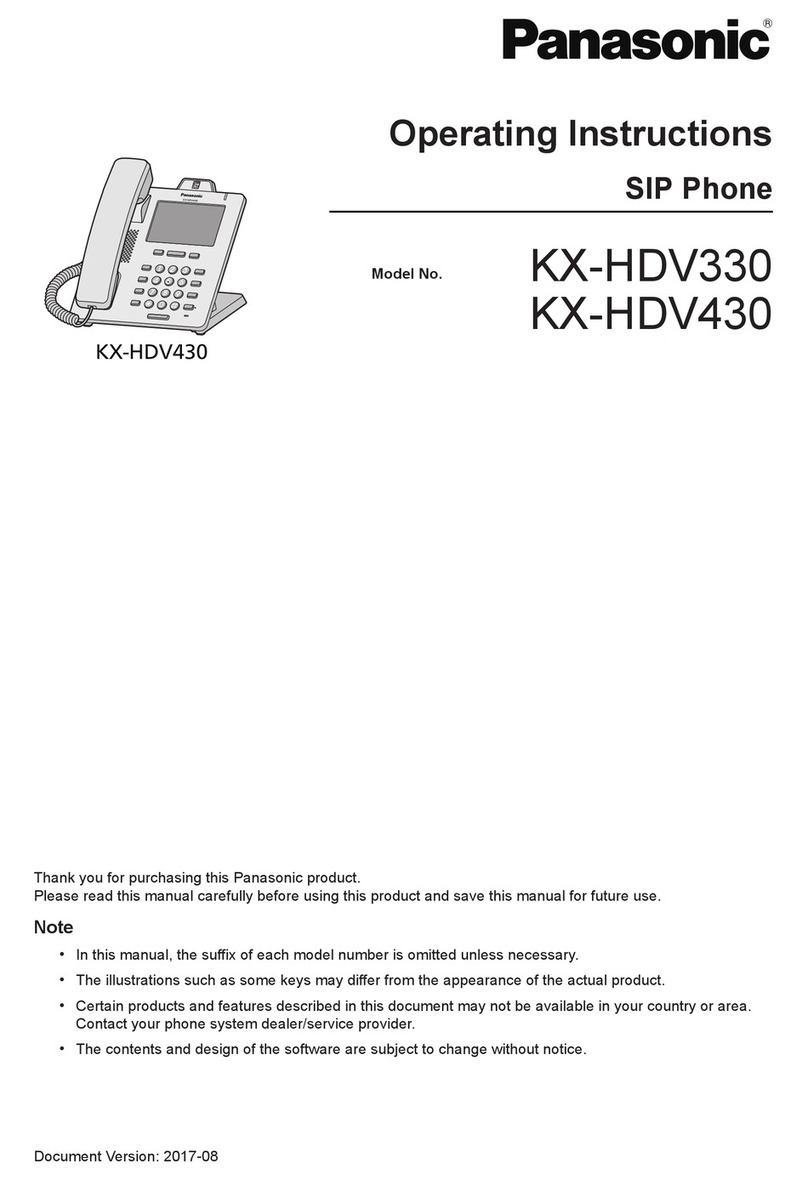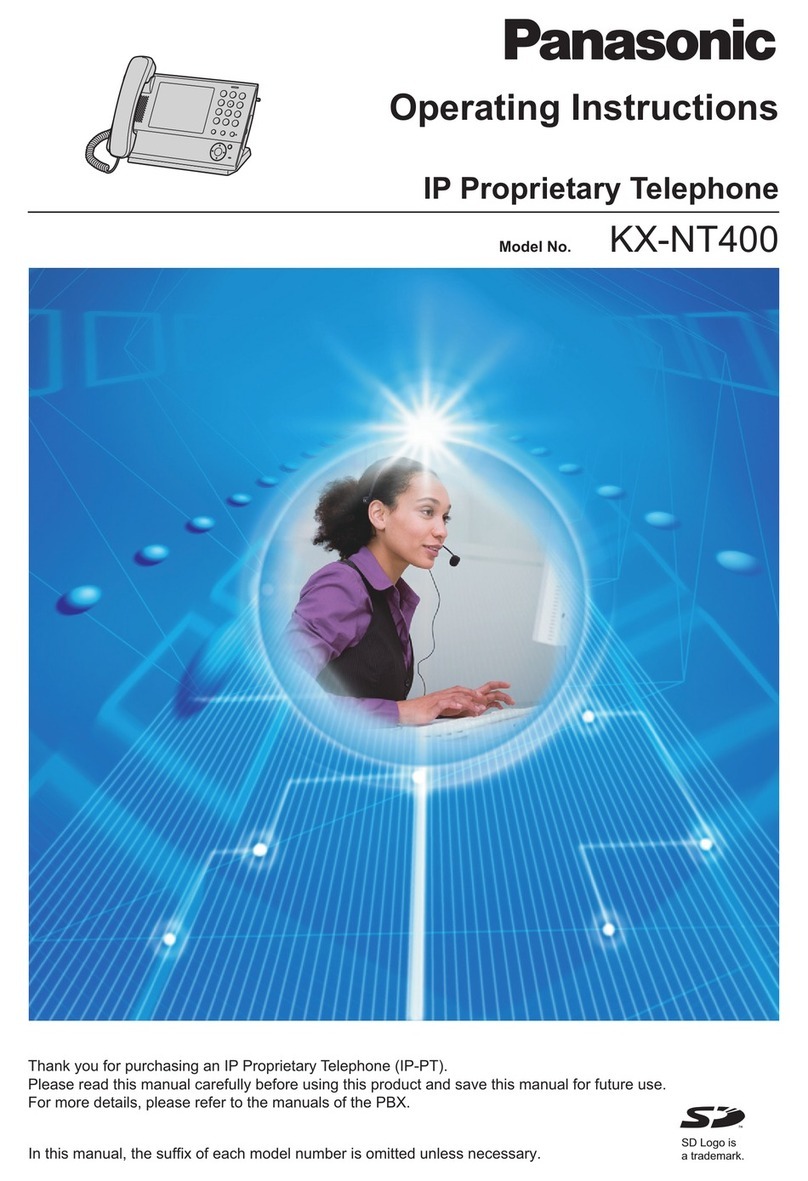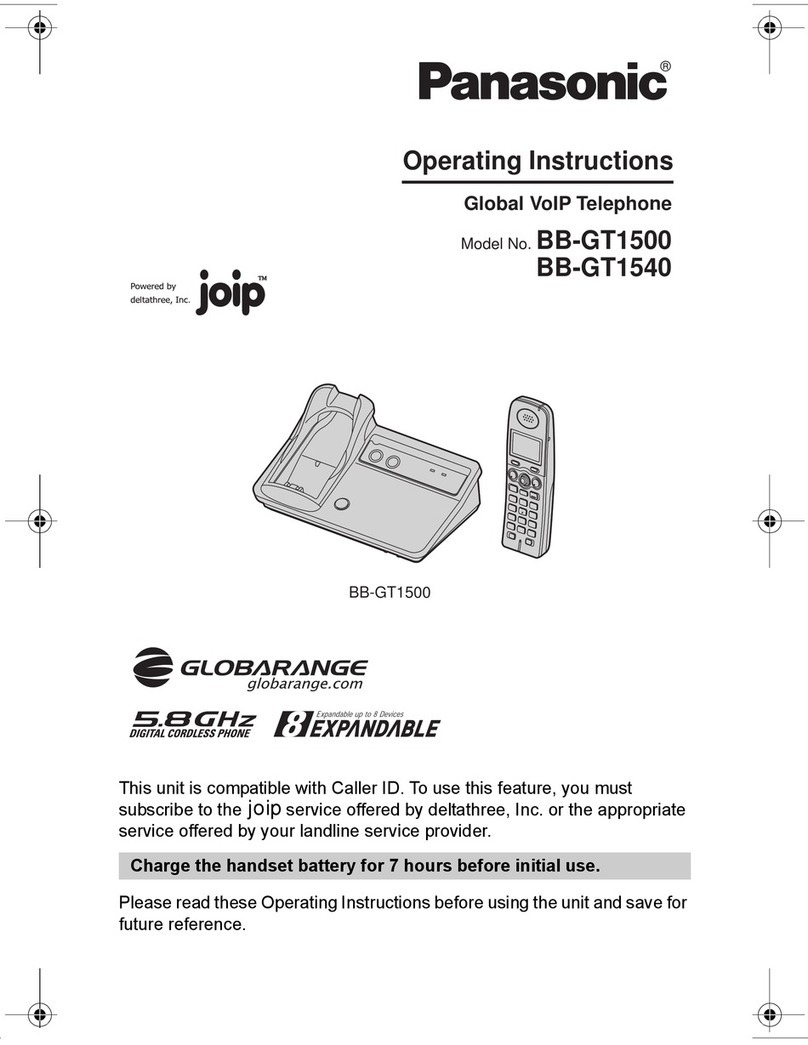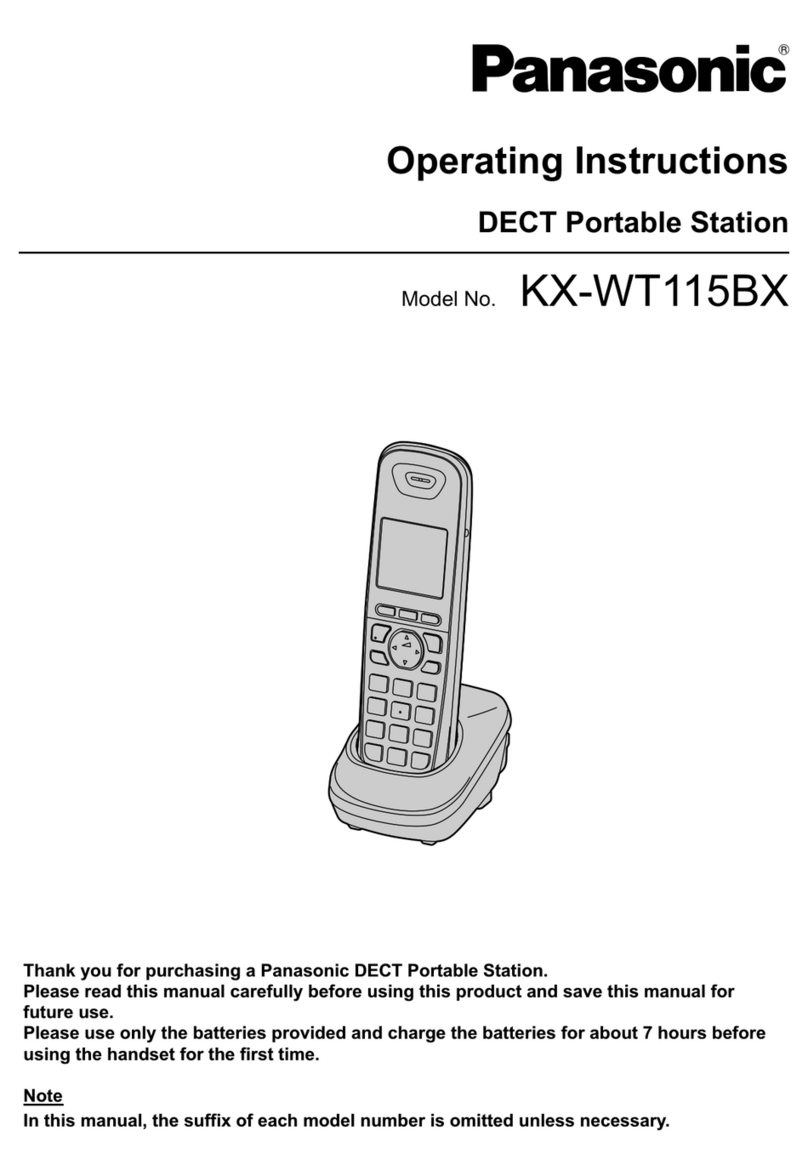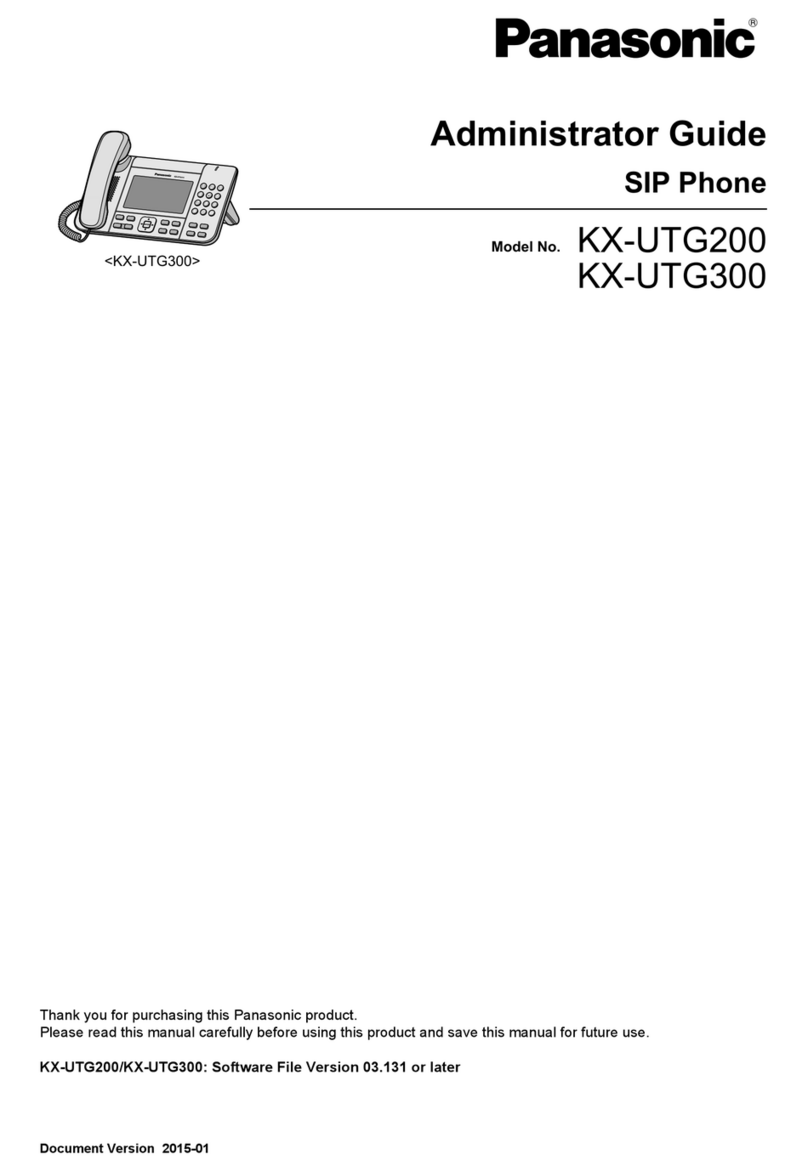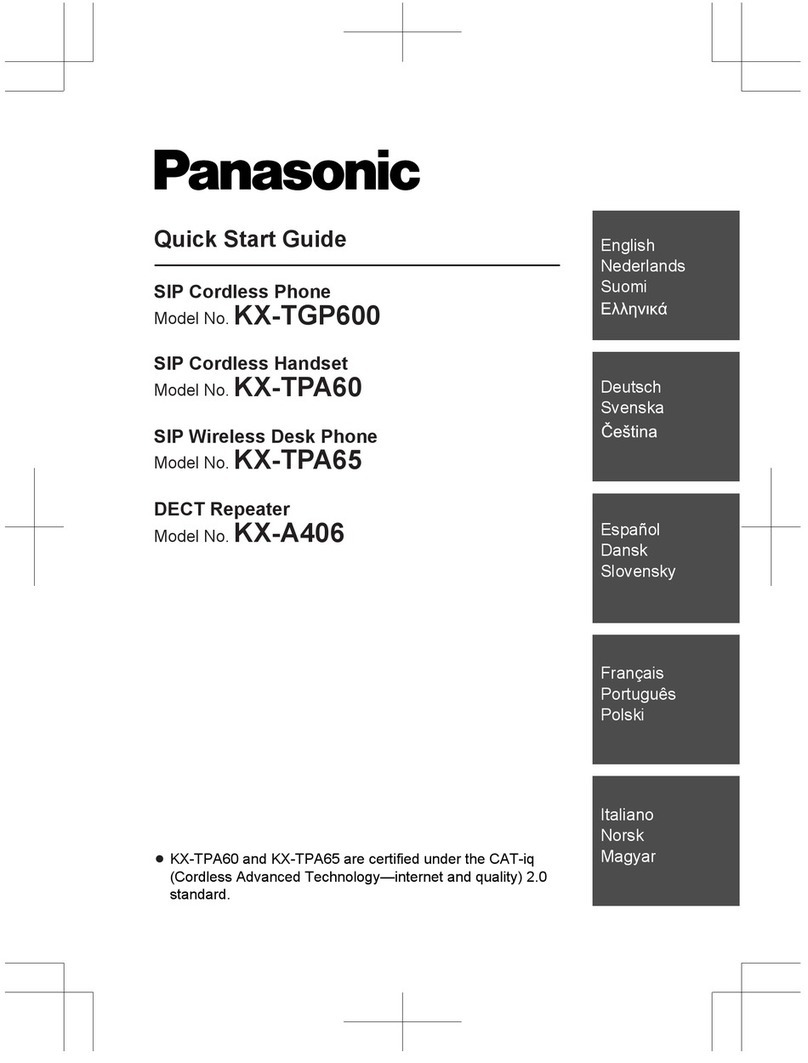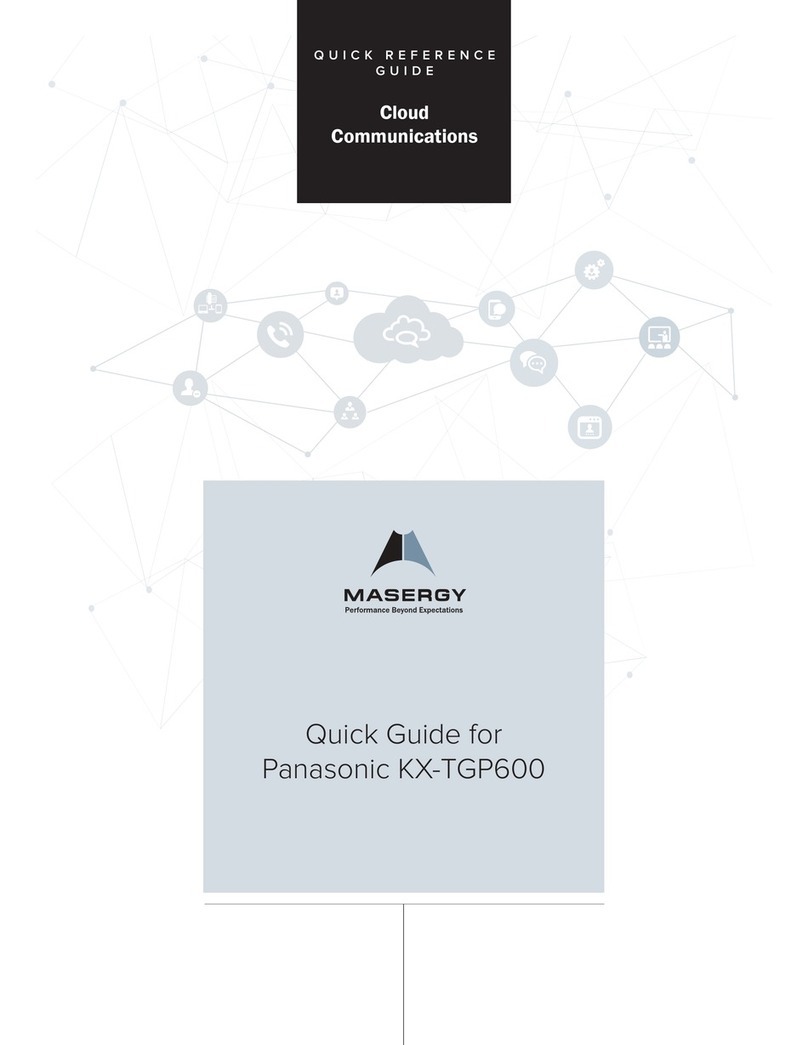Manual abstract:
Bitte lesen Sie diese Bedienungsanleitung, bevor Sie das Systemtelefon benutzen. Veuillez lire ce manuel avant d'utiliser le téléphone-système numérique. This
manual corresponds to the Digital Super Hybrid Systems sold in the countries shaded in the map above. Das vorliegende Handbuch gilt für Systemapparate
von digitalen Teilnehmervermittlungsanlagen die in den auf der Karte aufgeführten Ländern vertrieben werden. Ce manuel correspond aux
autocommutateurs d'usagers vendus dans les pays ombrés sur le plan ci-dessus. Français Thank you for purchasing a Panasonic Telephone. Accessories
When unpacking, check the following items. Handset RRRRRRRRRRRRRRRRRRRRRRRRRR one Telephone line cord RRRRRRRRRRRRRRRRRRRRR one
Handset cordRRRRRRRRRRRRRRRRRRRRRRRR one Overlay (KX-T7531, KX-T7533, KX-T7536 only)RRRRRRRRR one Note: In this manual, the suffix of
each model number is omitted. Caution When using the KX-T7500 series, keep the following conditions in mind. · If there is any problem, unplug the extension
line and connect a known working phone.
If the known working phone operates properly, have the defective phone repaired by a specified Panasonic Factory Service Centre. If the known working
phone does not operate properly, check the Digital Super Hybrid System and the internal extension wiring. · Keep the unit away from heating appliances and
electrical noise generating devices such as fluorescent lamps and motors. · The unit should be kept free of dust, moisture and vibration, and should not be
exposed to direct sunlight. · Do not use benzine, thinner, or any abrasive powder to clean the cabinet.
Wipe it with a soft cloth. · Do not use any handset other than a Panasonic handset. WARNING: TO PREVENT FIRE OR SHOCK HAZARD, DO NOT
EXPOSE THIS PRODUCT TO RAIN OR ANY TYPE OF MOISTURE. This Systemtelephone complies with the EU Standards requirements. 73 / 23 / EEC 89 /
336 / EEC 92 /31 / EEC 93 / 68 / EEC "Electric devices for use within specified tension limits.
" "Electromagnetic compatibility" (basic standard) "Electromagnetic compatibility" (amendment) "Labelling" The CE mark on this Systemtelephone certifies
compliance with the above mentioned standards. 2 Contents Location of Controls RRRRRRRRRRRRRRRRRRRRRRRRR 4 KX-T7531
RRRRRRRRRRRRRRRRRRRRRRRRRRRRR 4 KX-T7533 RRRRRRRRRRRRRRRRRRRRRRRRRRRRR 4 KX-T7536
RRRRRRRRRRRRRRRRRRRRRRRRRRRRR 4 Getting Started RRRRRRRRRRRRRRRRRRRRRRRRRRR 6 Connection
RRRRRRRRRRRRRRRRRRRRRRRRRRRR 6 Controlling the volume / adjusting the display contrastRRRRRRRRRR 6 Description of the
symbolsRRRRRRRRRRRRRRRRRRRRRR 7 Making CallsRRRRRRRRRRRRRRRRRRRRRRRRRRRRR 8 Calling
RRRRRRRRRRRRRRRRRRRRRRRRRRRRRR 8 Speed dialling RRRRRRRRRRRRRRRRRRRRRRRRRRR 8 One-touch dialling
RRRRRRRRRRRRRRRRRRRRRRRRR 8 Dialling the last number you dialled (Last Number Redial) RRRRRRRR 8 Receiving Calls
RRRRRRRRRRRRRRRRRRRRRRRRRRR 9 Receiving calls RRRRRRRRRRRRRRRRRRRRRRRRRRR 9 Handsfree answerback
RRRRRRRRRRRRRRRRRRRRRRR 9 Picking up a call for someone else (Call Pickup) RRRRRRRRRRRR 9 When the Dialled Extension is Busy/No
AnswerRRRRRRRRRRRR 10 Reserving a busy line (Automatic Callback Busy) RRRRRRRRRRR 10 Leaving a call notification (Message Waiting)
RRRRRRRRRRRRR 10 Calling Back RRRRRRRRRRRRRRRRRRRRRRRRRRRR 11 When you receive a notification (Message Waiting) RRRRRRRRRR 11
Calling using the call log (Incoming Call Log) (KX-T7533/KX-T7536 only)R 11 During a Conversation RRRRRRRRRRRRRRRRRRRRRRR 12 Placing a call
on hold RRRRRRRRRRRRRRRRRRRRRRR 12 Transferring a call RRRRRRRRRRRRRRRRRRRRRRRRR 13 Paging
RRRRRRRRRRRRRRRRRRRRRRRRRRRRRR 13 Paging a person and transferring a call RRRRRRRRRRRRRRR 14 Answering an announced page
RRRRRRRRRRRRRRRRRRR 14 Answering a call waiting RRRRRRRRRRRRRRRRRRRRRR 14 Useful FeaturesRRRRRRRRRRRRRRRRRRRRRRRRRRR 15
Forwarding your calls (Call Forwarding) RRRRRRRRRRRRRRR 15 Preventing others from disturbing you (Do Not Disturb [DND]) RRRRR 16 Three-party
conversation (Conference) RRRRRRRRRRRRRRR 17 Ringing tone selection for CO buttons RRRRRRRRRRRRRRRR 18 Storing numbers for One-touch
diallingRRRRRRRRRRRRRRRR 18 How to Use the Display RRRRRRRRRRRRRRRRRRRRRRR 19 Using the Jog DialRRRRRRRRRRRRRRRRRRRRRRRRR
19 KX-T7531 RRRRRRRRRRRRRRRRRRRRRRRRRRRR 20 KX-T7533 RRRRRRRRRRRRRRRRRRRRRRRRRRRR 21 KX-T7536
RRRRRRRRRRRRRRRRRRRRRRRRRRRR 23 Storing in Speed Dialling RRRRRRRRRRRRRRRRRRRRRR 25 Storing names and numbers at your extension
for personal use RRRRR 25 Storing names and numbers in the system RRRRRRRRRRRRRR 27 Wall Mounting RRRRRRRRRRRRRRRRRRRRRRRRRRR 28
Installing the KX-T7545 RRRRRRRRRRRRRRRRRRRRRRR 29 Features List RRRRRRRRRRRRRRRRRRRRRRRRRRRR 30 English 3 Location of Controls
KX-T7531 LCD (Liquid Crystal Display) SELECT KX-T7531 KX-T7533 Soft Buttons (S1 through S3) KX-T7533 LCD (Liquid Crystal Display) SHIFT
SELECT MODE MODE SHIFT KX-T7536 FWD/DND (Call Forwarding/Do Not Disturb) PROGRAM INTERCOM CONFERENCE LCD (Liquid Crystal
Display) Flexible Outside (CO) Line Buttons Soft Buttons (S1 through S3) Function Buttons (F1 through F10) SHIFT KX-T7536 MESSAGE SHIFT INT ,
PROG.
You're reading an excerpt. Click here to read official PANASONIC
KX-T7531 user guide
http://somemanuals.com/dref/1116659