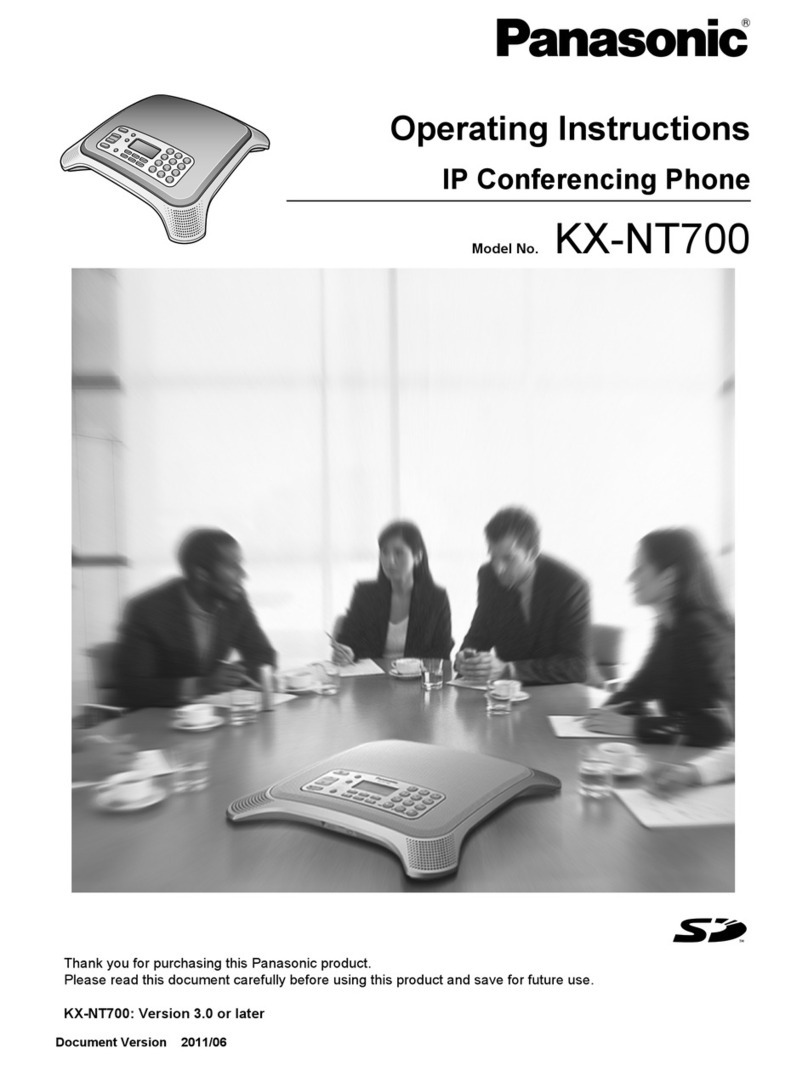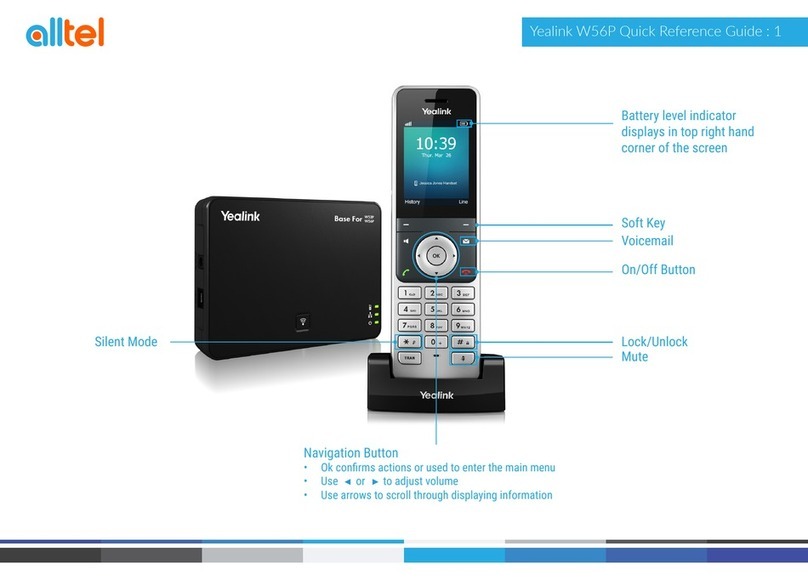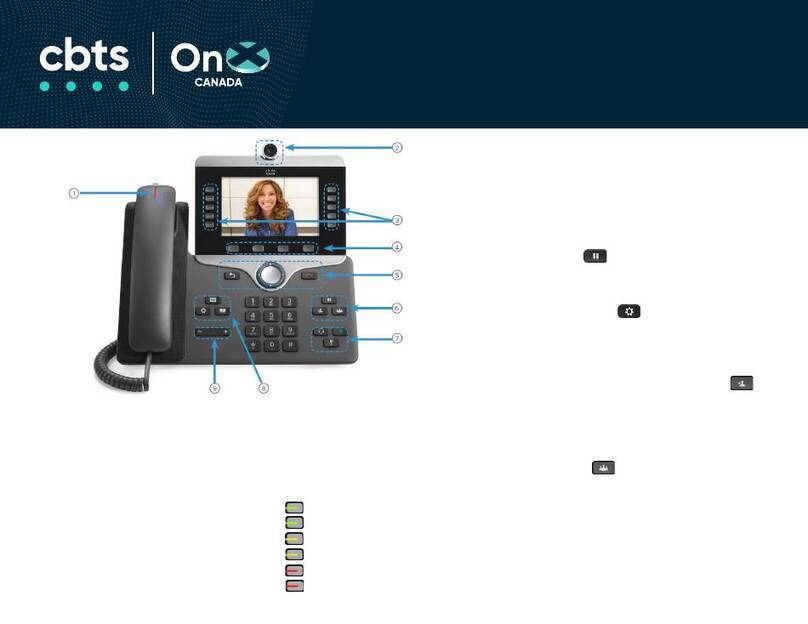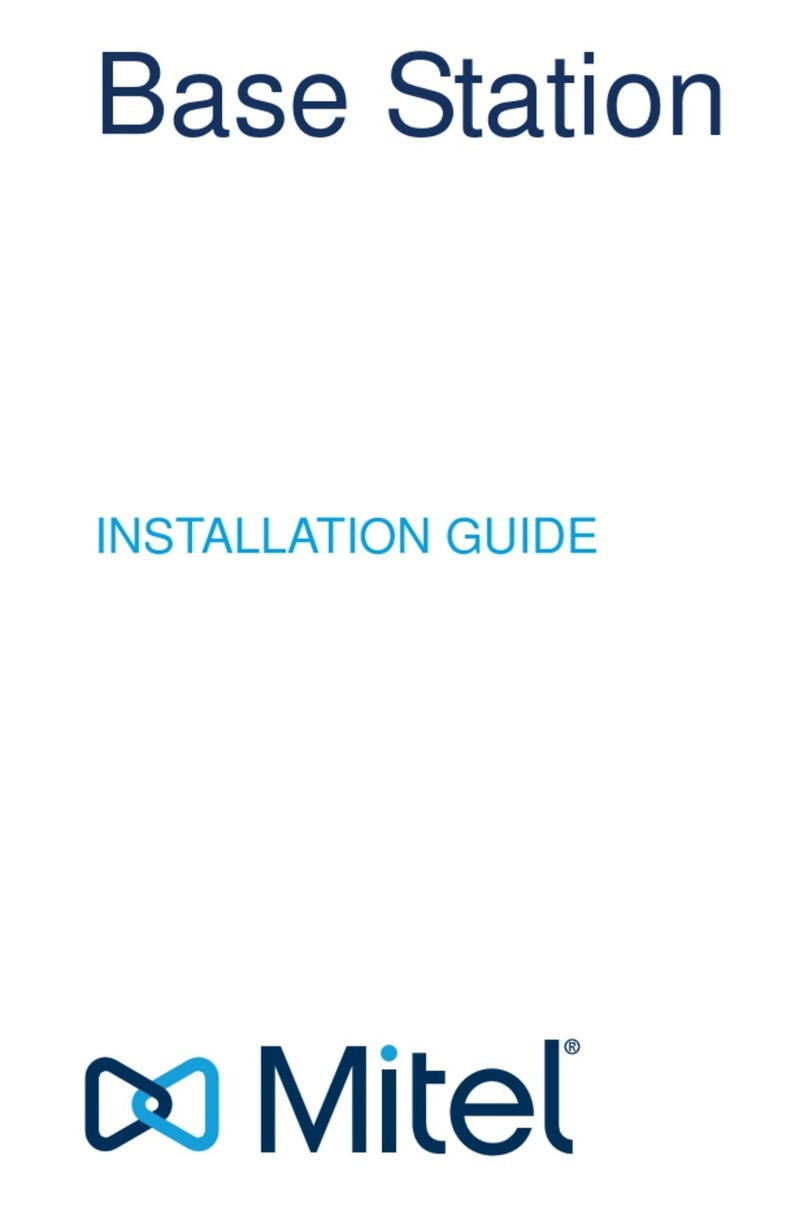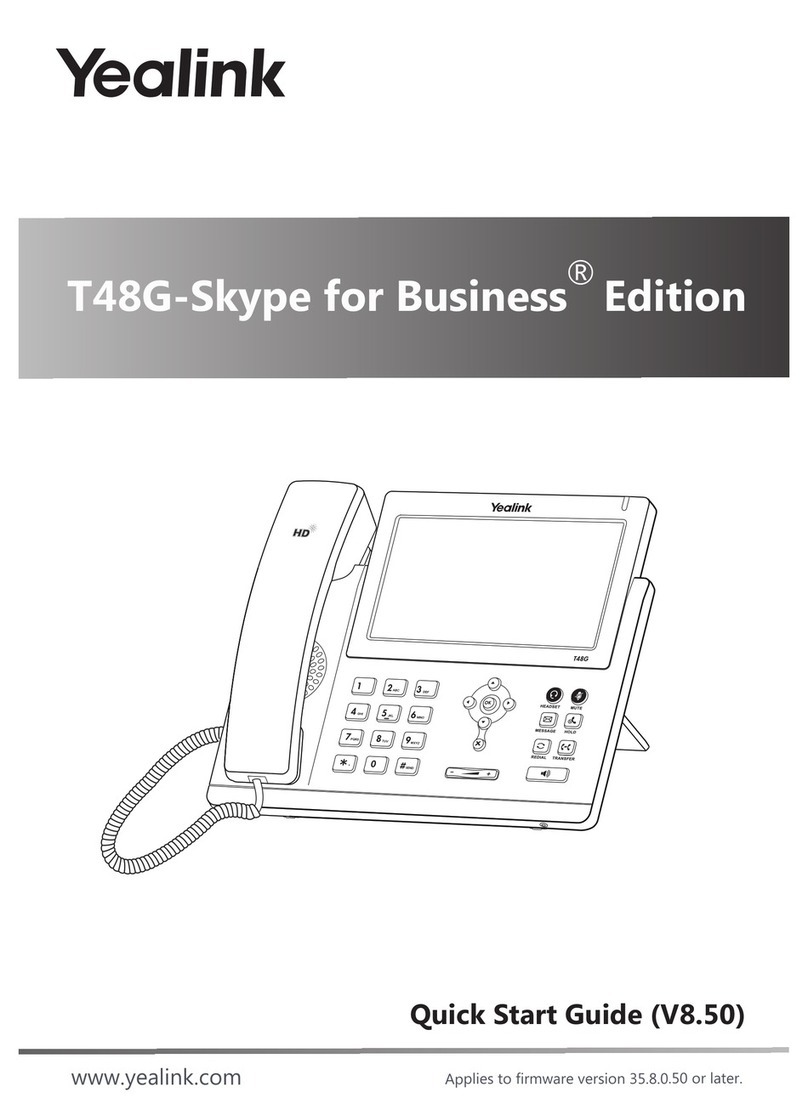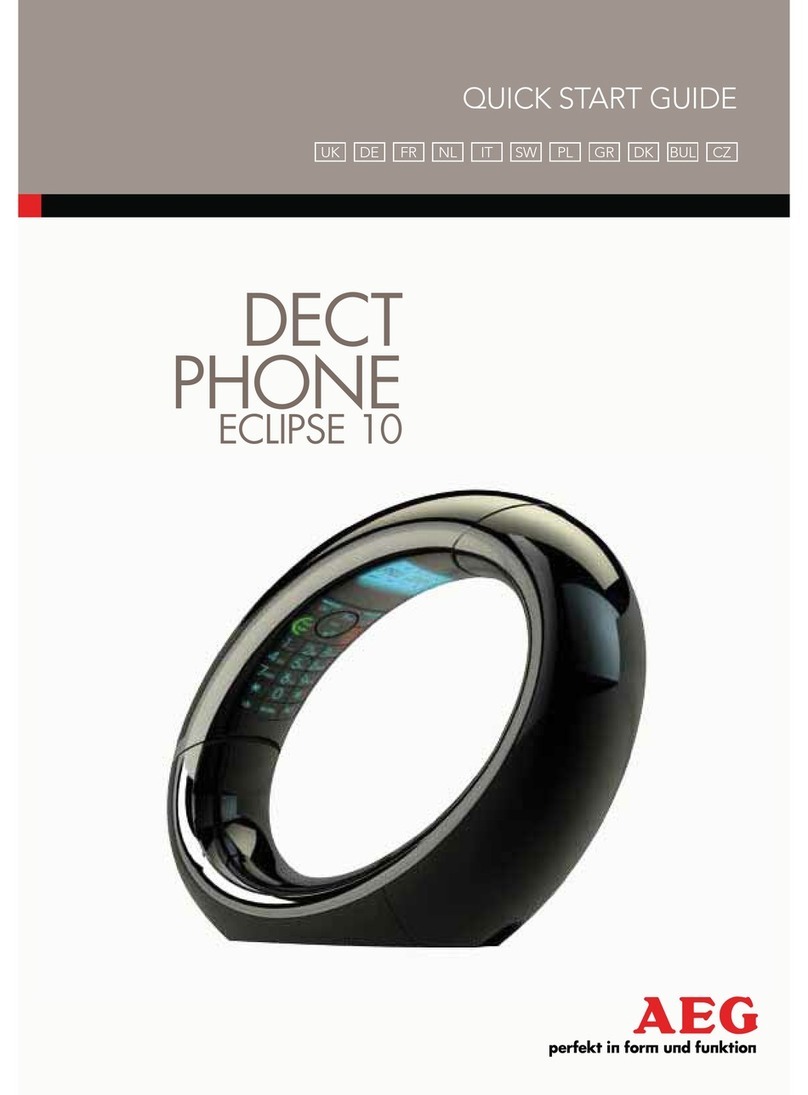Intermedia Yealink SIP-T42G User manual


2
User Guide for SIP-T42G IP Phone
This device is marked with the CE mark in compliance with EC Directives 2014/35/EU and 2014/30/EU.
Any Changes or modifications not expressly approved by the party responsible for compliance could void the
user’s authority to operate the equipment. This device complies with Part 15 of the FCC Rules. Operation is
subject to the following twoconditions:
1.
This device may not cause harmful interference, and
2.
This device must accept any interference received, including
interference that may cause undesiredoperation.
Note: This equipment has been tested and found to comply with the limits for a Class B digital device, pursuant
to part 15 of the FCC Rules. These limits are designed to provide reasonable protection against harmful
interference in a residential installation. This equipment generates, uses and can radiate radio frequency energy
and, if not installed and used in accordance with the instructions, may cause harmful interference to radio
communications. However, there is no guarantee that interference will not occur in a particular installation. If
this equipment does cause harmful interference to radio or television reception, which can be determined by
turning the equipment off and on, the user is encouraged to try to correct the interference by one or more of the
following measures:
1.
Reorient or relocate the receivingantenna.
2.
Increase the separation between the equipment and receiver.
3.
Connect the equipment into an outlet on a circuit different from that to which the receiver is connected.
4.
Consult the dealer or an experienced radio/TV technician for help.
To avoid the potential effects on the environment and human health as a result of the presence of
hazardous substances in electrical and electronic equipment, end users of electrical and electronic
equipment should understand the meaning of the crossed-out wheeled bin symbol. Do not dispose
of WEEE as unsorted municipal waste and have to collect such WEEE separately.

3
User Guide for SIP-T42G IP Phone
Yealink SIP-T42G IP phone firmware contains third-party software under the GNU General Public License (GPL).
Yealink uses software under the specific terms of the GPL. Please refer to the GPL for the exact terms and
conditions of the license.
The original GPL license, source code of components licensed under GPL and used in Yealink products can be
downloaded online:
http://www.yealink.com/GPLOpenSource.aspx?BaseInfoCateId=293&NewsCateId=293&CateId=293.
About This Guide
Thank you for choosing the SIP-T42G IP phone, an ultra-elegant Gigabit IP phone which is exquisitely designed
to provide business telephony features, such as Call Hold, Call Transfer, Busy Lamp Field, Multicast Paging and
Conference over an IP network.
This guide provides everything you need to quickly use your new phone. First, verify with your system
administrator that the IP network is ready for phone configuration. Also be sure to read the Packaging Contents
and Regulatory Notices sections in this guide before you set up and use the SIP-T42G IP phone.

4
User Guide for SIP-T42G IP Phone
Thank you for choosing the SIP-T42G IP phone, an ultra-elegant Gigabit IP phone which is exquisitely designed
to provide business telephony features, such as Call Hold, Call Transfer, Busy Lamp Field, Multicast Paging and
Conference over an IP network.
This guide provides everything you need to quickly use your new phone. First, verify with your system
administrator that the IP network is ready for phone configuration. Also be sure to read the Packaging Contents
and Regulatory Notices sections in this guide before you set up and use the SIP-T42G IP phone.

5
User Guide for SIP-T42G IP Phone
Hardware Compenent Instructions................................................................................................................. 7
Icon Instructions............................................................................................................................................. 9
LED Instructions........................................................................................................................................... 11
Packaging Contents ..................................................................................................................................... 13
Phone Installation......................................................................................................................................... 14
Phone Initialization....................................................................................................................................... 16
Phone Status................................................................................................................................................ 17
Entering Data and Editing Fields .................................................................................................................. 17
General Settings .......................................................................................................................................... 20
Audio Settings.............................................................................................................................................. 22
Contact Management................................................................................................................................... 24
Directory....................................................................................................................................................... 24
Local Directory ............................................................................................................................................. 24
Blacklist ................................................................................................................................................... 30
Call History Management ............................................................................................................................. 31
System Customizations................................................................................................................................ 33
Hotline.......................................................................................................................................................... 34
Placing Calls ................................................................................................................................................ 35
Answering Calls ........................................................................................................................................... 36
Ending Calls................................................................................................................................................. 37
Redialing Numbers....................................................................................................................................... 38
Auto Answer................................................................................................................................................. 39

6
User Guide for SIP-T42G IP Phone
Auto Redial...................................................................................................................................................39
Call Mute ......................................................................................................................................................40
Call Hold/Resume ........................................................................................................................................40
Do Not Disturb (DND)...................................................................................................................................41
Call Forward.................................................................................................................................................42
Call Transfer.................................................................................................................................................47
Call Waiting ..................................................................................................................................................48
Conference...................................................................................................................................................48
Call Park.......................................................................................................................................................49
Call Pickup ...................................................................................................................................................50
Anonymous Call ...........................................................................................................................................50
Anonymous Call Rejection ...........................................................................................................................51
Messages.....................................................................................................................................................52
Voice Mail.....................................................................................................................................................52
Message Waiting Indicator (MWI).................................................................................................................53
General Issues .............................................................................................................................................54
Display Issues ..............................................................................................................................................54
Call Issues....................................................................................................................................................54
Headset & Handset Issues ...........................................................................................................................55
Service Agreements.....................................................................................................................................56
Limitations of Liability .............................................................................................................................. 56
Safety Instructions........................................................................................................................................56

7
User Guide for SIP-T42G IP Phone
This chapter provides the overview of the SIP-T42G IP phone.
The main hardware components of the SIP-T42G IP phone are the LCD screen and the keypad.

8
User Guide for SIP-T42G IP Phone
Hardware component instructions of the SIP-T42G IP phone are:
1
LCD Screen
Shows information about calls, messages, soft keys, time, date and other
relevant data:
•
Call information—caller ID, callduration
•
Icons (for example, )
•
Missed call text or second incoming caller information
•
Prompt text (for example, “Saving config file!”)
•
Time and date
2
Power Indicator LED
Indicates phone power and some feature statuses.
•
Receives an incoming call—fast flashing
•
Receives a voice mail or text message, slow flashing
3
Line Keys
Use these keys to activate up to twelve lines and assign various features.
4
(Mute Key)
Toggles and indicates mute feature.
(Headset Key)
Toggles and indicates the headset mode.
(Message Key)
Accesses voice mails.
(Redial Key)
Redials a previously dialed number.
5
Speakerphone Key
Toggles and indicates the hands-free speakerphone mode.
6
Volume Key
Adjusts the volume of the handset, headset, speaker, and ringer.
7
Keypad
Provides the digits, letters, and special characters in context-sensitive
applications.
8
Scroll through the displayed information.
Confirms actions or answers incoming calls.
Cancels actions or rejects incoming calls.

9
User Guide for SIP-T42G IP Phone
9
Soft Keys
Label automatically to identity their context-sensitive features.
10
Speaker
Provides hands-free (speakerphone) audio output.
11
Hookswitch Tab
Secures the handset in the handset cradle when the IP phone is mounted
vertically. For more information on how to adjust the hookswitch tab, refer
to Yealink Wall Mount Quick Installation Guide for Yealink IP Phones.
12
Hookswitch
Picking up the handset from the handset cradle, the hookswitch bounces
and the phone connects to the line, laying the handset down on the
handset cradle, the phone disconnects from the line.
Icons appearing on the LCD screen are described in the following table:
Network is unavailable
The line registers successfully
Registration failed
Registering
The shared/bridged line registers successfully
Hands-free speakerphone mode
Handset mode
Headset mode
Voice Mail

10
User Guide for SIP-T42G IP Phone
Auto Answer
Do Not Disturb
Call Hold
Call Mute
Ringer volume is 0
Phone Lock
Call Forward/Forwarded Calls
Missed Calls
Received Calls
Placed Calls
Recording box is full
A call cannot be recorded
Recording starts successfully
Recording cannot be started
Recording cannot be stopped
The contact icon

11
User Guide for SIP-T42G IP Phone
Solid red
The phone is initializing.
Fast flashing red (300ms)
The phone is ringing.
Slow flashing red (1s)
The phone receives a voice mail.
Off
The phone is powered off.
The phone is idle.
The phone is busy.
The call is placed on hold or is held.
The call is muted.
Solid green
The line is seized.
The line is in conversation.
Fast flashing green
The line receives an incoming call.
Slow flashing green
The call is placed on hold.
Off
The line is inactive.
Solid green
The monitored user is idle.
Fast flashing red (200ms)
The monitored user receives an incoming call.

12
User Guide for SIP-T42G IP Phone
Solid red
The monitored user is busy.
The monitored user’s conversation is placed on hold
(This LED status requires server support).
Slow flashing red (1s)
The call is parked against the monitored user’s phone number.
Off
The monitored user does not exist.

13
User Guide for SIP-T42G IP Phone
This chapter provides the following basic installation instructions and information for obtaining the best
performance with the SIP-T42G IP phone.
The following components are included in your SIP-T42G IP phone package:
•
•

14
User Guide for SIP-T42G IP Phone
•
•
•
•
Check the list before installation. If you find anything missing, contact your system administrator.
This section introduces how to install the phone:
1.
Attach the stand
2.
Connect the handset and optionalheadset
3.
Connect the network and power

15
User Guide for SIP-T42G IP Phone
EHS36 is used for connecting the phone and a compatible wireless headset. For more
information on how to use EHS36, refer to Yealink EHS36 User Guide.
You have two options for power and network connections. Your system administrator will advise you which one to
use.
•
AC power (Optional)
•
Power over Ethernet (PoE)
To connect the AC power:
1.
Connectthe DCplug onthepoweradapter tothe DC5Vportonthephoneand
connect the other end of the power adapter into an electrical power outlet.
2.
Connect the included or a standard Ethernet cable between the Internet
port on the phone and the one on the wall or switch device port.

16
User Guide for SIP-T42G IP Phone
The IP phone should be used with Yealink original power adapter (5V/1.2A) only. The use of
the third-party power adapter may cause the damage to the phone.
With the included or a regular Ethernet cable, the SIP-T42G IP phone can be powered from a PoE-compliant
switch or hub.
To connect the PoE:
1. Connect the Ethernet cable between the Internet port on the phone
and an available port on the in-line power switch.
If in-line power is provided, you don’t need to connect the phone to the power adapter. Make
sure the switch/hub is PoE-compliant.
The phone can also share the network with another network device such as a PC (personal
computer). This is an optional connection.
Important! Do not remove power from the phone while it is updating firmware and
configurations.
After your phone is powered on, the system boots up and performs the following steps:
The phone finishes the initialization by loading the saved configuration. The LCD screen displays “Welcome
Initializing…please wait” during this process.

17
User Guide for SIP-T42G IP Phone
,
The phone attempts to contact a DHCP server in your network to obtain valid IPv4 network settings (e.g., IP
address, subnet mask, default gateway address and DNS address) by default.
If your network does not use DHCP, contact your system administrator.
You can view phone status via phone user interface. Available information of phone status includes:
•
Network status (e.g., IPv4 status, IP mode, MAC address).
•
Phone status (e.g., product name, hardware version, firmware version, product ID, MAC address and
device certificate status).
•
Account status (e.g., register status of SIP account).
To view the phone status via phone user interface:
1.
Press or press
2.
Press or
to scroll through the list and view the specific information.
If the phone has successfully started up, the idle LCD screen will be displayed as below.
The idle screen displays the label of the current account, time and date, and four soft keys.
You can enter data and edit fields using the phone keypad.
Keypad on the phone provides different characters (or numbers) when using the input
mode. You can change the following input modes to enter data and edit fields on your phone. When your phone

18
User Guide for SIP-T42G IP Phone
keypad matches the input mode, you can press the keypad repeatedly to view the character (or numbers) options
and stop to select. When the character (or numbers) you want to enter displays in the field, wait one second, and
enter the next character (ornumbers).
The following table lists the input modes and character (or numbers) options for the keypad:
1
1
2abcABC
abc2äæå
àáâãç
abc2äæå
àáâãç
ABC2ÄÆÅ
ÀÁÂÃÇ
2
3defDEF
def3èéêë
ð
def3èéêë
ð
DEF3ÈÉÊË
Ð
3
4ghiGHI
ghi4ìíîï
ghi4ìíîï
GHI4ÌÍÎÏ
4
5jklJKL
jkl5£
jkl5£
JKL5£
5
6mnoMN O
mno6öøò
óôõñ
mno6öøò
óôõñ
MNO6ÖØ
ÒÓÔÕÑ
6
7pqrsPQR S
pqrs7ßS
pqrs7ßS
PQRS7S
7
8tuvTUV
tuv8ùúûü
tuv8ùúûü
TUV8ÙÚÛ
Ü
8
9wxyzWX YZ
wxyz9ýÞ
wxyz9ýÞ
WXYZ9ÝÞ
9
0
space
space
space
0
*.,’?!\-()@/:
_;+&%=<
>
£$¥¤[]{}
~^¡¿§#”|
*.,’?!\-()@/:
_;+&%=<
>
£$¥¤[]{}
~^¡¿§#”|
*.,’?!\-()@/:
_;+&%=<
>
£$¥¤[]{}
~^¡¿§#”|
*.,’?!\-()@/:
_;+&%=<
>
£$¥¤[]{}
~^¡¿§#”|
.*:/@[]
#
#
#
#
#

19
User Guide for SIP-T42G IP Phone
To enter or edit data:
Do one of the following:
Enter only digits
(1), uppercase
(A) characters,
lowercase (a)
characters, or
alphanumeric (2aB)
characters.
Press a keypad key one or more times (depending what input mode you’re in) to
enter the characters that is displayed on the keypad key.
You can press the abc soft key one or more times to switch among uppercase
(ABC soft key), numeric (123 soft key), alphanumeric (2aB soft key), uppercase and
lowercase (Abc soft key) and lowercase (abc soft key) input modes.
For example, if the input mode is ABC:
•
To enter “A”, press once.
•
To enter “B”, press twice quickly.
•
To enter “C”, press three times quickly.
•
To enter “2ÄÆÅÀÁÂÃÆ”, press more than three times quickly.
: When you are in the uppercase (ABC soft key), uppercase and lowercase
(Abc soft key) or lowercase (abc soft key) input mode, is not available.
Enter special
characters.
Press the keypad key or , or press .
Ifitisintheuppercase(ABCsoftkey),uppercaseandlowercase(Abcsoftkey)or
lowercase (abc soft key) input mode, it will provide the space character.
If it is in the numeric (123 soft key) or alphanumeric (2aB soft key) input mode, it will
only provide the digit0.
It only provides the pound character #.
If it is in the uppercase (ABC soft key),lowercase (abc soft key), uppercase and
lowercase (Abc soft key) or alphanumeric (2aB soft key) input mode, it will provide
the following special characters: *.,?!\-()@/:_;+&%=<>£$¥¤[]{}~^¡¿§#”|.
If it is in the numeric (123 soft key) input mode, it will provide the following special
characters: .*:/@[].
Delete text you entered.
Press
or
to position the cursor to the right of the text you want to delete,
and then press the Delete soft key to delete one character at a time.

20
User Guide for SIP-T42G IP Phone
You can customize your SIP-T42G IP phone by personally configuring certain settings, for example, time & date
and ring tones. You can add contacts to the phone’s local directory manually or from call history. You can also
personalize different ring tones for differentcallers.
You can configure the backlight to adjust the brightness of the LCD screen. Backlight status on the LCD screen
can be configured from the following options:
•
Backlight is on permanently.
•
Backlight is off permanently.
•
Backlight is turned off when the phone is inactive after the
designated time (in seconds).
To configure the backlight via phone user interface:
1.
Press
2.
Press or , or the Switch soft key to select the desired time from the field.
3.
Press the Save soft key to accept the change or the soft key to cancel.
The default language of the phone user interface is English.
To change the language for the phone user interface:
1.
Press
2.
Press or to select the desired language.
Table of contents
Other Intermedia IP Phone manuals
Popular IP Phone manuals by other brands

Polycom
Polycom BUSINESS VOICEEDGE 335 series user guide
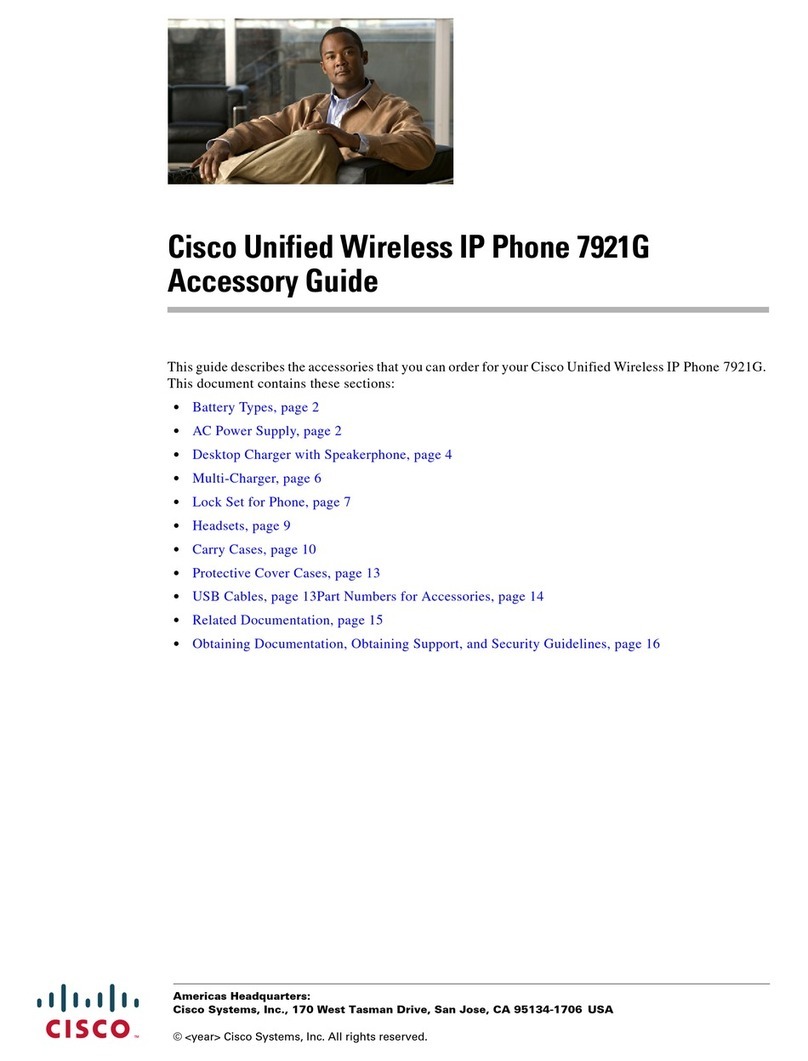
Cisco
Cisco 7921G - Unified Wireless IP Phone VoIP Accessory guide

Toshiba
Toshiba Strata DK Backup user guide

ZyXEL Communications
ZyXEL Communications V500 Series quick start guide

Cisco
Cisco SPA504 user guide
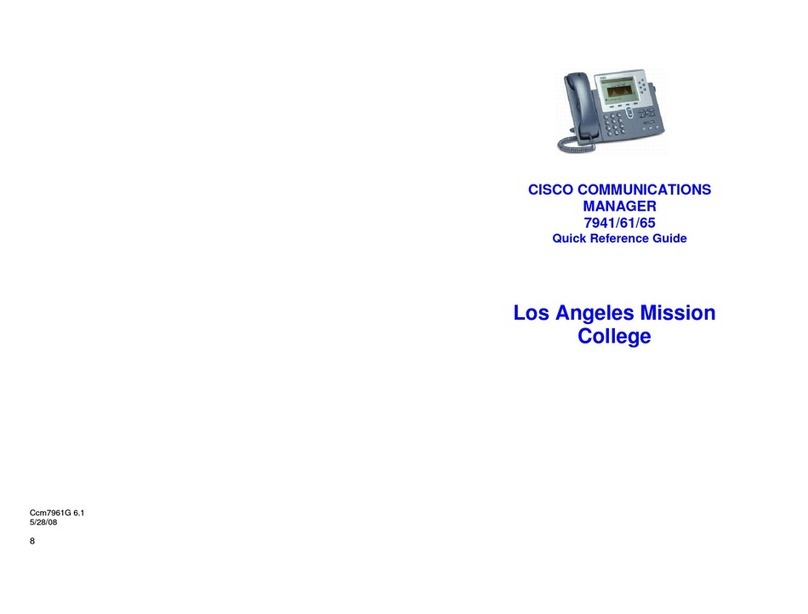
Cisco
Cisco DATAVOX 7941 Quick reference guide