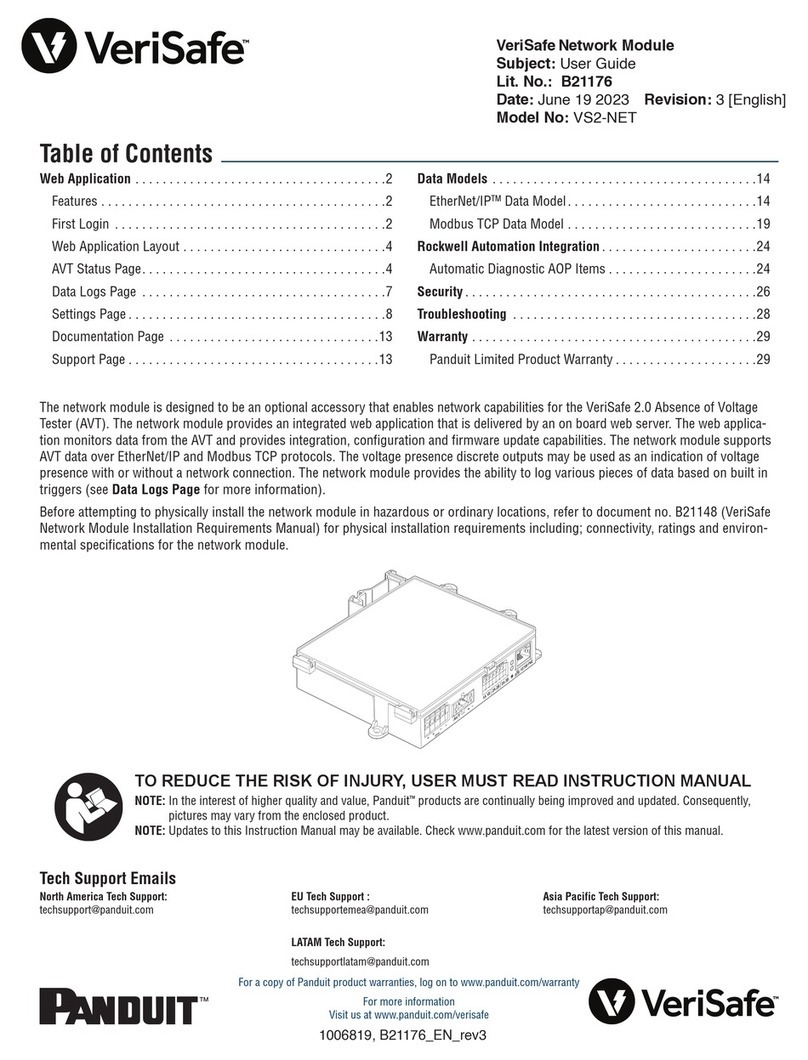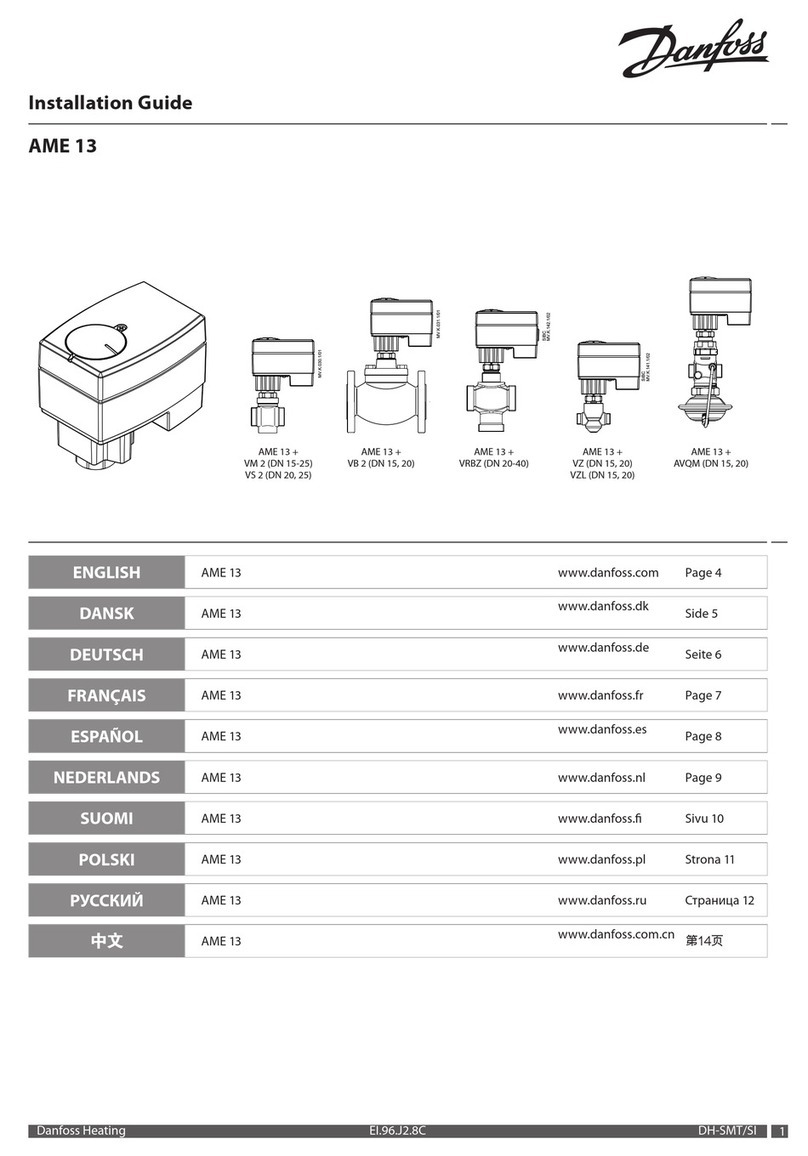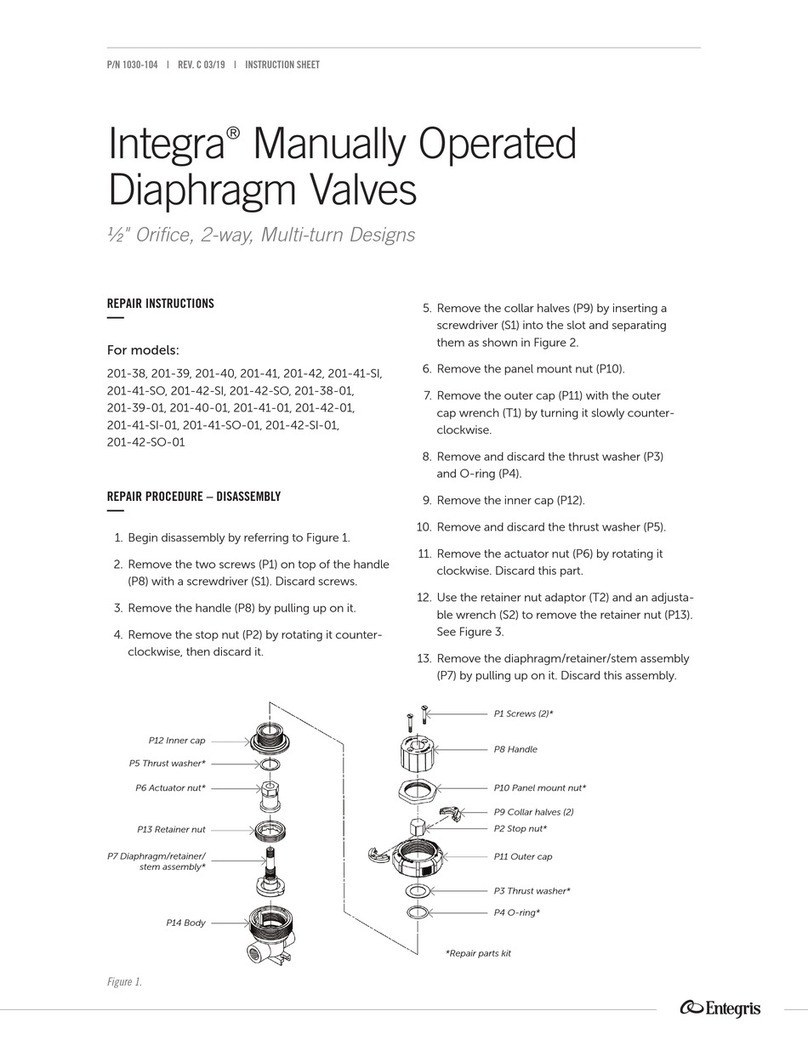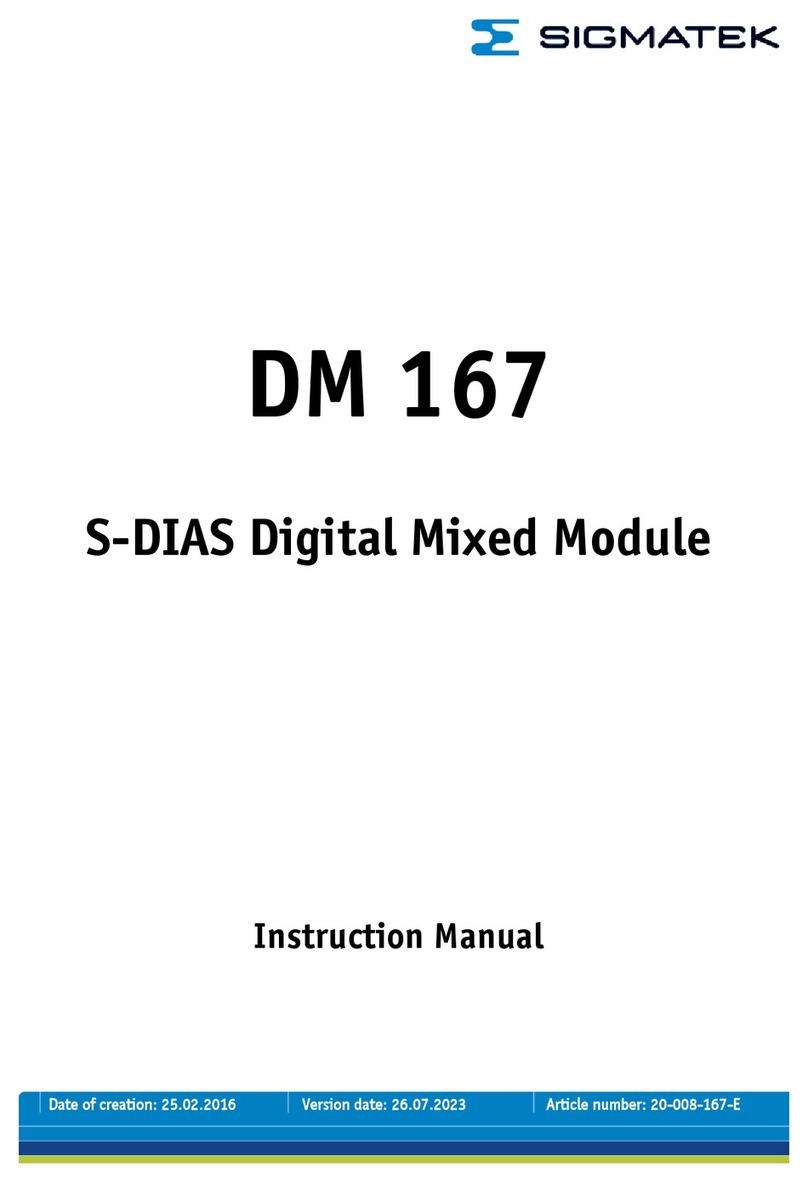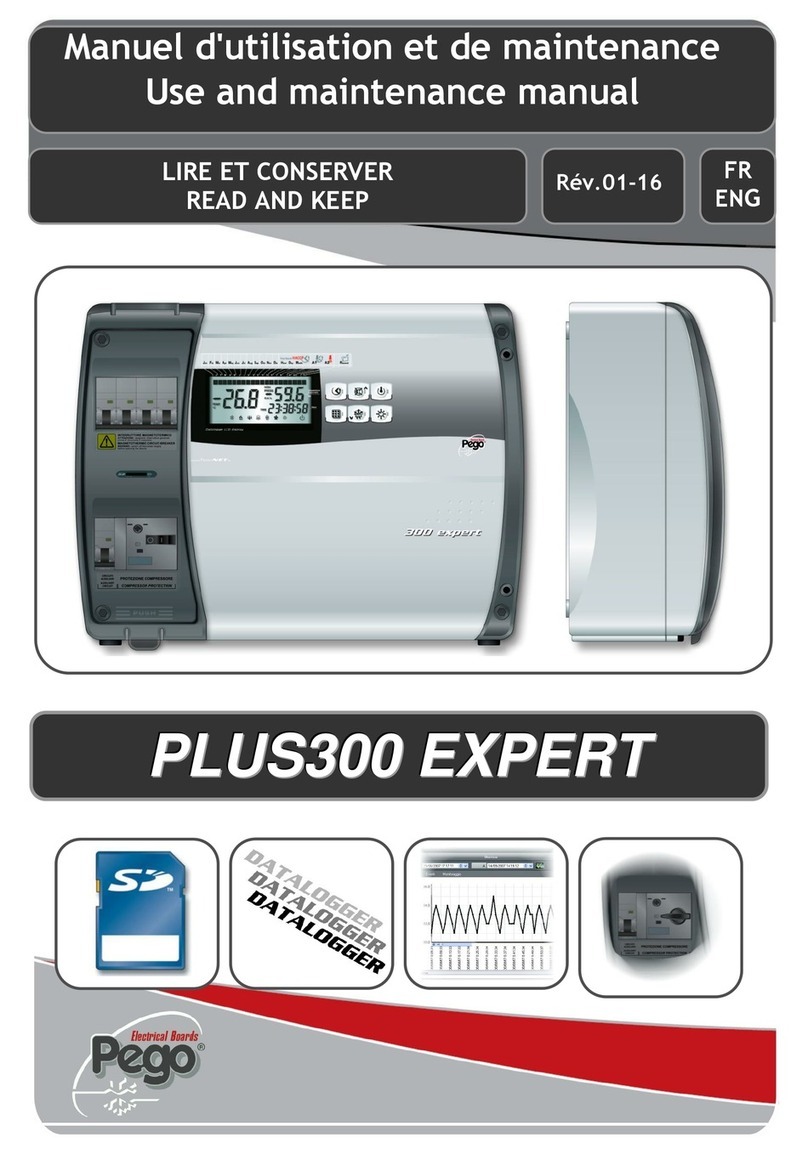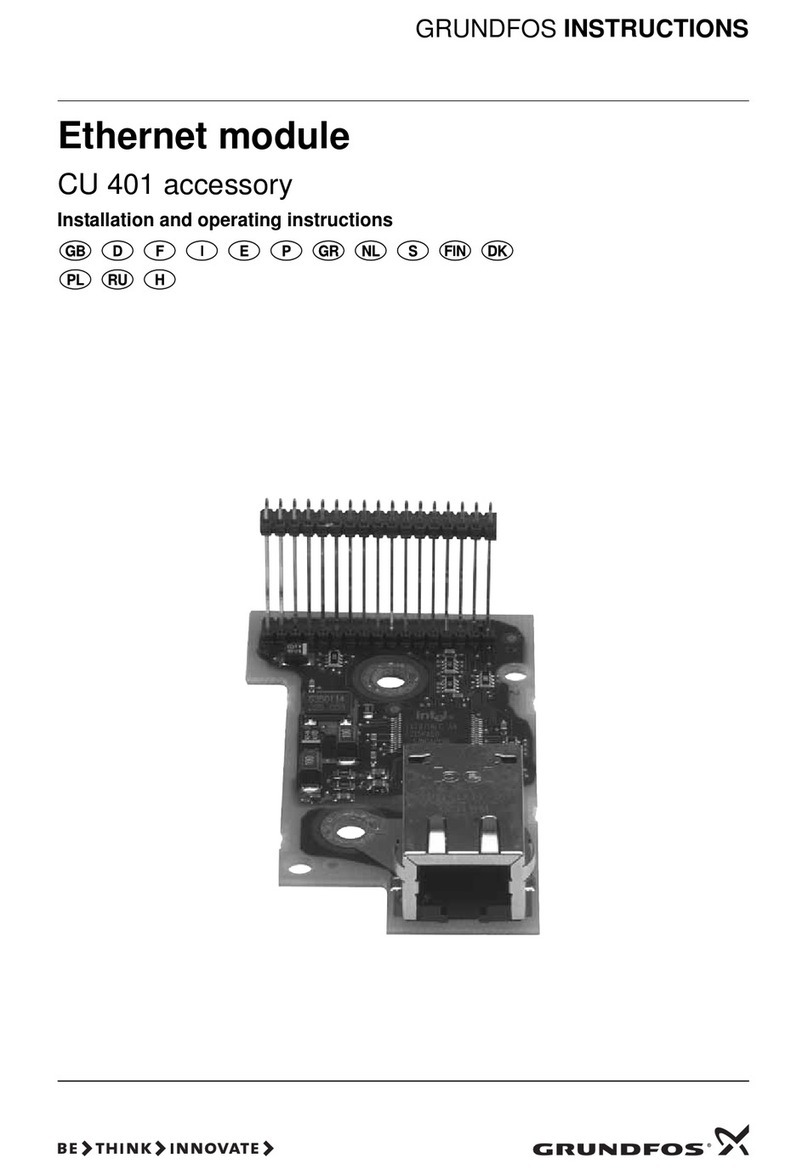Interscan Corporation ACCUSAFE F901 User manual

Interscan Corporation.
Instruction Manual
ACCUSAFEF901ControllerModule

Accusafe Sensor Module User Manual 1 06/21/2021
Table of Contents
Section 1 - Introduction...................................................................................................................................... 2
1.1 Important Safeguards.............................................................................................................................. 2
1.2 Accusafe F901 Conotroller Specifications................................................................................................ 2
Section 2 - Installation ........................................................................................................................................ 3
2.1 Enclosure Wall Mounting......................................................................................................................... 3
2.2 Wiring Connections.................................................................................................................................. 3
2.3 MODBUS Operation................................................................................................................................. 4
3.2.1 RTU RS485 Configuration.................................................................................................................. 4
3.2.2 Example Modbus Configuration ....................................................................................................... 5
Section 3 - Operation.......................................................................................................................................... 7
3.1 Controller Overview................................................................................................................................. 7
3.1.1 Controller Toolbar............................................................................................................................. 7
3.1.2 Control Panels................................................................................................................................... 7
3.1.3 Sensor Measurements.................................................................................................................... 10
3.1.4 Alarms............................................................................................................................................. 12
3.1.5 Recipes............................................................................................................................................ 14
3.1.6 Panel Configuration ........................................................................................................................ 14
3.1.7 Sensor Calibration........................................................................................................................... 16
3.1.8 Info.................................................................................................................................................. 16
Section 4 - Controller Remote Web Browser / Launcher App.......................................................................... 18
4.1 Installing The Launcher App................................................................................................................... 18
4.2 Opening A Controller Browser............................................................................................................... 18
4.3 Other Launcher App Functions.............................................................................................................. 20
4.3.1 Download Data .............................................................................................................................. 20
4.3.2 Cleanup Data................................................................................................................................... 22
4.3.3 Panel Editor..................................................................................................................................... 22
4.3.4 Software update ............................................................................................................................. 23
4.3.5 MQTT configuration........................................................................................................................ 23
4.3.6 MQTT Endpoints ............................................................................................................................. 25
Section 5 - Calibration....................................................................................................................................... 27
Section 6 - Troubleshooting.............................................................................................................................. 28
Section 7 - Warranty......................................................................................................................................... 29

Accusafe Sensor Module User Manual 2 06/21/2021
Section 1 - Introduction
To reduce the risk of fire, electrical shock, injury to persons or permanent damage to this device,
these safety precautions should always be followed:
•Use the included 5V DC power supply or specified power connector to operate this device.
Inappropriate voltage supply or power connector could cause irreparable damage to this
device.
•Make sure power plug and Modbus cable are plugged in and secured before powering up the
device. The power connector will not make connection to GND if not fully plugged into the
socket.
•Do not expose this device to any liquids.
Power Input
5V DC
Avg. Power Consumption
5W
Weight
0.88 kg
Enclosure
Powder-coated aluminum
Dimensions
8 in x 4.7 in x 2.2 in (dims include mounting flanges)
Communication
Modbus RTU (RS485) & TCP/IP (Ethernet)
User Interface
7” Touch Display, remote web browser, Desktop app
Software Features
Configurable I/O for Modbus-compatible sensors/actuators.
Configurable control algorithm (PID, ON/OFF, Open Loop)
MQTT cloud API
Sound and email alarms
Control-event scheduler
Data storage
8GB
1.1 IMPORTANT SAFEGUARDS
1.2 ACCUSAFE F901 CONOTROLLER SPECIFICATIONS

Accusafe Sensor Module User Manual 3 06/21/2021
Section 2 - Installation
The F901 Controller module is wall mountable using M5 or #10 screws. Install the module in the
immediate area where you wish to view the displayed sensor readings. Consideration should be
given to proximity for users to engage the touch screen.
Connect the 5V power adapter to the sensor module by inserting the plug into the 5V power
receptacle.
For TCP/IP communications applications, connect a standard CAT5 communications cable to the
MODBUS ETHERNET port. This cable will connect to the comm port on the ACCUSAFE Sensor
module for single sensor applications or to an Ethernet switch or hubfor multi-sensor applications.
For RTU (RS485) communications applications, connect a standard CAT5 communications cable
to the MODBUS RS485 port. This cable will connect to the comm port on the ACCUSAFE Sensor
module for single sensor applications or to the next sensor in the daisy chain for multi-sensor
applications**.
**NOTE: Multi-sensor applications using RS485 connections will require a splitter device be used
at each node in the chain using a multi-drop (daisy chain) topology.
2.1 ENCLOSURE WALL MOUNTING
2.2WIRING CONNECTIONS
5V Power Input
Modbus RTU (RS485)
Connector
Ethernet connector
Speaker output
Mounting Holes
7.40 in
3.14 in

Accusafe Sensor Module User Manual 4 06/21/2021
IMPORTANT:
•MAKE SURE POWER CABLE AND MODBUS CABLE ARE SECURED BEFORE POWERING
UP DEVICE
The F901Controller module supports the standardModbusprotocol in bothRTU and TCP/IP mode
depending on how the associated sensor module(s) is/are configured and how the controller is
physically interfaced with the sensor(s). See section 3.2 of the F901B Sensor Module user manual
for details on sensor Modbus setup and implementation.
3.2.1 RTU RS485 CONFIGURATION
RS485 cabling configuration is shown in the diagrams and table 3-1 below.
Pin
Name
Type
Description
1
3NC
No Connection
2
GND
Reference potential
Local device ground
3
NC
No Connection
4
B (D-)
Bus In/Out
Driver output and receiver input
5
A (D+)
Bus In/Out
Driver output and receiver input
6
NC
No Connection
7
NC
No Connection
8
NC
No Connection
TABLE 2-1
2.3 MODBUS OPERATION

Accusafe Sensor Module User Manual 5 06/21/2021
Electrical parameters
Parameter
Min
Max
Voltage Range at A or B
-7V
12V
Differential Threshold Voltage (Receiver)
-0.2V
0.2V
Differential Output Voltage (Transmitter)
1.5V
5V
Input Current (12V)
-0.8mA
1mA
Input Resistance
12kΩ
Electrostatic Discharge at A and B
±8kV
3.2.2 EXAMPLE MODBUS CONFIGURATION
Figure 2-1: Hub connection configuration
NOTE 1: See Section 3.1.8 on page 16 for details on switching between Hub and Direct Ethernet connection
via P2P Ethernet setting.
F901
CONTROLLER
MODBUS RTU
MODBUS TCP/IP
TCP/IP
ACTUATOR
ETHERNET
RS485
ETHERNET
HUB/ROUTER
RTU SENSOR
RTU ACTUATOR
TCP/IP SENSOR
F901
CONTROLLER
ETHERNET
RS485
F901B SENSOR IN
TCP/IP MODE
F901B SENSOR IN
RTU MODE
Figure 2-2 F901 Controller and Sensor direct connection

Accusafe Sensor Module User Manual 6 06/21/2021
NOTE 2: Refer to the F901B Sensor Module user manual for details on Sensor module setup and interfacing
with the F901 Controller.

Accusafe Sensor Module User Manual 7 06/21/2021
Section 3 - Operation
The ACCUSAFE F901 Controller module provides detailed monitoring of the outputs from all
connected F901B Sensor module(s). It provides real time display of gas concentration levels
measured by all sensor modules in the network as well as alarm status, temperature (T) and
relative humidity (RH) and a number of sensor related parameters that are detailed later in this
section. The user can choose which of these parameters will be displayed on the primary
measurement display by enabling the desired parameters in their control panels.
Each element that can be displayed also has an associated alarm level that can be
enabled/disabled and set to the desired value for the element. See section 3.1.4 for details on the
alarm feature.
3.1.1 CONTROLLER TOOLBAR
The controller’s main toolbar shown below is the primary means of accessing all the features of
the controller. Tapping an icon on the toolbar opens the menu screen associated with the icon as
described in the following sections. The currently active menu will be indicated by a blue
highlighted icon on the toolbar.
3.1.2 CONTROL PANELS
All elements controlled and displayed by the controller are organized into “Panels” that determine
all the parameters associated with the element. The Control Panels menu gives the user access
to these panels where they can be enabled for display on the SENSOR MEASUREMENTS screen
(see section 3.1.3 on page 10) or where the user can temporarily view the desired data for
diagnostic purposes while keeping the data off the main display screen.
The screenshot below shows a Control Panels window for a 2 channel monitoring system for H2S.
The left side menu is a list of all the panels available to access. If there are more panels than will
fit in a single view, the list can be scrolled by touching and dragging the list. Touching any panel
on the list will open the panel. Each panel lists the name, data for that particular element(s) and a
ON/OFF button for omitting the data from the Sensor Measurements screen. Touch the ON/OFF
button will cycle the button to the opposite of its current status.
NOTE: Gas/location labels can be changed to suit the user’s need in the Panel Configuration
Menu as well as in the Panel Editor. See section 3.1.6 on page 14 and 4.3.3 on page 21 for details
on these options.
3.1 CONTROLLER OVERVIEW

Accusafe Sensor Module User Manual 8 06/21/2021
FIGURE 3-1
NOTE: Turning any panel off disables it being displayed on the Sensor Measurement screen as
well as turning off the data display on its Control Panel window as shown below.
FIGURE 3-2
One exception to this layout is the PUMP CNTRL Panel which contains a slider controller for
changing the value associated with the pump speed. See Figure 3-5 on page 10 for details on the
PUMP CNTRL panel.
All ACCUSAFE instruments will contain the following panels:
•One GAS CONCENTRATION panel for each F901B sensor module in the system. These will
typically be factory labeled according to the target gas and numbered sequentially for each
sensor module in the system as shown above (the first two panels listed).
ON/OFF BUTTON.
DATA DISPLAY
PANELS LIST

Accusafe Sensor Module User Manual 9 06/21/2021
•One ENVIRO panel for each F901B sensor module that addresses Temperature (TEMP) and
Relative Humidity (RH) at the channel’s location. These will be numbered sequentially for each
sensor module in the system. See figure 3-3 below.
•One SENS DATA panel for each F901B sensor module in the system. These panels provide
data for real time raw sensor output, the current ZERO correction value and the current SPAN
value. Panels are numbered sequentially for each sensor module in the network. See figure
3-4 below.
•One PUMP CONTROL panel containing one pump control slider for each F901B sensor
module allowing the user to raise or lower the pump speed and affectively increase or
decrease the flowrate. See figure 3-5 on page 10.
NOTE: CONTACT THE INTERSCAN SERVICE DEPARTMENT BEFORE MAKING ANY
CHANGES TO THE PUMP SPEED AS DOING SO WILL AFFECT CALIBRATION
ACCURACY.
•One PUMP SPEED panel that displays active pump speed data for each sensor module in the
network. See figure 3-6 on page 10.
The series of screenshots below show examples of these various panels in the ON (Enabled)
state.
FIGURE 3-3
ENVIRONMENT PANEL FOR CHANNEL 1
FIGURE 3-4

Accusafe Sensor Module User Manual 10 06/21/2021
SENSOR DATA PANEL FOR CHANNEL 1
FIGURE 3-5
PUMP CONTROL PANEL FOR CHANNELS 1 & 2
FIGURE 3-6
PUMP SPEED PANEL FOR CHANNELS 1 & 2
NOTE: Pump speed is normally factory set at 50% but can differ depending on the gas and
range. DO NOT CHANGE PUMP SPEED WITHOUT CONSULTING WITH THE FACTORY
AS IT WILL AFFECT CALIBRATION ACCURACY!!
3.1.3 SENSOR MEASUREMENTS
The SENSOR MEASUREMENTS panel is the display panel typically viewed during normal
operation. This panel will contain a numeric and graphical display of all data from the panels
enabled in the Control Panels menus. Typically this will only be the gas concentration data but
some users may wish to view Environmental data as well (ENVIRO Panels).
The default display chart length (horizontal time period displayed) is 3 hours. This period can be
lengthened or shortened to the user’s need – see section 3.1.8 for details on changing display
chart length.
TOUCH + OR –BUTTONS
TO FINE TUNE VALUE UP
OR DOWN.
TOUCH AND MOVE SLIDER
RIGHT TO INCREASE OR LEFT TO
DECREASE VALUE.

Accusafe Sensor Module User Manual 11 06/21/2021
The screenshot below shows a typical measurements screen for a 2 channel H2S system
displaying only the gas concentration data. The numeric display shows the real time value and all
graphical data is displayed oldest to newest from left to right.
FIGURE 3-7
Enabling more data panels will effectively squeeze the existing graphs into less vertical space as
shown in the screenshot below and depending on how many panels are enabled will require
scrolling of the displays to view the data underneath the gas concentration data.
FIGURE 3-8

Accusafe Sensor Module User Manual 12 06/21/2021
3.1.4 ALARMS
Any device created in a Control Panel can have a single associated alarm level that actuates an
alarm indication on the Sensor Measurements screen. This will typically only apply to gas
concentrations but could feasibly also be applied to environmental values.
To access the Alarms menu and enable or set values for the alarms, touch the ALARM Icon as
shown above. This will open the screen shown below in Figure 3-9. This is the default view with
no alarms enabled or values set.
FIGURE 3-9
The following describes the options for this screen:
Greater Than setting –change this value to set the alarm level ABOVE which an alarm will
activate for the panel device. EX: set the H2S 1 level at 50.0 PPM for an alarm activation above
50.0 ppm. Touch the numeric field to open the numeric entry window and enter the desired value.
Less Than setting –change this value to set the alarm level BELOW which the alarm will activate
for the panel device. EX: Set the H2S 2 level at 20.0 PPM for an alarm activation below 20.0 ppm.
Touch the numeric field to open the numeric entry window and enter the desired value.
Radio Enable button –Touch this button to enable the alarm for the associated panel device.
Button will light green when enabled.
Sound –Touch this icon to turn on or off the audible alarm (pulsating beep tone) that will sound
on any alarm condition. This option is ON when the icon is highlighted in blue as shown below.
Email –Touch this icon to turn on or off the email notification of alarm activity. The icon will be
highlighted in blue when on. To enter the email settings for the receiver address, touch the gear
icon located to the right of the email icon (see Figure 3-10 on the next page).
Figure 3-11 on the next page shows an example of an alarm panel with alarms enabled for both
gas sensors and alarm setpoints of 25.0 PPM (greater than).

Accusafe Sensor Module User Manual 13 06/21/2021
FIGURE 3-10
Email Alarm Notification settings screen
FIGURE 3-11
Example Alarm Panel
When alarm conditions are active, there will be a visual indication on the Sensor Measurement
screen next to the sensor label as shown below (Alarm on H2S-2 channel). This will be
accompanied by an audible beep tone from the controller module.
FIGURE 3-12

Accusafe Sensor Module User Manual 14 06/21/2021
3.1.5 RECIPES
The Recipes menu provides a programmable scheduler for properly configured control panels.
This generally applies to panels the contain both a sensor and an actuator which is not the case
for most instances of the ACCUSAFE system. As such, no recipe examples are provided for the
purposes of this manual.
3.1.6 PANEL CONFIGURATION
The Panels Configuration menu provides access to the internal parameters of the numerous
control panels found in the ACCUSAFE controller module. The primary reason a user may wish
to make changes to his panels would be to rename the gas sensor channels to better reflect the
locations they correspond to. Figure 3-13 below shows the Sensor Measurement screen shown
earlier with renamed gas sensor channels. These new names will also be reflected in the Control
Panels view of each panel as shown in Figure 3-14 below. Notice the Panel names themselves
do not change. These names are fixed and cannot be changed.
FIGURE 3-13 FIGURE 3-14
To make changes to the sensor channel names, open the Panel Configuration menu by touching
the icon shown above. You will be prompted for a passcode as shown below left. Touch in the
passcode field to open an entry window and enter “1111” as shown below, right. Press the blue
enter button to save entry then press “OK” and the screen will open as shown in Figure 3-17 on
the next page.
FIGURE 3-15

Accusafe Sensor Module User Manual 15 06/21/2021
FIGURE 3-16
FIGURE 3-17
Figure 3-17 above shows the Panel Configuration for the H2S 1 Panel. The field titled “Device
Name” (circled in red) is the text that appears on the key viewing screens. This name can be
changed to anything desired with a 24 Character limit (more characters can be input but other
display elements may be impacted).
To change this text, do the following:
1) Touch in the text field to open a keyboard window where you can enter the desired text
including numbers and symbols. When completed, press the blue “accept” key.
2) Save your device changes by touching the “Save Device” button (shown above circled in
green) followed by touching the “OK” button on the confirmation screen that appears.
3) Save the panel changes by touching the “Save Panel” button (shown above circled in yellow)
followed by touching the “OK” button on the confirmation screen that appears.
4) Change names for any other panels desired by selecting the panel from the list on the left
and repeat the steps above.
IMPORTANT: Be careful NOT to make any other changes on the Panel Configuration screen as
it may affect operation of your system. If you suspect you’ve inadvertently altered another value
on the screen, simply exit the screen by selecting another icon from the main menu bar without
saving your changes. You can return to the Panel Configuration screen and start over.
NOTE: The changes noted above can also be made using the Panel Editor contained in the
Launcher App included with the Accusafe system. See section 4.3.3 on page 21 for more on this
option.

Accusafe Sensor Module User Manual 16 06/21/2021
3.1.7 SENSOR CALIBRATION
This menu provides access to all the Calibration options for each sensor module in the system as
shown below in Figure 3-18. The Calibration procedures are detailed fully in Section 4 of the
F901B Sensor Module User Manual. Refer to this manual for more regarding Calibration.
FIGURE 3-18
3.1.8 INFO
The INFO screen is shown in figure 3-19 below.
FIGURE 3-19

Accusafe Sensor Module User Manual 17 06/21/2021
The following parameters are displayed and/or accessed/changed on this screen:
•Controller IP: The existing IP address for the F901 controller.
•Software Version: The current software version. Software version can be updated via the
LAUNCHER APP That accompanies your system on a flash drive. See section 4 on the next
page for details on using the LAUNCHER APP.
•Storage Usage: Current controller disk usage. The controller keeps all sensor data in its
internal drive. If the storage is full, you have the option to clean up recorded data using the
LAUNCHER APP. See section 4.3.1 on page 20 for details on using the LAUNCHER APP.
•Control Logs –Tapping the Control Logs icon opens the Control Logs screen shown below.
This provides access to activity logs relating to the items shown in the “topic”drop down menu
circled in red. Select the desired category or “All”then enter the days period of interest in the
“Last__ days”field. The screenshot below shows logs for Calibration activity over the past 30
days. If entries exceed display area, scrolling down will display additional entries.
•Controller name: Default name is “F901 Controller”. You can rename the device if desired by
touching the name text field and entering a new name using the pop up keyboard. Be sure to
save changes by touching “SAVE” at the bottom of the screen.
•Display Chart Length: This value represents the amount of time displayed horizontally on the
Sensor Measurements Panel graph displays. This value can be changed by touching the
numeric field and entering a new value on the pop-up numeric window. Save any changes by
touching the SAVE button at the bottom of the screen.
•Advanced UI: Switch between advanced UI and simple UI. Simple UI removes a number of
features from the display. Advanced UI is the recommended selection.
•PID Tuning: Enables PID tuning parameters in the Control Panels menu. This is enabled but
generally not used in the ACCUSAFE systems.
•Enable MQTT: Enables remote access to controller via cloud services. Save any changes by
touching the SAVE button at the bottom of the screen. See section 4.3.5 on page 23 for more
on this feature.
•Light Theme: When checked, changes screen background to white instead of black. Save
any changes by touching the SAVE button at the bottom of the screen.
•P2P Ethernet: This should be checked if connecting directly via Ethernet to a single sensor
module or other device (point-to-point) without the use of a hub. Selecting P2P will enable the
option to configure the controller’s own IP address as shown below. Enter the address shown:

Accusafe Sensor Module User Manual 18 06/21/2021
Section 4 - Controller Remote Web Browser / Launcher App
All functions of the Accusafe Controller can be fully viewed and accessed via a desktop web
browser allowing control and display on a desktop or laptop computer connected to the Accusafe
network. This browser is accessed via the Accusafe Launcher Application which is provided on a
USB drive with your system.
This app also provides access to downloading of data and saving/loading of the controller setup.
The Launcher app is provided as a simple .exe file titled “F901_Launcher”. This file can be copied
anywhere on your computer and opened directly without Windows or other installation. The
executable file is pictured below in a typical Windows folder.
Double clicking on the Launcher app
.exe file will open the security window
shown on the right.
4.1 INSTALLING THE LAUNCHER APP
4.2 OPENING A CONTROLLER BROWSER

Accusafe Sensor Module User Manual 19 06/21/2021
Clicking “Run” then opens the
Launcher window shown on the right.
The first step in connecting the
controller to the browser is adding the
controller to the device list. To do this,
click on the “Files” tab in the menu at
the top then click on “Add Controller” as
shown to the right.
In the “Add a device” window that
opens as shown to the right, enter the
controller’s IP address. This address
can be found by opening the
controller’s INFO screen noted earlier
in section 3.1.8. The IP address is
noted on the top line of the INFO
screen. Enter this value and click OK.
A message will indicate that the device
was successfully added.
Table of contents
Other Interscan Corporation Control Unit manuals