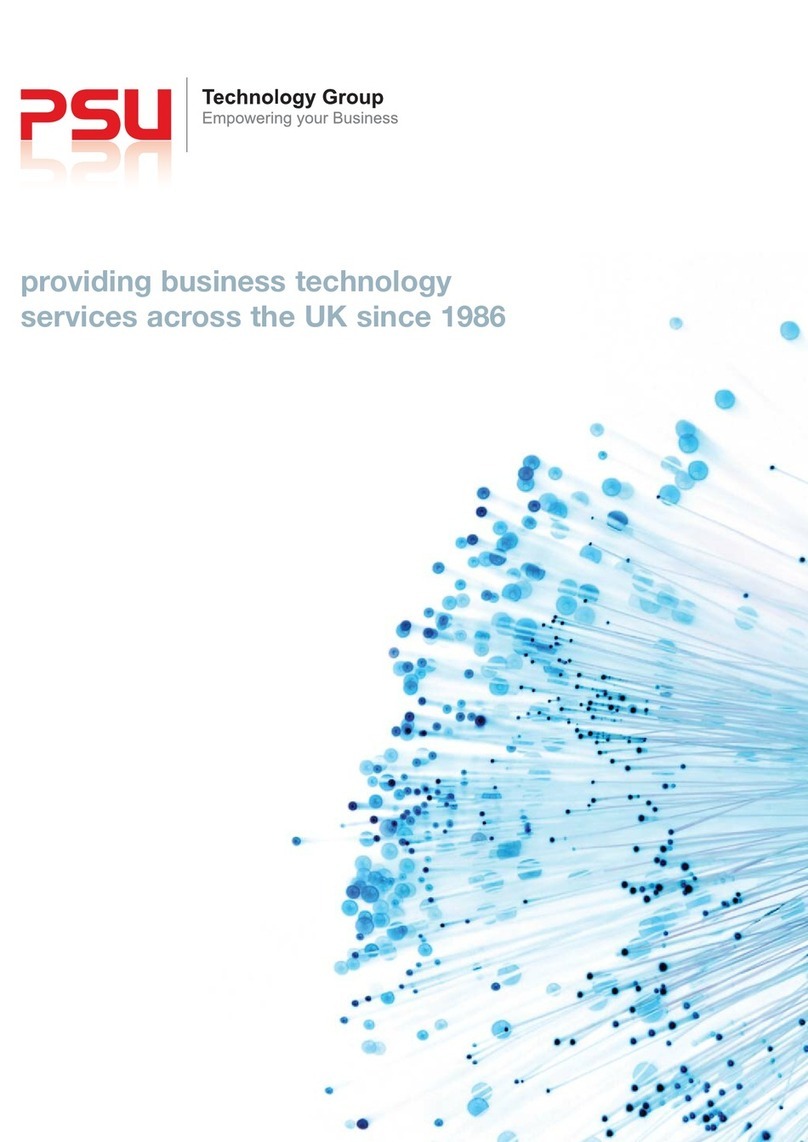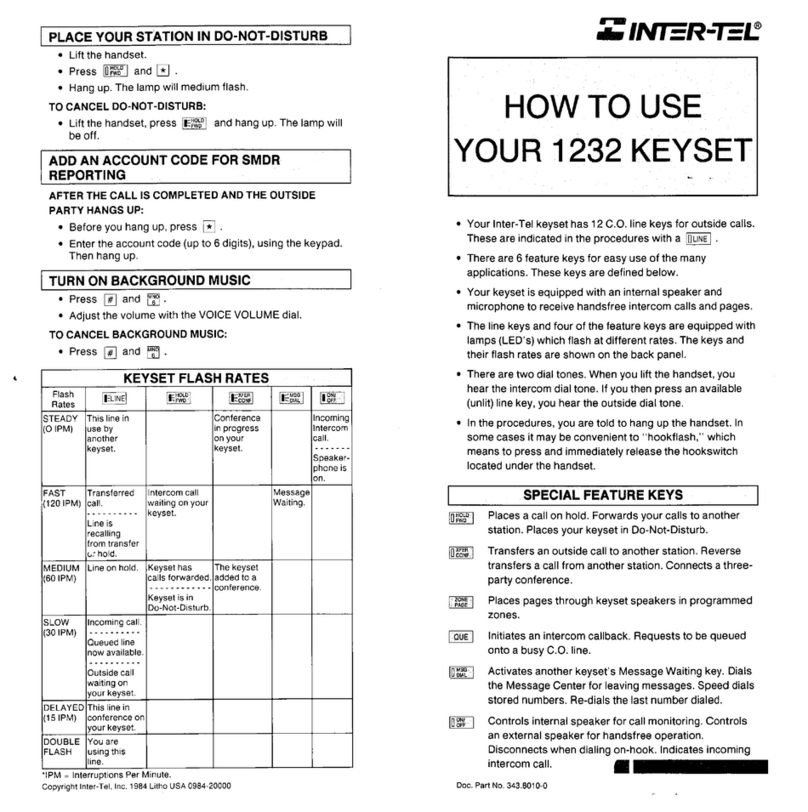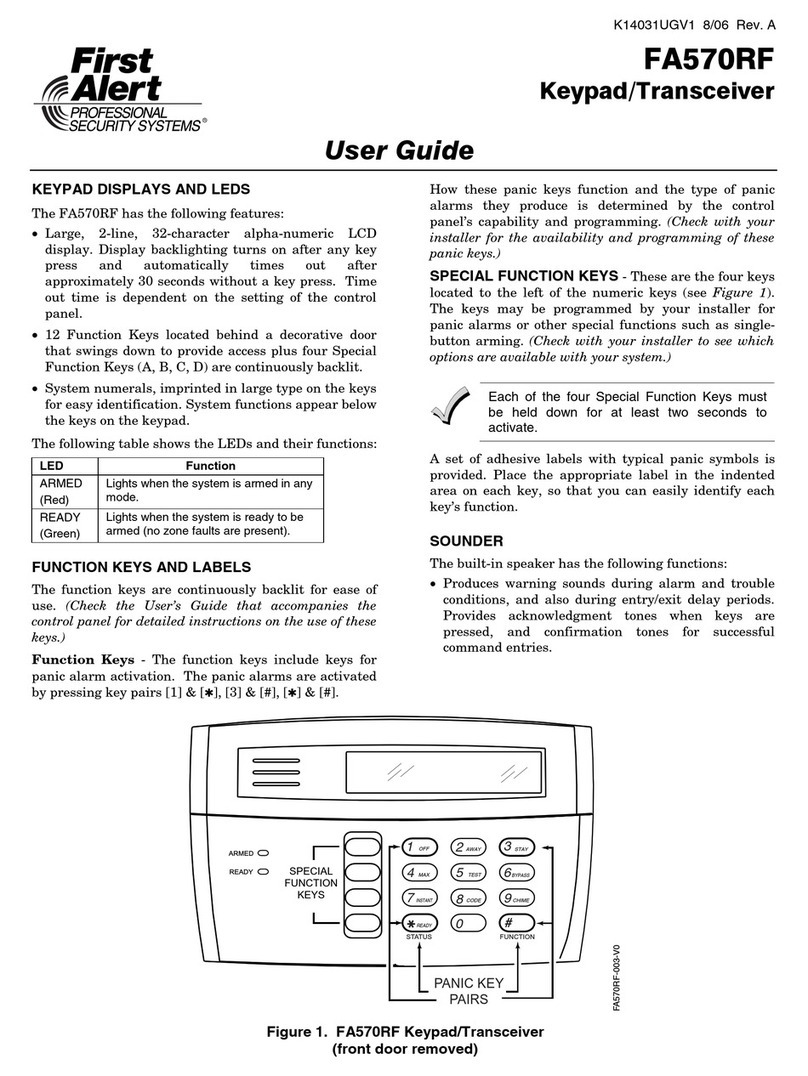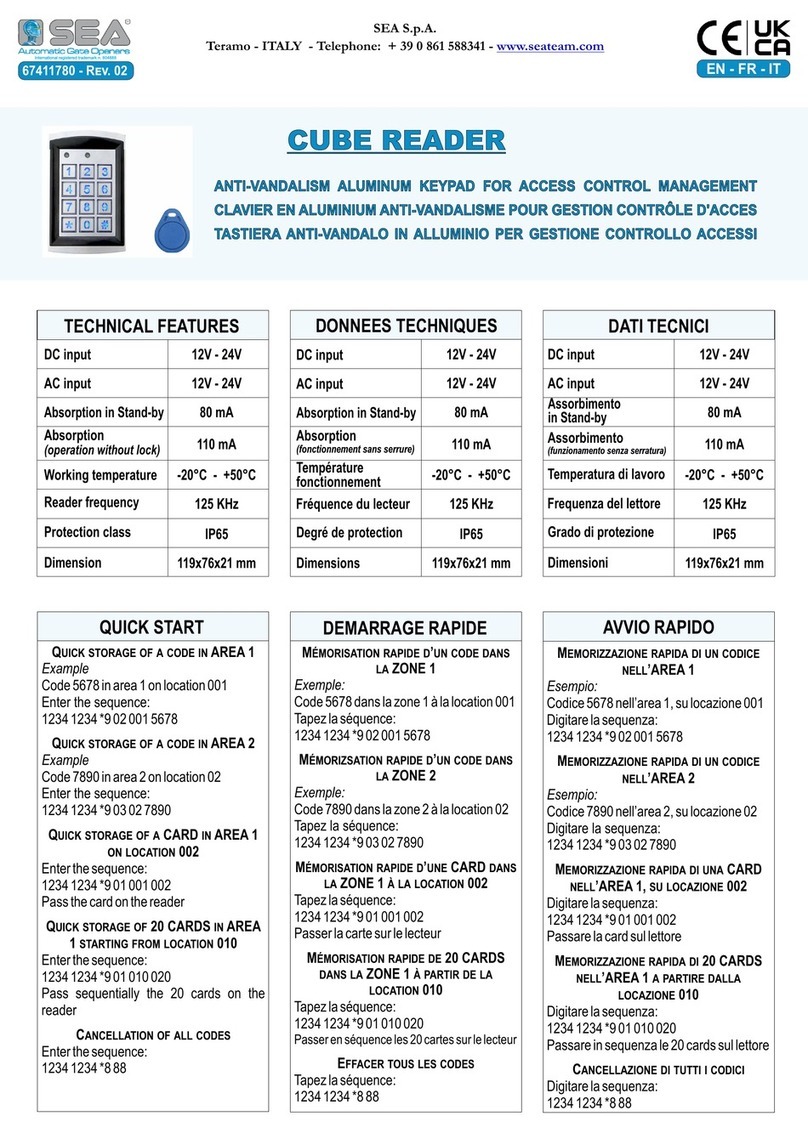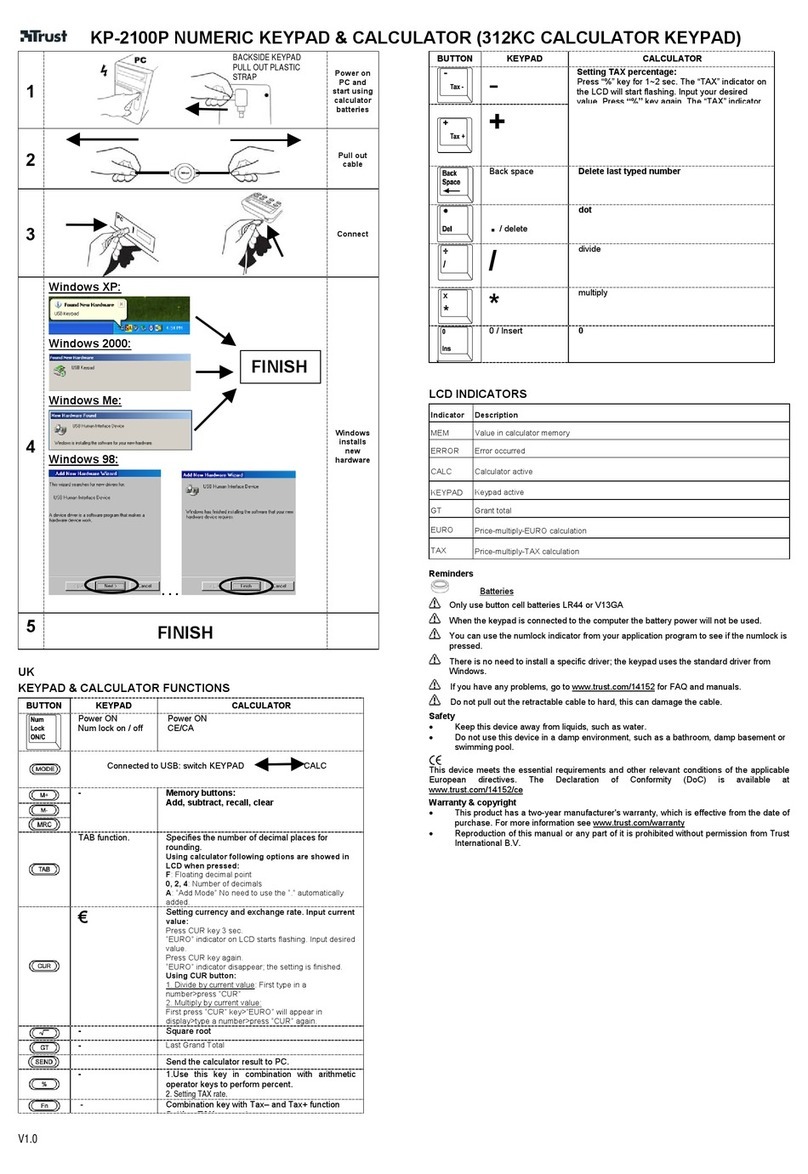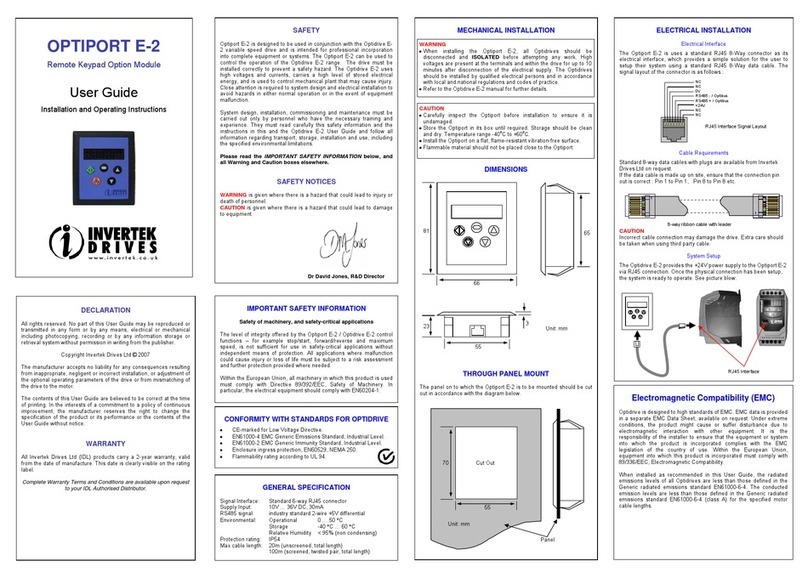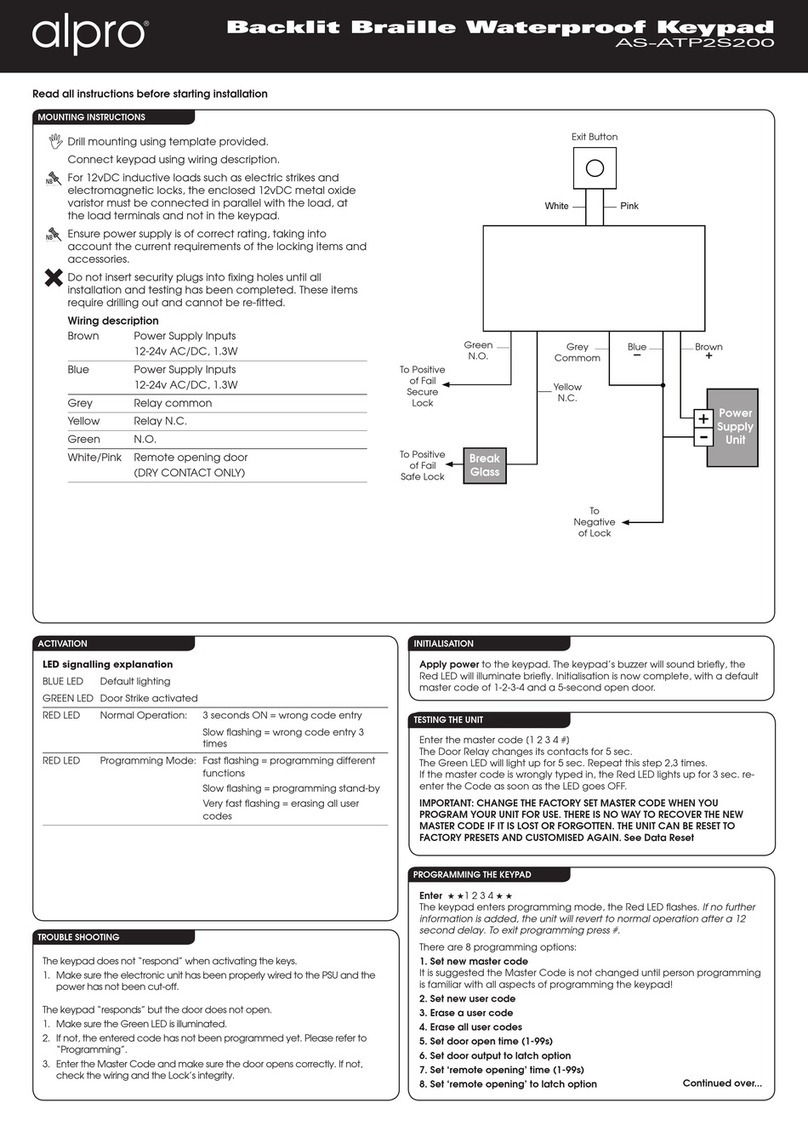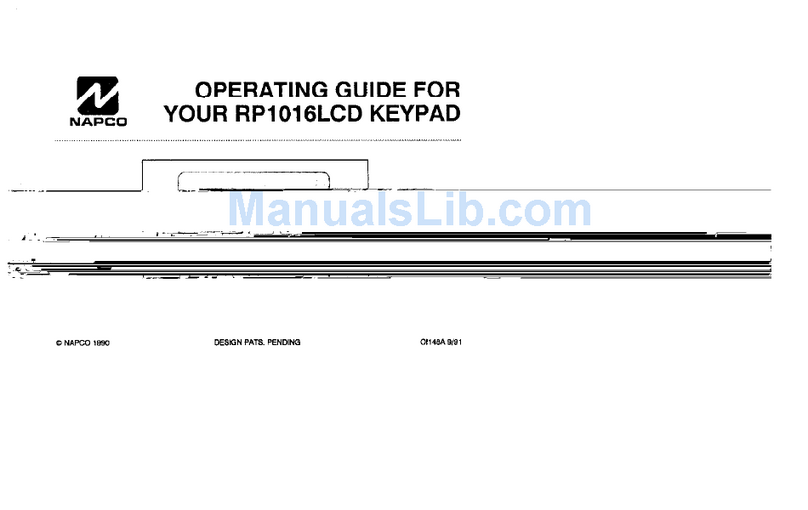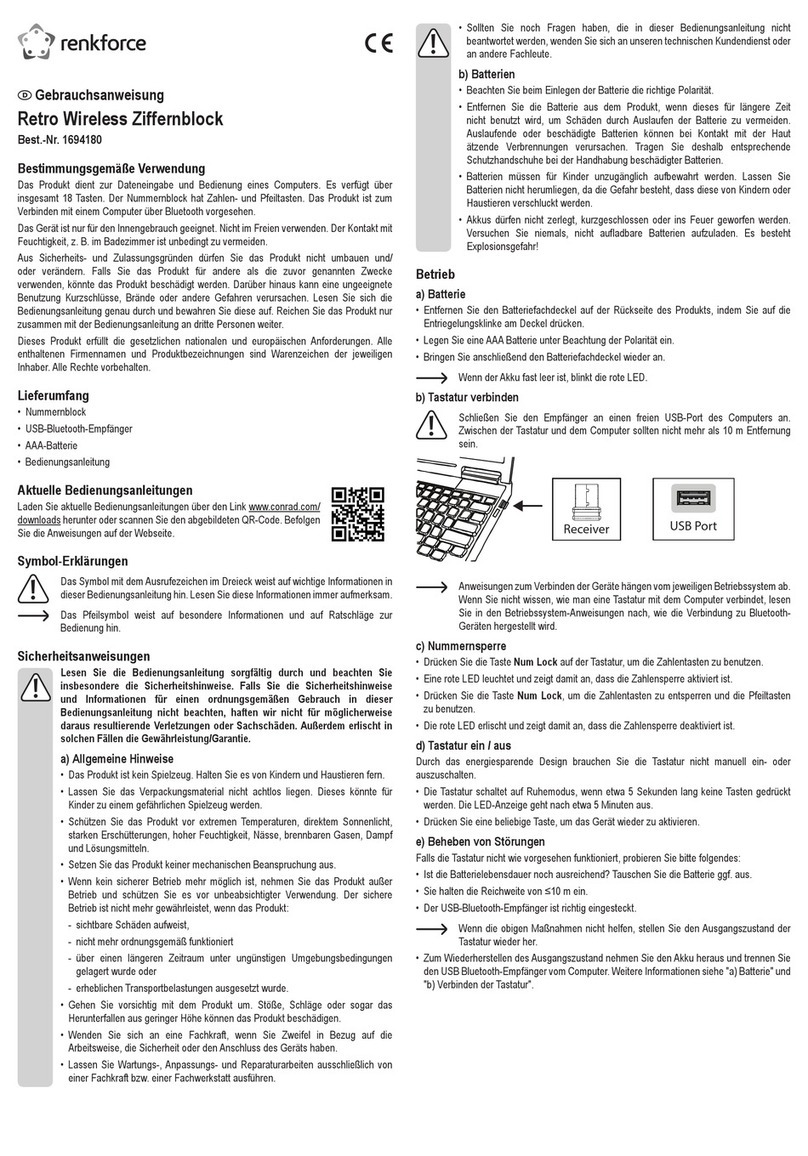intertel AXXESS User manual

##
STANDARD AND BASIC
DIGITAL KEYSET
USER GUIDE
Part No. 550.8002
Issue 5, August 1998

Standard & Basic Keyset User GuideInter-Tel AXXESS
Inter-Tel Integrated Systems, Inc. 8/98
TABLE OF CONTENTS
INTRODUCING THE STANDARD AND BASIC DIGITAL
KEYSETS 1......................................................
About This Guide 1..................................................
General System Information 1.........................................
Feature Keys 2......................................................
Standard And Alternate Keymaps 3....................................
User-Programmable Feature Keys 6...................................
Secondary Extension Appearances 7..................................
INTERCOM CALLS 8.............................................
Placing Intercom Calls 8..............................................
Receiving Intercom Calls 9...........................................
OUTSIDE CALLS 10.............................................
Placing Outside Calls 10..............................................
Answering Outside Calls 11...........................................
Call Screening 11....................................................
PLACING CALLS ON HOLD 12....................................
MUTING THE MICROPHONE 12..................................
REQUESTING A CALLBACK 13...................................
CALL WAITING 13...............................................
ACCOUNT CODES 14...........................................
STATION-TO-STATION MESSAGES 15............................
Leaving Messages 15................................................
Receiving Messages 16..............................................
REVERSE TRANSFER (CALL PICK-UP) 16........................
CALL TRANSFER 17.............................................
Transferring To Another Extension 17..................................
Transferring To Voice Mail 17.........................................
Transferring To An Outside Number 17.................................
CALL FORWARDING 18..........................................
Manual Call Forwarding 18............................................
Automatic System Forwarding 18......................................

Standard & Basic Keyset User Guide Inter-Tel AXXESS
STATION SPEED DIALING 19....................................
Storing Station Speed-Dial Numbers 19................................
Dialing Station Speed-Dial Numbers 20.................................
SYSTEM SPEED DIALING 20.....................................
INTERCOM, OUTSIDE, AND FEATURE DIRECTORIES 21...........
REDIALING 22..................................................
CONFERENCE CALLS 23........................................
RECORD-A-CALL 24.............................................
AGENT HELP 24................................................
DO-NOT-DISTURB 25............................................
PAGING 27.....................................................
Making Pages 27....................................................
Page Remove/Replace 27............................................
REMINDER MESSAGES 28......................................
MISCELLANEOUS FEATURES 29.................................
Enhanced Speakerphones 29.........................................
Default Station Operation 29..........................................
Date, Time, Name, and Extension Number Display 29....................
Background Music 30................................................
Hookflash 30........................................................
Group Listen 30.....................................................
SPECIAL PROGRAMMING 31....................................
Ring Tone Selection 31...............................................
Automatic Call Answer 31............................................
Programming for Private Intercom Calls 31..............................
Multilingual Capability 32.............................................
Station Password 32.................................................
REMOTE PROGRAMMING 33....................................
HUNT GROUP REMOVE/REPLACE 34............................
ACD HUNT GROUPS 34.........................................
ACD Agent IDs 34...................................................
ACD Hunt Group Login 35............................................
ACD Hunt Group Logout 36...........................................
ACD Agent Wrap-Up Terminate 36....................................
VOLUME CONTROLS 37.........................................
DEFAULT FEATURE CODES 38..................................

Standard & Basic Keyset User GuideInter-Tel AXXESS
1
INTRODUCING THE STANDARD AND BASIC
DIGITAL KEYSETS
About This Guide
This user guide contains simplified instructions for using the Inter-Tel AXXESS
Standard and Basic Digital Keysets (also called Standard and Basic Digital Termi-
nals). For more detailed information and expanded procedures, refer to the Inter-Tel
AXXESS Owner’s Guide. For quick access to basic instructions, refer to the Inter-Tel
AXXESS Keyset Quick Reference Guide.
General System Information
•Besides the Standard and Basic Digital Keysets, there are other types of phones
that can be installed on your telephone system, including: Executive Digital Key-
sets, various types of analog keysets, and single-line sets. Each type of phonehas
its own user guide.
•Your telephone system may have one dial tone for both intercom calls and out-
side calls. Or, it may have two dial tones: (1) When you lift the handset or press
SPKR , you hear intercom dial tone. (2) When you select an outgoing line, you
hear standard outside dial tone.
•A keyset is considered to be “off hook” when either the handset is lifted or the
speakerphone is on (the SPKR key is lit). When a call is on the speakerphone, the
call is in “handsfree” mode.
•A keyset is considered to be “on hook” when the handset is in the cradle and the
speakerphone is off (the SPKR key is unlit). When a procedure in this user guide
instructs you to “hang up,” itmeans that you should place the handsetback onhook
or turn off the speakerphone.
•Many features “time out” if you wait too long before performing the next step. If
this happens, you must start over.
•Four fast tones or repeating fast tones signal that you made a mistake, tried to
select a restricted line, dialed a restricted or invalid number, dialed too slowly
between digits, or waited too long before performing the next step. If you hear
this signal, hang up and try again.
•Your telephone system may be equipped with an optional AXXESSORY Talk
voice processing system. If so, you will be provided with a separate voice mail
user guide that explains the voice mail features.

Standard & Basic Keyset User Guide Inter-Tel AXXESS
2
•Basic keysets are available in non-display models only. Standard keysets are
available in both display and non-display models. The Standard display keysets
have two-line displays with 16-characters per line. When the keyset is not in use,
the display shows the extension number, user name, time of day, and date. Other
displays include: reminder messages, do-not-disturb messages, numbers dialed,
call sources, elapsed time of calls, current call costs, error messages, etc.
•In this user guide, phone locations are often referred to as “stations.” Each station
in your telephone system has an extension number that allows you to place inter-
com calls to it. Some stations belong to “hunt groups” that have special extension
numbers which route your call through the stations in the group. Your customer
service representative, trainer, or system administrator can provide you with a
list of extension numbers for your telephone system.
Feature Keys
•The buttons on your phone are called feature “keys,” which is why the phone is
called a “keyset.” The telephone system was designed to allow customized fea-
ture key layouts called “keymaps.” The locations of the various feature keys on
your keyset are determined by its keymap. Your customer service representative,
trainer, or system administrator can tell you how your specific keyset is laid out.
You can use the diagrams on the following two pages to note any differences
between the default feature keys and your keyset’s layout.
•If your keyset has been reprogrammed by the installer so that its feature keys do
not match the feature keys described in this user guide, refer to the owner’s guide
for procedures on using feature codes. Default feature codes are listed on the
back of this user guide.
•Your keyset may have CALL keys like those shown in the diagrams on the fol-
lowing page. These keys are used for call access. They are not associated with
specific lines. Instead, they are assigned to calls in the order that the calls are
placed or received. If there are more calls in progress than there are CALL keys,
new calls wait until a CALL key becomesavailable. Pressing an unlit CALL key
will enter the programmed Outgoing Call feature code for your phone.
•Depending on your keyset model, the Special Key may look like this SPCL or it
may look like this ∞. The instructions in this guide refer to the Special Key
with the SPCL symbol.
•There is a system-wide option called “SPCL Key Required For Feature Code
Entry.” If your customer service representative, trainer, or system administrator
tells you that it is enabled in your telephone system, you must always press the
SPCL key before dialing a feature code.
•Some of the keys on your keyset are equipped with lamps. The flash rates of the
lamps indicate the status of the lines, phones, and features assigned to the keys.
The flash rates and their meanings are explained throughout this user guide. For
more detailed flash rate information, refer to the owner’s guide.

Standard & Basic Keyset User GuideInter-Tel AXXESS
3
•Some keyset models have red/green lamps in the feature keys. If you have one of
these keysets, and your telephone system is programmed to use them, the lamps
will be green if the associated call is ringing, holding, or active on your phone
and will be red if the call is on another station. (An exception to this would be if
the programmer has determined that calls that ring in directly to your phone will
always have red lamps.) Your customer service representative, trainer, or system
administrator can tell you how your specific keyset is programmed.
•In this guide, keys equipped with lamps are represented as unlit, lit, or flashing.
For example, an unlit conference (CNF) key is represented as CNF , a lit CNF
key is CNF , and a flashing CNF key is CNF .
Standard And Alternate Keymaps
Each keyset is programmed with a standard keymap that determines where each fea-
ture key appears on the keyset. Each keyset can also have an alternate keymap. If you
have an alternate keymap, you can switch between the keymaps by dialing this fea-
ture code.
To switch between keymaps when your keyset is idle:
— While on hook, dial 39 9 .
To switch between keymaps during a call:
— While on a call, press SPCL and dial 39 9 .

Standard & Basic Keyset User Guide Inter-Tel AXXESS
4
INTERNAL
SPEAKER
OPTIONAL DISPLAY WITH TWO
16-CHARACTER LINES
HEARING AID-COMPATIBLE
(HAC) HANDSET
HANDSFREE
MICROPHONE
(underneath edge)
FEATURE
KEYS
12-KEY
PUSHBUTTON
KEYPAD
RING AND VOICE
VOLUME
CONTROLS
STANDARD DIGITAL KEYSET
NOTE: The keys are shown as they appear in the default keymap configuration.
FEATURE
KEYS

Standard & Basic Keyset User GuideInter-Tel AXXESS
5
BASIC DIGITAL KEYSET
NOTE: The keys are shown as they appear in the default keymap configuration.
INTERNAL
SPEAKER
HEARING AID-COMPATIBLE
(HAC) HANDSET
HANDSFREE
MICROPHONE
(underneath edge)
12-KEY
PUSHBUTTON
KEYPAD
FEATURE
KEYS
RING AND VOICE
VOLUME
CONTROLS
CALL 1
CALL 2
CALL 3
CALL 4
IC
DND
CNF
REDIAL
HOLD TRANSFER
SYS SPD
FWD
SPKR MSG
MUTE
FEATURE
KEYS

Standard & Basic Keyset User Guide Inter-Tel AXXESS
6
User-Programmable Feature Keys
Depending on how your system is programmed, some of your feature keys may be
designated as “user-programmable.” If so, you can program them with any of the
feature codes listed on the back of this user guide. (Station Speed-Dial keys require
special programming, as described in the last section below.)
To program a user-programmable feature key:
— While on hook, dial 39 7 .
— Press the feature key you want to program.
— Dial the feature code you want to store under that key. (Refer to the back of this
guide for default feature codes.)
To return all feature keys to their original default values:
— While on hook, dial 39 5 .
To display the current feature key values:
— While on hook, dial 39 6 .
— Press the feature key(s) you want displayed.
—PressSPKR to hang up.
To change a user-programmable feature key into a Station Speed-Dial key:
Note: Station Speed-Dial keys created using this procedure are not the same as
the STN SPDL feature key found on some keysets. To use the STN SPDL feature
key, see page 20.
— While on hook, dial 39 7 .
— Press the feature key you want to change into a Station Speed-Dial key.
—Dial38 2 .
— When the display asks for a number, dial a digit 0–9. This is the station speed-
dial number “location.”
— Label the corresponding key on your keyset with the station speed-dial location
number (0–9) and the extension number or outside telephone number that will be
stored there. You can now use the procedure outlined on page 19 to program and
use the Station Speed-Dial key.

Standard & Basic Keyset User GuideInter-Tel AXXESS
7
Secondary Extension Appearances
The Secondary Extension Appearances feature allows calls that are ringing or on in-
dividual hold at one “primary” station to appear on a “secondary extension key” at
another keyset. For example, a secretary or assistant can have a secondary extension
key for a supervisor’s station, or one keyset can have several secondary extension
keys, each associated with a different primary station. If you have a secondary exten-
sion key, it functions as follows:
•When a call is ringing or holding on any Call key at the primary station, pressing
your flashing secondary extension key for that station will answer the call. (This
includes recalls, transfers, callbacks, and hunt group calls.)
•If your secondary extension key is unlit, pressing the key places an intercom call
to the primary station.
Note: If the key is flashing, you can still place an intercom call to the primary
station without answering the incoming call by pressingthe pound (#) key before
pressing the flashing secondary extension key. (Or, of course, you can just dial
the primary station’s extension number.)
After answering a call on the secondary extension key, you can transfer it back to the
primary station using one of the following methods:
•Transfer to hold: To transfer the call to hold at the primary station, press the
secondary extension key, announce the call, if desired, and then hang up.
•Transfer to ring: To transfer the call to the primary station, press TRANS-
FER and
then the secondary extension key. You can announce the call, if desired, before
hanging up to complete the transfer.
There are two ways to make a secondary extension key. The installer or programmer
can create a secondary extension key that cannot be changed at your keyset. Or, the
installer or programmer can make one of your user-programmable keys a secondary
extension key so that you can determine the associated stationfor the key, as outlined
in the second procedure below. In addition, the installer or programmer can program
your phone to ring when a given number of calls are waiting at the primary station.
To display the current secondary extension key assignment(s):
— While on hook, dial 39 6 .
— Press the secondary extension key(s) you want displayed.
To assign a primary station to a secondary extension key (if enabled):
— While on hook, dial 39 7 .
— Press the desired secondary extension key.
— Dial the extension number you want to store under that key.

Standard & Basic Keyset User Guide Inter-Tel AXXESS
8
INTERCOM CALLS
Placing Intercom Calls
The Basics
To place an intercom call:
— While on or off hook, dial an extension number.
—If your call goes through handsfree to the called keyset’s speaker, speak after you
hear a double tone.
If you hear continuous ringing, wait for the call to be answered.
— When finished, hang up.
Options
If you want to place a non-handsfree call that will ring at the other keyset until
answered:
—Press#before dialing the extension number. (This step is not necessary if you
programmed your keyset for the Ring Intercom Always feature described on
page 31.)
If there is no answer, you can do any of the following:
—You can leave a message: Press MSG . Then hang up OR wait for the message
center to answer. (See page 15 for more Message options.)
—You can stay on the line and wait for the phone to become available: When you
hear busy signals, do not hang up. After a system timer expires, you hear music
until the phone is available. (You cannot do this if the called phone is in do-not-
disturb mode.)
—You can use the “Off-Hook Voice Announce” feature (if the called keyset is
enabled for it): This allows you to talk to the keyset user on his or her handsfree
speakerphone, even though the user already has a call in progress on the handset.
Do not hang up. After the busy signals stop, you are automatically connected and
may speak. (If you hear music, or if the phone is in do-not-disturb mode, your
off-hook voice announce call will not go through.)

Standard & Basic Keyset User GuideInter-Tel AXXESS
9
Receiving Intercom Calls
The Basics
To receive an intercom call that comes in through your speakerphone:
—EITHER, Respond handsfree.
OR, Lift the handset for privacy.
To receive a ringing (non-handsfree) intercom call:
—EITHER, Lift the handset for privacy.
OR, Press SPKR or ANSWER to respond handsfree.
Options
If your keyset is enabled for it, you may receive an “Off-Hook Voice Announce” call
(a call through your speaker) while you are on a call using the handset:
— When you hear a single tone and see an incoming call display while you are on a
call, you can do the following:
•Accept the call on the speakerphone without ending your current call: When
you hear a double tone, you may talk handsfree with the caller through the
speakerphone. (The caller on the handset will be able to hear both you and
the party on the speakerphone.)
•Block the call from coming through the speaker: Do the following steps.
— To cause the incoming intercom call to camp on, press SPKR .TheIC
key flashes.
—Then, if you wish to send do-not-disturb signals to the camped-on call,
press DND to place your keyset in do-not-disturb. (See page 25 for
more information about do-not-disturb mode.)

Standard & Basic Keyset User Guide Inter-Tel AXXESS
10
OUTSIDE CALLS
Placing Outside Calls
The Basics
To place an outside call:
— While on or off hook, press OUT-
GOING .
— Dial the desired number. (If you see a request for an account code and hear a
single progress tone, you must dial an account code before you can place your
call.)
— When finished with the call, hang up.
To make an emergency call:
— Simply dial 91 1 to automatically place a call to the preset emergency num-
ber. (You do not have to press the OUTGOING key first.)
Options
Depending on how your system is programmed, you may be able to use one of the
following methods instead of pressing the OUTGOING key:
— Dial the Outgoing Call feature code — default is 8.
— Press an unlit CALL key (if you have one).
— Press an unlit LINE key or a LINE GROUP key (if you have one).
— Dial a Select Line Group feature code — defaults are 9201–9299 and 93000–
93107.
— Dial the Automatic Route Selection (ARS) feature code — default is 9200.
When dialing the number, you can use one of the following features:
—Outside Directory: To use the speed-dial directory, see page 21.
—Station Speed Dial: To use the station speed-dial feature, see page 19.
—System Speed Dial: To use the system speed-dial feature, see page 20.
—Redial: To redial the last outside number you dialed, see page 22.

Standard & Basic Keyset User GuideInter-Tel AXXESS
11
Answering Outside Calls
The Basics
—EITHER, Lift the handset
OR, Press ANSWER .
Options
Depending on how your system is programmed, you may be able to use one of the
following methods instead of pressing the ANSWER key:
— Press the flashing CALL key (if you have one).
— Press the flashing LINE or LINE GROUP key (if you have one).
To reverse transfer (pick up) a call that is ringing or holding at another phone:
— Lift the handset and dial 4.
— Dial the extension number where the call is ringing or holding.
Call Screening
This feature is available only if your telephone system is equipped with an AXXES-
SORY Talk voice processing unit. The Transfer Method options can be programmed
in the database or by the mailbox user (see your Inter-Tel AXXESSORY Talk Voice
Mail User Guide for programming instructions). Depending on the Transfer Method
programmed for your phone, transferred calls from AXXESSORY Talk may be unan-
nounced (as usual), or one of the following may occur:
•“Announce Only” Calls: Before the Voice Mail system transfers a call to you, a
prompt asks the caller to record his or her name before the system completes the
transfer.
•“Screened” Calls: Before the Voice Mail system transfers a call to you, a
prompt asks the caller to record his or her name. When you answer the call from
Voice Mail, you hear, “You have a call from (caller’s name),” You then have the
following options:
—To accept the call, press #.
—To replay the announcement, press 1.
—To send the call to voice mail, press 2.
—To forward the call to another extension, press 3and then enter the exten-
sion number.
—To refuse the call, press *.

Standard & Basic Keyset User Guide Inter-Tel AXXESS
12
PLACING CALLS ON HOLD
The first procedure places a call on individual hold, the second places it on system
hold. Individual hold places the call on hold at one phone. It can then be directly
picked up at that phone or it can be picked up at another phone using the reverse
transfer (call pick-up) feature. An outside call on system hold can be picked up direct-
ly at any keyset that shows a fluttering key for the call, including the keyset that
placed it on hold. (Intercom calls cannot be placed on system hold.)
To place a call on Individual Hold:
—Press HOLD .
—HangupOR place another call.
— To return to the call, lift the handset and press the fluttering key.
To place an outside call on System Hold:
—Press SPCL and dial 33 5 .
—HangupOR place another call.
— To return to a call on system hold at any keyset with a fluttering key, lift the
handset and press the fluttering key.
MUTING THE MICROPHONE
To mute the microphone so that you can hear the other party but they cannot hear
you (this does not put them on hold):
—PressMUTE .
— To return to the call, press MUTE .

Standard & Basic Keyset User GuideInter-Tel AXXESS
13
REQUESTING A CALLBACK
When you call a phone that is busy or try to select an outgoing line that is busy, you
can stay on the line and wait for it to become available (this iscalled“camping on”) or
you can request a callback (“queue” on the phone or line). If you request a callback,
your phone will ring when the phone or line you are waiting for is available.
To camp on to a busy phone or line:
— When you hear busy signals, do not hang up. You hear music, if available, until
the line or phone is available.
To request a callback (queue on to the phone or line):
— When you hear busy signals, press SPCL and dial 6. Then hang up. (You can
do this even if your call has “camped on” and you hear music.)
— When your keyset rings, lift the handset and wait for the other party to answer.
To cancel a queue before the callback:
— While on hook, dial 6.
CALL WAITING
If you receive a call while you are already on another call, you will hear a “call wait-
ing” tone through your handset and/or you see a display.
To respond to a waiting call (you hear a single tone and a key is flashing):
—If you wish to end the current call, hang up. The waiting call rings in. Answer as
usual.
—If you wish to place the current call on hold, press HOLD . Then answer the wait-
ing call by pressing the flashing key.
—If you wish to have the caller hear do-not-disturb signals, press DND .(Seepage
25 for more information about do-not-disturb mode.)

Standard & Basic Keyset User Guide Inter-Tel AXXESS
14
ACCOUNT CODES
If your telephone system is programmed to use the Station Message Detail Recording
(SMDR) feature, the system will periodically print out a record of telephone calls
placed from the phones within the system. Account codes can be used to add informa-
tion to these reports.
There are three types of account codes:
•Standard account codes that are entered into the SMDR report automatically
whenever you place a call.
•Forced account codes that you must dial before being allowed to place an outside
call.
•Optional account codes that can be entered at any time during a call.
Your customer service representative, trainer, or system administrator can tell you
which types of account codes are used on your telephone system. The account code is
recorded in the report as soon as the call is completed. If more than one account code
is entered during a call, only the last account code that was entered is recorded.
To enter an optional account code while on an outside call:
—Press SPCL ,dial 39 0 , and then dial the optional account code. If the
account code has fewer than the programmed maximum number of digits and is
not immediately accepted, press #.
To enable an account code for all calls placed from your keyset:
—Dial39 1 and then the account code. If the account code has fewer than the
programmed maximum number of digits and is not immediately accepted, press
#. This code will be used for all calls made from your keyset until it is disabled.
—To disable the code: Dial 39 1 again and then press #.

Standard & Basic Keyset User GuideInter-Tel AXXESS
15
STATION-TO-STATION MESSAGES
Leaving Messages
If you call a phone that is busy, does not answer, or is in do-not-disturb, you can use
the station-to-station messaging feature to let the other person know you called. There
are two messaging options:
•Have the called party return your call. When the party you called responds to
the message indication, a call is automatically placed to your phone.
•Leave a message with the called party’s message center. When the party you
called responds to the message indication, a call is automatically placed to his or
her message center instead of your phone. Sometimes the voice mail system is
programmed as the message center.
To signal that a message is waiting, a called keyset’s MSG key flashes and the display
shows the number of waiting messages.
The Basics
To leave a message (while on an intercom call):
—PressMSG .
—HangupOR wait for the message center to answer.
Options
To leave a message without placing an intercom call:
—Press36 7 and dial the desired extension number.
To cancel a message that you left at another phone:
— While on hook at your keyset, dial 36 6 .
— Dial the extension number of the phone where you left the message.

Standard & Basic Keyset User Guide Inter-Tel AXXESS
16
Receiving Messages
The Basics
When you see a flashing MSG key:
— Lift the handset and press flashing MSG . A call is automatically placed to the
phone or message center that left the first waiting message.
Options
To select the message you want to answer first (display keysets only):
— If your MSG key is flashing, one or more messages are waiting. While on hook,
press MSG repeatedly to view your waiting messages. The display shows MES-
SAGE RECEIVED FROM (source).
— When the desired message is displayed, press #OR lift the handset for privacy
andthenpress #to respond.
To cancel a waiting message:
Display Keyset: Press MSG repeatedly to view your waiting messages. When
the message you wish to cancel is displayed, remain on hook and press *.The
message is canceled.
Non-Display Keyset: While on hook, dial 36 8 . The message is canceled.
REVERSE TRANSFER (CALL PICK-UP)
To pick up a call that is ringing or holding at another phone or hunt group:
— Lift the handset and dial 4.
— Dial the extension or hunt group number where the call is ringing.

Standard & Basic Keyset User GuideInter-Tel AXXESS
17
CALL TRANSFER
Transferring To Another Extension
To transfer a call to another extension:
—To transfer so that the call rings at the other phone: Press TRANS-
FER .
To transfer so that the call is onhold atthe other phone: Press SPCL and dial
34 6
— Dial the desired extension number.
— Wait for an answer, announce the call, and then hang up to complete the transfer.
—If the number is busy, there is no answer, or the transfer is refused, return to the
caller being transferred by pressing the fluttering key.
NOTE: If the Transfer-To-Connect option is enabled for your phone, an announced
transfer call (including an announced transfer from voice mail) connects immediately
once the transferring party hangs up. (If the option is disabled, you must press a Call
key to answer the transferred call).
Transferring To Voice Mail
To transfer a call to Voice Mail:
—PressTRANS-
FER .
— Dial the voice mail extension number.
—If you want to send the call to a specific Voice Mail mailbox, dial the desired
mailbox number and then hang up to complete the transfer.
If you want to send the call to the Voice Mail main menu (so that the caller can
select the mailbox number), hang up to complete the transfer.
Transferring To An Outside Number
To transfer a call to an outside number:
—PressTRANS-
FER .
— Select an outgoing line.
— Dial the desired telephone number.
— Wait for an answer, announce the call, and then hang up to complete the transfer.
—If the number is busy, there is no answer, or the transfer is refused, return to the
caller being transferred by pressing the fluttering key.
Other manuals for AXXESS
10
Table of contents
Other intertel Keypad manuals
Popular Keypad manuals by other brands

Dolphin
Dolphin DOLGDO315390 instructions

Transmitter Solutions
Transmitter Solutions Dolphin DOLKWP318LIPSQ Programming manual
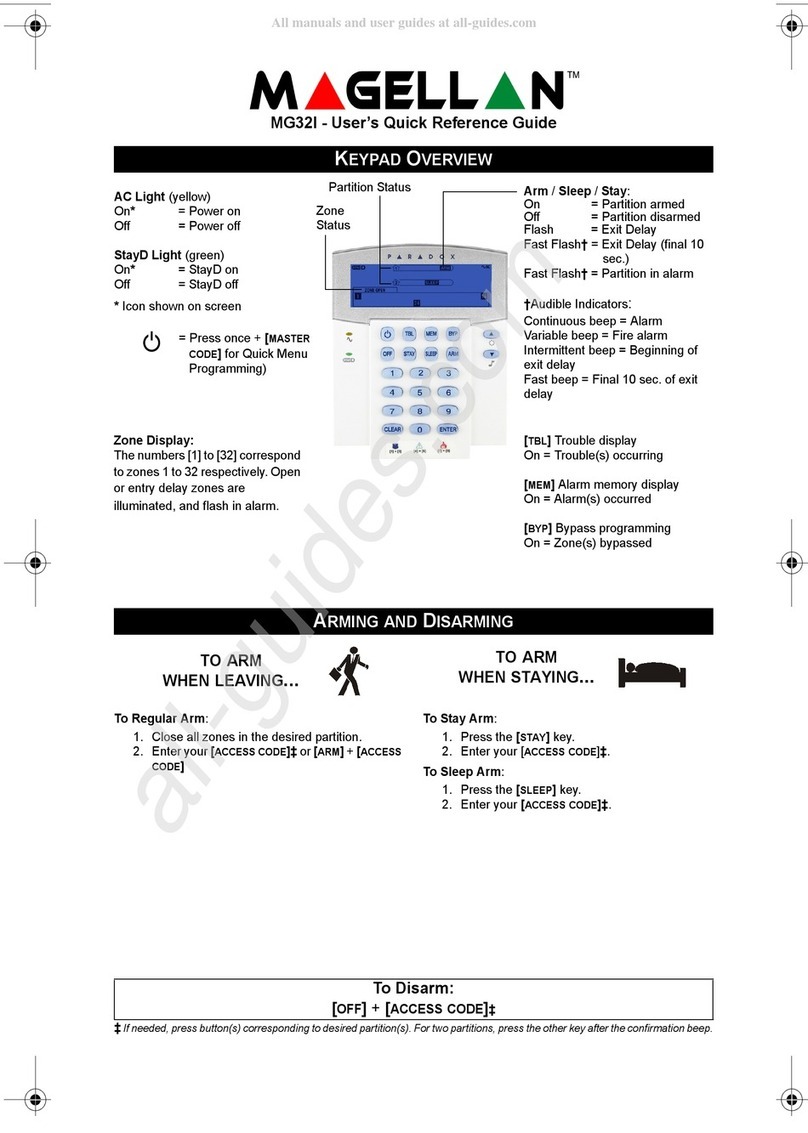
Magellan
Magellan MG32I User quick reference guide
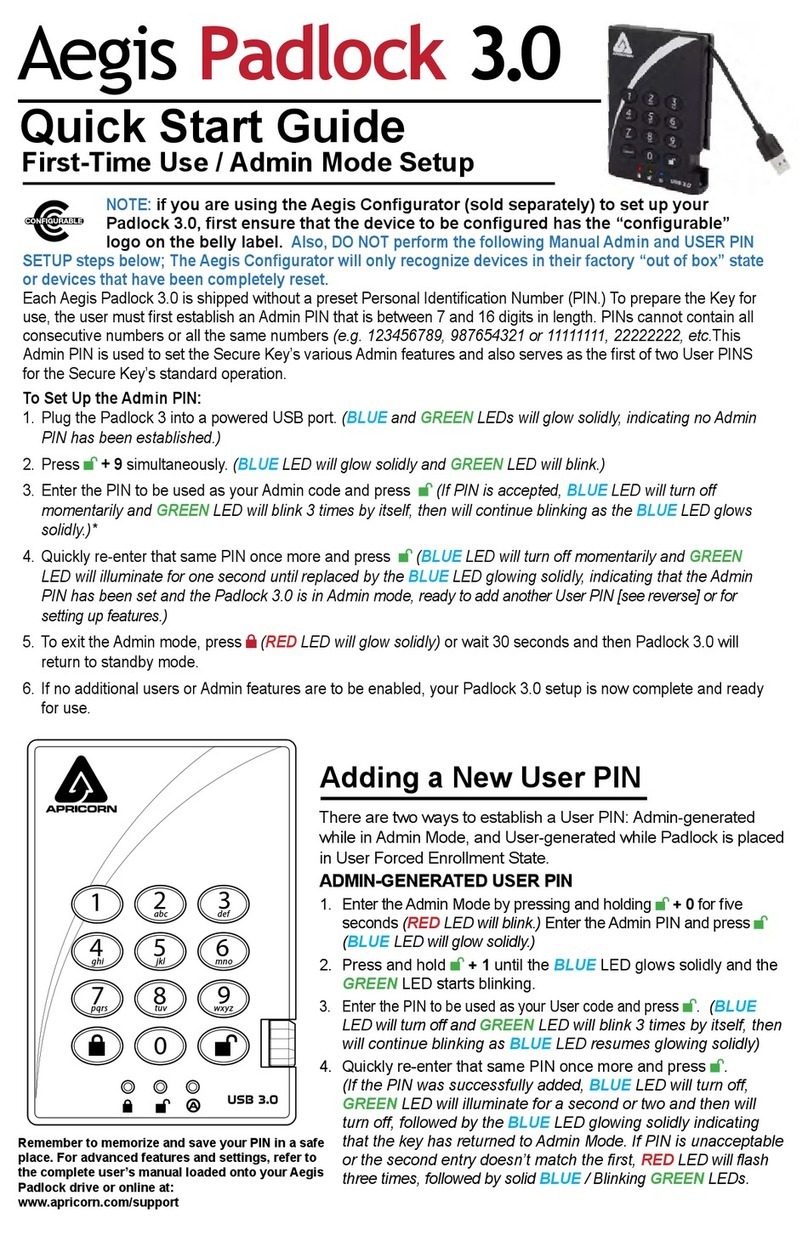
Apricorn
Apricorn Aegis Padlock 3.0 quick start guide
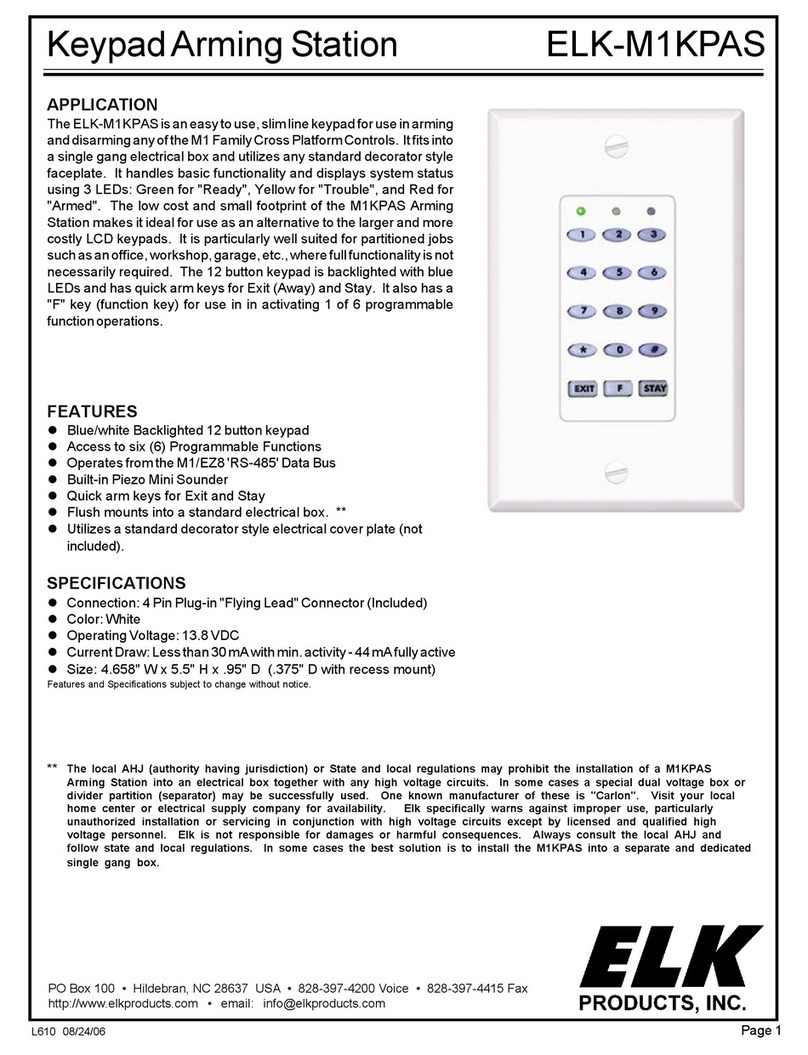
Elk Products
Elk Products Keypad Arming Station ELK-M1KPAS Operation guide

Blink Marine
Blink Marine PoweKey PRO 2200 manual