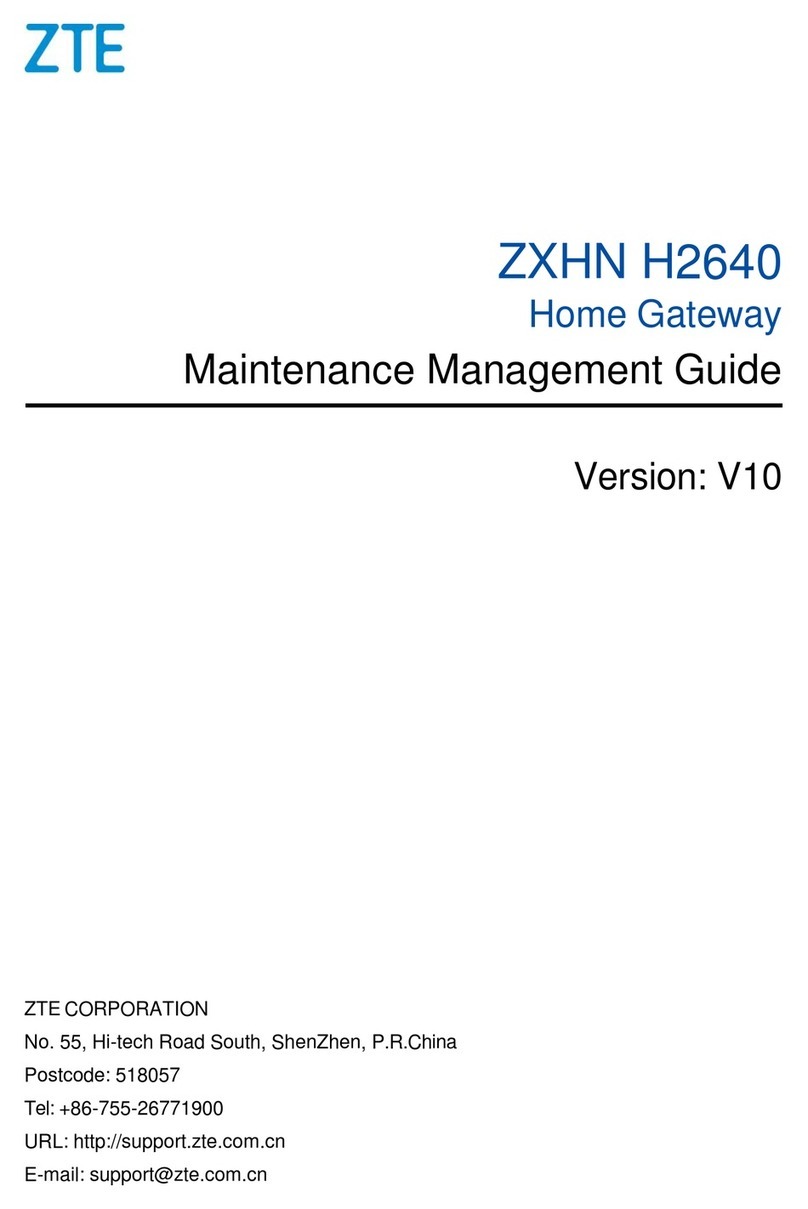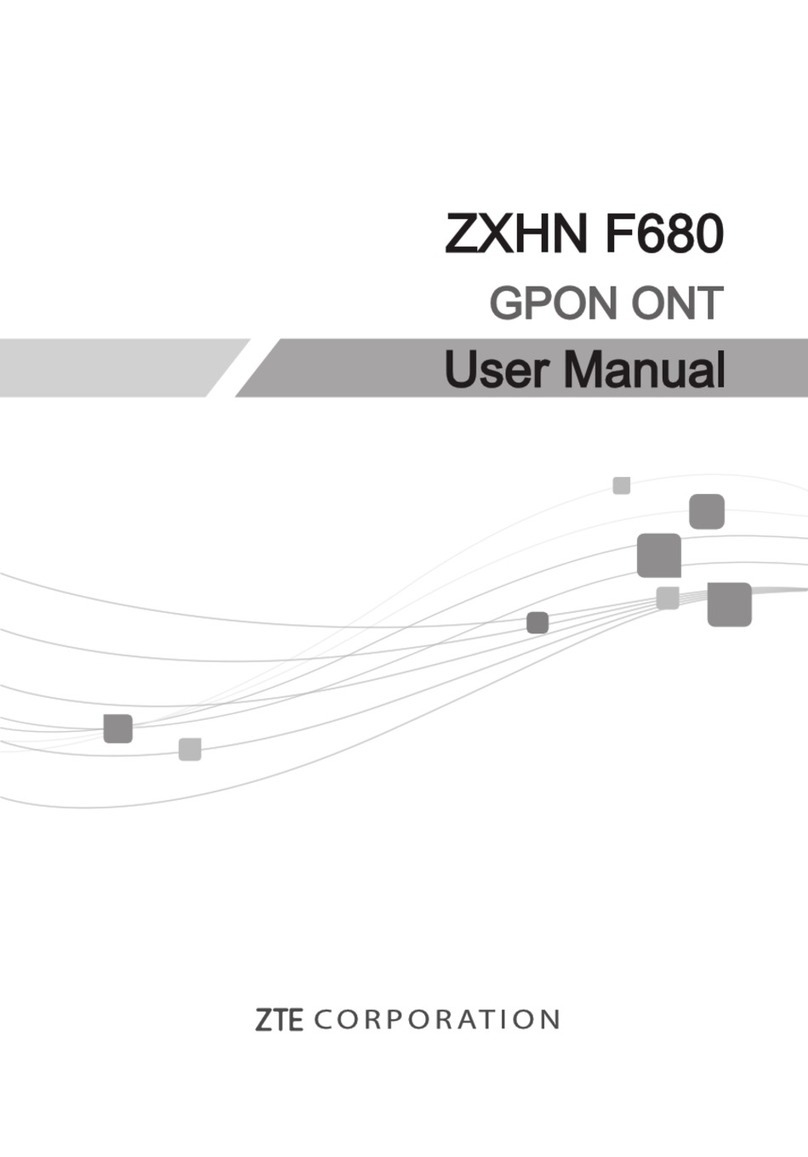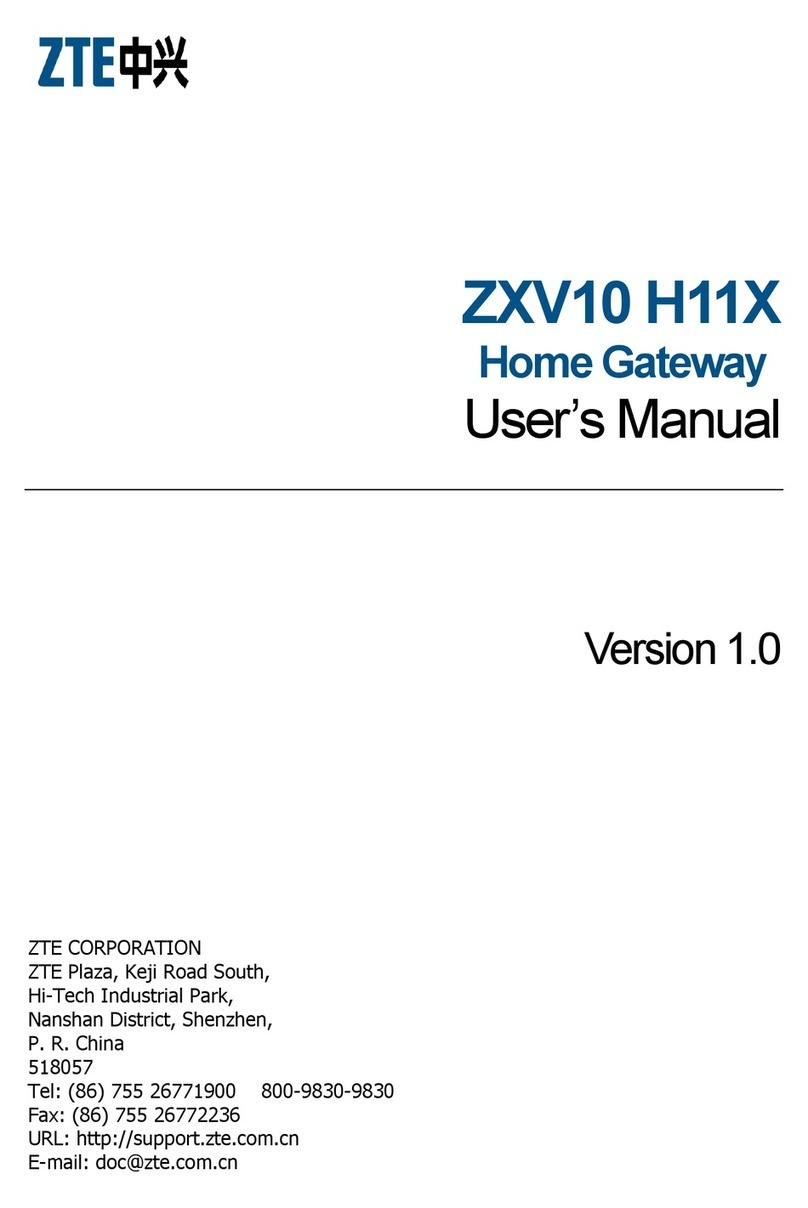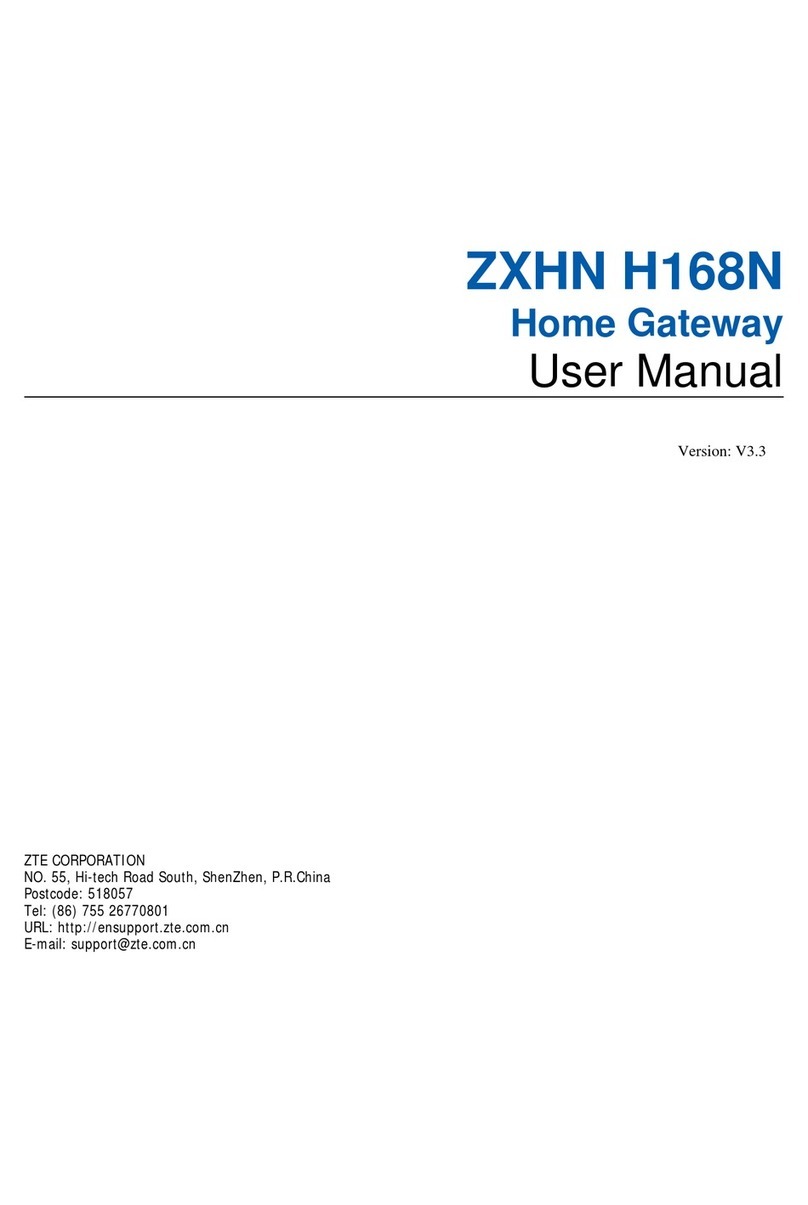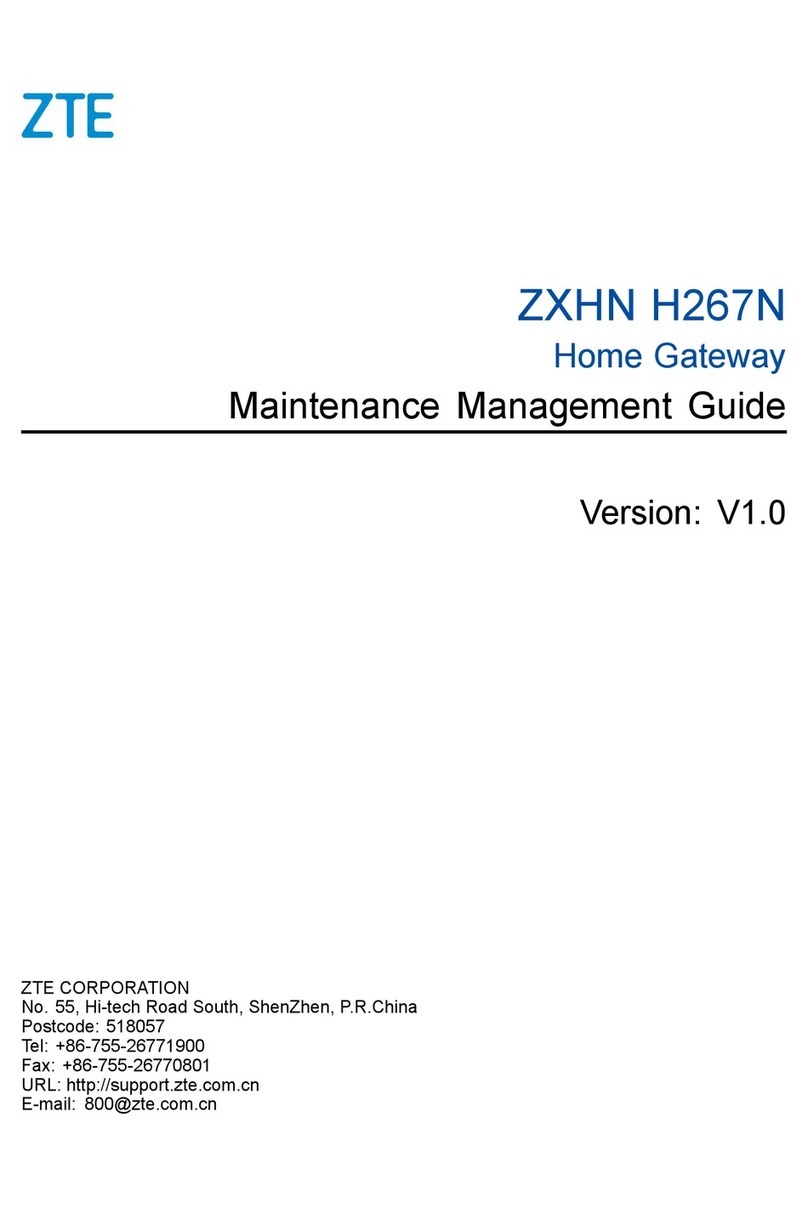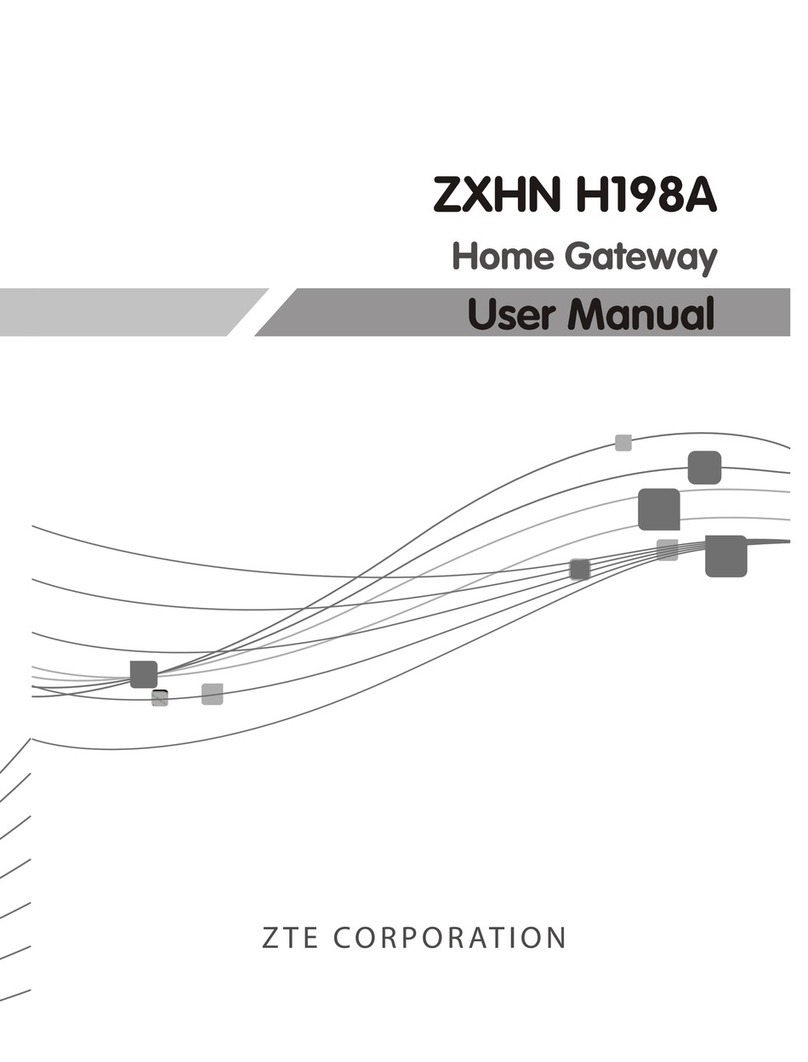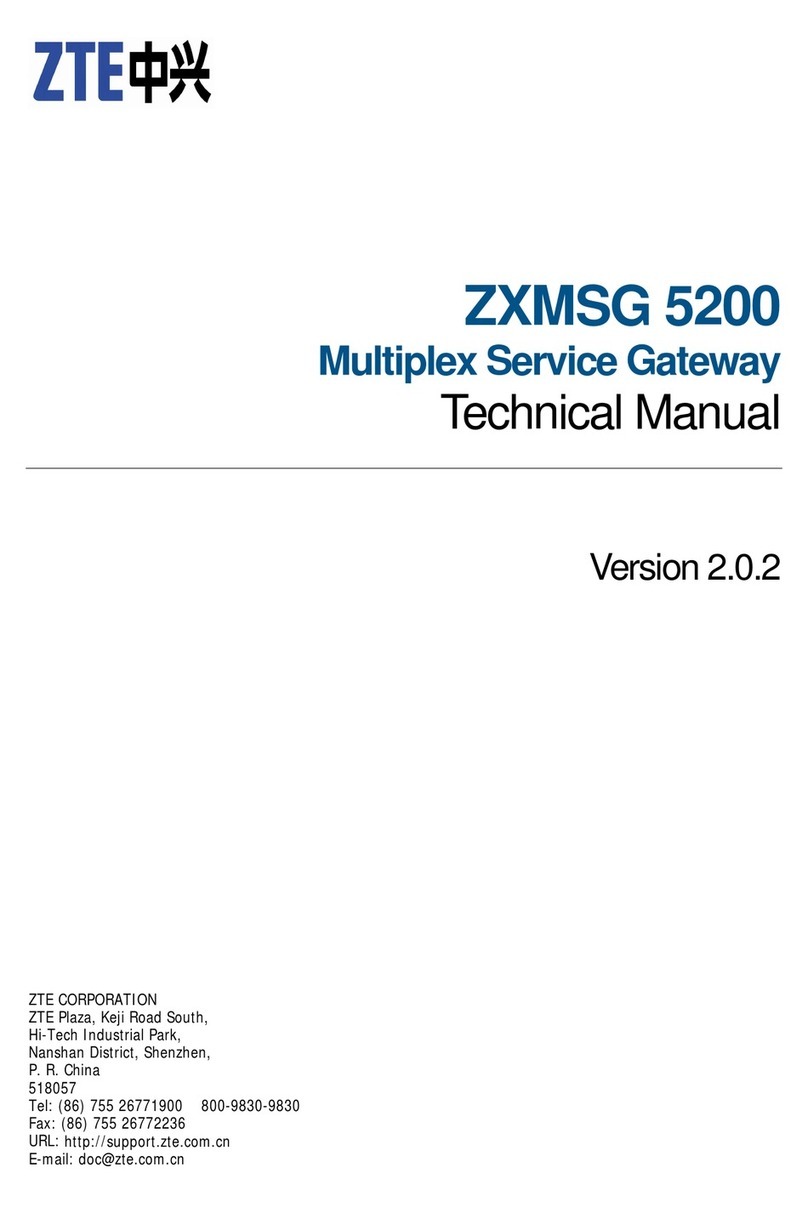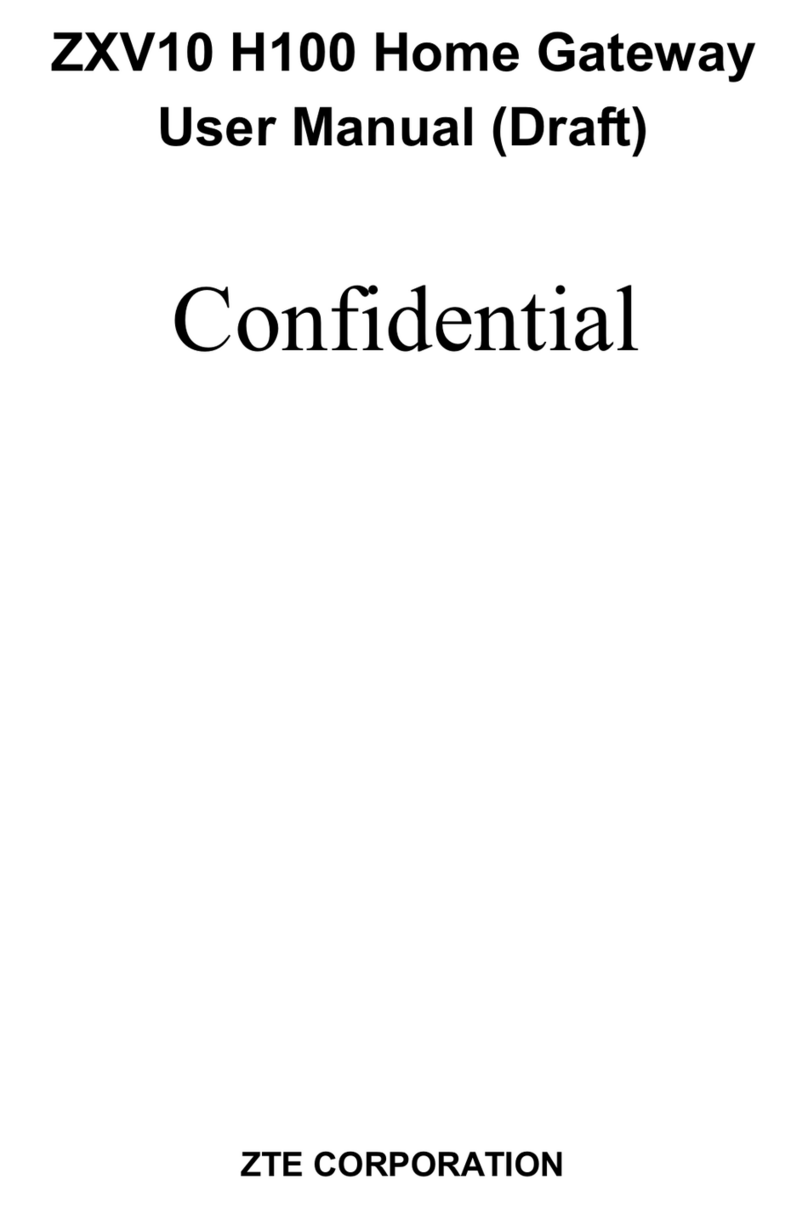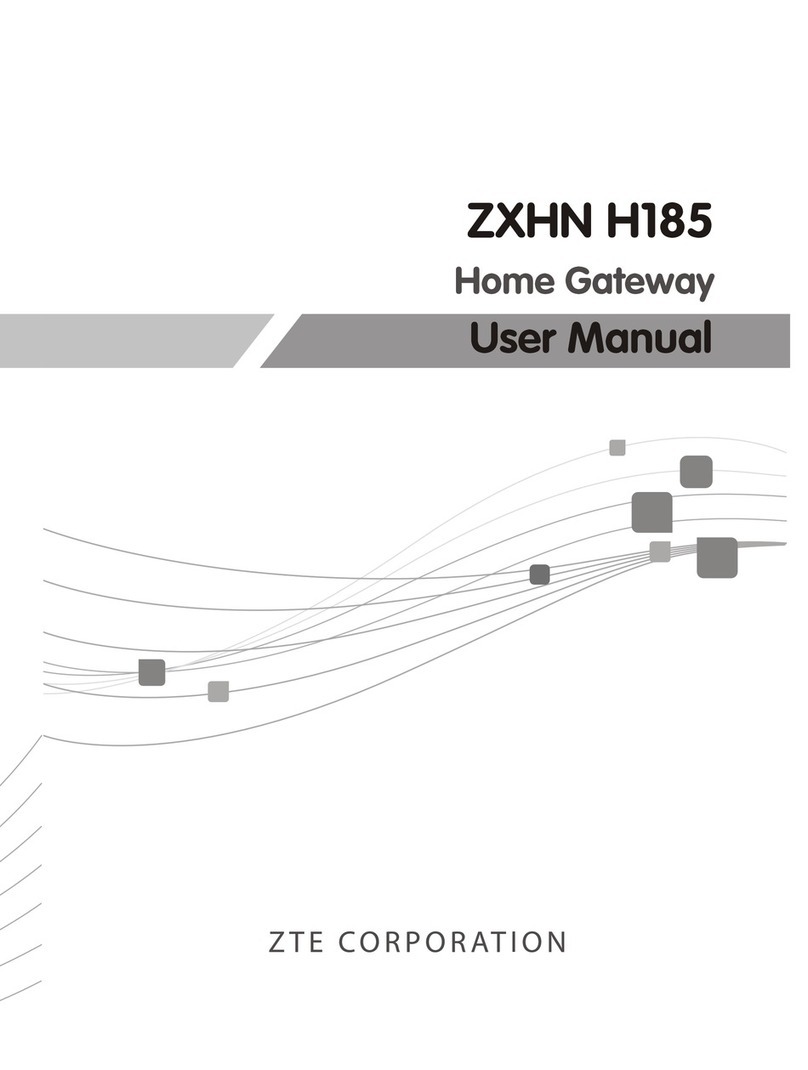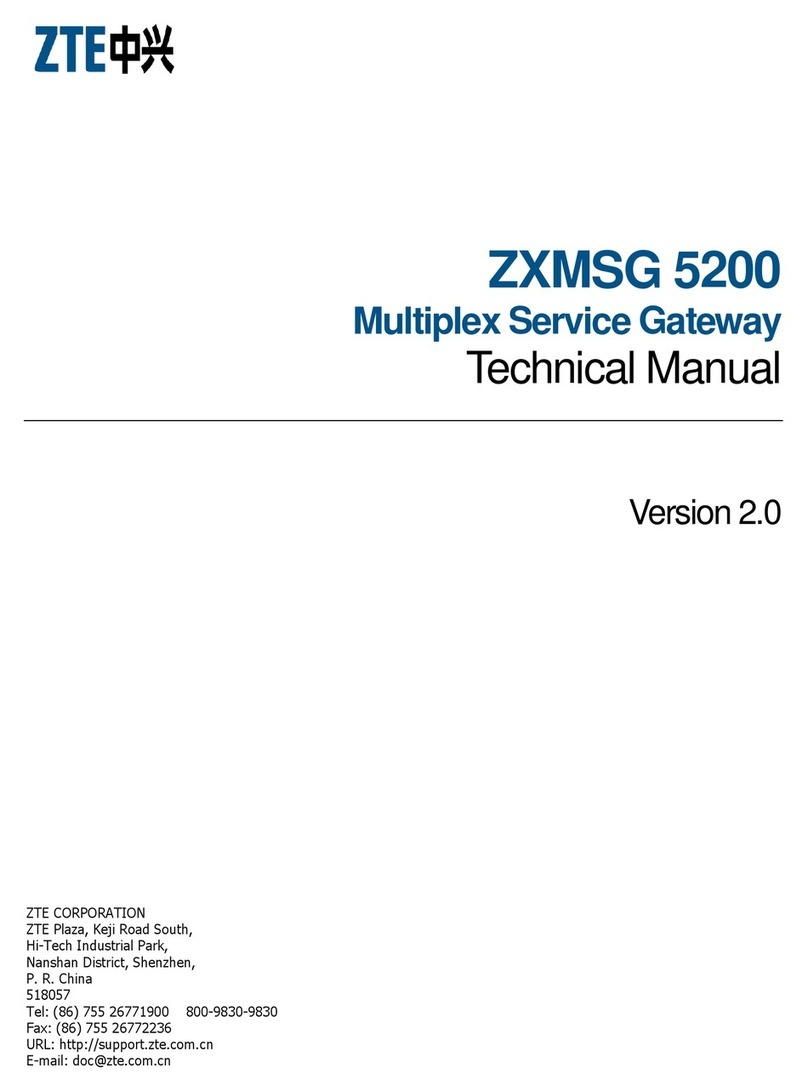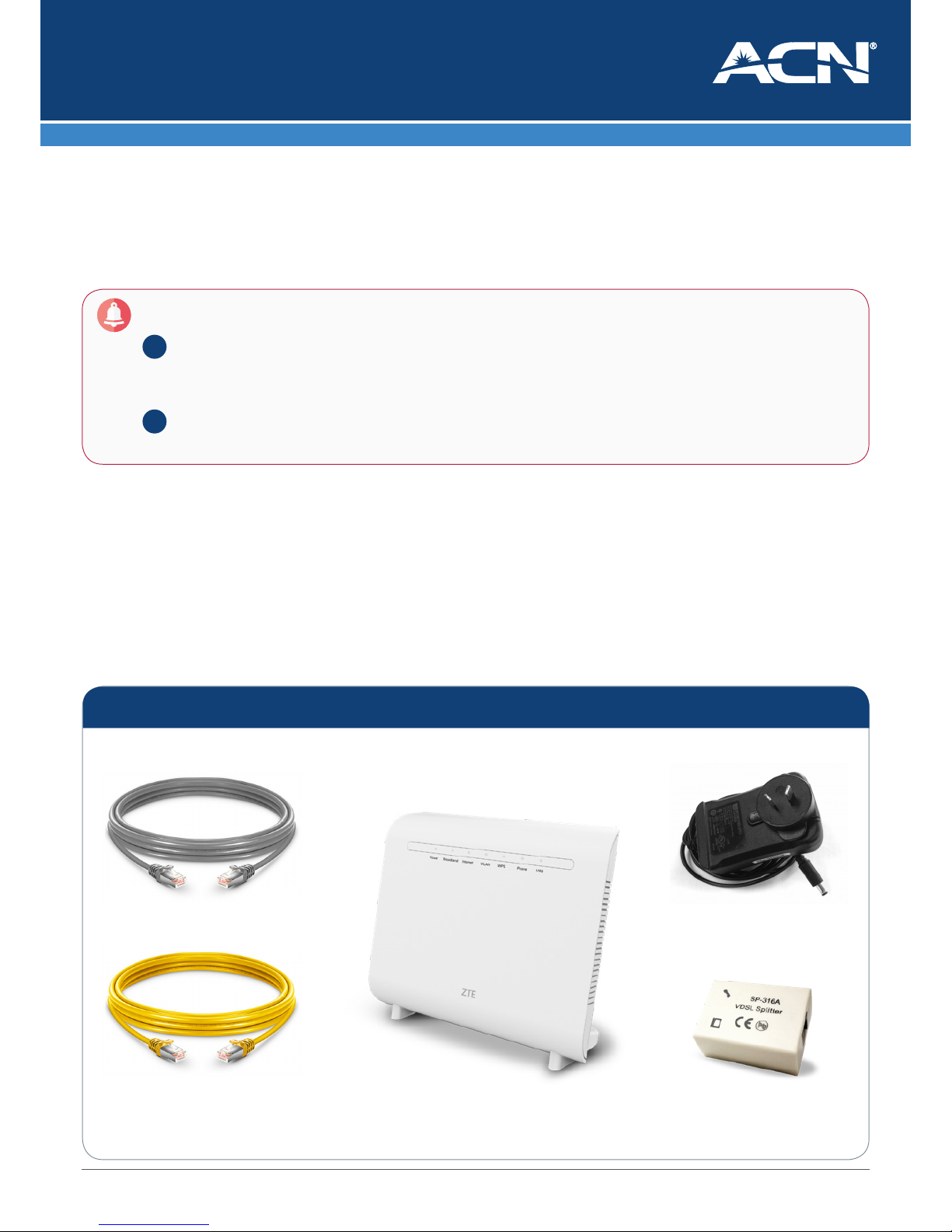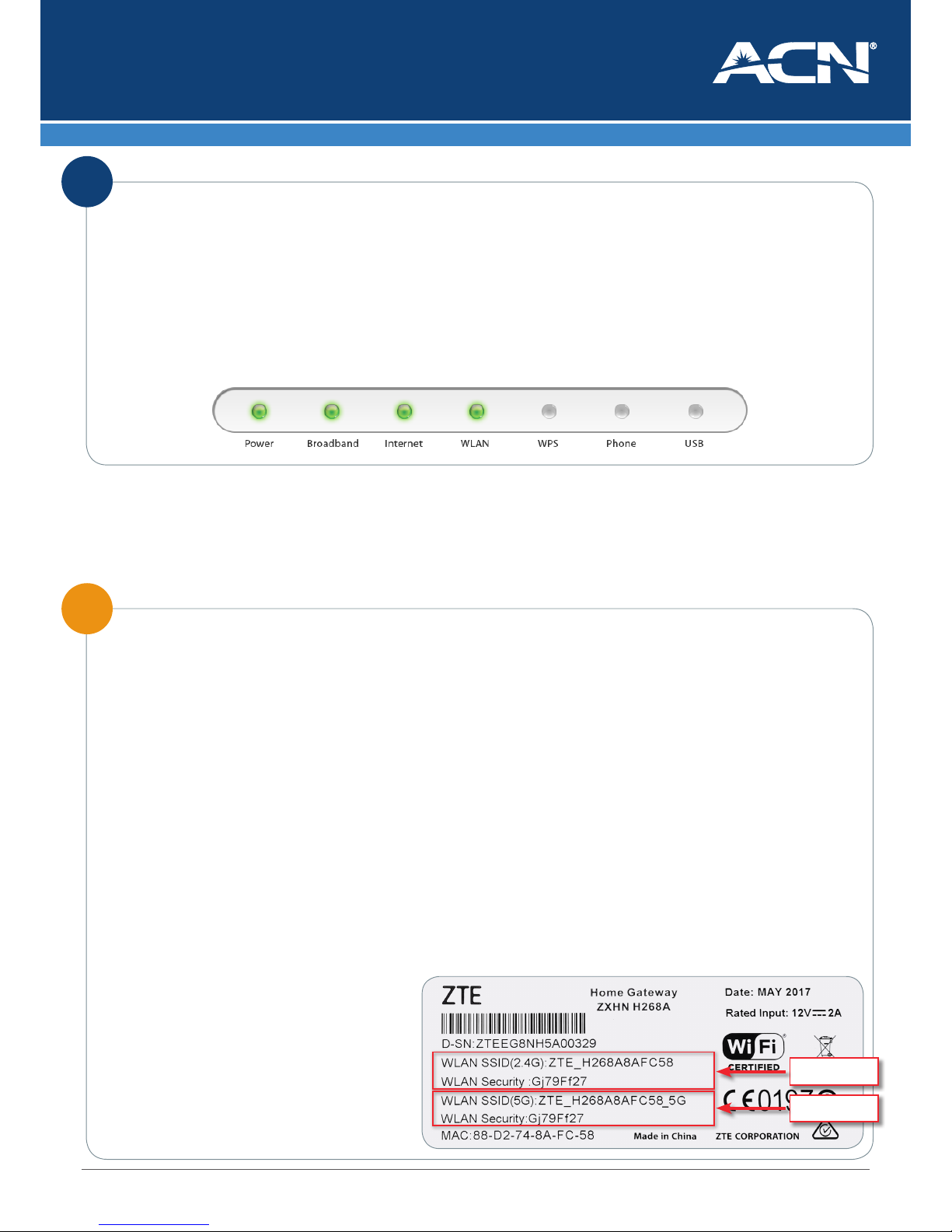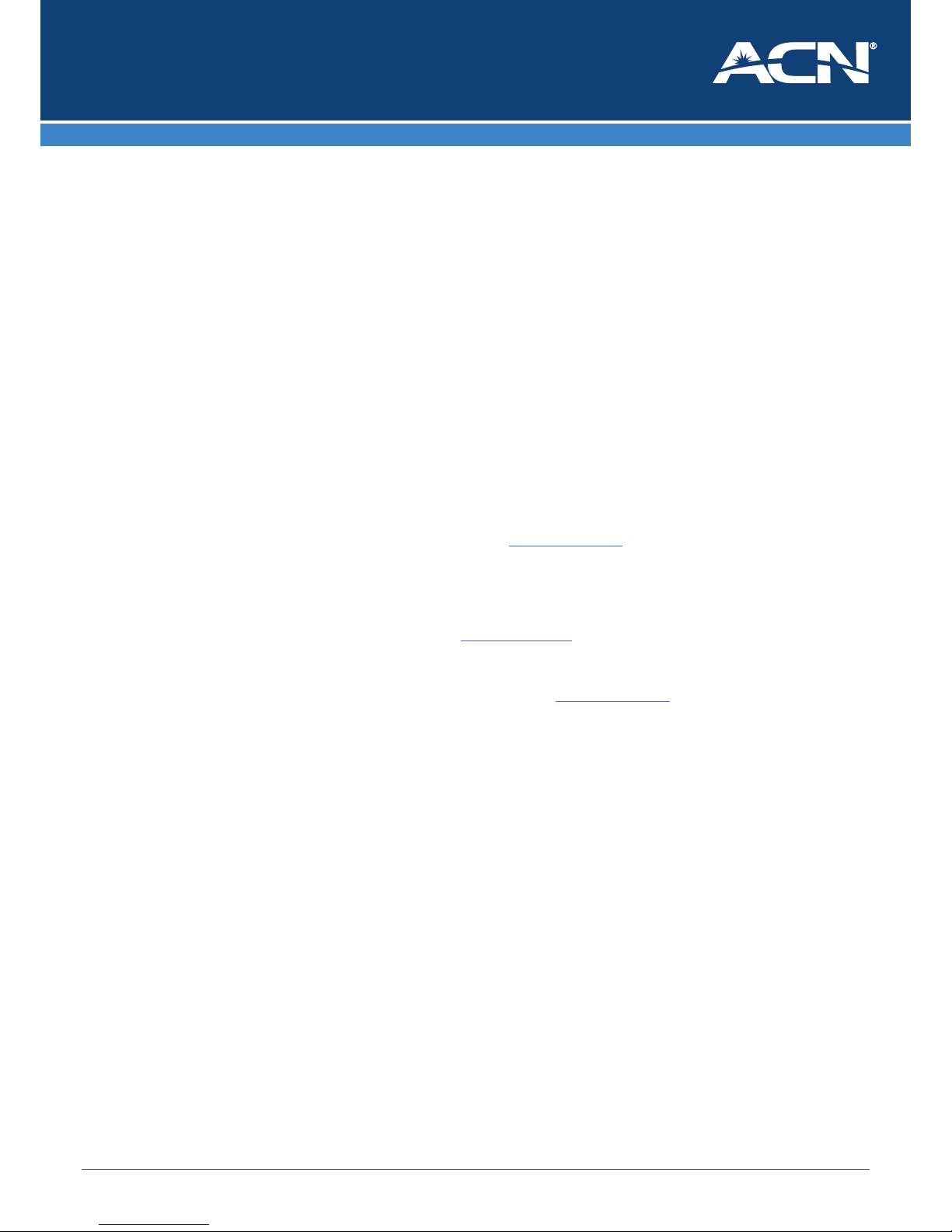Logins and Passwords
The table below outlines the required username and password format for your Internet connection and Online Tools.
Service Username Password What is it used for Example
My Account Your MyAccount
username is your 9 digit
ACN Customer ID. This
will be sent to you in your
ACN Order Conrmation
email
This is an automatically
generated password and
will be sent to you as
part of your ACN Order
Conrmation email
Your MyAccount
username and password
enables you to login to
MyAccount - (ACN Self
Help Portal) to manage
your service.
Username: 100000000
Password: 8 character password
Wi-Fi – 2.4G Your Wi-Fi username is
the WLAN SSID (2.4G)
which is on the label on
the back of your modem
Your Wi-Fi password is the
Wireless password which
is on the label on the back
of your modem
To connect wireless
devices to your
Broadband connection
over the 2.4GHz
frequency band
Wi-Fi Username:
ZTE_H268Axxxxxx Wi-Fi
Password: 8 random characters
Wi-Fi – 5G Your Wi-Fi username is
the WLAN SSID (5G) which
is on the label on the back
of your modem
Your Wi-Fi password is the
Wireless password which
is on the label on the back
of your modem
To connect wireless
devices to your
Broadband connection
over the 5GHz frequency
band
Wi-Fi Username:
ZTE_H268Axxxxxx_5G Wi-Fi
Password: 8 random characters
For further information about pricing, other services available from ACN, the ACN Opportunity or becoming an ACN
Independent Business Owner (IBO), please visit www.acnpacic.com
For further information regarding features and technical support visit www.acnpacic.com/knowledge-base
Dead-On-Arrival (DOA) and Early Life Failure (ELF)
We will arrange to replace your ACN Premium Wi-Fi Modem
(“Product”) if it fails within 14 days from the date of purchase. This
period is kown as the Dead on Arrival/Early Life Failure (“DOA/ELF”)
period. Please refer to the Warranty Claims section to learn how to
make a claim in these circumstances. If the Product fails outside the
DOA/ELF period, please also refer to the Warranty section of this
guide.
Warranty
Subject to the conditions of this limited warranty (“Warranty”),
ACN warrants your Premium Wi-Fi Modem (“Product”) to be free
from defects in design, materials and workmanship at the time of
its original purchase by you. The Warranty is valid for a period of 24
months (“Warranty Period”) from the original date of purchase of the
Product.
If during the Warranty Period, this Product fails to operate under
normal use and service, due to defects in design, materials or
workmanship, ACN will either repair or replace, at our option, the
Product in accordance with the conditions stipulated herein.
ACN reserves the right to charge a handling fee if a returned Product
is found to not be underWarranty according to the conditions below.
Conditions
This Warranty does not cover mechanical damage caused by misuse,
abuse, impact or accident or damage caused to the Product or
damagecausedby liquids,lightning, powersurges(ACNrecommends
you obtain surge protection for your electricity supply), theft, or heat
damage sustained from the stacking of electrical equipment on or in
close proximity to the Product.
This Warranty does not cover you changing your mind about
purchasing the Product. The Warranty is not transferable and
does not cover any ACN services nor does the Warranty Period
recommence upon receipt of any replacement unit sent to you by
ACN. If you hack the rmware or software installed with the Product
or if you tamper with security seals or remove any service covers on
the equipment ACN will consider this Warranty voided. The Warranty
does not cover any computer viruses obtained from your use of the
Product or any ACN services. This Warranty does not cover Product
failures which have been caused by use of accessories or other
peripheral devices which are not ACN branded original accessories
intended for use with this Product.
Equipment models may change over the course of this Warranty.
It may be necessary for the replacement unit to be a refurbished
unit, a dierent model, and/or from a dierent manufacturer. Goods
presented for repair may be replaced by refurbished goods of the
same type rather than being repaired. Refurbished parts may be used
to repair the goods. ACN conrms that any replacement Product sent
to you will be of merchantable quality and functionally similar to the
original Product supplied.