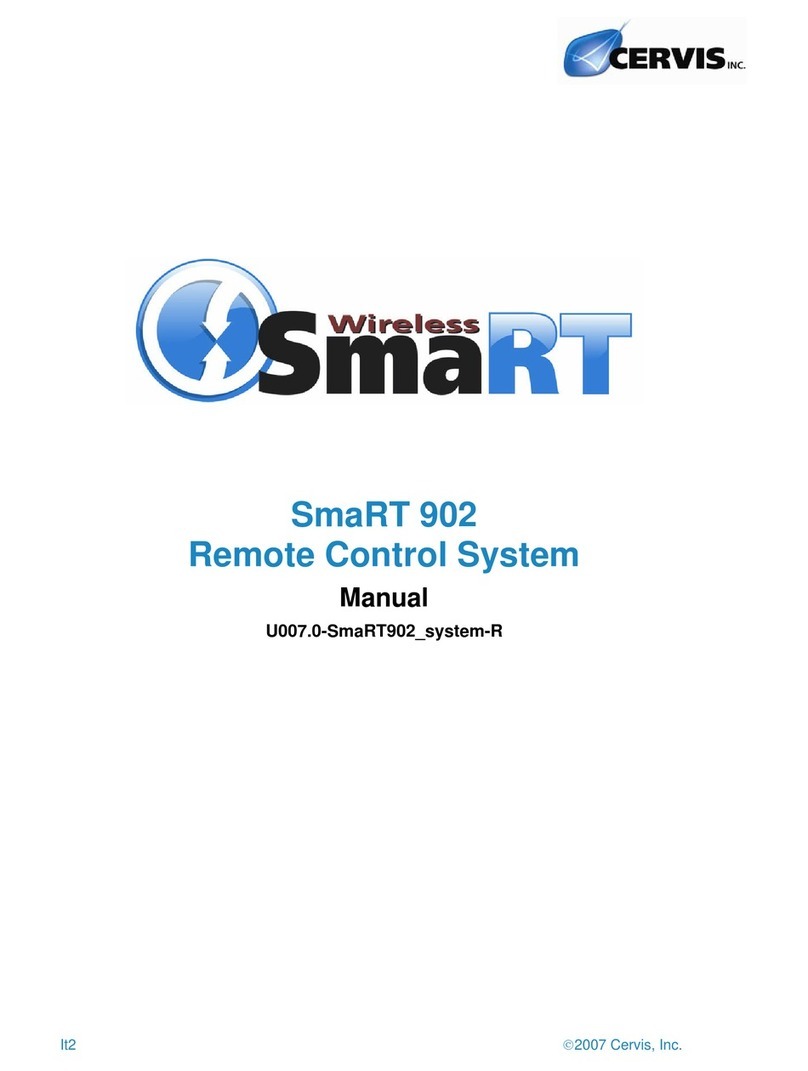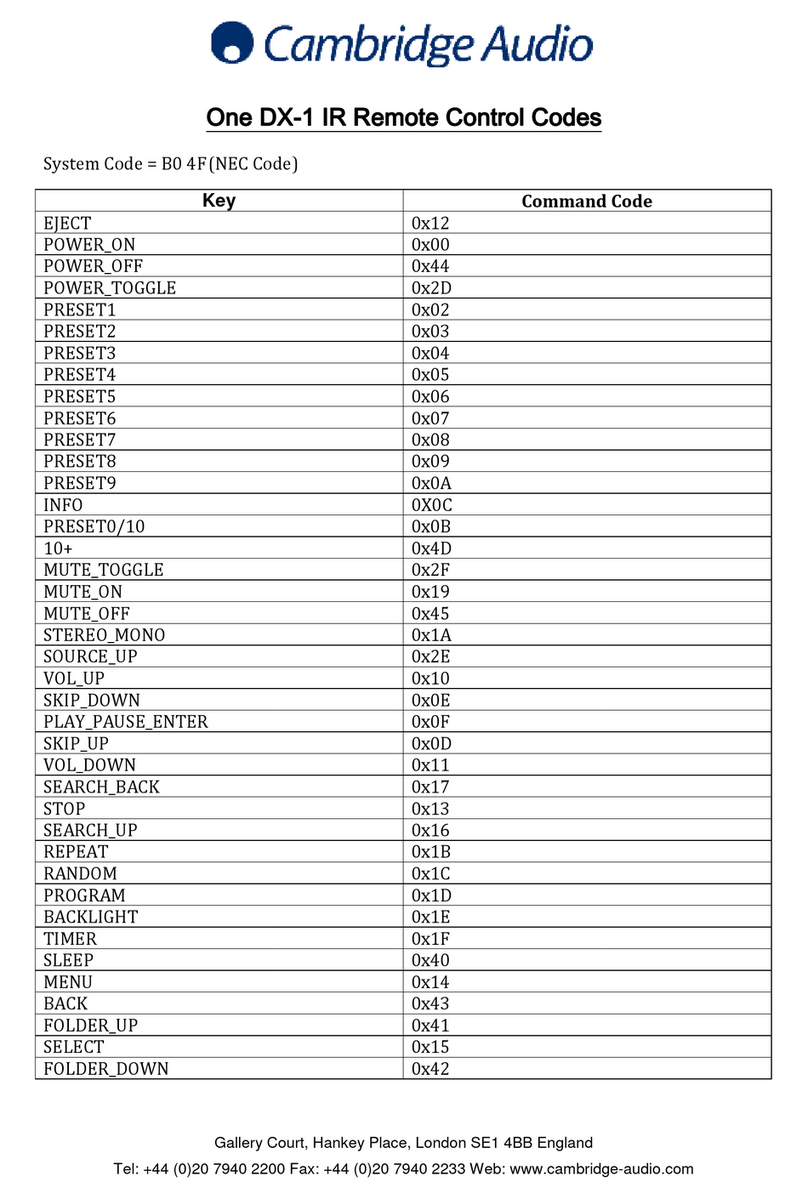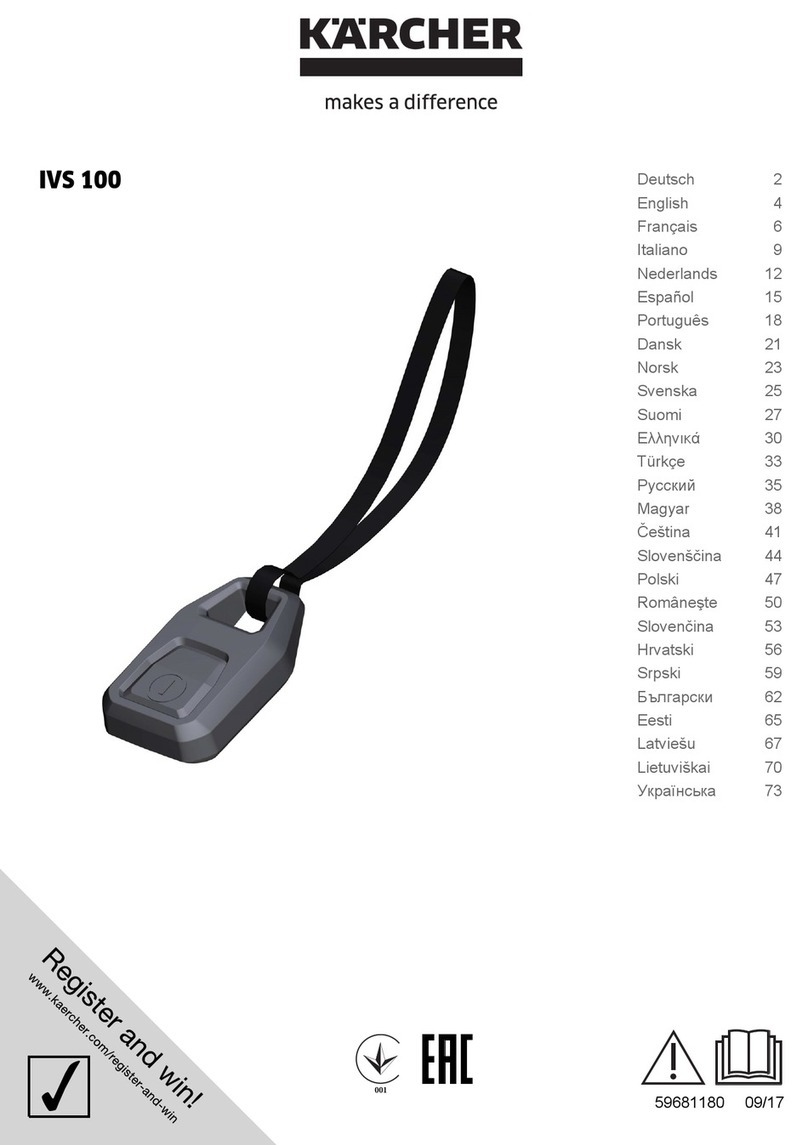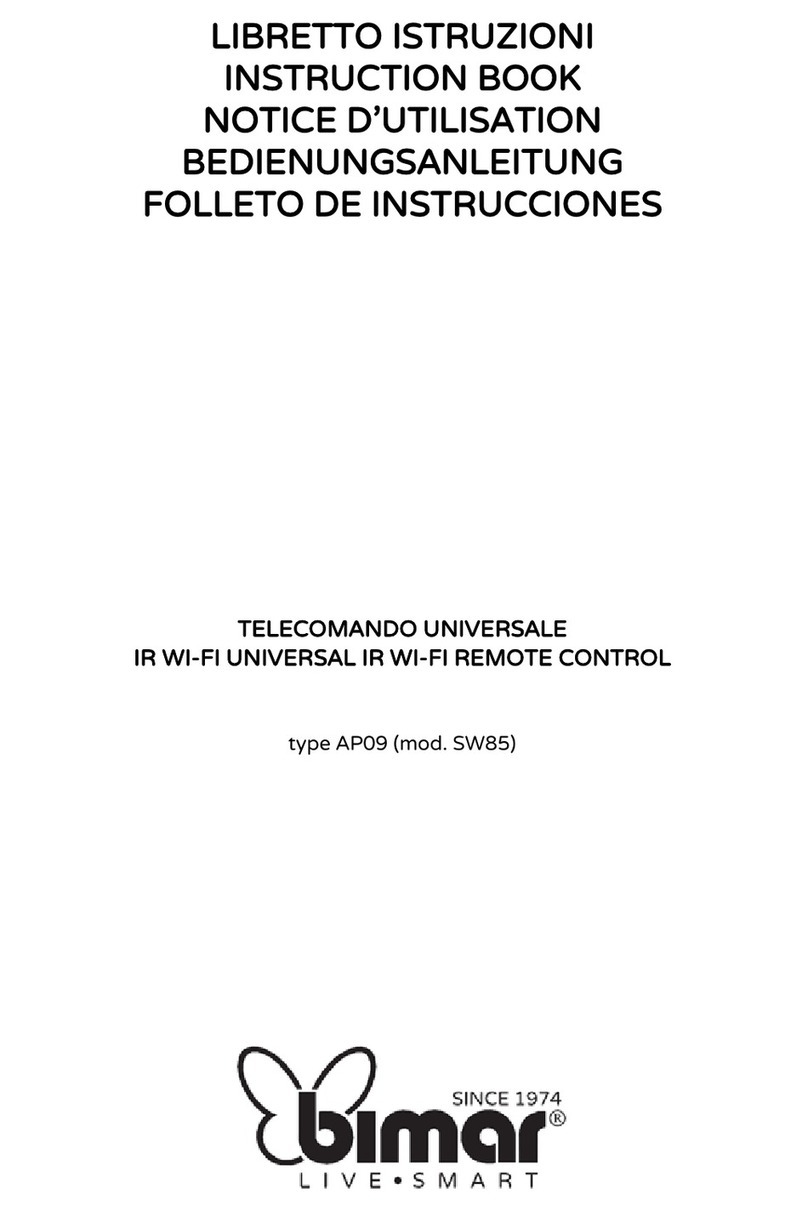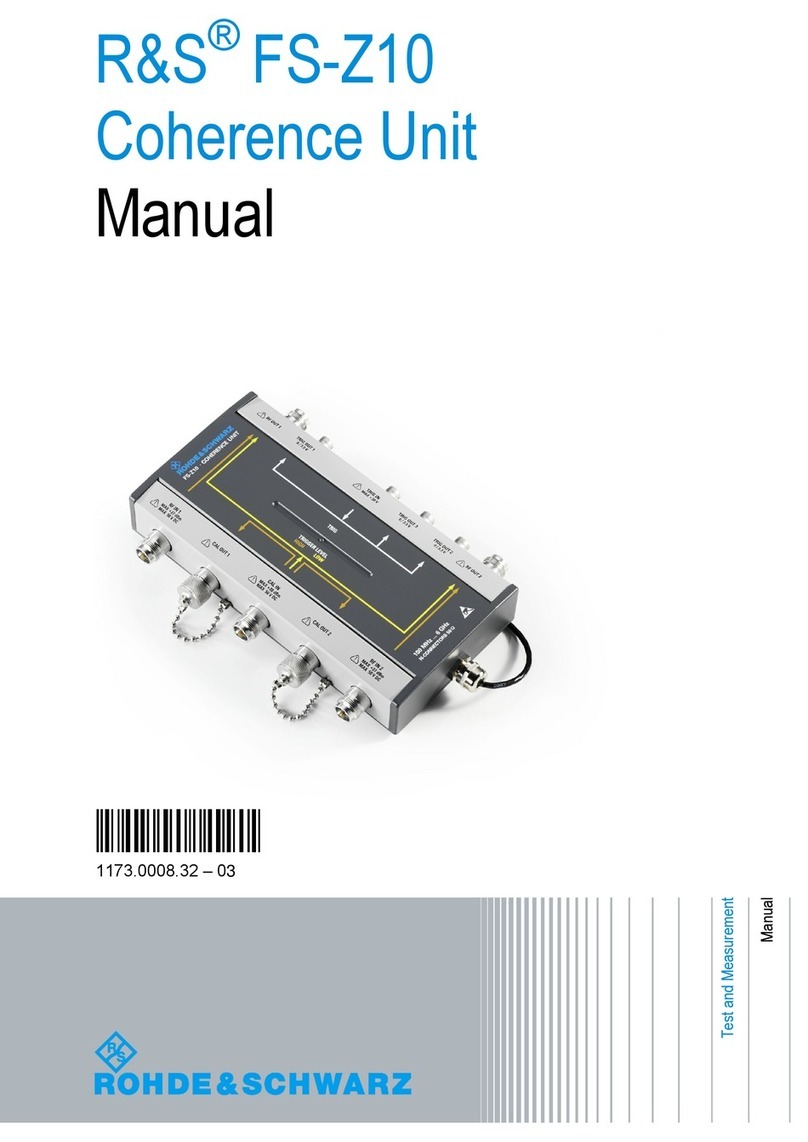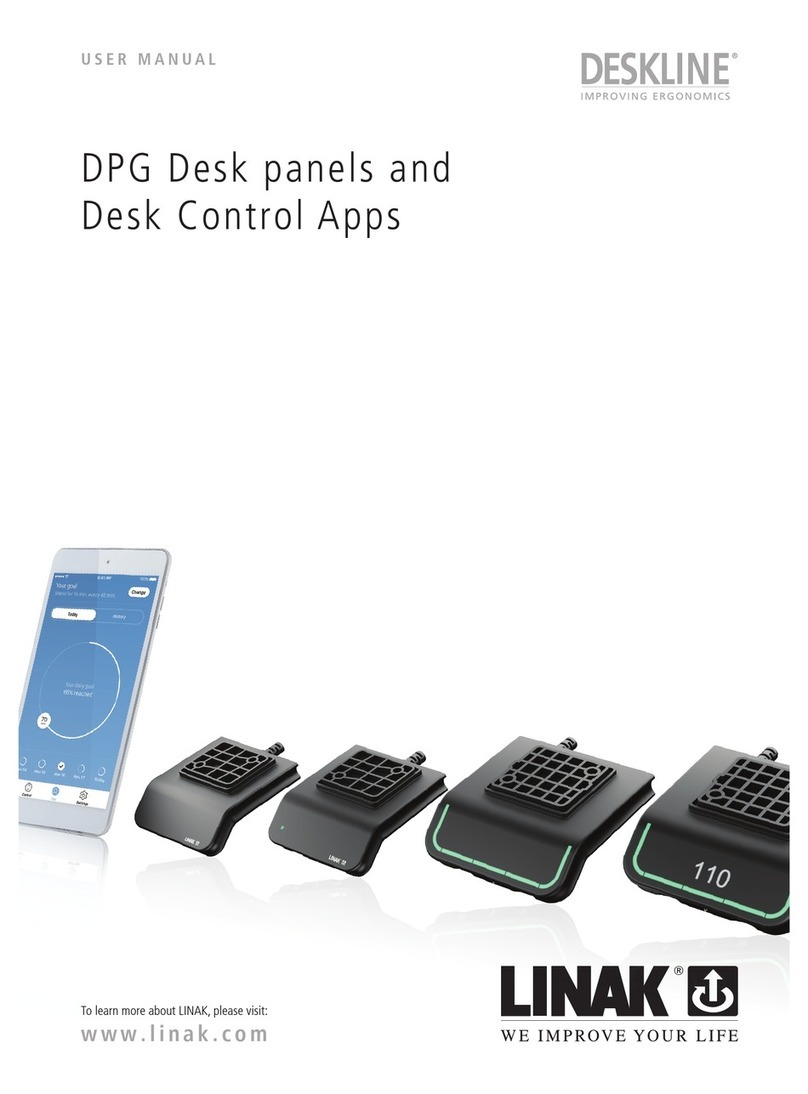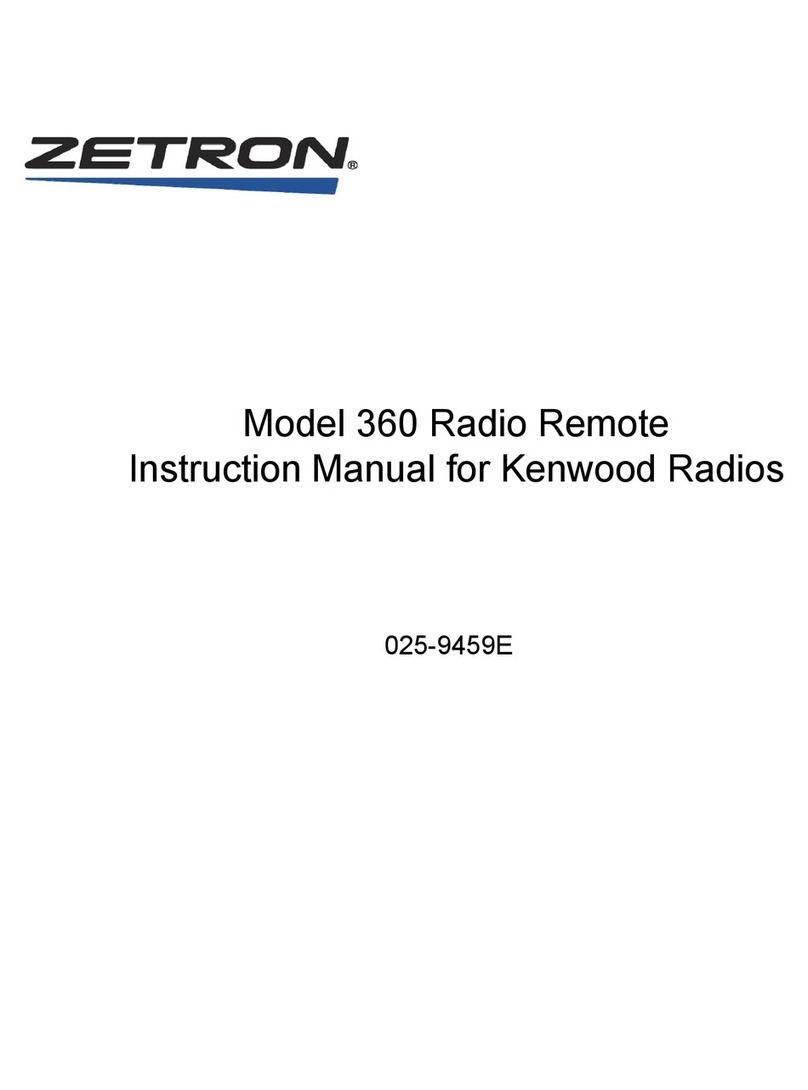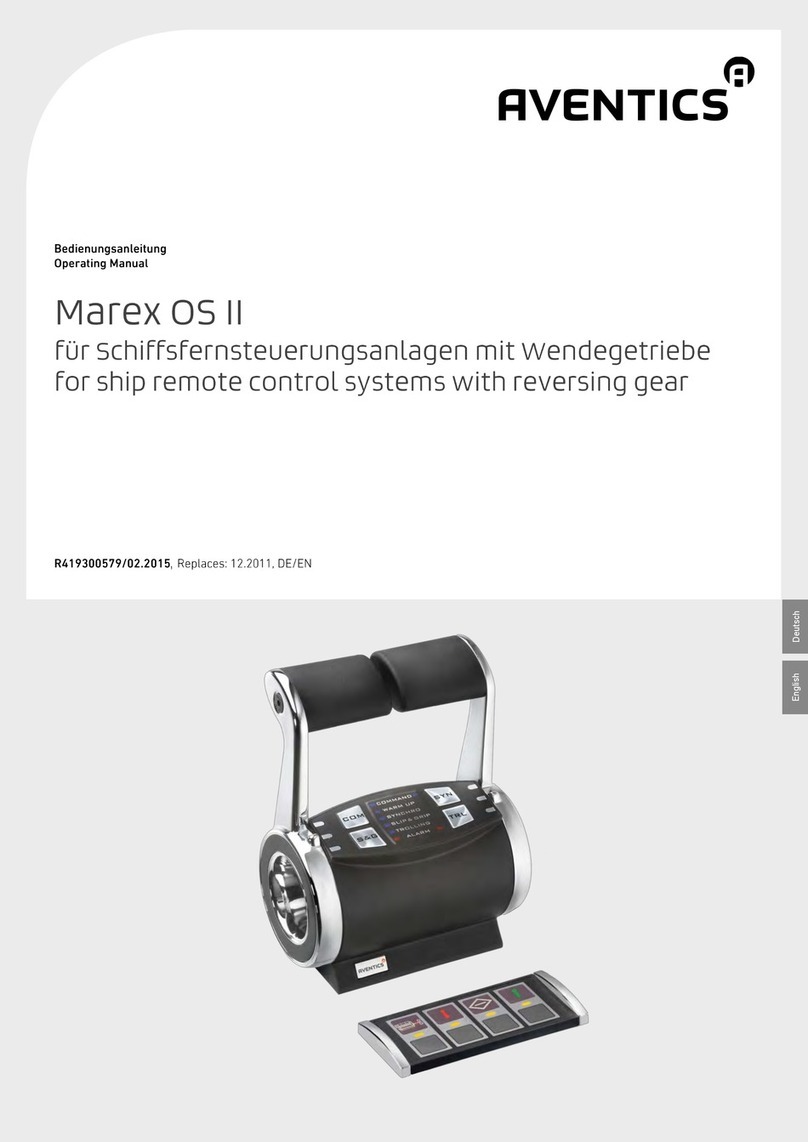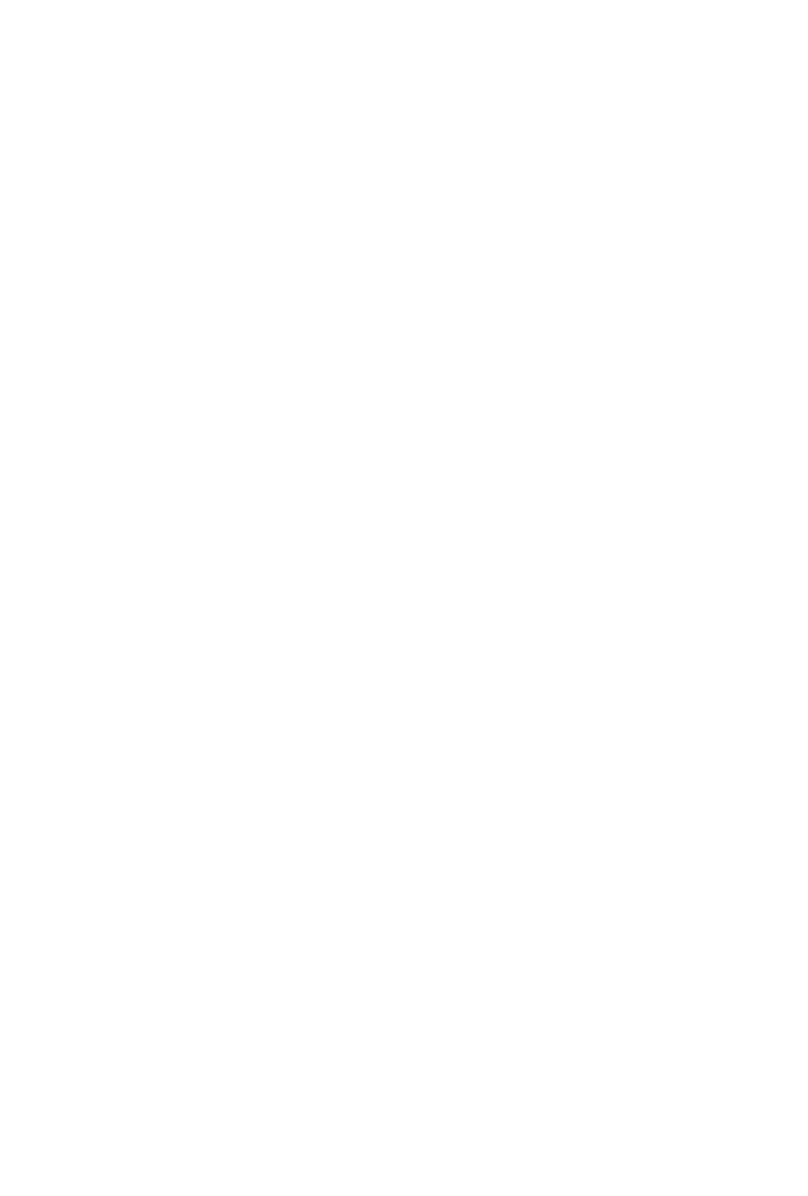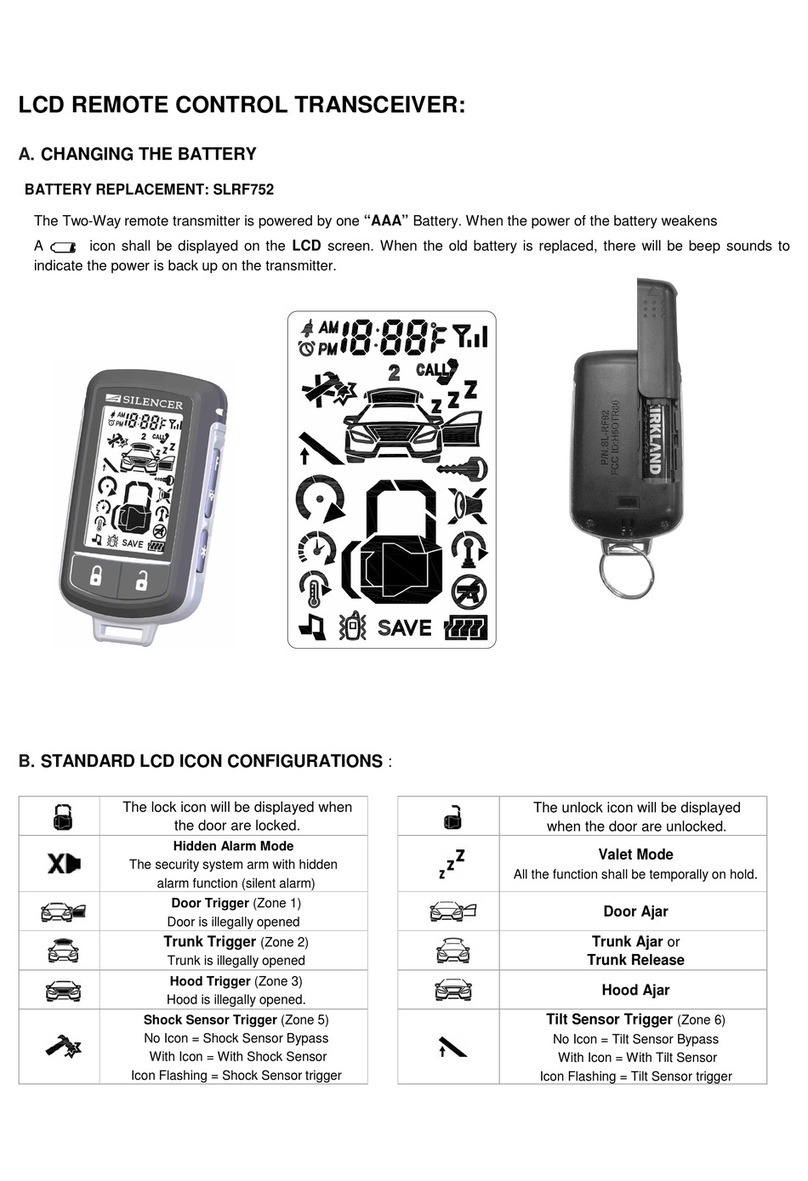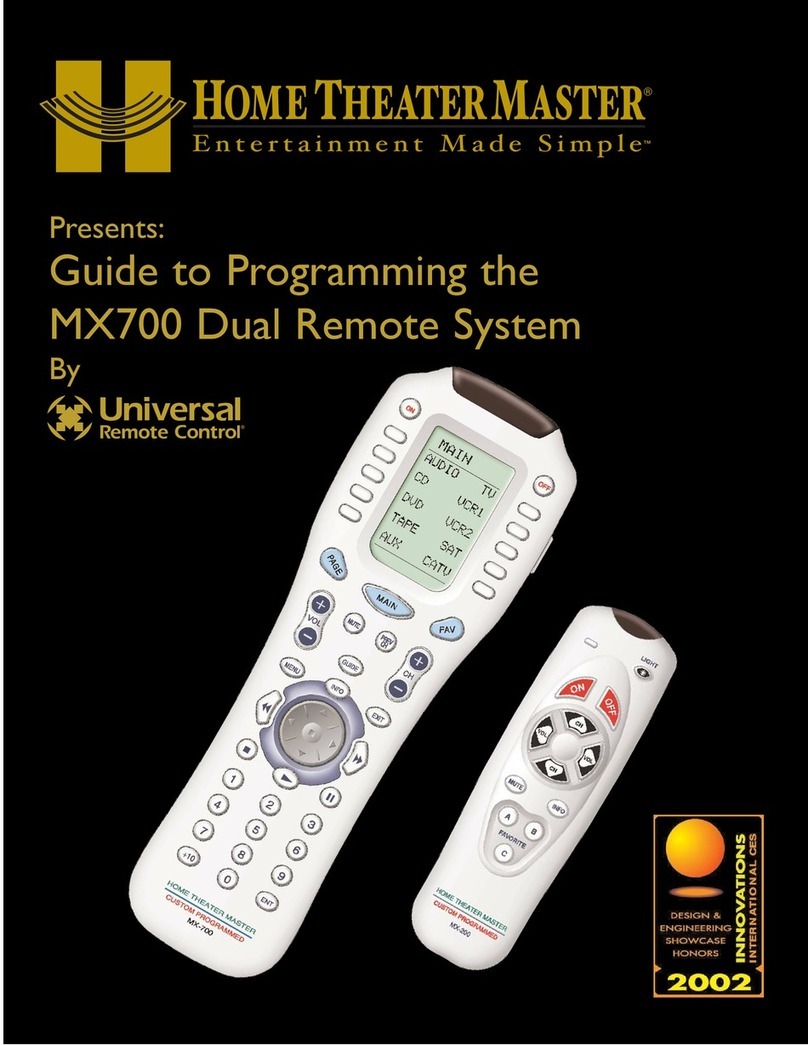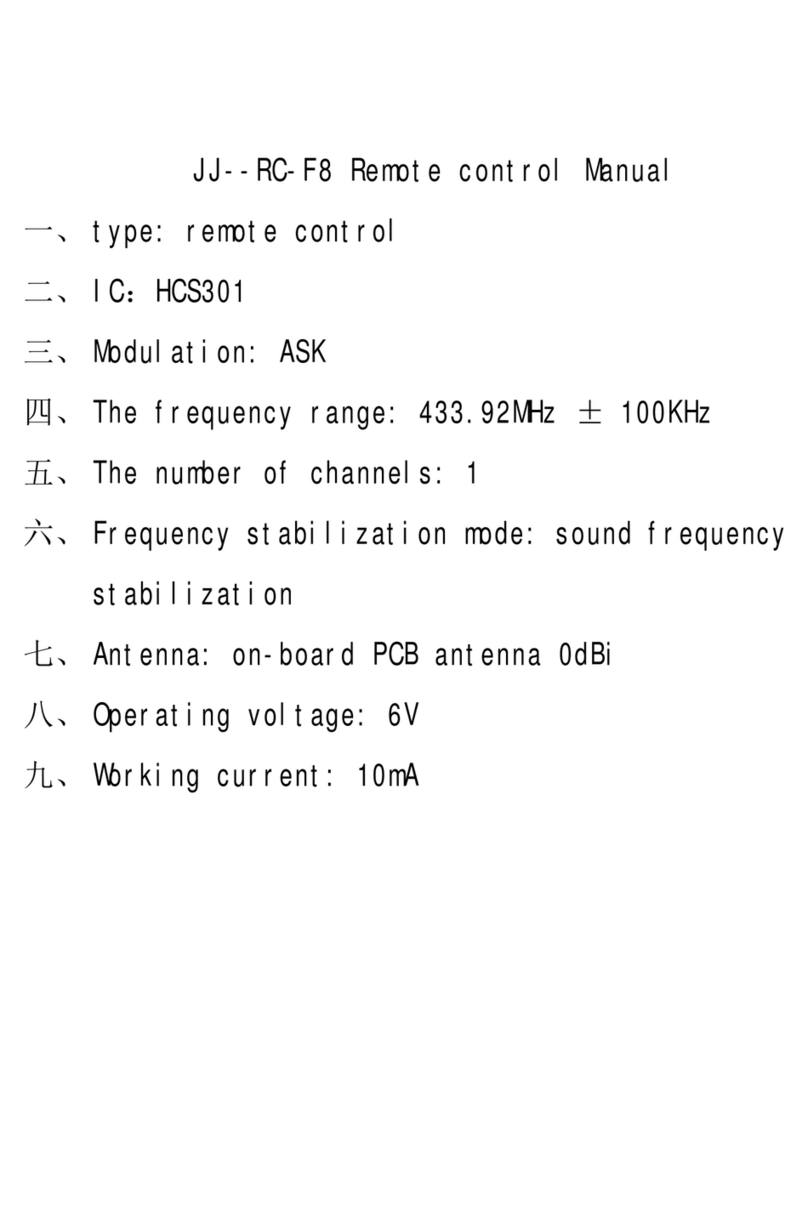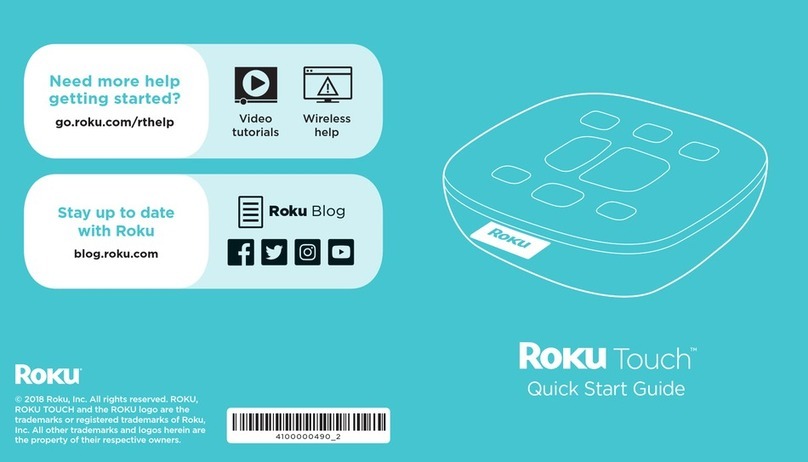IntesisHome IS-IR-WIFI-1 User manual

SMARTPHONES & INTERNET HVAC CONTROL
IS-IR-WIFI-1
Universal Controller

Introduction
There are 3 basic components on IntesisHome:
The Air Conditioning units are controlled from a webpage or
using an iOS or Android APP in a very intuitive way
A wireless device controlling each unit using IR
communication
A server in the cloud manages all the processes
Overview
System
Devices
Control
Benefits
Licenses
Example 1
Example 2
Video

Introduction
IntesisHome IS-IR-WIFI-1 device is an easy to install and
small device which allows connectivity with the IntesisHome
application and connects with your climate system using
Infrared (IR)
The device is compatible with any air conditioner unit that
can be controlled using an IR remote controller*
Devices
System
Overview
Control
Benefits
Licenses
Example 1
Example 2
* Check our compatibility list. http://www.intesishome.com/support/compatibility-list
Video

Introduction
Some IntesisHome benefits are:
-Turn the AC on before arriving home
-Know the actual Ambient Temperature of your home
- Change the program if the user is going to arrive late
- Turn the unit off once out of the building if you left it running
- Program the AC with a calendar scheduler in an easy an intuitive
way
- Several languages are available
- Save money without losing comfort
Benefits
System
Overview
Devices
Control
Licenses
Example 1
Example 2
Video

Introduction
With IntesisHome you can control:
- Indoor Unit Start and Stop
- Change the working Mode (Heat, Cool, Fan, Auto, Dry)
- Change the Fan Speed
- Change the Vanes position
- See the Room Temperature
- Control the Set Point Temperature
- Scenes and Timers
- Schedule Calendar
- And many more…
Control
System
Overview
Devices
Benefits
Licenses
Example 1
Example 2
Check complete features list at http://www.intesishome.com/features
Video

Introduction
Example 1: Home
Do you think you will be delayed coming back home?
Forgot to turn off the heat pump when leaving home?
Do you want to reduce unnecessary cooling or warming when
you are out of home?
IntesisHome puts in your hand the ability to control your air
conditioning system anytime, anywhere.
Example 1
System
Overview
Devices
Control
Benefits
Example 2
Video

Introduction
Example 2: Shops
Do you have a Twin, Triple or double Twin system installed?
With only one IntesisHome device are you able to setup an
Annual schedule calendar.
- Turn on the units before open the shop, your first customer
of the day will find the shop comfortable
-Don’t forget the AC ON! Schedule an Off operation 20
minutes before you close the Shop and save energy
Example 2
System
Overview
Devices
Control
Benefits
Licenses
Example 1
Video

Introduction
Example 2
System
Overview
Devices
Control
Benefits
Licenses
Example 1
Video
Video: Universal controller introduction (EN)
Also you can see this video on:
http://youtu.be/gX0K_0ivNPQ (EN)
http://youtu.be/x-jvMfnR0Ig?list=UU_yv659xCOWn5Pfr2JoPIsg (ES)
http://youtu.be/SPabNPha-2E?list=UU_yv659xCOWn5Pfr2JoPIsg (PT)

Installation
- Place the IntesisHome device:
Option 1 Option 2
- IS-IR-WIFI-1 Includes 2 IR emitters making the installation very flexible and also
includes an IR receiver, if you want to know how are working your unit, you must
install the device in a place where can receive the signal sent by the manufacturer IR
Remote Controller.
If you don’t have enough Wi-Fi Signal, remember you can change the location of the
IntesisHome device to be closer to the Access point (router)
Packaging
Location
- Installation location
Next to the Air conditioner fixed on the wall Pointing at the Air conditioner, placing it over any surface
IR Emitter 1
IR Receiver
IR Emitter 2
IR configuration
Power supply
More info…

Installation
The IntesisHome device comes with a 5V DC 0,2 A power supply to be connected to the
device. We do also provide 4 different types of plugs to match your current location needs:
European Union (EU), United Kingdom (UK), United States (US) and Australia (AU).
If you doesn’t have an available power socket near the indoor unit, with the device there is
also an additional cable.
Remove the plug adaptor and connect the additional cable provided to the IEC-60320 C8
standard connector (See below image).
Connect the other end of the cable to the power terminal block of the indoor unit.
Packaging
Location
- Power Supply
Power supply
IR configuration
More info…

Installation
Learning Mode: Automatic configuration of the IR wireless remote controller
1- Push IH button for 3 seconds. The LED will turn into white steady
2- Pick up the IR controller and push the On/Off button pointing to the
IntesisHome Universal device.
- If process is not ok, the IntesisHome device LED will be blinking Red.
*Repeat the process from Step 1 and check our compatibility list.
- If process is OK, the IntesisHome device LED will be blinking green.
Manual Mode: Manual configuration of the IR wireless remote controller
1- Go to settings/device section and press “Manual Mode”
2- Select your AC brand and model.
Packaging
Location
- IR configuration
Power supply
IR configuration
More info…

Wi-Fi Setup
Locate your smartphone where you want to install the IntesisHome device and
check if you have a good Wi-Fi signal
-If you have enough Wi-Fi signal then proceed to install
-If you don’t have enough Wi-Fi signal then:
- Try to install the IntesisHome device in other place
- Try to move the Wi-Fi access point
Before starting Before starting
Specifications
Initial Setup (I)
Initial Setup (II)
Requirements
Automatic (I)
Automatic (II)
Automatic (III)
Manual
WPS
Error message

Wi-Fi Setup
Specifications IntesisHome Wi-Fi Specifications
-Wi-Fi protocol IEEE 802.11b (IEEE 802.11bgn compatible)
-RF Channels available 1 to 14ch (From factory 1 to 11ch)
- Security types WEP, WPA and WPA2
-Wi-Fi configuration methods
- Automatic search of nearest Wi-Fi networks
- Manual setup of hidden SSID Wi-Fi networks
- WPS (Push button Method)
-IP configuration
-DHCP (Automatic IPAddress)
- Manual (Static IPAddress)
Before starting
Initial Setup (I)
Initial Setup (II)
Requirements
Automatic (I)
Automatic (II)
Automatic (III)
Manual
WPS
Error message

Wi-Fi Setup
For complete information about Wi-Fi configuration process, please check next
manual
http://www.intesishome.com/docs/IntesisHome_DeviceConfig.pdf
Requirements
What do you need?
Before starting
Specifications
Initial Setup (I)
Initial Setup (II)
Automatic (I)
Automatic (II)
Automatic (III)
Manual
WPS
Error message

Wi-Fi Setup
Initial Setup (I)
Initial Setup
-Be sure to have the
IntesisHome device with
Led Green On
- With your Smartphone,
Tablet or Laptop search for
the WI-FI network called
“IntesisHomexxxxxx”and
connect to it
- The latest “xxxxxx”
correspond with last 6
characters of the device
MAC Address
Before starting
Specifications
Initial Setup (II)
Requirements
Automatic (I)
Automatic (II)
Automatic (III)
Manual
WPS
Error message
Other manuals for IS-IR-WIFI-1
1
Table of contents