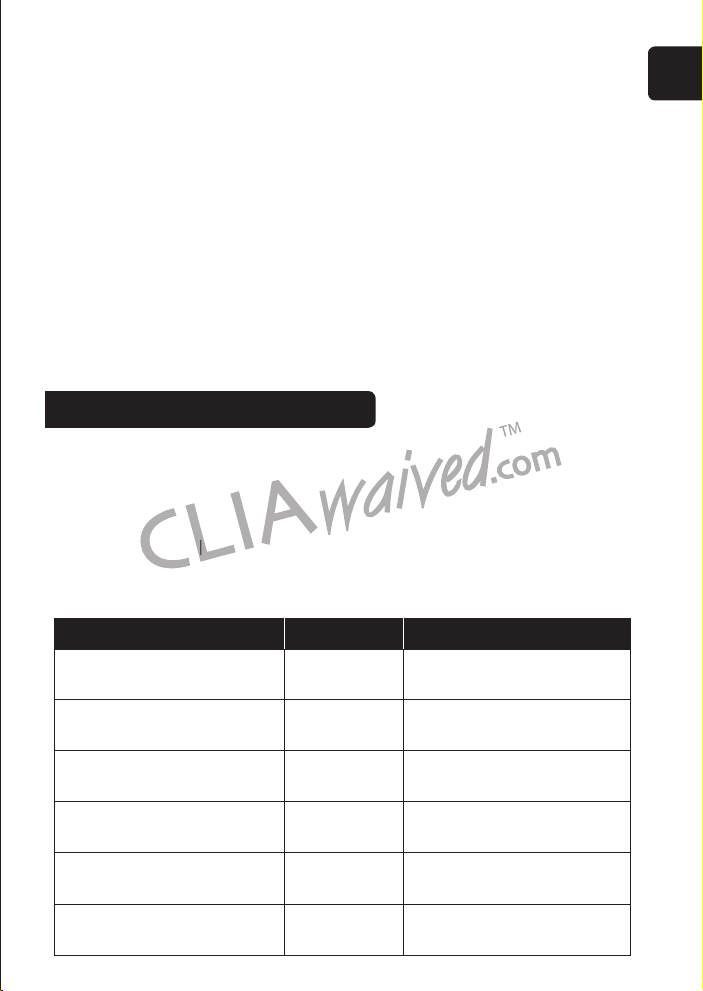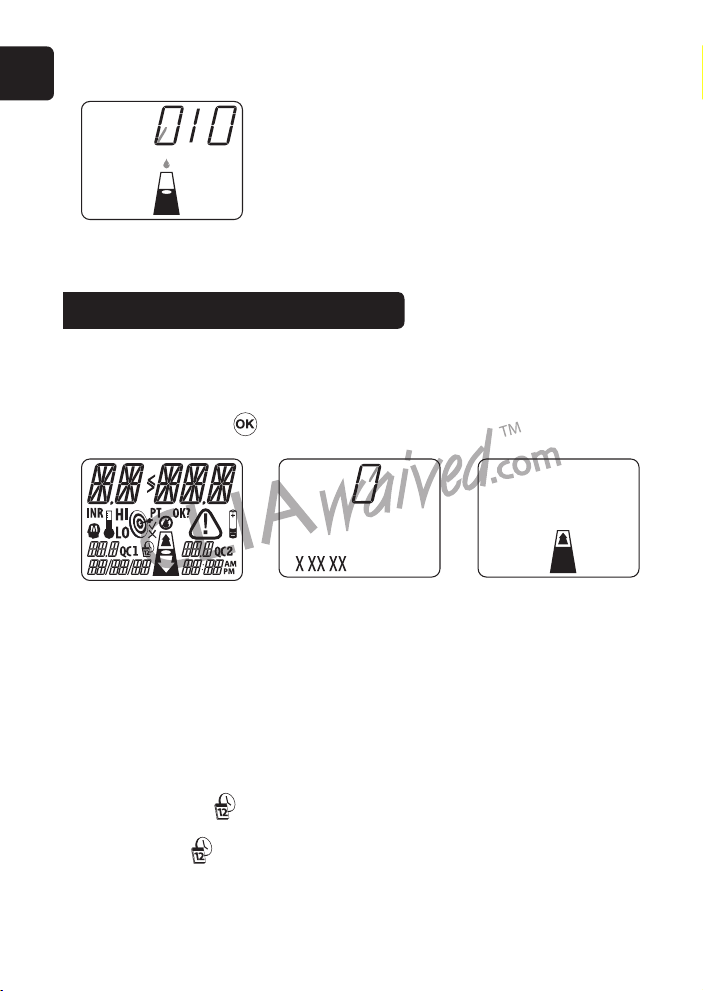EN
8
Patient health status
Current patient health status may aect test results and cause inaccurate results
or results that are not what you expect. It’s important to take certain health factors into
consideration when interpreting test results and deciding on a course of action for your
patients. Failure to do so may lead to an incorrect interpretation of the PT monitor result.
See the Performing a Test (Section 8) of this Professional User Guide for more
information about unexpected results.
Performing a test
Running a test with an incorrect strip code may cause inaccurate results. Conrm the
strip code each time a test strip is inserted.
Test with the monitor on a level surface that is free of vibrations.Testing on an uneven
surface or shaking may cause inaccurate results. DONOT hold the monitor in your
hand while running a test.
Blood sample must be applied to the test strip immediately after collection or the blood
will begin clotting.This may cause inaccurate results.
Test strips are for single use only. DONOT reuse them or re-apply blood to them.This
may cause inaccurate results or a testing error.
DONOT move or touch the monitor while it is running a test.
Collectingangerstickbloodsample
Use only fresh capillary blood for testing.
Squeezing the ngerstick site excessively (milking) may release interstitial uid into the
blood sample.This may cause inaccurate results.
The ngerstick site must be completely dry. If any alcohol remains on the nger, it may
cause hemolysis.This may cause inaccurate results.
6. Turning the Monitor ON and OFF
Follow these steps to turn the monitor ON or OFF.
NOTE:The INRatio®2 PT Monitor comes with a Power Supply but you must plug it into the
INRatio2 and a wall jack before the monitor will turn ON.
Turning the monitor ON
You have 2 options for turning the monitor ON:
1. Press and hold the button until the monitor turns on.
2. Insert a fresh test strip if you are ready to perform a test.