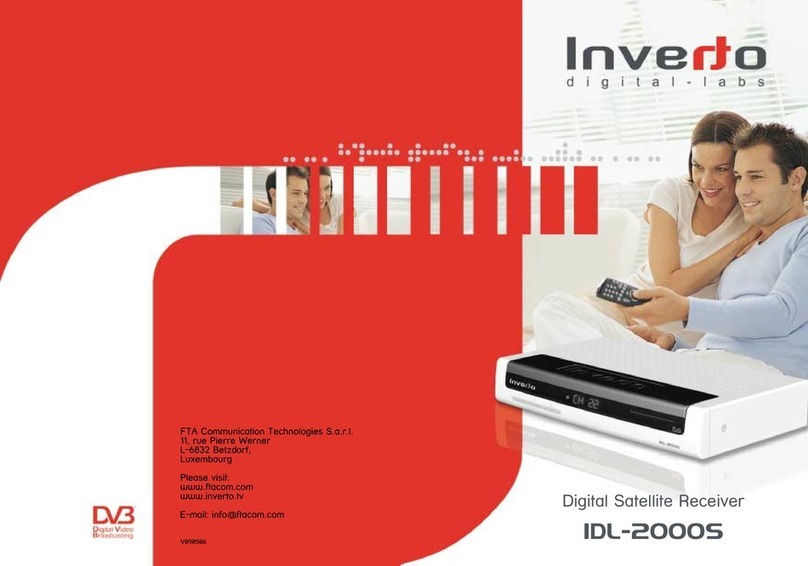T is set-top box as been manufactured in accordance wit international safety standards.
For your own safety, yous ould read t e notes on safety precautions carefully, and take note
of t em, before operating your new receiver.
For your own safety, please be sure to follow these safety precautions:
Mains power supply: Connect t e unit only to a mains power supply t at as t e following c aracteristics:
90-260 V AC, 50-60 Hz
Connection to the TV set an vi eo recor er: Here, too, t e receiver must be disconnected from t e
mains power supply before using a Scart cable to establis connections to t e TV set and video recorder.
Optimum location: Set up your digital receiver indoors, in an area w ere it is protected from lig tning,
rain water and direct suns ine. Ensure a minimum distance of 5 cm around t e apparatus for sufficient
ventilation. Ensure t at t e ventilation is not impeded by covering t e ventilation openings wit items, suc
as newspapers, table-clot s, curtains, etc… Do not place naked flame sources, suc as lig ted candles
on t e apparatus. Do not expose t e apparatus to dripping or splas ing. Do not place objects filled wit
liquids, suc as vases on t e apparatus.
Do not open the unit: Never open t e casing, as you are in danger of electrocution!
Protect from humi ity: Ensure t at no umidity, dampness or liquid can get into t e unit. You s ould
t erefore also not position any liquids near t e receiver. Do not use any liquid detergents, as t ese may
damage t e unit, and may subject you to ig -voltage s ock.
Prevent intrusion of foreign matter: T e receiver is fitted wit small ventilation slits on t e top and along
t e sides to assist in circulating air. Small objects could fall into t ese slits, so please do not put any objects
on top of t e receiver.
Ensure a equate ventilation: Never cover t e ventilation slits on t e unit casing. W en in operation, t e
digital receiver s ould be placed on a straig t and solid base. It s ould not be placed in direct suns ine
nor too close to a eater or radiator. Ensure t ere is sufficient free space around t e unit for free air
circulation. Use t e apparatus only in moderate climates (not in tropical climates).
Protection from lightning: In case of t understorms, switc off t e receiver, disconnect from t e main
power supply, and disconnect t e antenna cable from t e unit. T is will prevent your appliances being
damaged w en t ere is a t understorm in your area.
Use only original parts an accessories: Use only original parts, or parts recommended by a specialist
retailer, as ot er parts may cause damage to t e appliance, or bear t e risk of personal injury. Non-
observance of t is warning cancels t e unit guarantee. Any repairs s ould only be carried out by qualified
specialist personnel. Take attention to t e environmental aspects of battery disposal.
Disconnecting power uring exten e absence: If t e appliance is to be unattended for an extended
period of time, e.g. w en you go on olidays, you s ould disconnect it completely from t e mains
power supply.
Retain original packaging material: Please retain t e original packaging, s ould it be necessary at some
stage to return t e unit.
The manufacturer un ertakes no responsibility for amage or injury cause by non-observance
of these safety precautions, or by inappropriate han ling of the appliance.
3
1. Safety Precautions