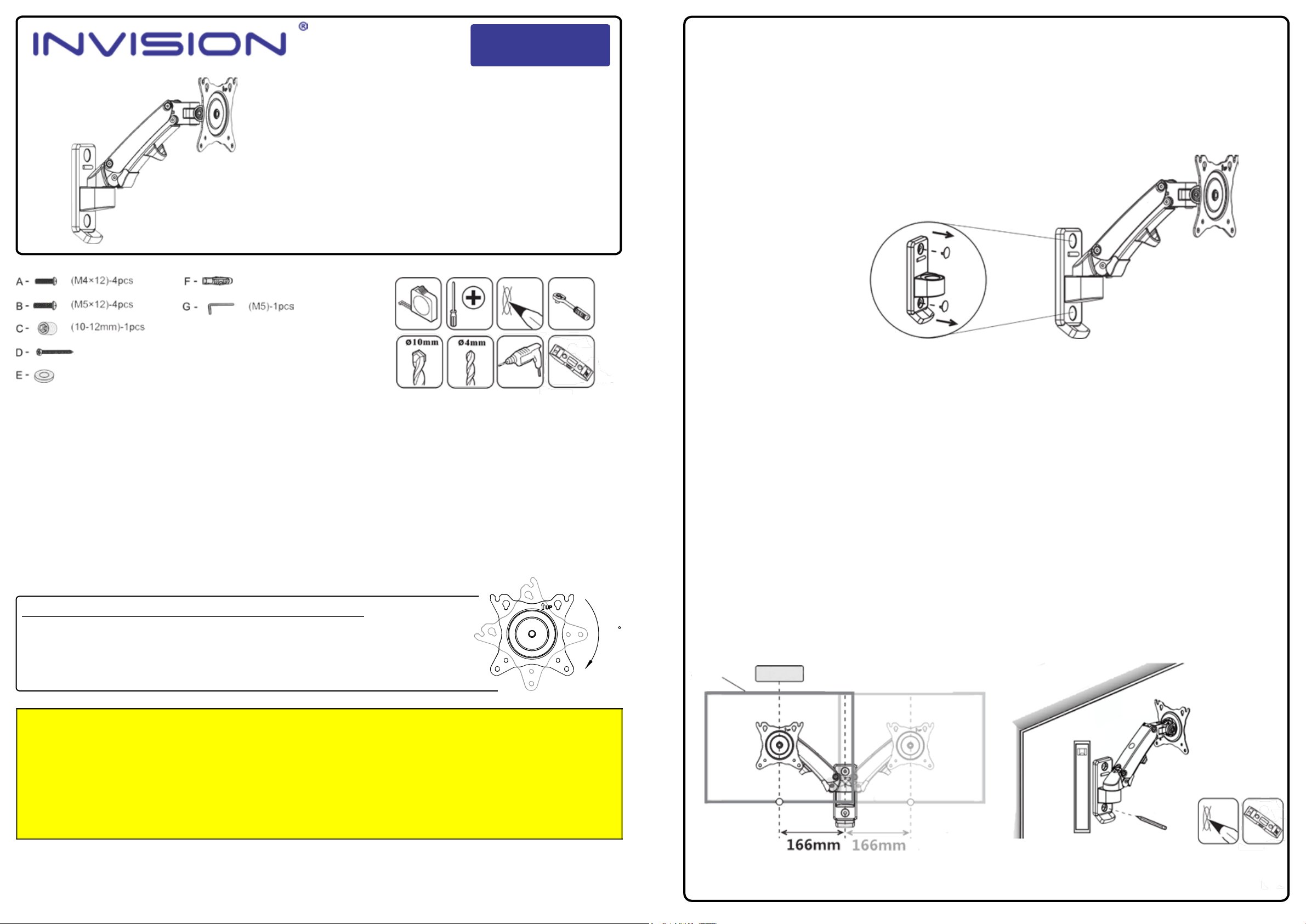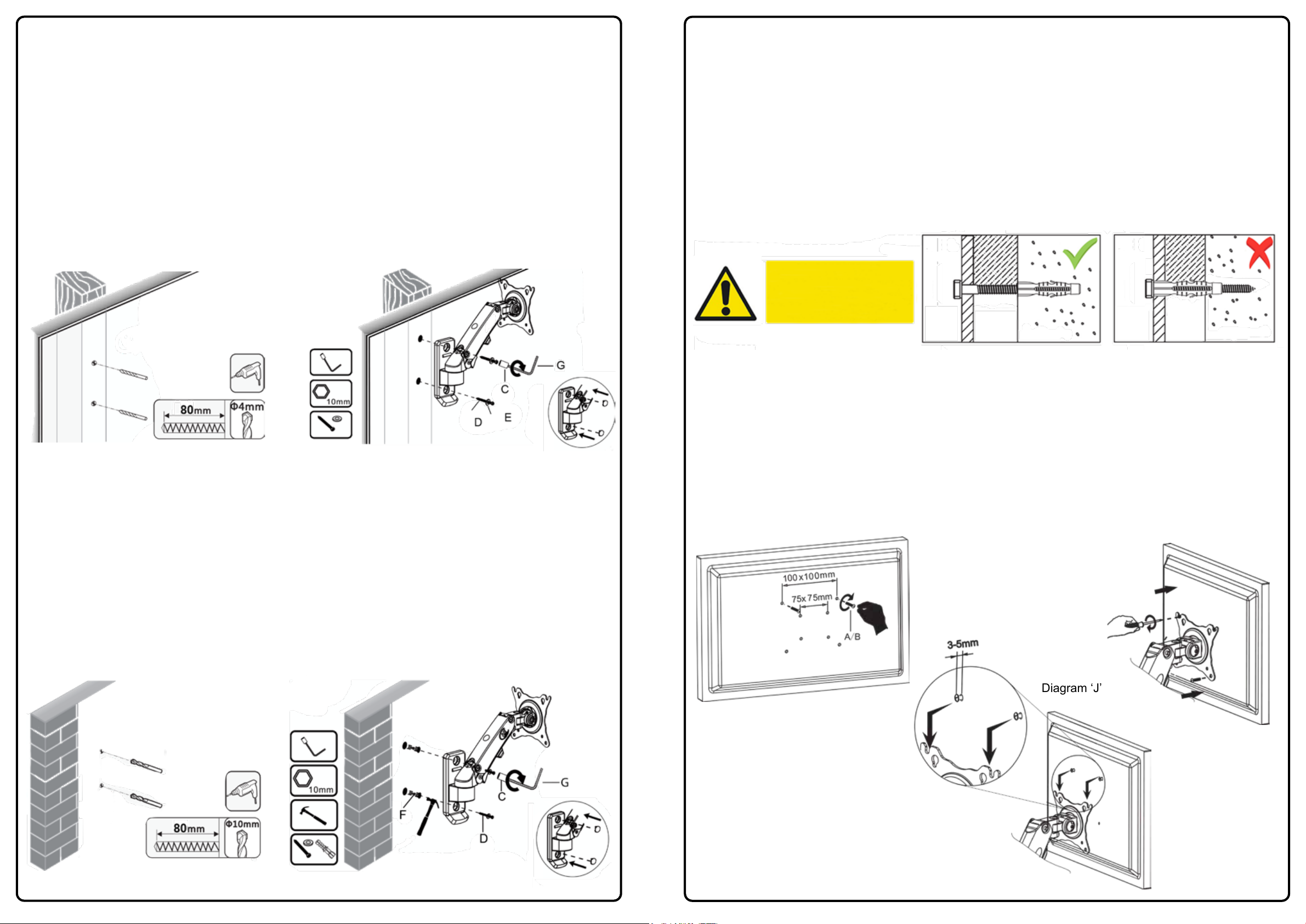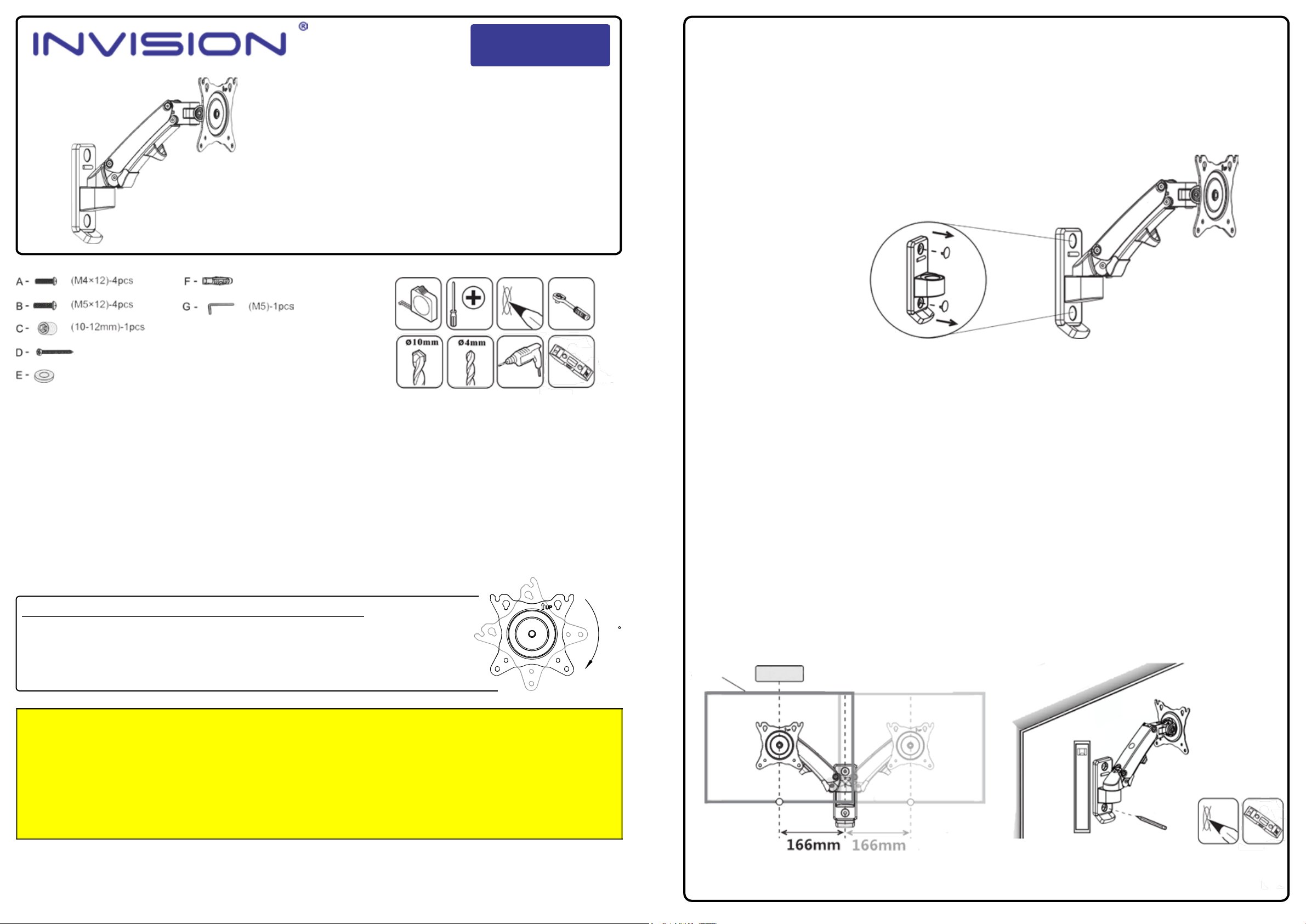
English
www.InvisionTechnology.co.uk
Invision FX100
1 v20221025
Ergonomic Gas Assisted Monitor/
TV Wall Mount
Instruction Manual
VESA Compliance 75x75mm & 100x100mm
Recommended Screen Sizes 17” - 27”
Integrated Cable Management
Load Capacity 2 - 7 kg (4.4 - 15.4lbs)
To receive large format PDF instructions please e-mail
help@InvisionTechnology.co.uk
Parts List:
(16x8.2x1.5)-2pcs
(10x60)-2pcs
(7x80)-2pcs
Tools List:
First things first: Check the box contains all the items in the parts list above.
Check VESA Compatibility: Please check the VESA measurements before drilling any holes (to check your
TV/Monitor VESA, measure distance between mounting holes on back of the TV/Monitor).
Check the weight of your TV/Monitor: You may need an extra person on hand to help!
You will need a few additional tools: A drill and 10mm masonry drill bit or 4mm wood drill bit, depending on
the fixing surface, a large Phillips screwdriver, a pencil, a spirit level and a 12mm socket and ratchet
(a 12mm socket can be used with the Allen key which are supplied – Parts C & G).
Please wear safety glasses before using your drill – if in any doubt, consult your retailer or an experienced
installer.
Now please read the instructions fully and plan how to install your wall mount!
45
UNBOXING - PLEASE NOTE: NOT FAULTY OR BROKEN
This product is packed with the faceplate at a 45° angle to fit smaller packaging and reduce environmental waste.
Please rotate the faceplate 45° clockwise before mounting your monitor.
PLEASE NOTE: Faceplate rotation has high resistance by design and may need a little force to move. This is
normal and ensures that your screen will be held steady for many years to come without any unwanted
movement.
WARNING!
Severe personal injury and property damage can result from improper installation or assembly. Please read the following warning carefully before beginning.
• If you do not understand the instructions or have any concerns or questions please contact us or a competent installer.
• Do not install or assemble if the product or hardware is damaged or missing. If you require replacement parts, please contact us at Invision for assistance.
• This product fits most VESA compliant 17”- 27” TV/monitors to a maximum weight of 7kg (15.4lb).
• This product has been designed for use on vertical walls constructed of wood studs (minimum 2” x 4”/ 51mm x 102mm) or masonry (solid concrete 2000 PSI density minimum).
• For safe installation, the wall you are mounting must support minimum 3 times the weight of the total load (the TV bracket, the TV and all accessories).
• Do not use this product for any other application than the original design purpose.
• This product contains moving parts, please use with caution.
• When installing flat panel display, take care not to damage electrical wiring or power source.
• The manufacturer will bear no responsibility for mounting to the vertical wall, or incidental or consequential damages arising there from.
• The manufacturer disclaims any liability for the modifications, improper installation or installation over the specified weight range.
• The manufacturer will not be liable for any damages arising from the use of, or inability to use the product.
• This product contains a high pressure gas spring. This mechanism is not user serviceable and any interference could result in injury or damage. Please dispose of with caution.
• In order to ensure the performance of the gas spring it is recommended to fully extend the arm several times per month.
Lets Get Started!
If you require assistance please contact us at: help@InvisionTechnology.co.uk
2
Step 1 - Preparing your Wall Mount
1. Open the box and take out the wall mount. Remove 2x wall plate cover caps as shown in Diagram ‘A’ and
put them to one side.
(Important: DO NOT attempt to adjust the tension of the wall mount before mounting on the wall).
Tip: Use one of the fixing
screws and push through
the hole on the back of the
wall plate to release the
cover caps
Diagram ‘A’
Step 2 - Positioning and Marking Out
1. Before marking out note the centre line of the TV will be 166mm offset to the wall fixing centre line when
the wall mount is pushed back to the wall - see diagram ‘B’.
Also take into consideration the length of cables you are using with your equipment leaving an
adequate amount of slack so the wall mount can function properly.
2. Position the mount on the wall using the wall fixing plate as a template and mark out the 2 holes using a
spirit level and pencil. (Ensure your markings are clearly marked level both horizontally and vertically on the
wall) - see diagram ‘C’
Centre
Display
Diagram ‘B’ Diagram ‘C’