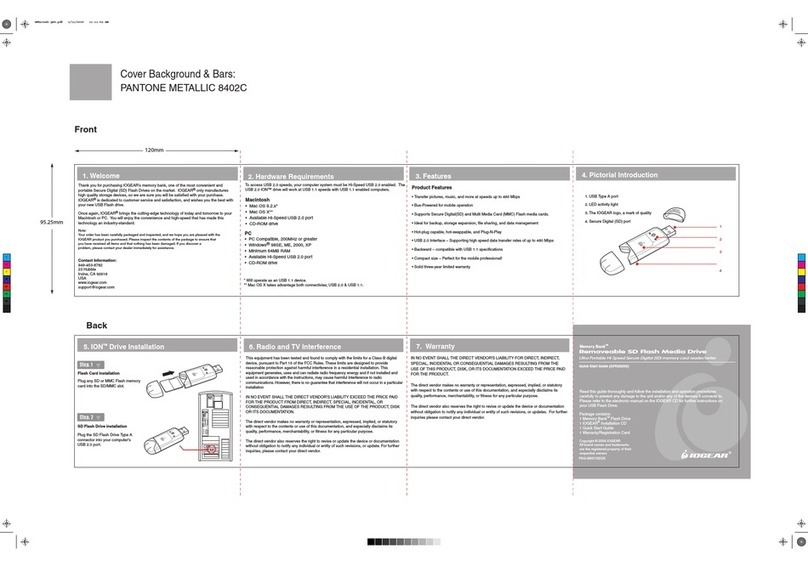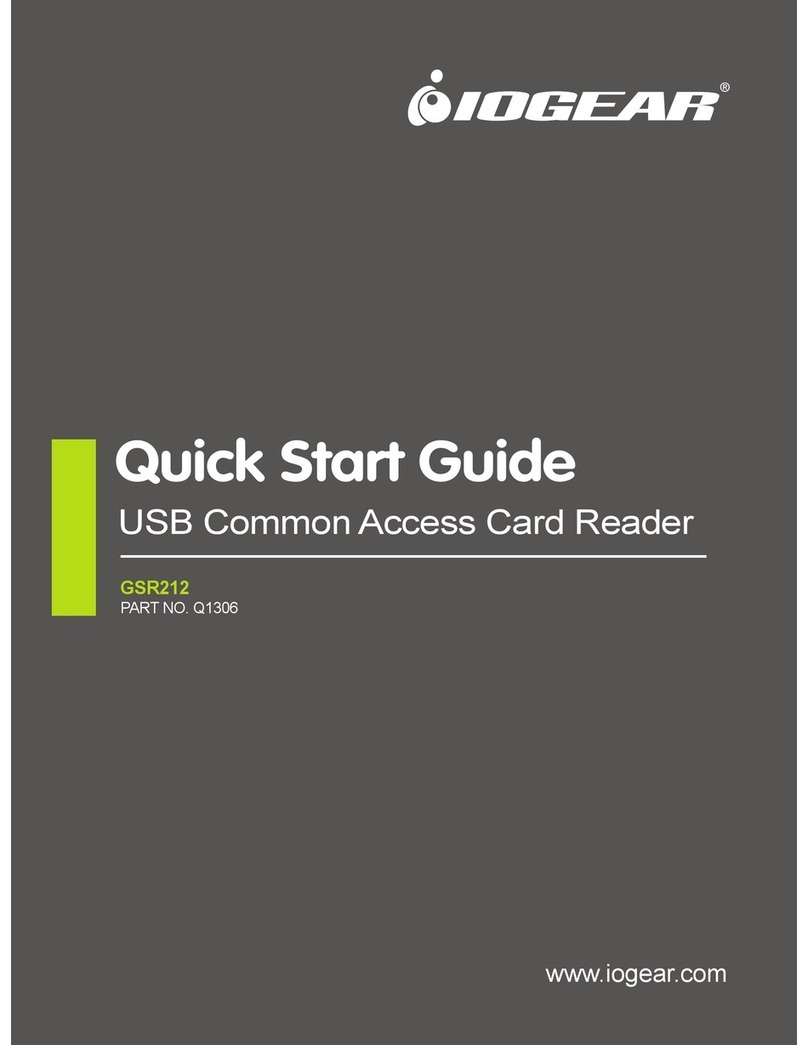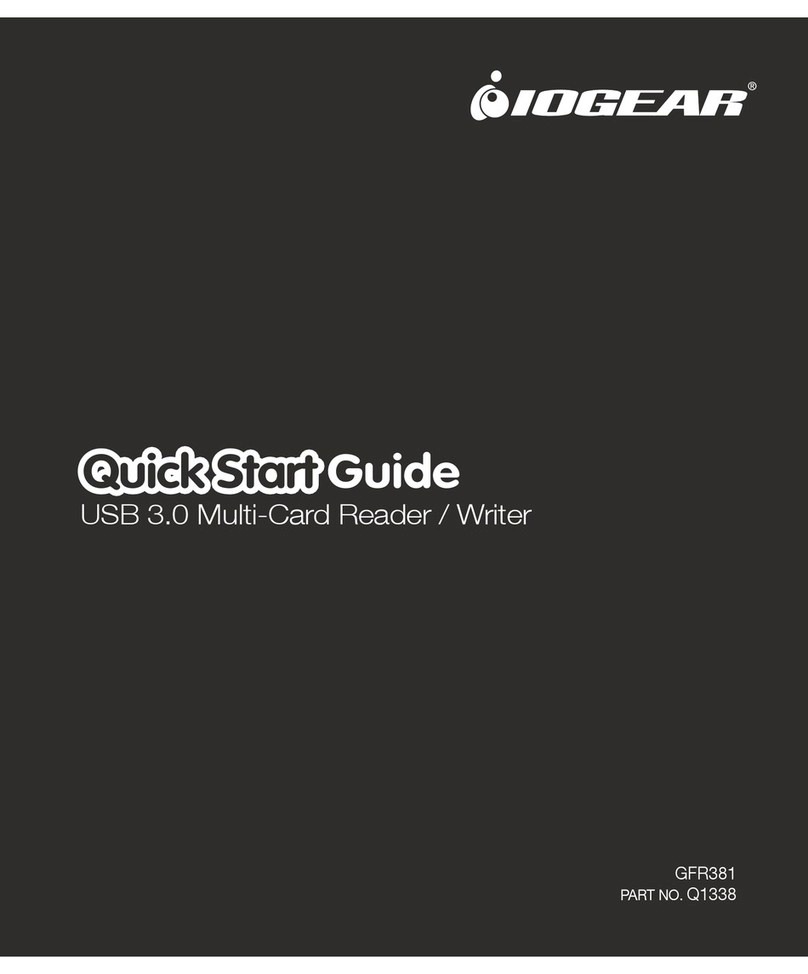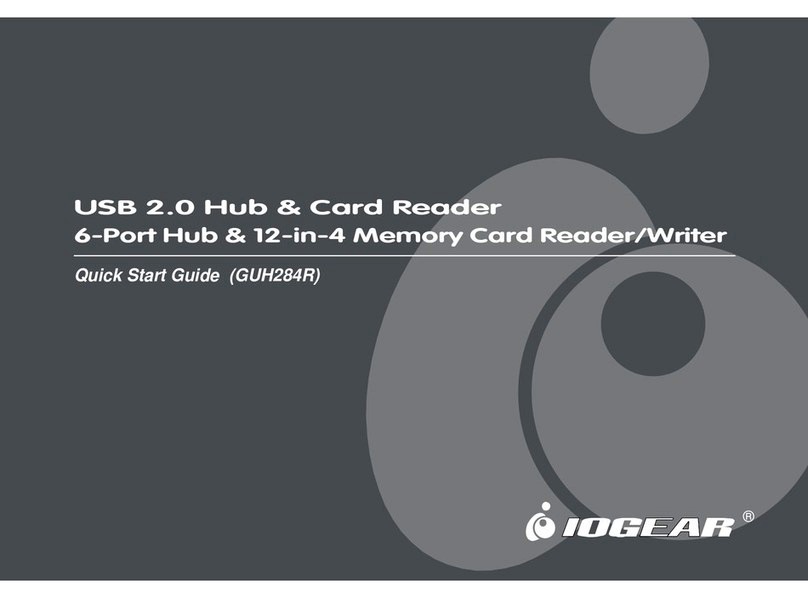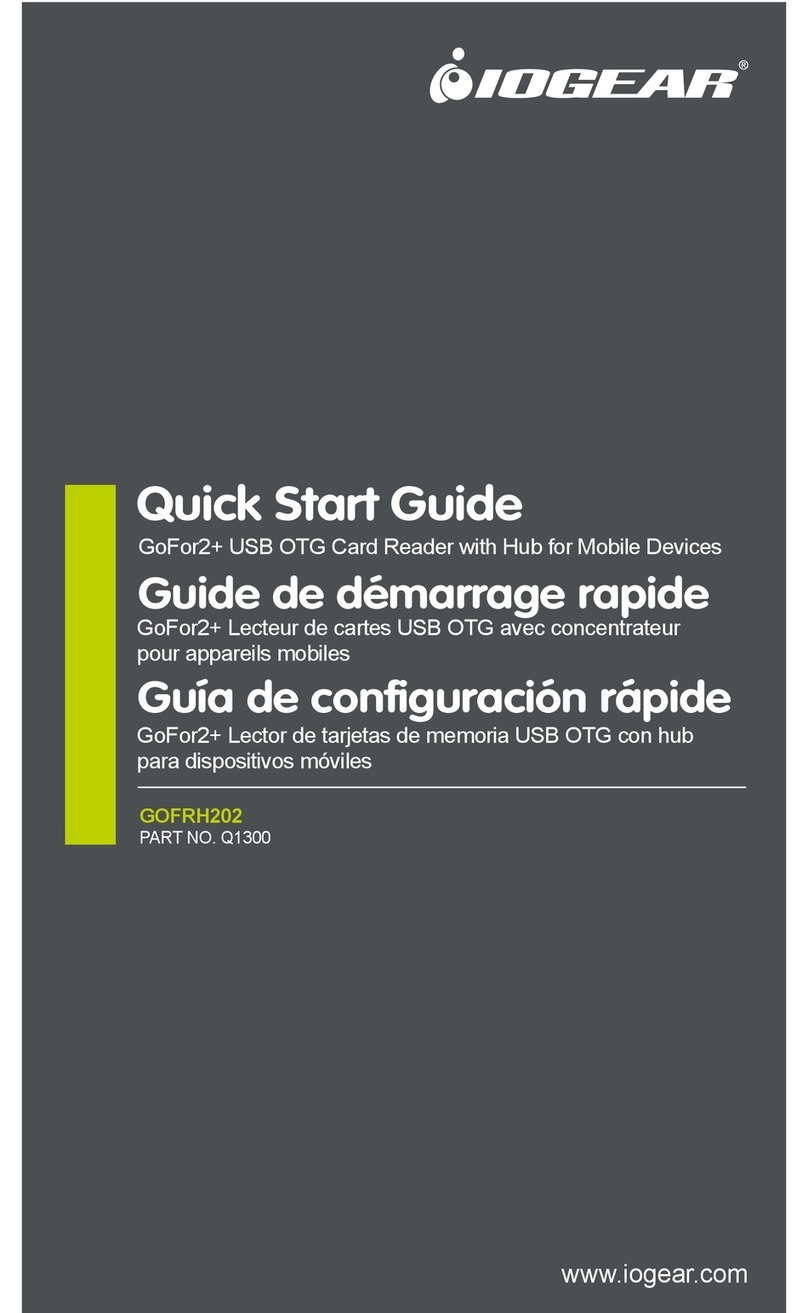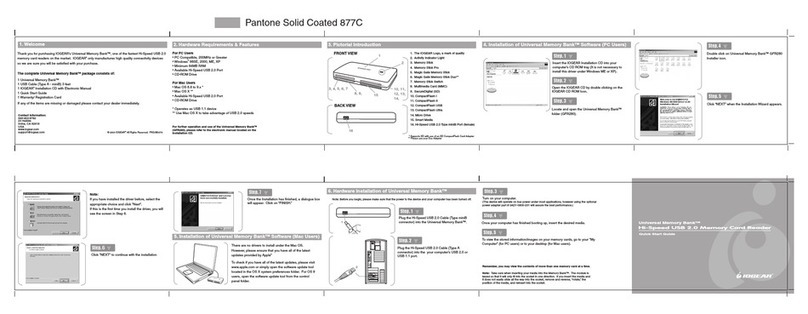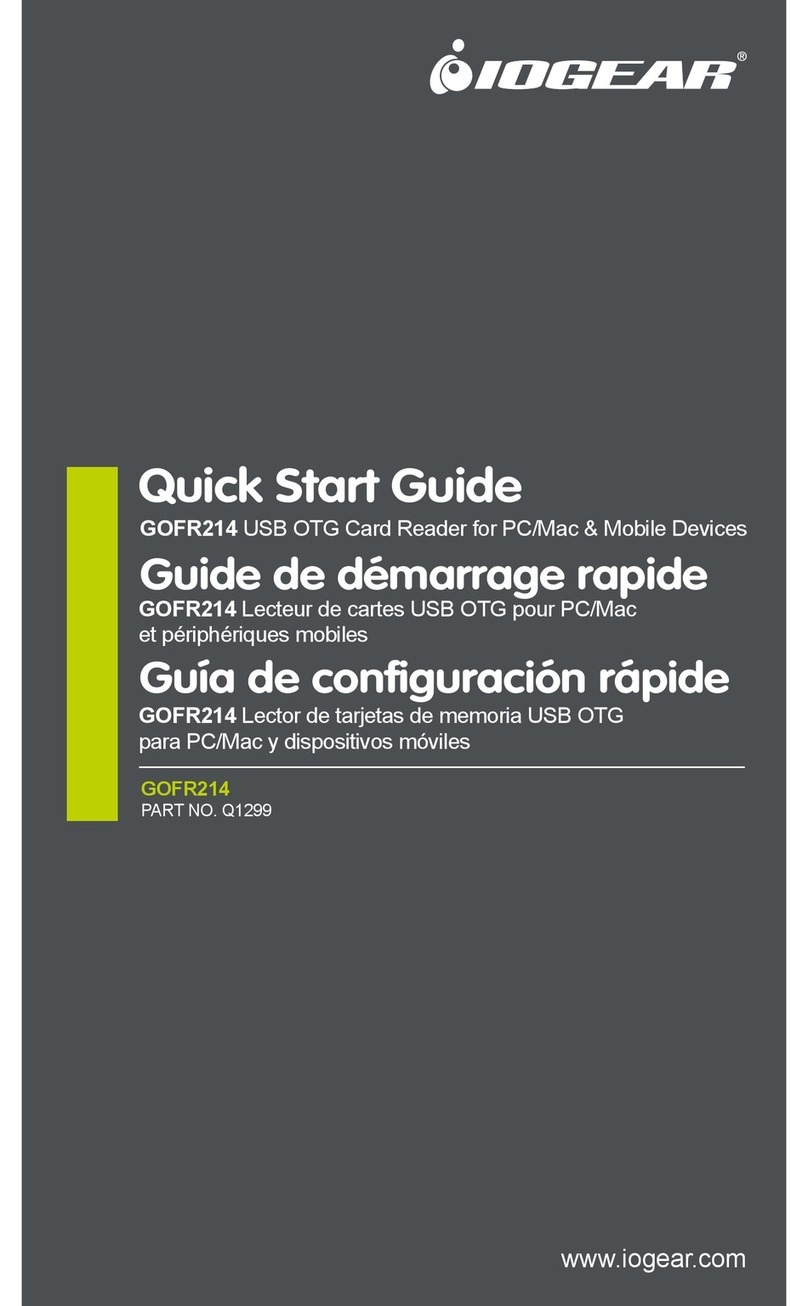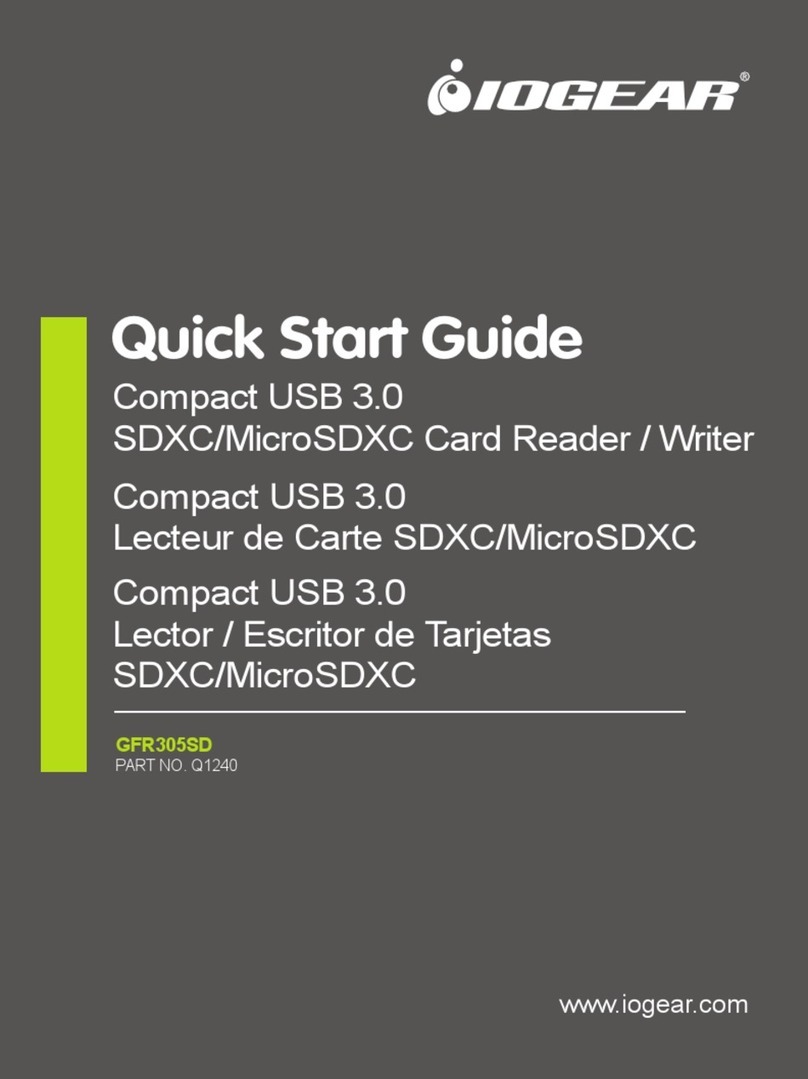Thank you for purchasing IOGEAR’s® Memory Bank™, one of the only Hi-Speed USB 2.0 flash card readers on
the market. IOGEAR® only manufactures high quality storage devices so we are sure you will be satisfied with
your purchase. IOGEAR® is dedicated to customer service and satisfaction, and wishes you the best with your
new Memory Bank™.
To better serve you, IOGEAR® offers an array of additional USB 2.0, USB, FireWire, KVM, and other peripheral
products. For more information, or to purchase additional IOGEAR® products, visit us at www.IOGEAR®.com.
We hope you enjoy using your Memory Bank™, yet another first-rate connectivity solution from IOGEAR®.
© 2002 IOGEAR®. All Rights Reserved. PKG-M0012
IOGEAR®, the IOGEAR® logo, Memory Bank™, are trademarks or registered trademarks of IOGEAR® Inc. Microsoft and Windows are
registered trademarks of Microsoft Corporation. IBM is a registered trademark of international Business Machines, Inc. MAC, Macintosh,
G3, G4, iMac, Apple are registered trademarks of Apple Computer, Inc. Classic is a registered trademark, licensed to Apple Computer, Inc.
Finder is a trademark of Apple Computer, Inc. All other brand and product names are trademarks or registered trademarks of their
respective holders. IOGEAR® makes no warranty of any kind with regards to the information presented in this document. All information
furnished here is for informational purposes only and is subject to change without notice. IOGEAR® assumes no responsibility for any
inaccuracies or errors that may appear in this document. Reproduction in whole or part without permission is prohibited.