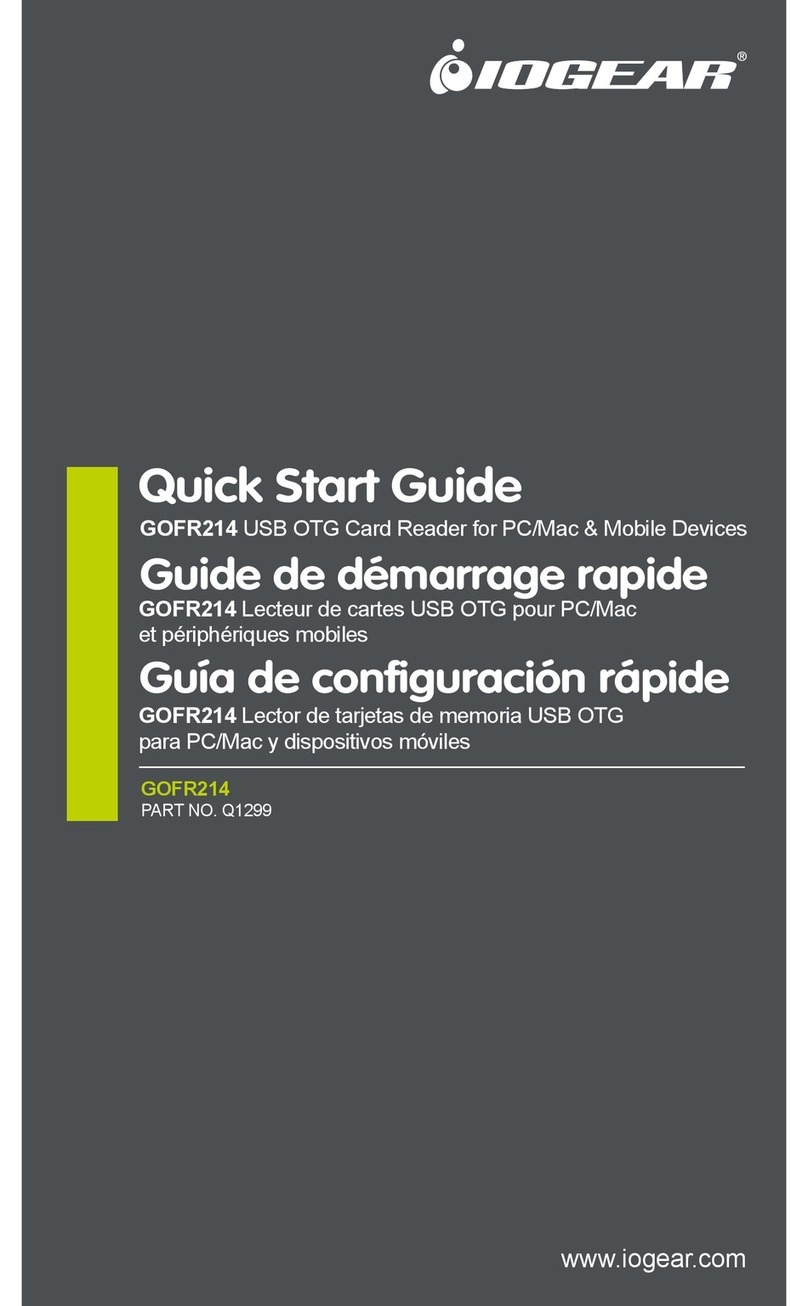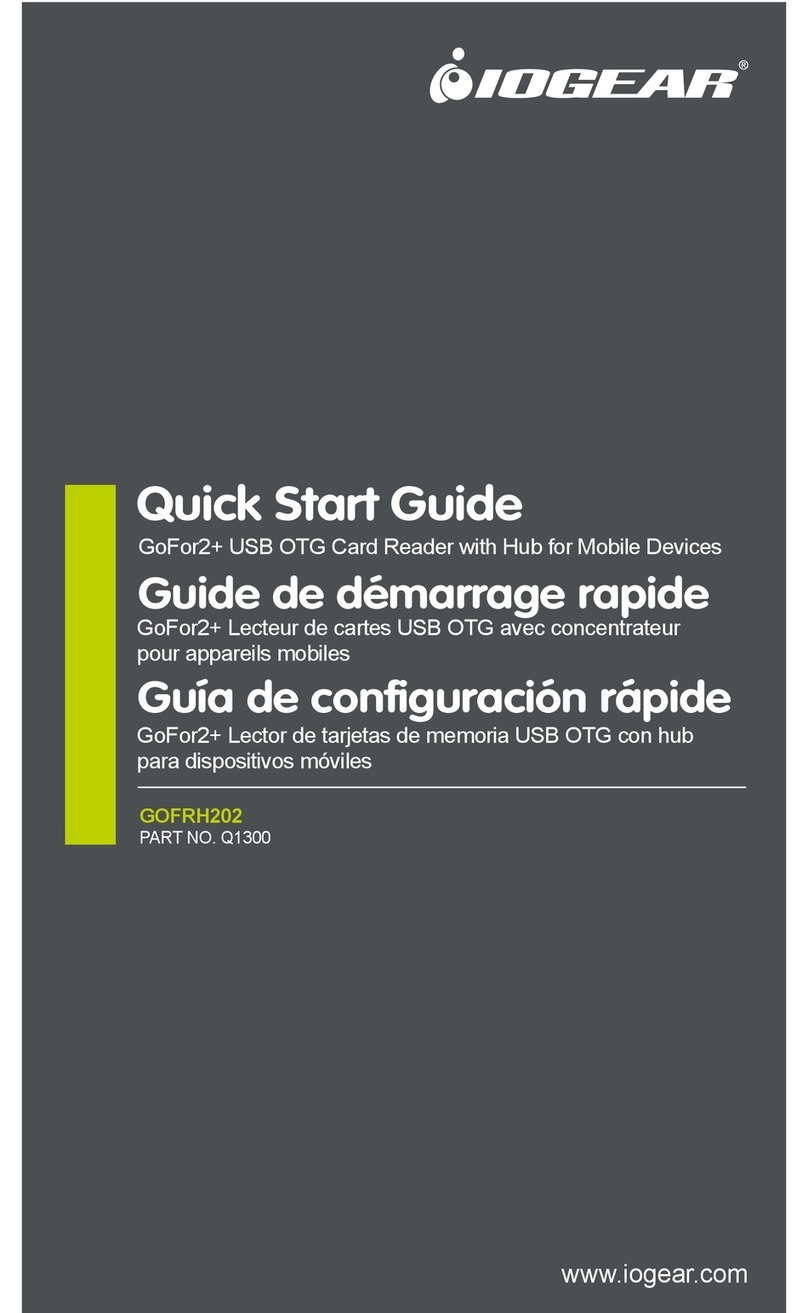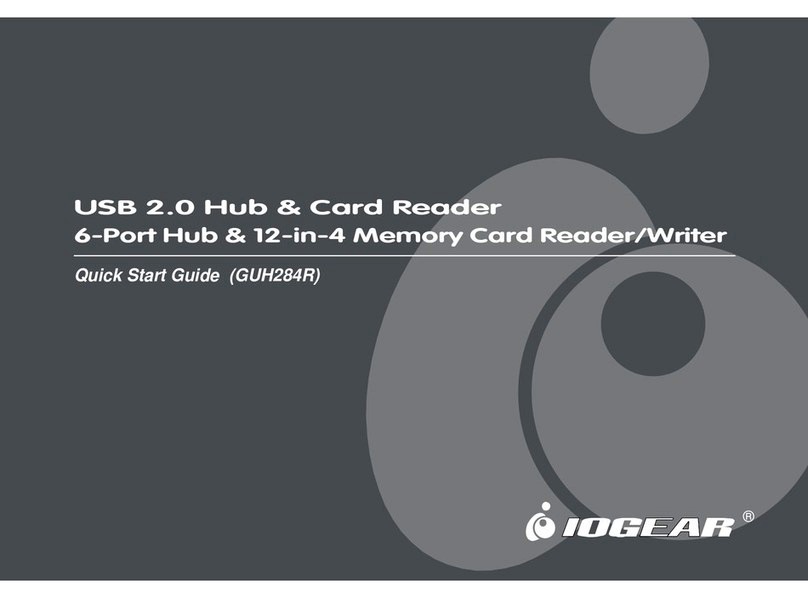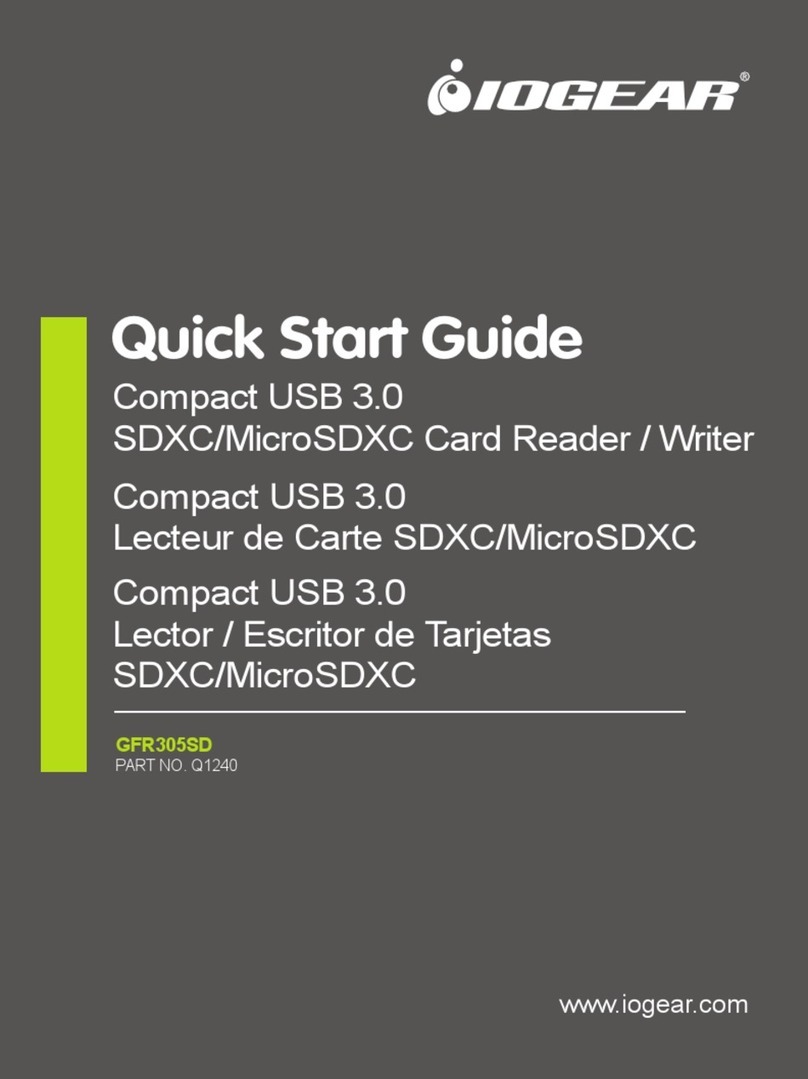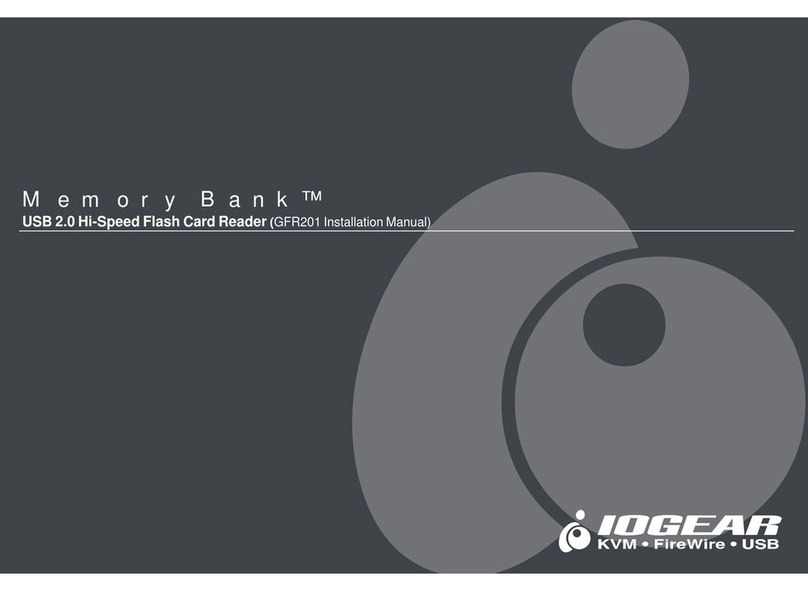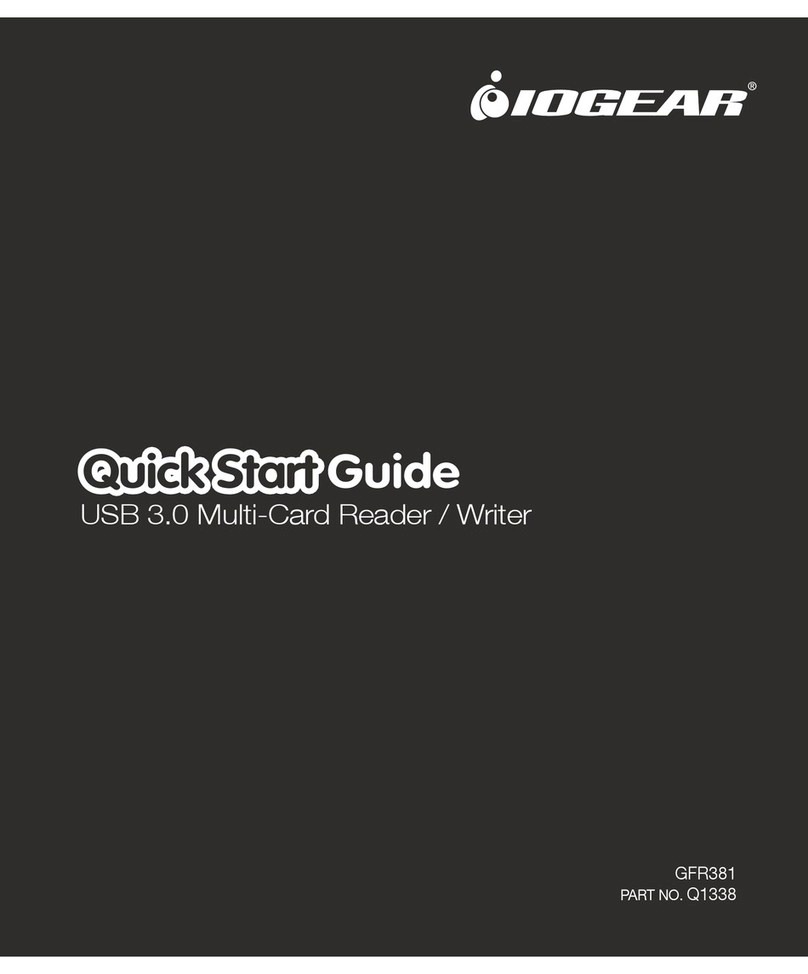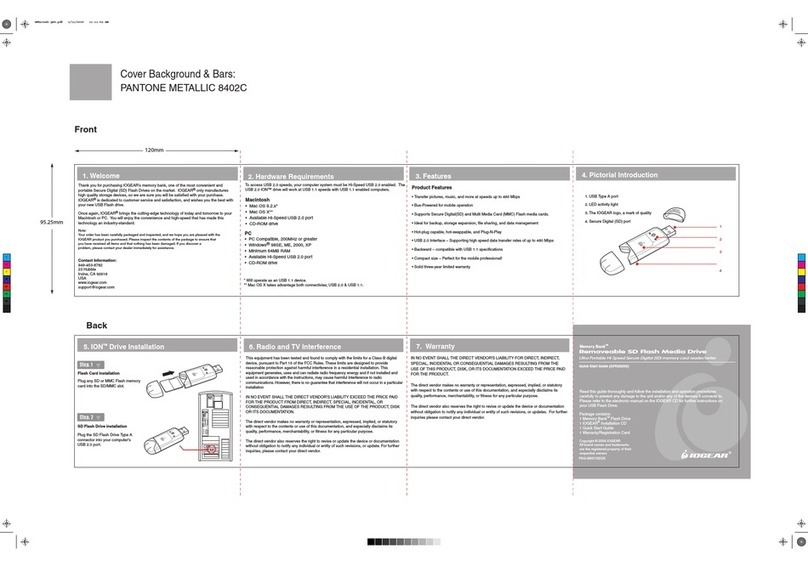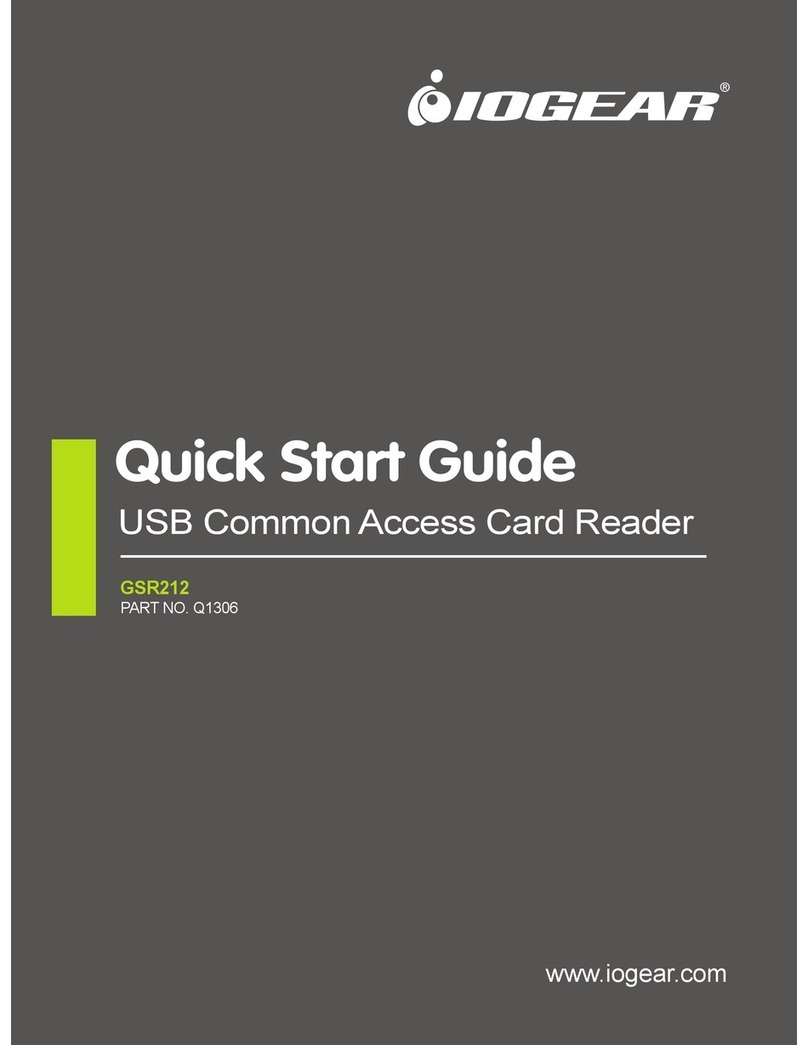1
10, 11,
12, 13,
14,
2
3, 4, 5, 6, 7
8, 9,
16
FRONT VIEW
BACK VIEW
Click "NEXT" to continue with the installation
Once the Installation has finished, a dialogue box
will appear. Click on “FINISH.”
There are no drivers to install under the Mac OS.
However, please ensure that you have all of the latest
updates provided by Apple®
To check if you have all of the latest updates, please visit
www.apple.com or simply open the software update tool
located in the OS X system preferences folder. For OS 9
users, open the software update tool from the control
panel folder.
Note: Before you begin, please make sure that the power to the device and your computer has been turned off.
Plug the Hi-Speed USB 2.0 Cable (Type miniB
connector) into the Universal Memory Bank™.
1
2
Step. 1
Plug the Hi-Speed USB 2.0 Cable (Type A
connector) into the your computer’s USB 2.0 or
USB 1.1 port.
Turn on your computer.
(The device will operate on bus power under most applications, however using the optional
power adapter part # 0AD1-0805-231 will assure the best performance.)
Once your computer has finished booting up, insert the desired media.
Step. 2
Step. 3
Step. 4
Remember, you may view the contents of more than one memory card at a time.
Note: Take care when inserting your media into the Memory Bank™. The module is
keyed so that it will only fit into the socket in one direction. If you insert the media and
it does not easily slide all the way into the socket, remove and reverse, “rotate,” the
position of the media, and reinsert into the socket.
Note:
If you have installed the driver before, select the
appropriate choice and click "Next".
If this is the first time you install the driver, you will
see the screen in Step 6.
Step. 5
To view the stored information/images on your memory cards, go to your "My
Computer" (for PC users) or to your desktop (for Mac users).
®
15
Hi-Speed USB 2.0 Memory Card Reader
Quick Start Guide
Universal Memory Bank™
1. Welcome 2. Hardware Requirements & Features
Thank you for purchasing IOGEAR's Universal Memory Bank™, one of the fastest Hi-Speed USB 2.0
memory card readers on the market. IOGEAR®only manufactures high quality connectivity devices
so we are sure you will be satisfied with your purchase.
© 2003 IOGEAR®All Rights Reserved. PKG-M0079
Contact Information:
949-453-8782
23 Hubble
Irvine, CA 92618
USA
www.iogear.com
The complete Universal Memory Bank™ package consists of:
1 Universal Memory Bank™
1 USB Cable (Type A - miniB) 3 feet
1 IOGEAR®Installation CD with Electronic Manual
1 Quick Start Guide
1 Warranty/ Registration Card
If any of the items are missing or damaged please contact your dealer immediately.
For PC Users
• PC Compatible, 200MHz or Greater
• Windows®98SE, 2000, ME, XP
• Minimum 64MB RAM
• Available Hi-Speed USB 2.0 Port
• CD-ROM Drive
For Mac Users
• Mac OS 8.6 to 9.x *
• Mac OS X **
• Available Hi-Speed USB 2.0 Port
• CD-ROM Drive
* Operates as USB 1.1 device
** Use Mac OS X to take advantage of USB 2.0 speeds
3. Pictorial Introduction
1. The IOGEAR Logo, a mark of quality
2. Activity Indicator Light
3. Memory Stick
4. Memory Stick Pro
5. Magic Gate Memory Stick
6. Magic Gate Memory Stick Duo**
7. Memory Stick Switch
8. Multimedia Card (MMC)
9. SecureDigital (SD)
10. CompactFlash I
11. CompactFlash II
12. CompactFlash USB
13. CompactFlash Ultra
14. Micro Drive
15. Smart Media
16. Hi-Speed USB 2.0 Type miniB Port (female)
4. Installation of Universal Memory Bank™ Software (PC Users)
Insert the IOGEAR Installation CD into your
computer’s CD ROM tray (It is not necessary to
install this driver under Windows ME or XP).
Step. 1
Step. 2
Open the IOGEAR CD by double clicking on the
IOGEAR CD ROM Icon.
Step. 3
Locate and open the Universal Memory Bank™
folder (GFR280).
Step. 5
Step. 6
Step. 7
5. Installation of Universal Memory Bank™ Software (Mac Users)
6. Hardware Installation of Universal Memory Bank™
Double click on Universal Memory Bank™ GFR280
Installer icon.
Step. 4
For further operation and use of the Universal Memory Bank™
(GFR280), please refer to the electronic manual located on the
Installation CD.
Click “NEXT” when the Installation Wizard appears.
* Supports XD with use of an XD CompactFlash Card Adapter
** Please use your Duo Adapter
Pantone Solid Coated 877C