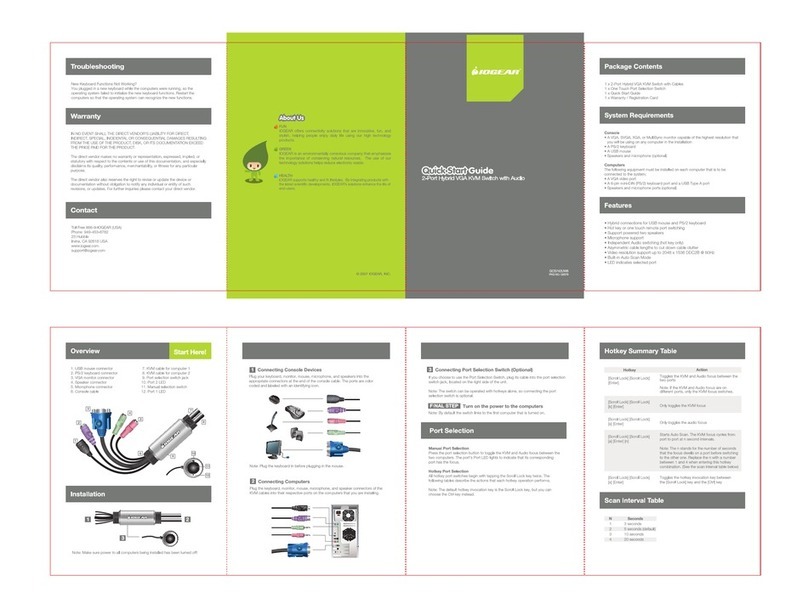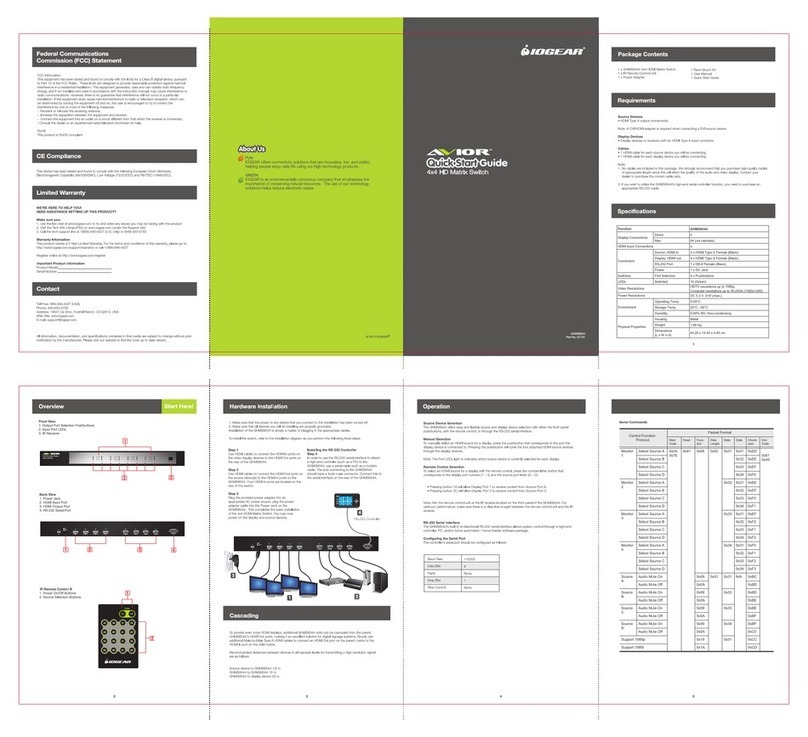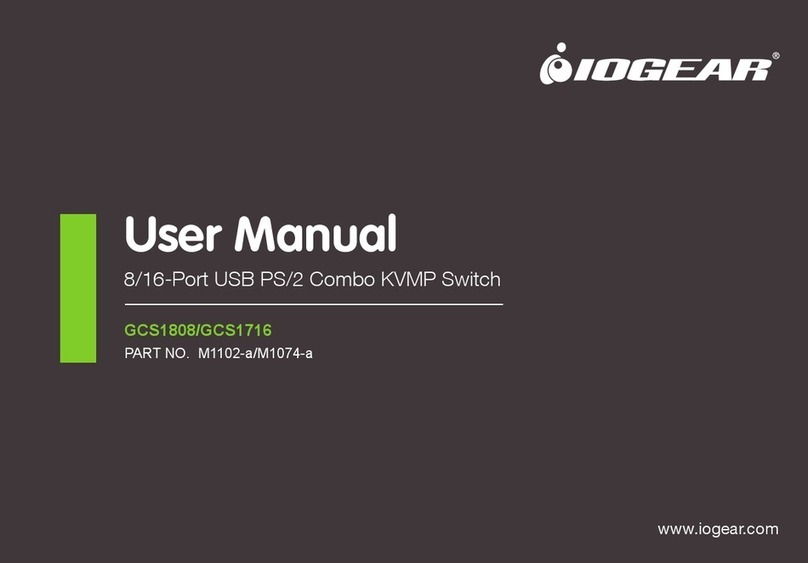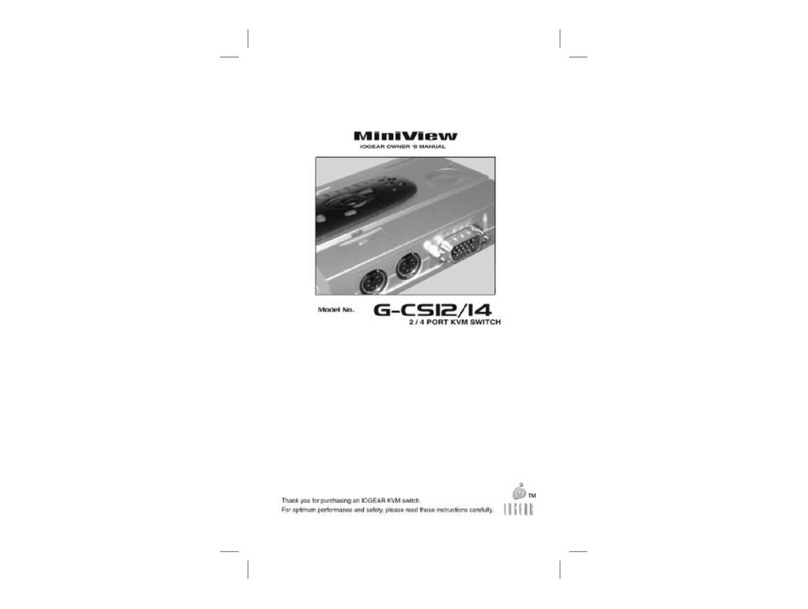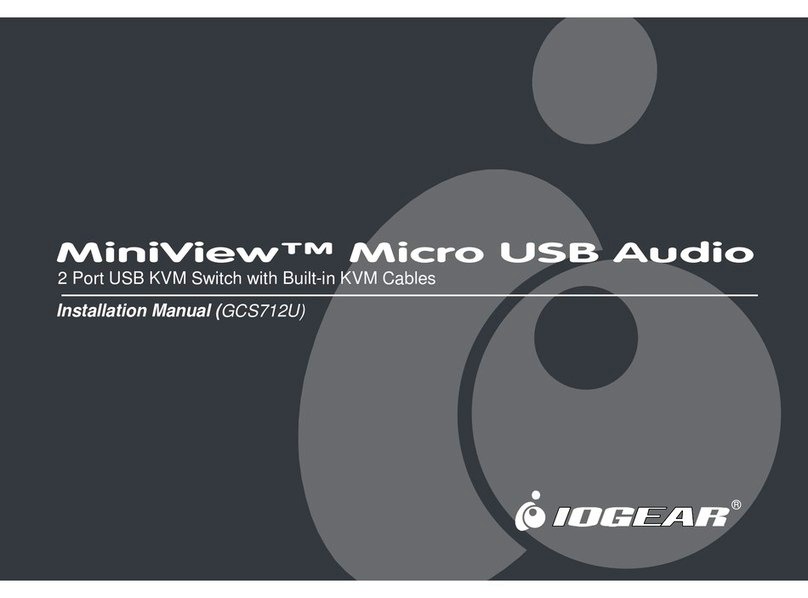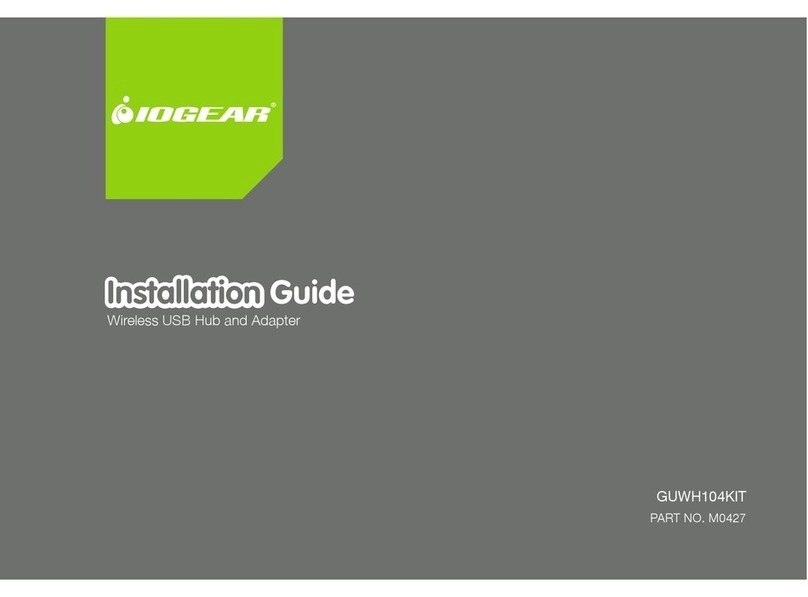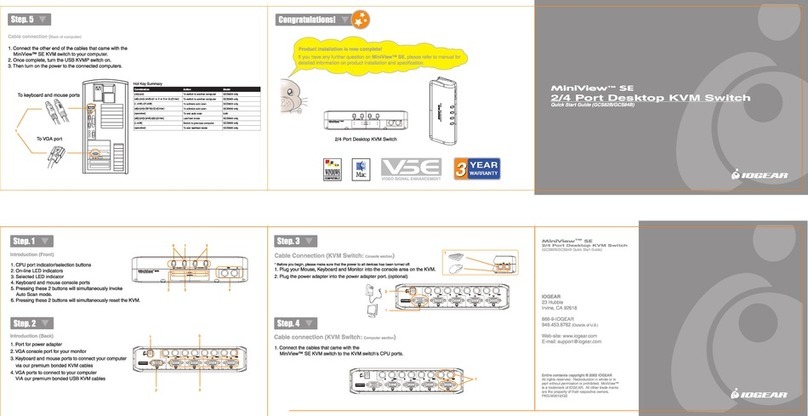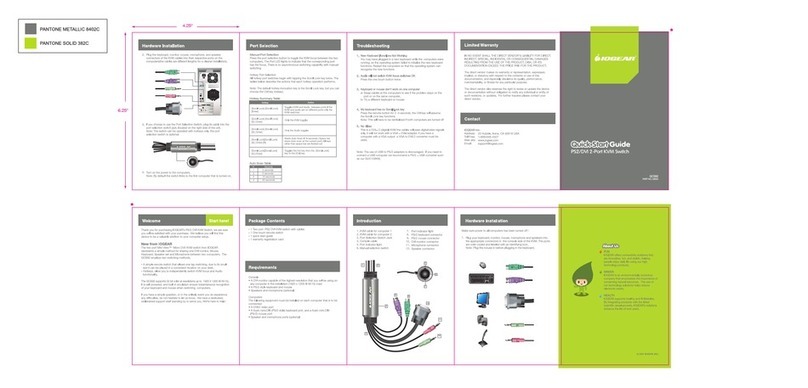Federal Communications Commission (FCC) Statement
CE Compliance
Limited Warranty
Limited Warranty
This product has been tested and found to comply with the limits for a Class B
device, pursuant to part 15 of the FCC Rules. It is intended for use in residential
setting, but may also be used in commercial or industrial setting.
This device has been tested and found to comply with the following European
Union directives: Electromagnetic Capability (89/336/EMC), Low Voltage
(73/23/EEC) and R&TTED (1999/5/EC).
WE’RE HERE TO HELP YOU!
NEED ASSISTANCE SETTING UP THIS PRODUCT?
Make sure you:
1. Use the live chat at
www.iogear.com to try and
solve any issues you may be
having with the product
2. Visit the Tech Info Library/FAQ
on www.iogear.com
(under the Support tab)
3. Call the tech support line at
1-866-946-4327 (U.S. only) or
949-453-8782
Toll Free: 866-946-4327 (USA)
Phone: 949-453-8782
Address: 19641 Da Vinci,
Foothill Ranch, CA 92610, USA
Warranty Information
This product carries a 3 Year Limited
Warranty. For the terms and conditions
of this warranty, please go to
http://www.iogear.com/support/warran
ty or call 1-866-946-4327
Register online at
http://www.iogear.com/register
Important Product Information
Product Model
Serial Number
Web Site: www.iogear.com
E-mail: support@iogear.com
GUH374
Part No. Q1339
About UsAbout Us
FUN
IOGEAR offers connectivity solutions that are
innovative, fun, and stylish, helping people enjoy
daily life using our high technology products.
GREEN
IOGEAR is an environmentally conscious company
that emphasizes the importance of conserving
natural resources. The use of our technology
solutions helps reduce electronic waste.
© 2011 IOGEAR®
SuperSpeed USB 3.0 4-Port Hub
Quick Start Guide