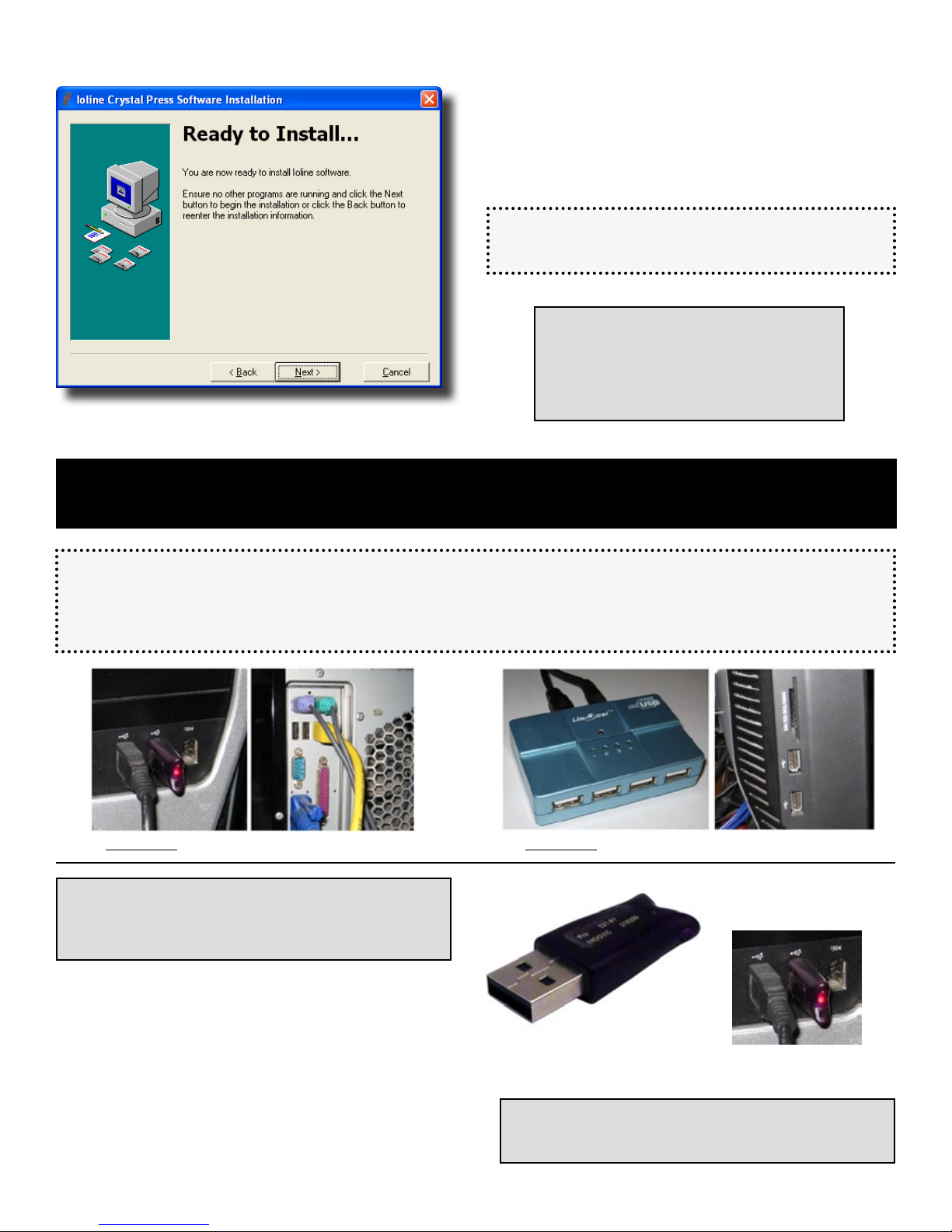6
6. Ready to Install. Click next to install the software.
Installing the CrystalStudio Hardlock Key
Installation Steps
1. Insert the USB Hardlock Key into an available USB port on
your computer.
2. Wait for Windows to recognize and install the USB hardlock
drivers.
3. Once the message “Your new hardware is installed and ready
to use” appears, the CrystalStudio software is ready to use.
7. It is likely that a few windows will appear then automati-
cally close during installation as dierent programs and
drivers are installed. Security warnings may also appear.
Always choose “Allow”, “OK”, or “Yes” to proceed.
8. Details on using the CrystalStudio software are covered
in the electronic CrystalStudio User Guide included on the
CDROM and copied to the hard disk during installation.
STOP!
Do not start the CrystalStudio software yet.
Complete the Hardlock Installation process
described below before starting the program.
USB Ports vs. USB Hubs
Ioline recommends that the USB Hardlock Key required to make the CrystalStudio software run is only installed in a USB Port
that is part of the computer where the software is installed. Years of troubleshooting have shown that USB Hubs are not a reli-
able way to connect Hardlock Keys to computers. See the images below to nd a USB port on the computer.
USB Ports: These are OK for the Hardlock key USB Hubs: These are NOT OK for the Hardlock key
IMPORTANT: Drivers for the USB Hardlock Key are installed
during the CrystalPress Software installation process
described above. Make sure all the software is installed
before inserting the USB Hardlock Key.
NOTE: A red light should turn on inside the body of the
USB Hardlock Key when it is plugged into a USB Port. If a
light is not visible, contact Ioline Tech Support.
USB Hardlock
Key Lighted USB
Hardlock Key
Shortcuts to all CrystalPress manuals, CrystalStudio
and other Ioline programs are located in the Start Menu in
Start>All Programs>Ioline.