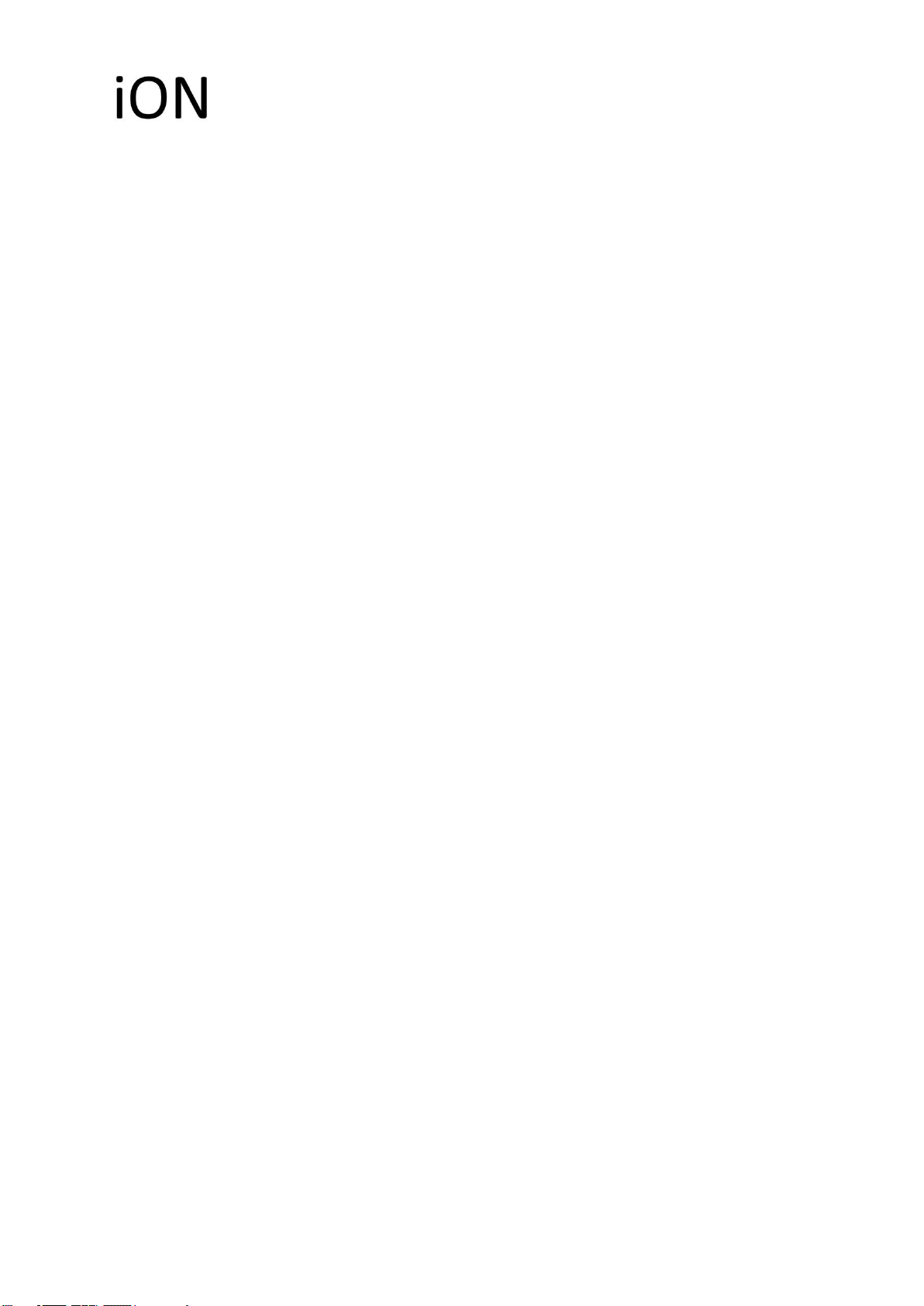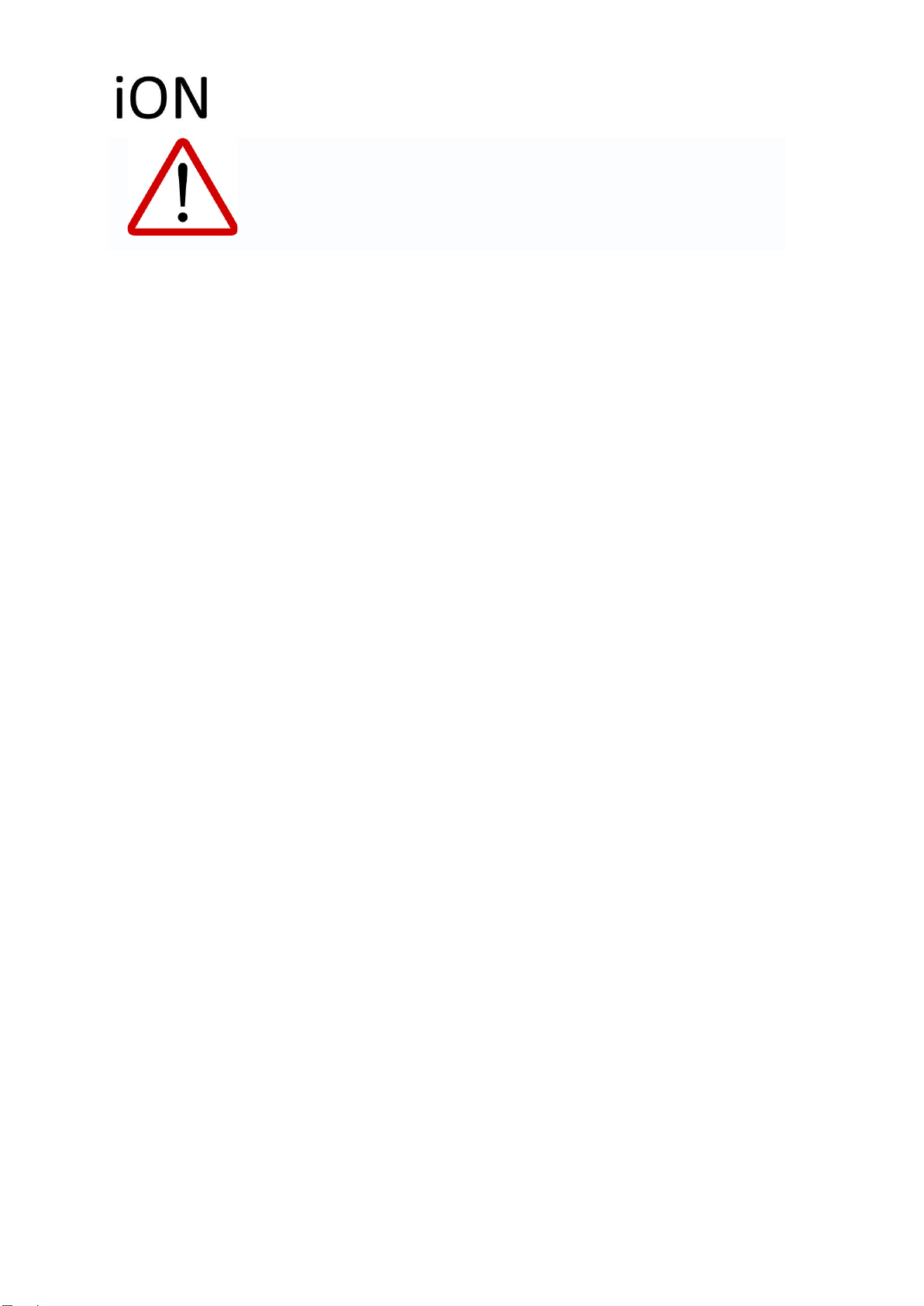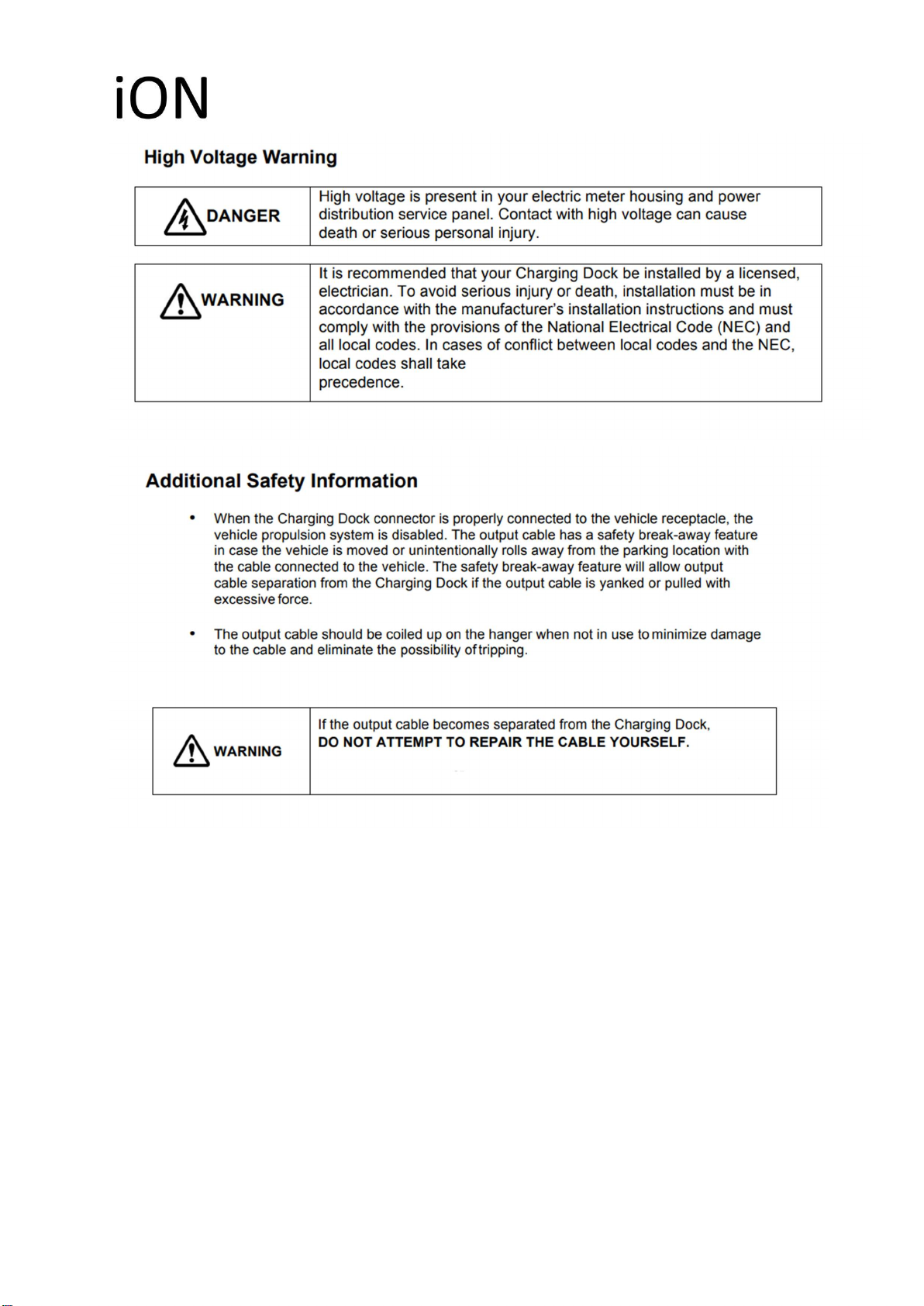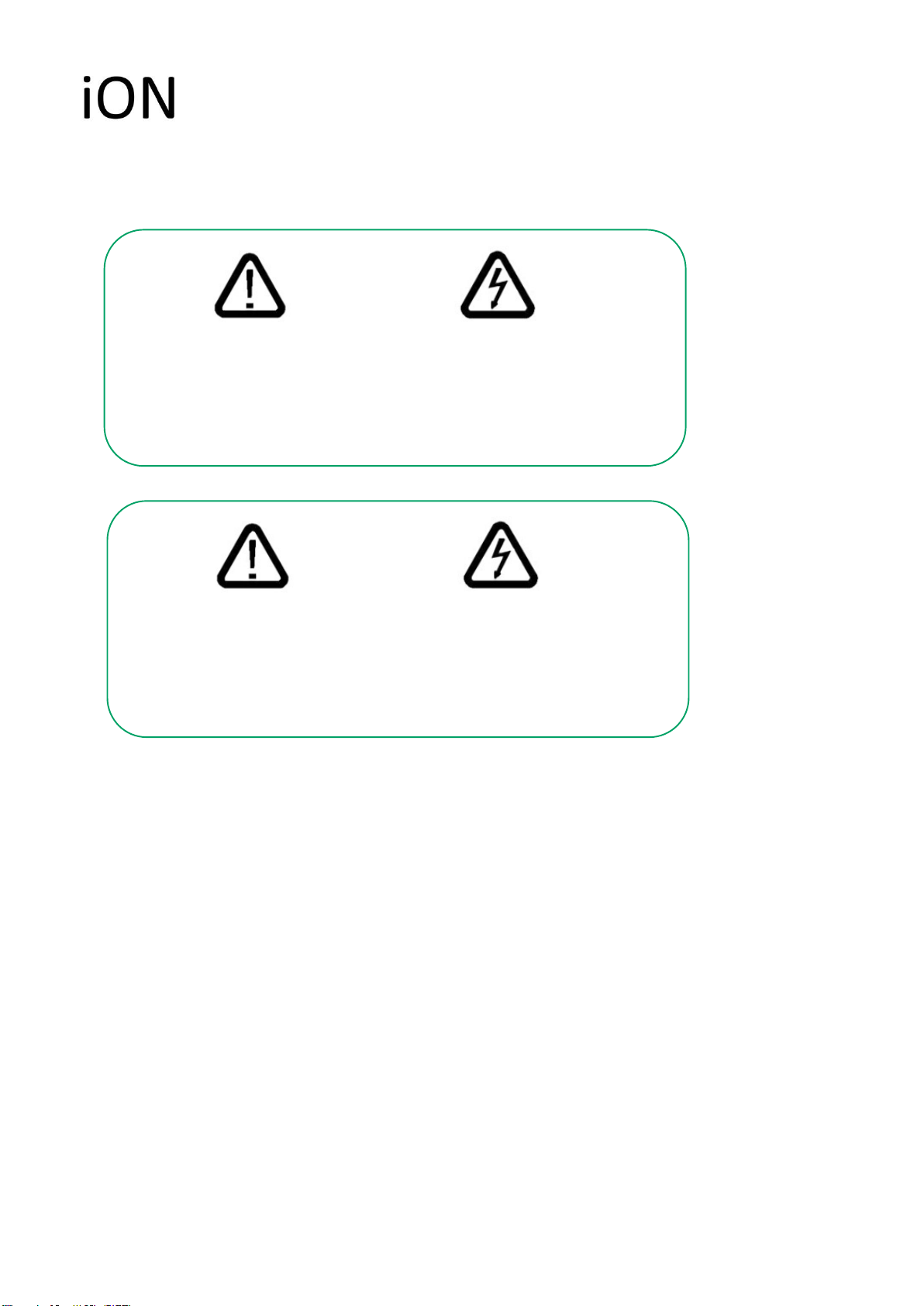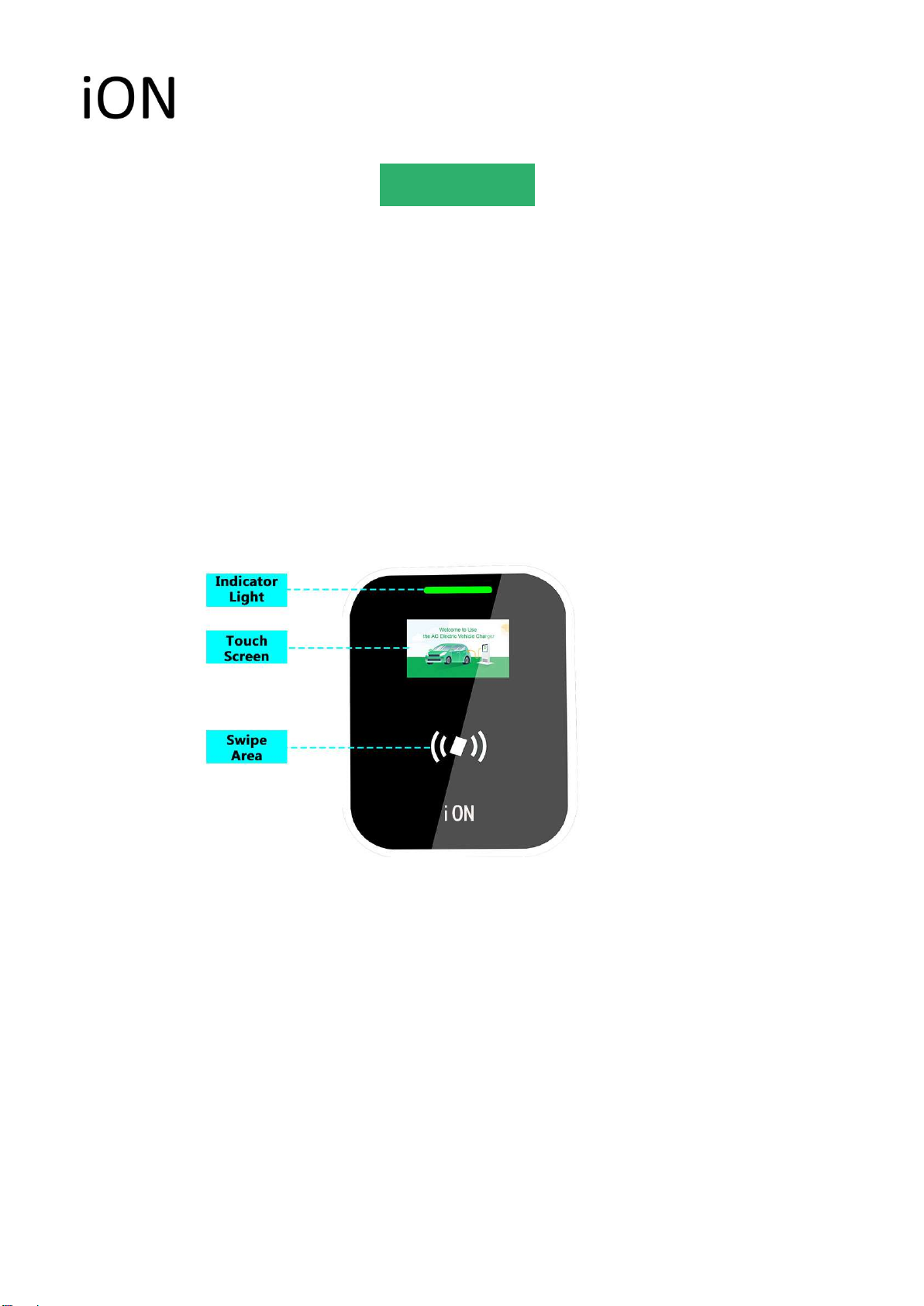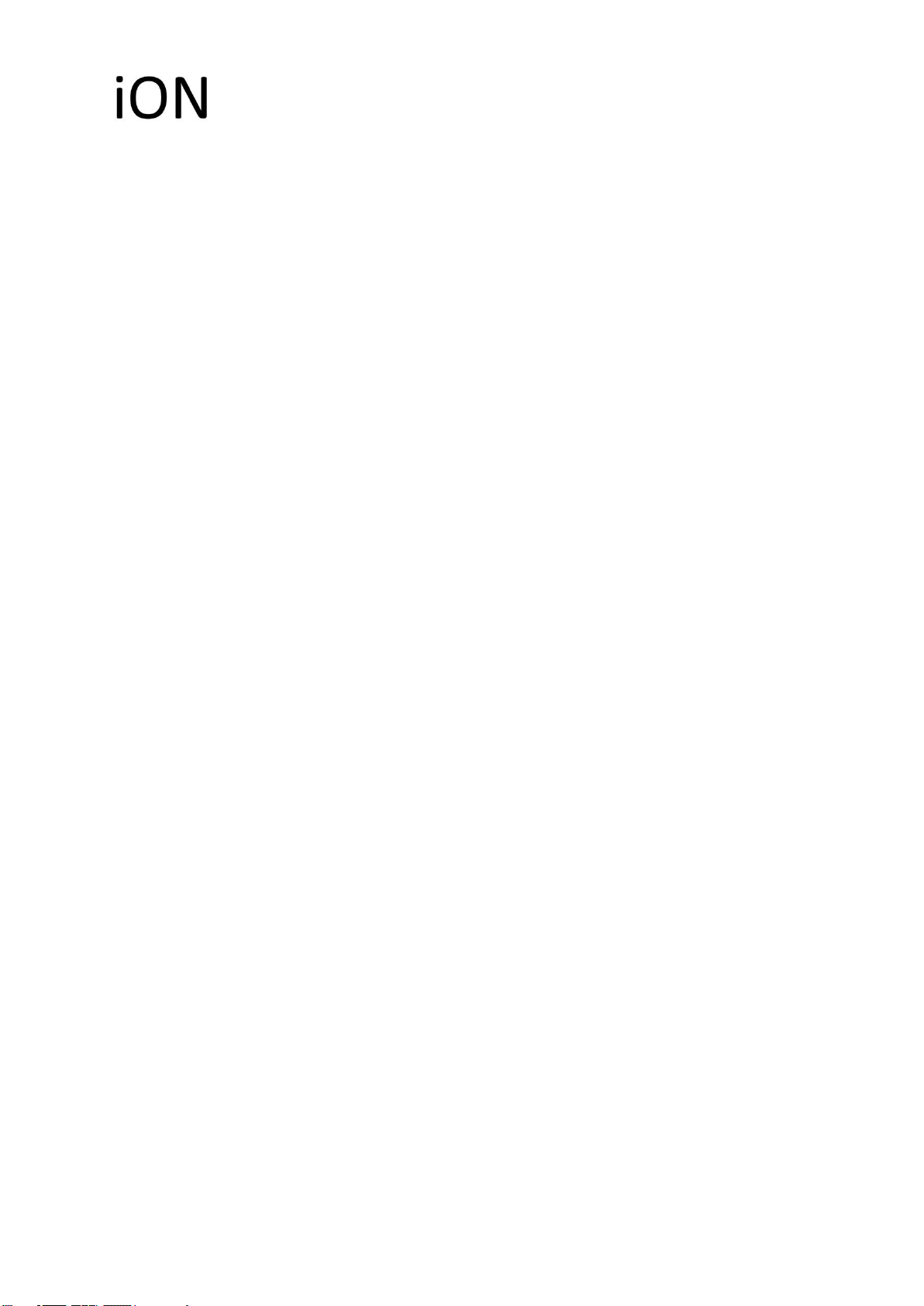
Content
1. Safety notices` ................................................................................ 1
2. Product Overview ........................................................................... 2
2.1.Parameters ............................................................................. 2
2.2. Brief Description .................................................................... 3
2.3. Appearance` ........................................................................... 3
2.4. Inside details .......................................................................... 4
3. Installation ...................................................................................... 5
3.1. External installation ............................................................... 5
3.2. Internal connection................................................................. 6
4. Operations ....................................................................................... 7
4.1. Preparation Before Use .......................................................... 7
4.2. Homepage Introduction` ........................................................ 7
4.3. Remind gun insert interface ................................................... 8
4.4. System Settings ...................................................................... 8
4.4.1. Enter the password ........................................................ 8
4.4.2. Three charging configurations ...................................... 9
4.5. Four charging mode operation ............................................. 10
4.5.1. Online version ............................................................. 10
4.5.2. Single mode-Charge by card ....................................... 11
4.5.3. Reservation charging mode ......................................... 12
4.5.4. Plug and charge ........................................................... 13
4.6. Failure page .......................................................................... 14
5. Thanks for using ........................................................................... 14