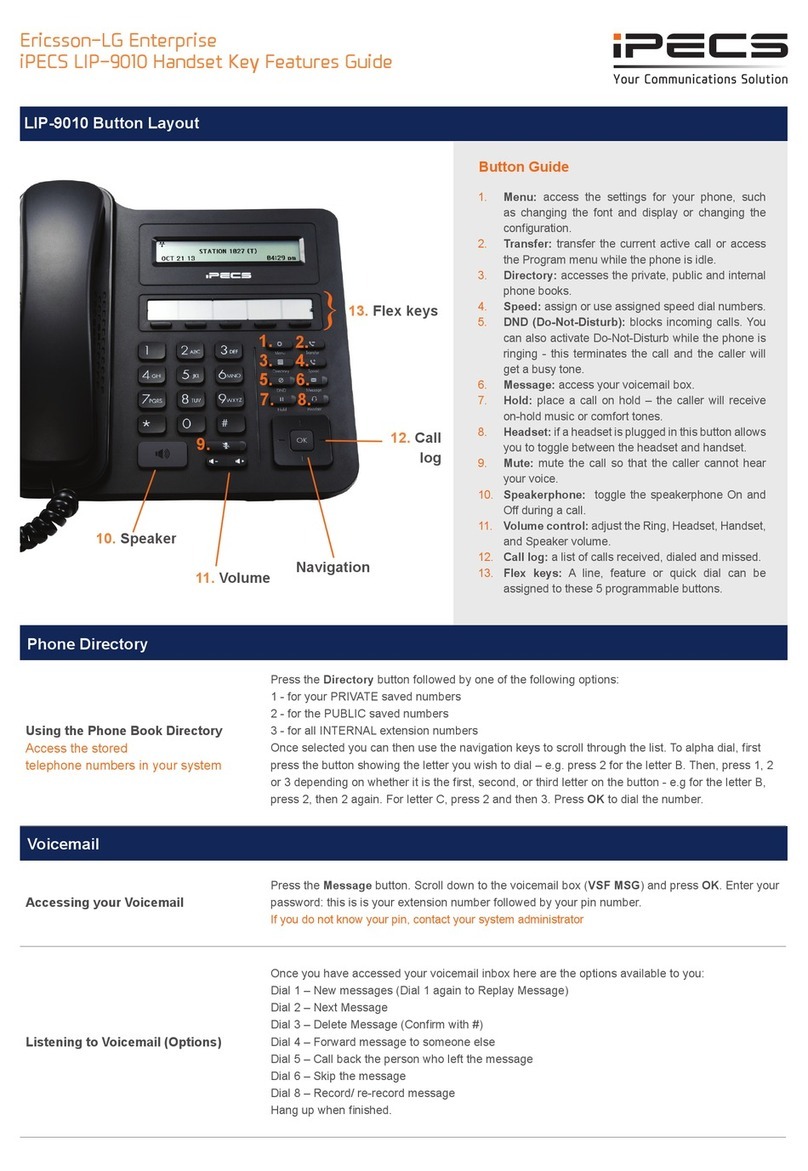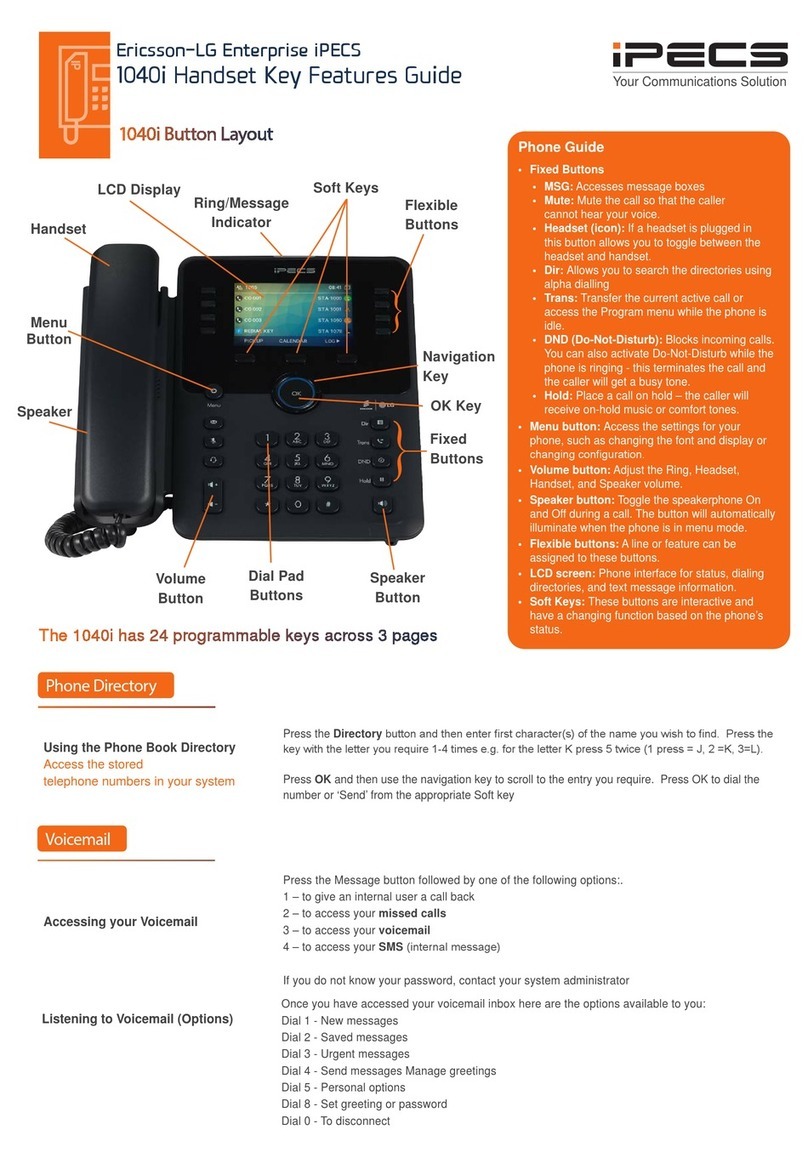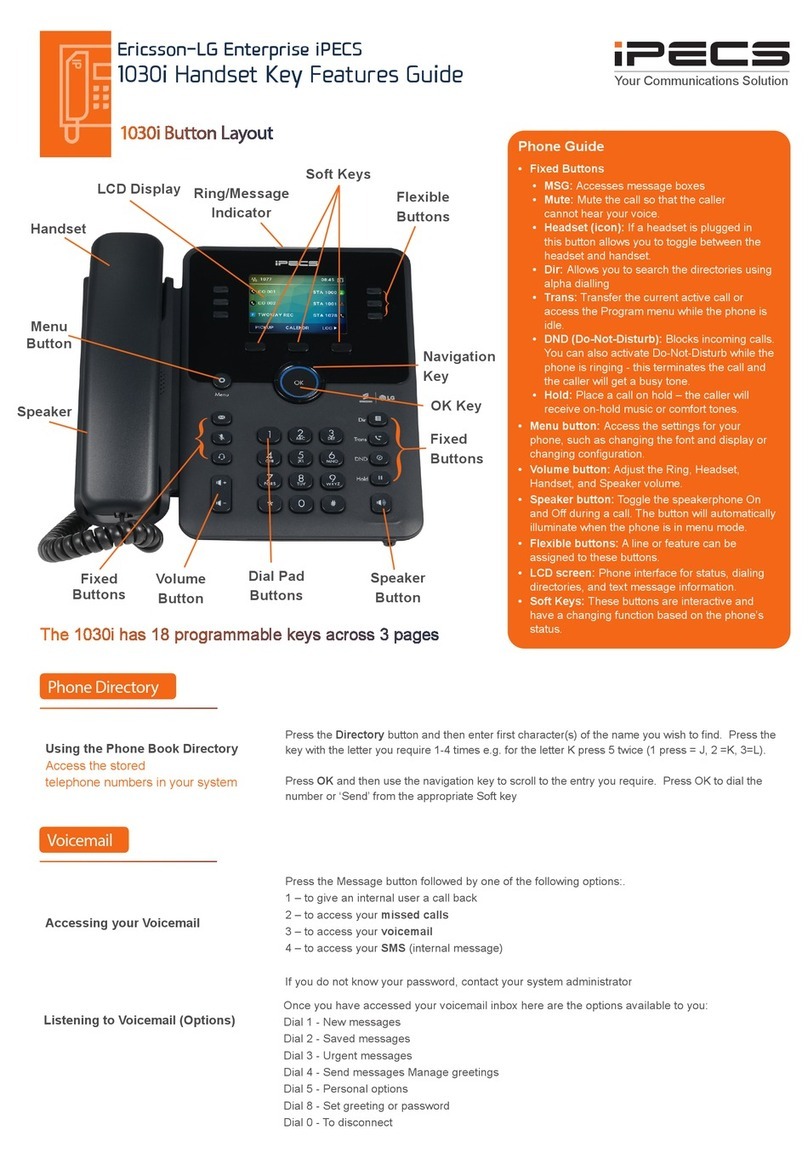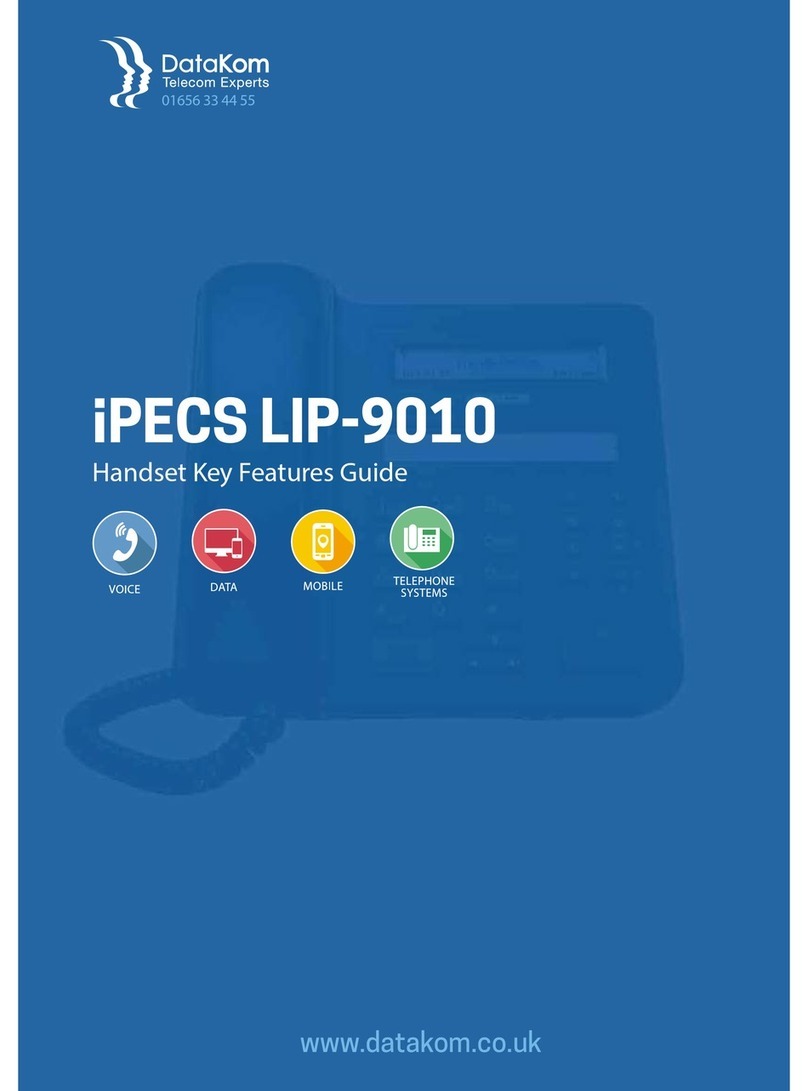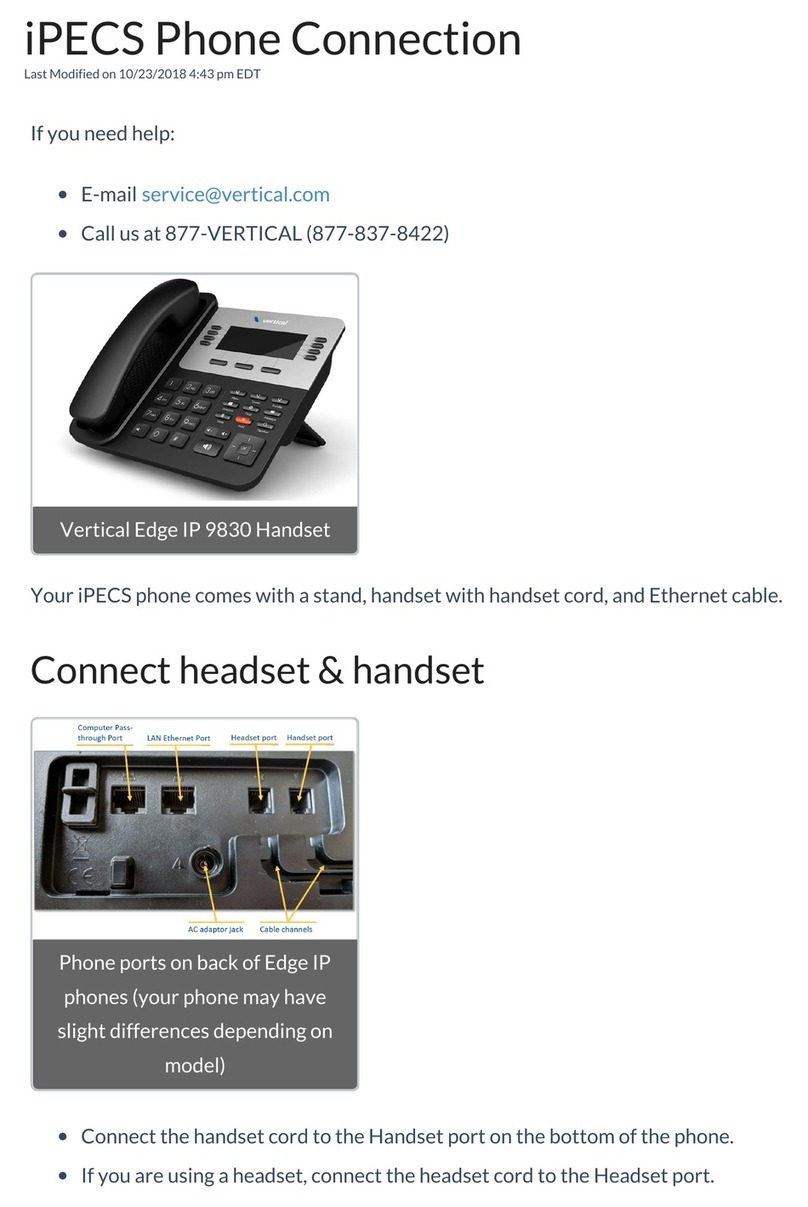LIP-9071 Button Layout
15. Soft keys
17. Speakerphone
Dealing with calls
1. Touchscreen: displays features such as extension numbers.
video call, recent calls, and applications.
2. Camera: built-in HD camera used to take photos and for use
during video calls.
3. Ring LED: Flashing light indicates phone ringing and
voicemails.
4. NFC tagging: tap your phone on the Near Field
Communications touch point.
5. Home: return to the Home screen.
6. Menu: access the settings for your phone, such as changing
7. Back: return to the previous screen.
8. ECO:
9. Transfer: used to transfer a call to another destination.
10. DND (Do-Not-Disturb): blocks incoming calls. You can also
activate Do-Not-Disturb while the phone is ringing - this
terminates the call and the caller will get a fast busy tone.
11. Message: access your voicemail box.
12. Hold: place a call on hold – dependent on PBX set up, the
caller will receive on-hold music.
13. Headset: if a headset is plugged in this button allows you to
toggle between the headset and handset.
14. Mute: mute the call so that the caller cannot hear your voice.
15. Soft keys: Soft keys are interactive, changing function based
on the phones status.
16. Volume control: adjust the Ring, Headset, Handset, and
Speaker volume.
17. Speakerphone:
a call. The button will automatically illuminate when the phone
is in menu mode.
18. Microphone: Use to receive speech during handsfree call.
5.
6.
7.
Button Guide
2. Camera
3. Ring LED
1. 7” Touchscreen 4. NFC tagging
18.
Microphone
(speaker
phone)
8.
10.
11.
12.
13.
9. 14.
Incoming calls To answer the call, lift the handset or press the speakerphone button.
External calls LIP-9071 has a “’live dial pad’ which means you do not need to lift the handset or press the
Speakerphone button to start a call. To place a call, dial the desired number. Outgoing calls can
also be placed from the contacts, logs as well as speed dial.
Placing a call on hold press Hold button, the button will light to indicate there is a held call.
Internal calls y assigned to the contact.
Rejecting a call Press the DND button when a call comes in.
16. Volume
Touch
Home screen display The home button will display icons on the right handside,
messaging, a telephone icon which once pressed will direct
you to call options, contacts, call log and apps. This is the
default view, until an icon is pressed. To return to the default
screen, press the home key.
Telephone icon from home screen To make a call press the speakerphone button or to reach the
full feature set press the telephone icon from the default home
screen. This guide is based upon the display after you have
pressed the telephone icon from the default home display.