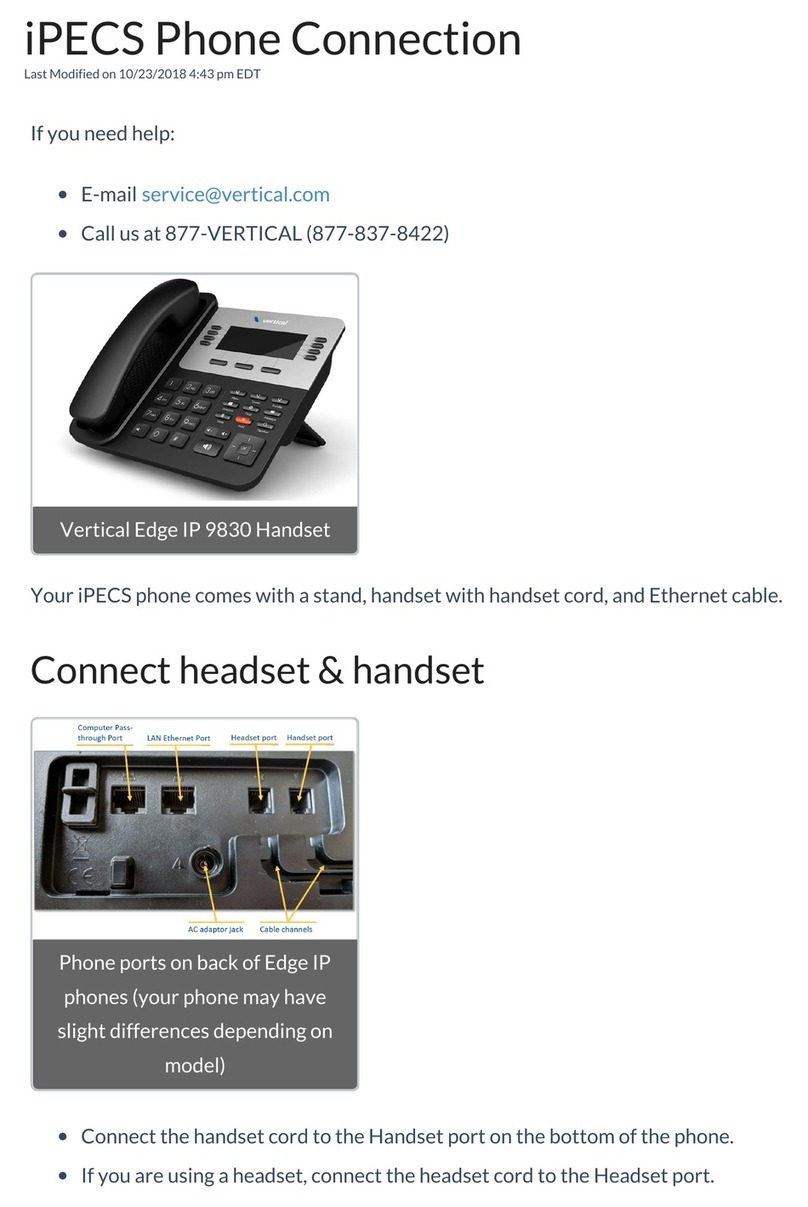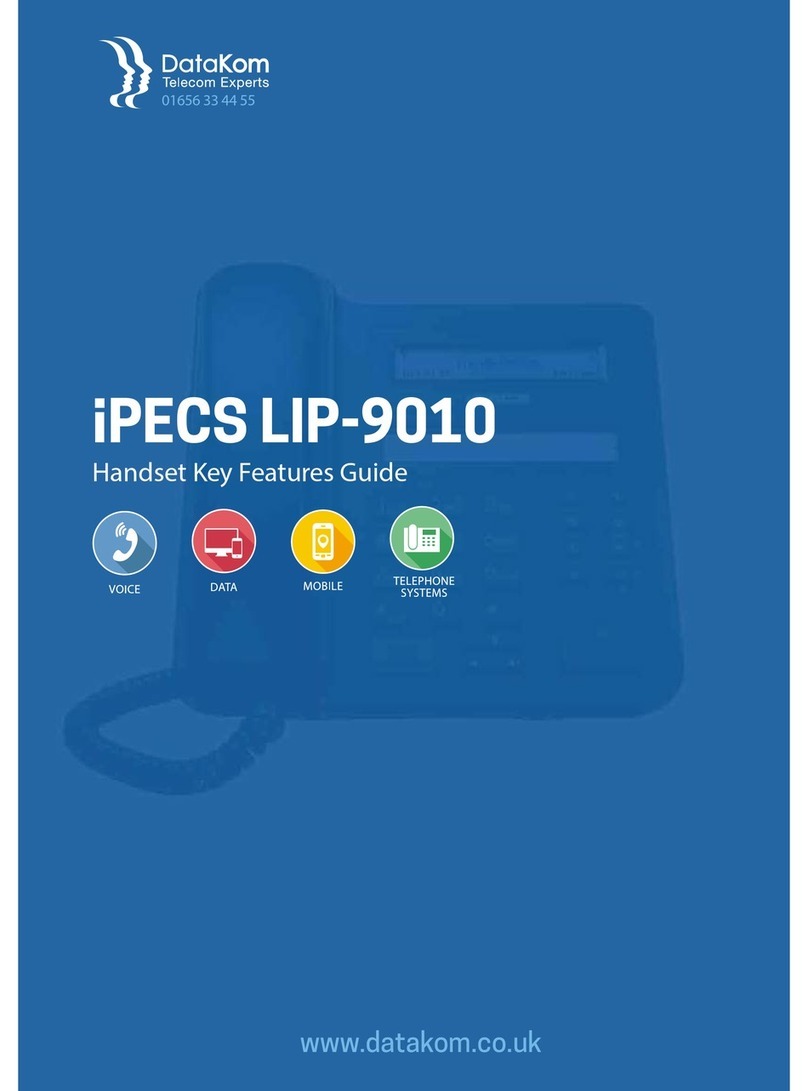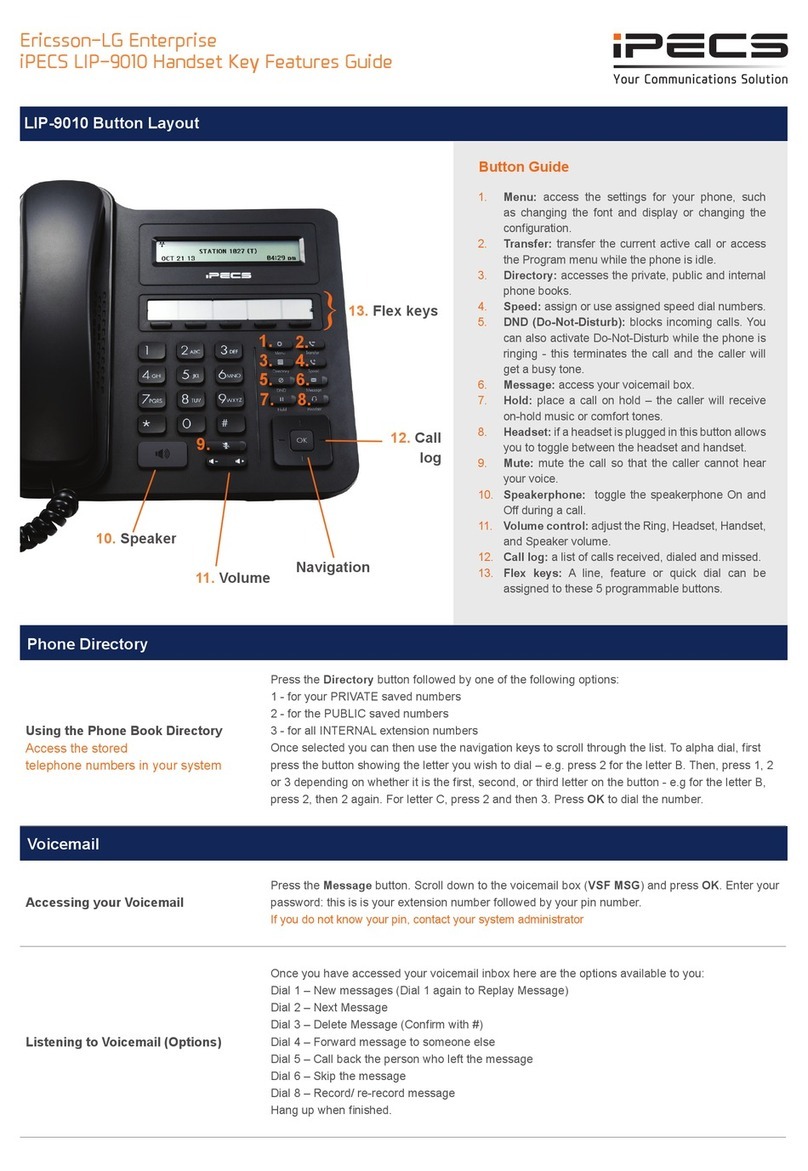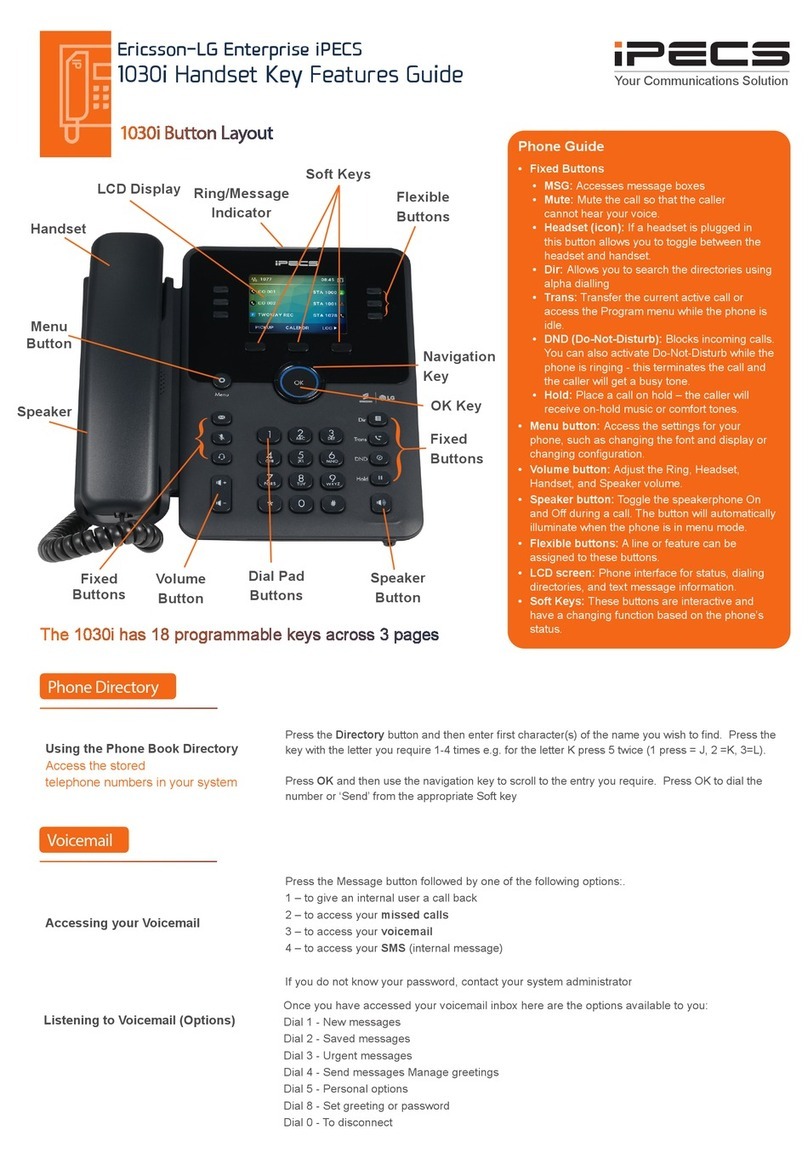Do-Not-Disturb
Makes your extension unavailable Press the DND key to activate. Press the DND key again to deactivate.
Please note that this is not available on the attendant handset.
Ad Hoc Conference Calls
Group calling (3 or more callers)
To call the rst party, follow “Making an External/internal Call” above for instructions.
Once connected press the assigned ex key
Call the second party (as above).
Once connected, press the assigned ex key twice to connect the calls.
Programming Call Forward
(Routes your calls to another
extension/group/speed dial)
All these features will override
your voicemail functions.
Press the Right arrow on the navigation key until you see FWD in the Soft keys and select it. Then
choose from the following options:
1 - Unconditional Forward (forwards all calls instantly)
2 - Busy Call Forward (Only forward calls when you are on the phone)
3 - No Answer Call Forward (Only forwards calls if you don’t answer)
4 - Busy / No Answer Call Forward (Mix of 2 & 3)
5 - To disable call forwarding, access the FWD soft key and press #
Transferring a Call During an active call, press either the Transfer button or the TRANS soft key. Dial the extension
number, external number or press the programmed ex key. Either speak to the recipient to
announce the call, or simply hang up to complete the call transfer.
Returning to Caller from a Transfer Press the Green ashing ex key or the Transfer button.
Call Log
List of phone numbers called and
received
Press the LOG soft key. Scroll through the list using the Navigation buttons.
To redial a number press the SEND soft key
To nd out information on the call press the DETAIL soft key. Press BACK to exit.
Parking a call To park an active external call, press Transfer, dial the park code (i.e. #601 for Park 1) or use the
Park key if it’s been programmed as a Flex key, and hang up to return to idle. To retrieve a parked
call, lift the handset and dial the park code.
Camp On (Call Waiting) When dialling an extension that is engaged, the Camp On feature allows the station to be notied
that there is a call waiting. Press *to wait off-hook or Message to request a call back.
Answering an Incoming Call
Lift the handset or press the speaker key.
To answer a call on another extension us the PICKUP soft key.
If there is a call ringing on an extension that you have programmed under a Flex key, press the
ashing light to answer that call and lift the handset.
Making an External Call
Lift the handset and dial a 9 for an outside line, followed by the number that you require. If you don’t
lift the handset you can dial a 9 to activate handsfree mode. Alternatively, select the ‘Line’ key that is
programmed in your Flex keys.
Making an Internal Call Lift the handset and dial the extension number or press the ex key assigned to the contact.
Rejecting a Call Press the DND button when a call comes in.
Dealing with calls
Parking a call
Transferring a call
Redialling a number
Features
Tel: 0333 015 6651
Yellowcom Glasgow
Clydesdale House, Glasgow Business Park,
G69 6GA
Yellowcom Belfast
37A Stockmans Way, Belfast, BT9 7ET
The content of this document is subject to revision without notice
due to continued progress in methodology,
design and manufacturing. Ericsson-LG Enterprise shall have no
liability for any error or damage of any kind
resulting from the use of this document
© Ericsson-LG Enterprise Co., Ltd. 2020
Ericsson-LG Enterprise Co., Ltd.