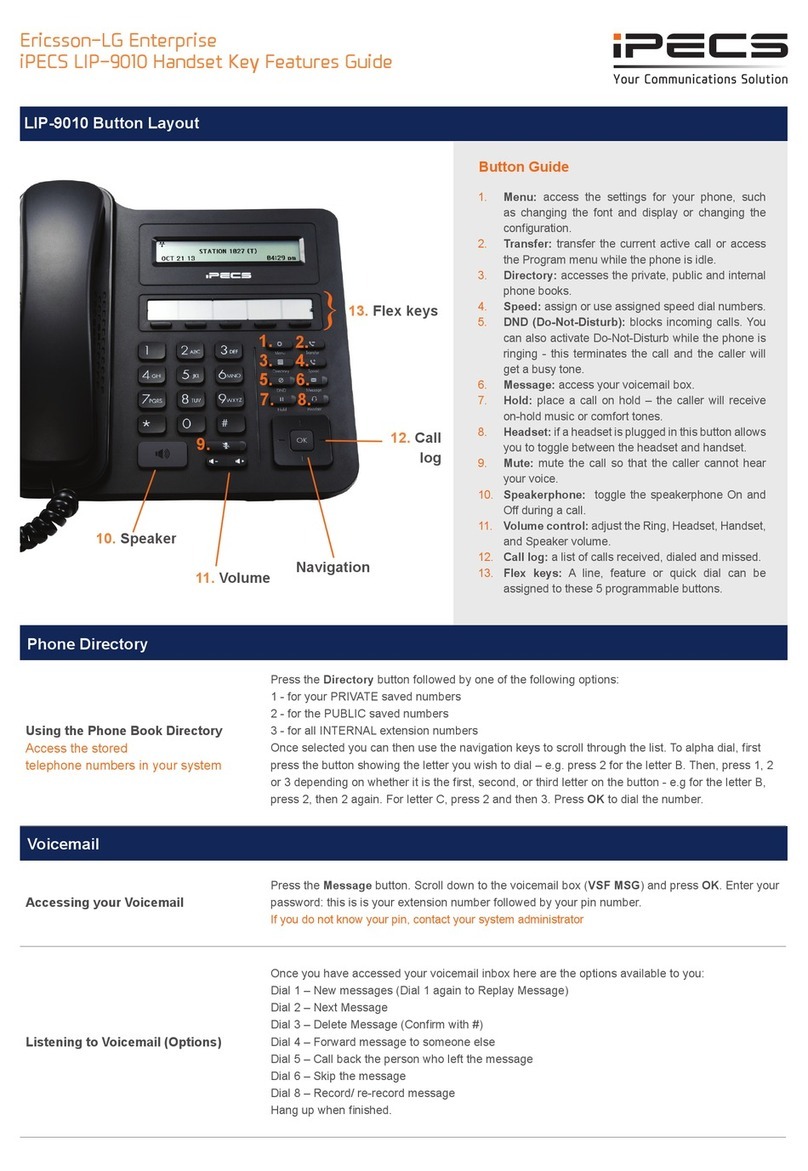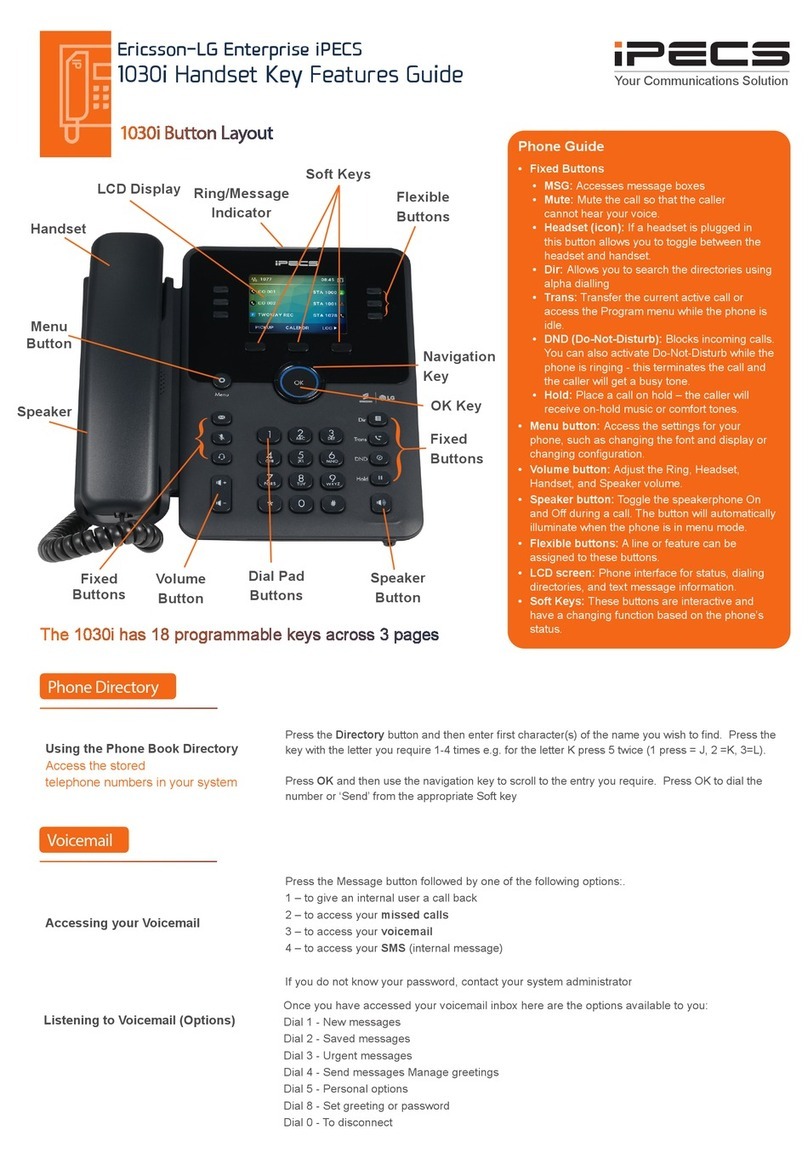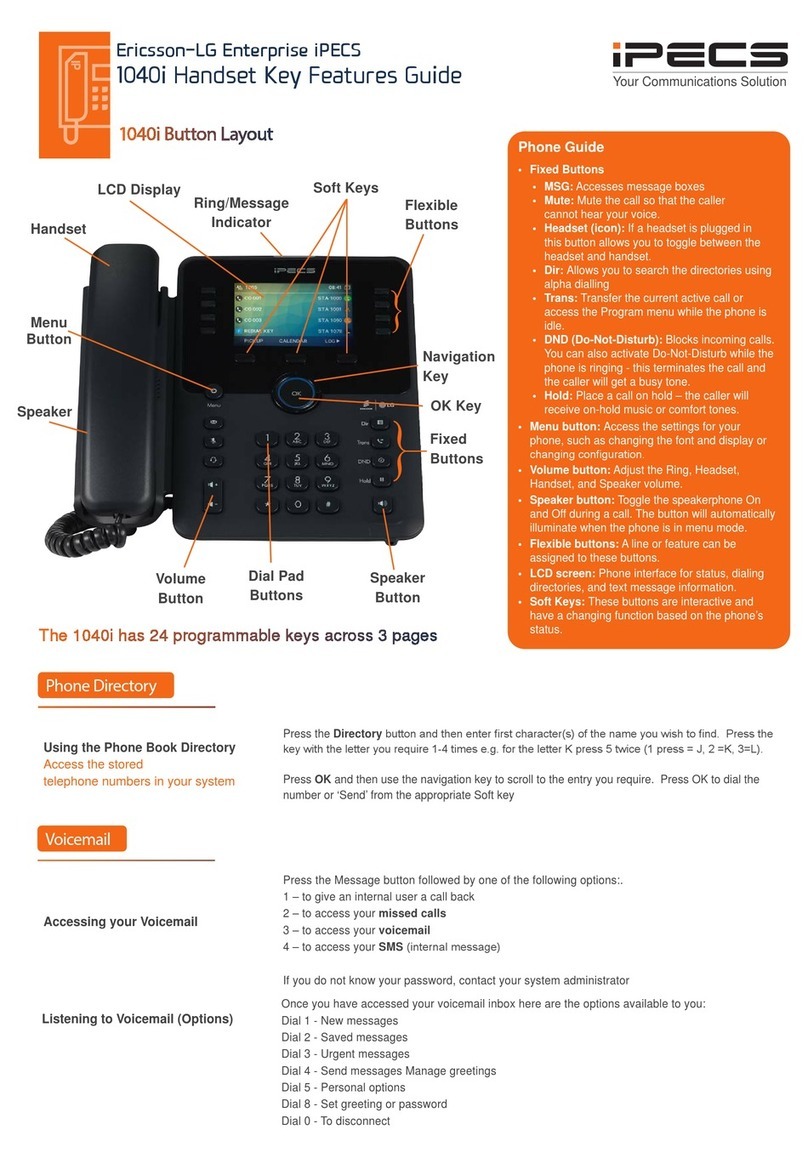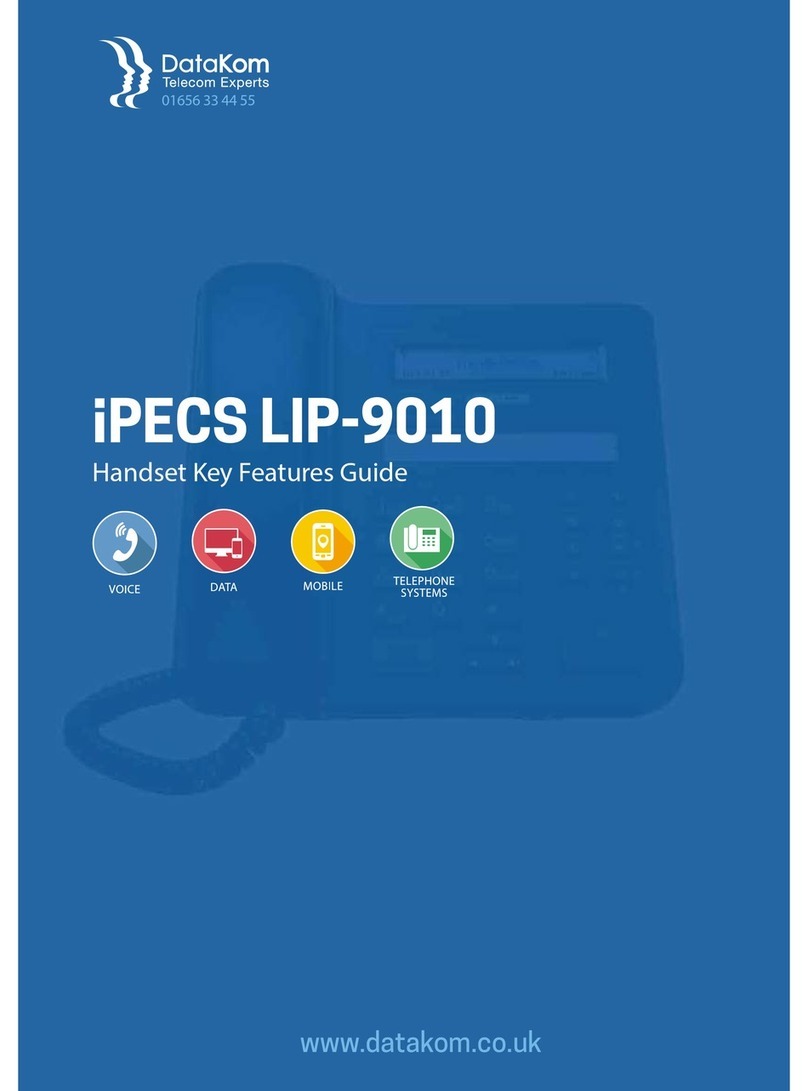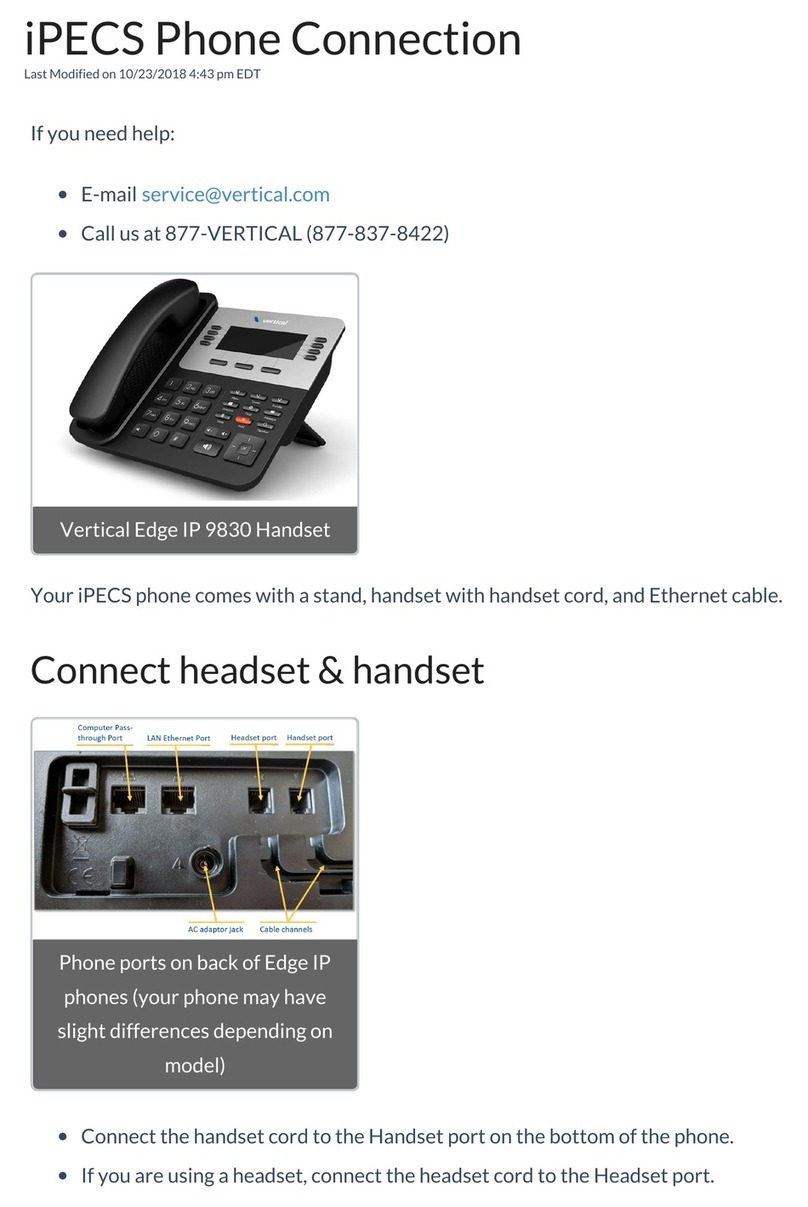The content of this document is subject to revision without notice due to continued progress in methodology, design and
manufacturing. Ericsson-LG Enterprise shall have no liability for any error or damage of any kind resulting from the use of this document
© Ericsson-LG Enterprise Co., Ltd. 2020
Ericsson-LG Enterprise Co., Ltd.
(431-749) 77, Heungan-daero 81 beon-gil, Dongan-gu, Anyang-si, Gyeonggi-do, South Korea
www.ericssonlg-enterprise.com | www.iPECS.com
Do-Not-Disturb
Makes your extension
unavailable for calls
Press DND button to activate.
Press DND button again to deactivate.
Please note that this is not available on the attendant handset.
Ad Hoc Conference Calls
3 way calling
To call the rst party, follow “Making an External/internal Call” above for instructions.
Once connected press the assigned ex key
Call the second party (as above).
Once connected, press the assigned ex key twice to connect the calls.
*To program a ex key, press Transfer then the key you wish to assign, dial 91 and then press OK.
Programming Call Forward
Routes your calls to another extension/
group/speed dial - this will override your
voice mail functions.
Dial 501 (or assigned feature code) then select one of the following options:
1. Unconditional Forward (forwards all calls instantly)
2. Busy Call Forward (only forward calls when you are on the phone)
3 - No Answer Call Forward (only forwards calls if you don’t answer)
4 - Busy / No Answer Call Forward (Mix of 2 & 3)
Dial the extension number
To disable all call forwarding, dial 502 (or assigned feature code)
Transferring a Call
Press the Transfer button, dial the extension number, external number or press the programmed
ex key, then either speak to the recipient to announce the call or simply hang up.
Accessing your Voicemail
Press the Message button followed by one of the following options:.
1 – to give an internal user a call back
2 – to access your missed calls
3 – to access your voicemail
4 – to access your SMS (internal message)
If you do not know your password, contact your system administrator
To park an active external call, press Transfer, dial the park code (i.e. #601 for Park 1)
Or press your assigned park key, and hang up to return to idle.
To retrieve a parked call, lift the handset and dial the park code or press your assigned park key.
When dialing an extension that is engaged, the Camp On feature allows the station to be notied that
there is a call waiting. Press your assigned ex key to initiate camp on.
Listening to Voicemail (Options)
Parking a call
Camp On
If you are unable to transfer the call, press the Transfer button again to return to the caller.
Returning to Caller from a Transfer
Voicemail
Parking a call
Transferring a call
Features
Once you have accessed your voicemail inbox here are the options available to you:
Dial 1 - New messages
Dial 2 - Saved messages
Dial 3 - Urgent messages
Dial 4 - Send messages Manage greetings
Dial 5 - Personal options
Dial 8 - Set greeting or password
Dial 0 - To disconnect