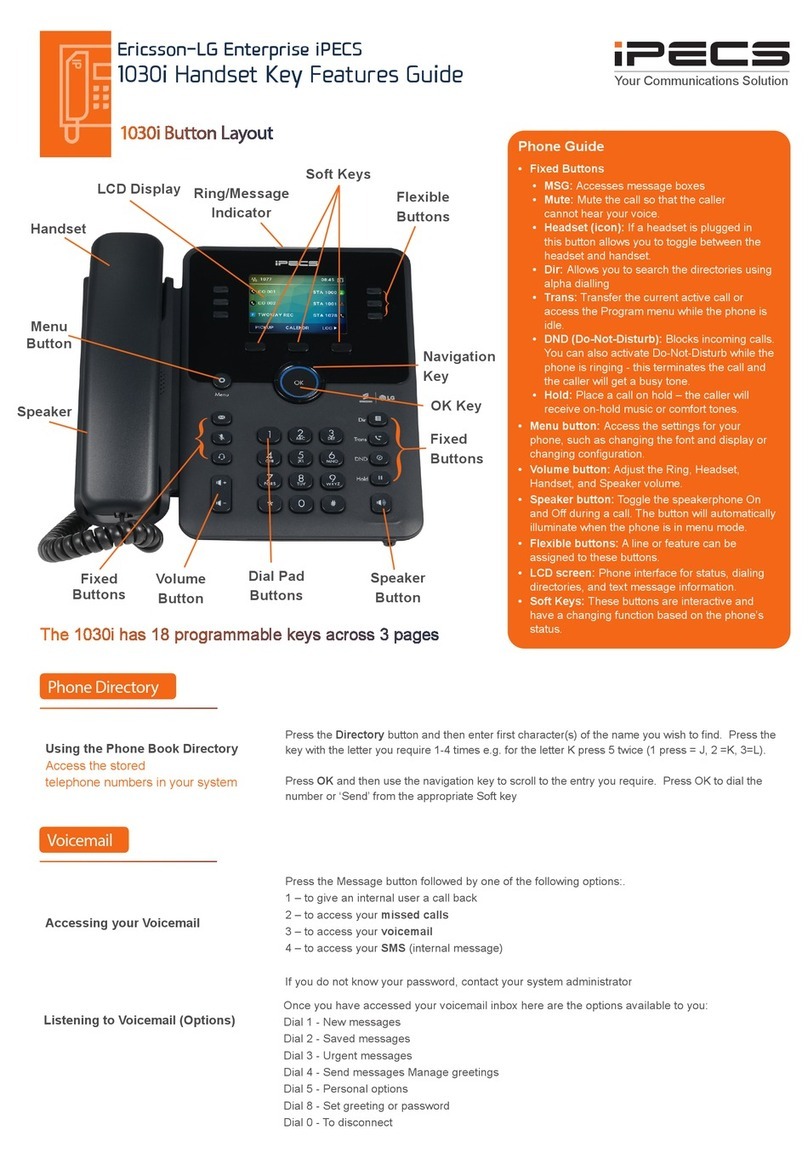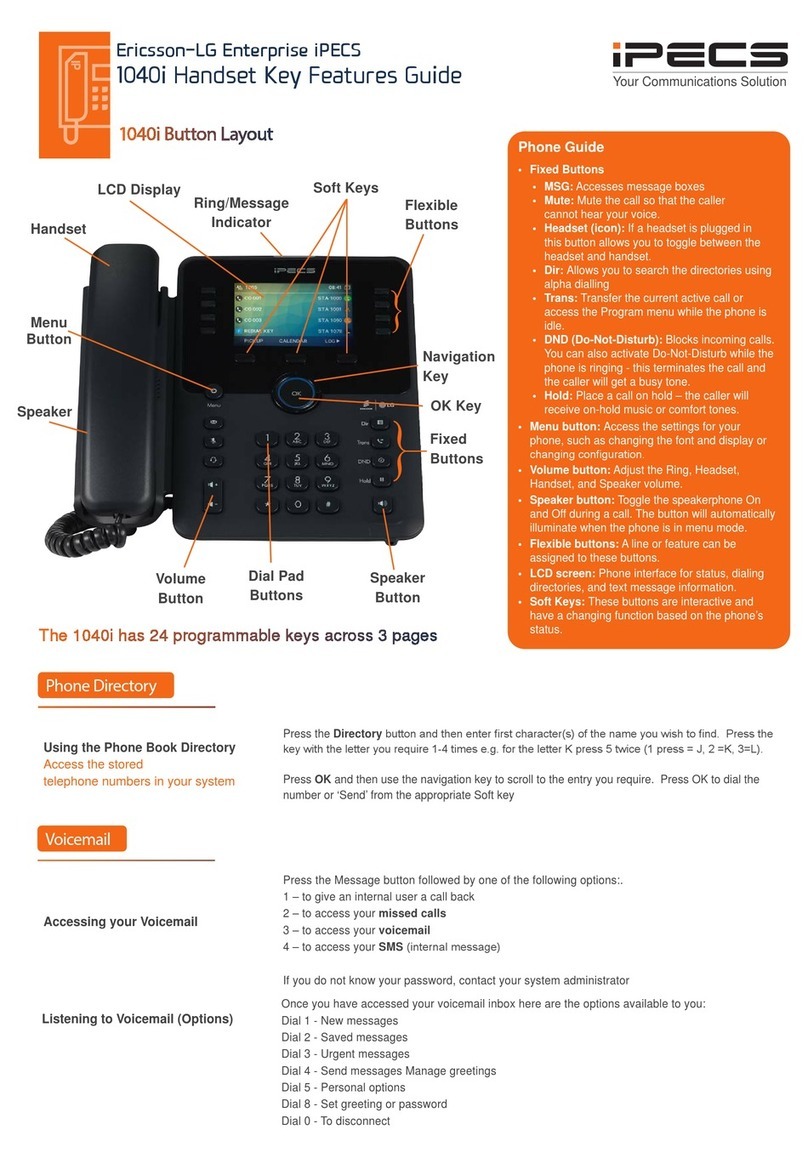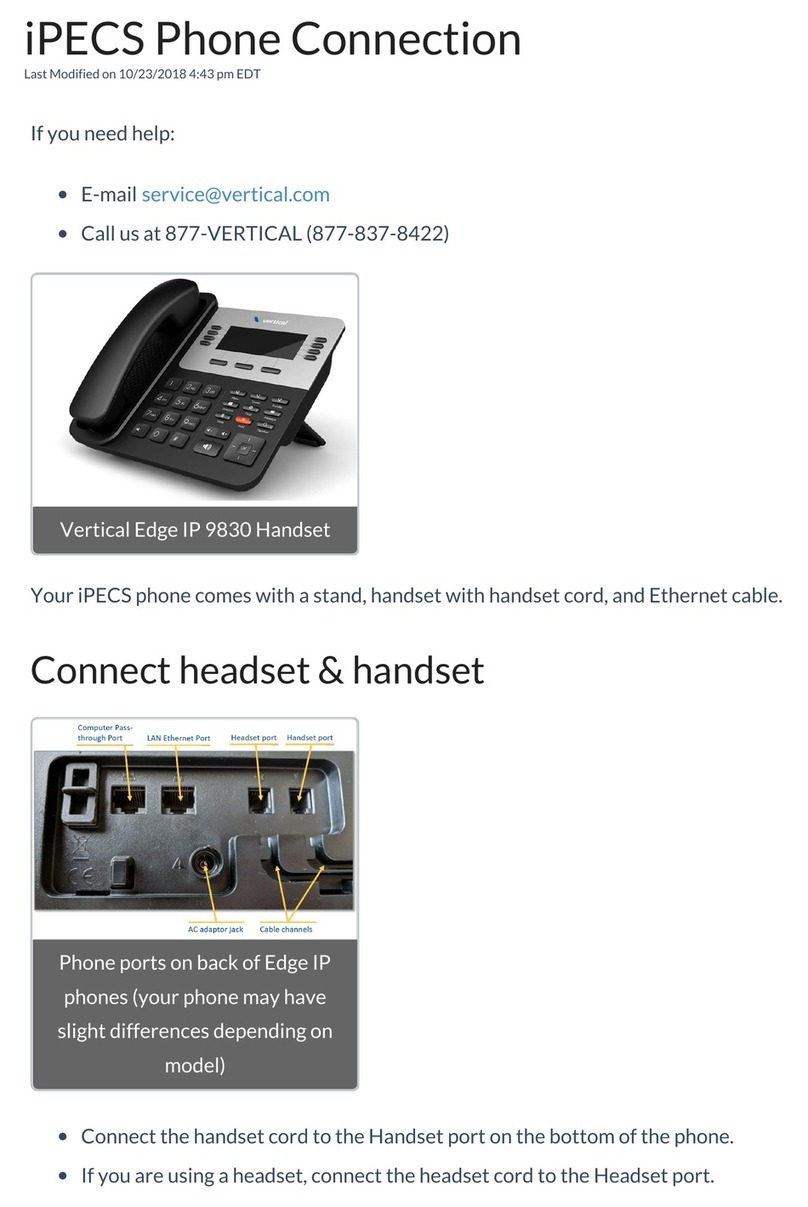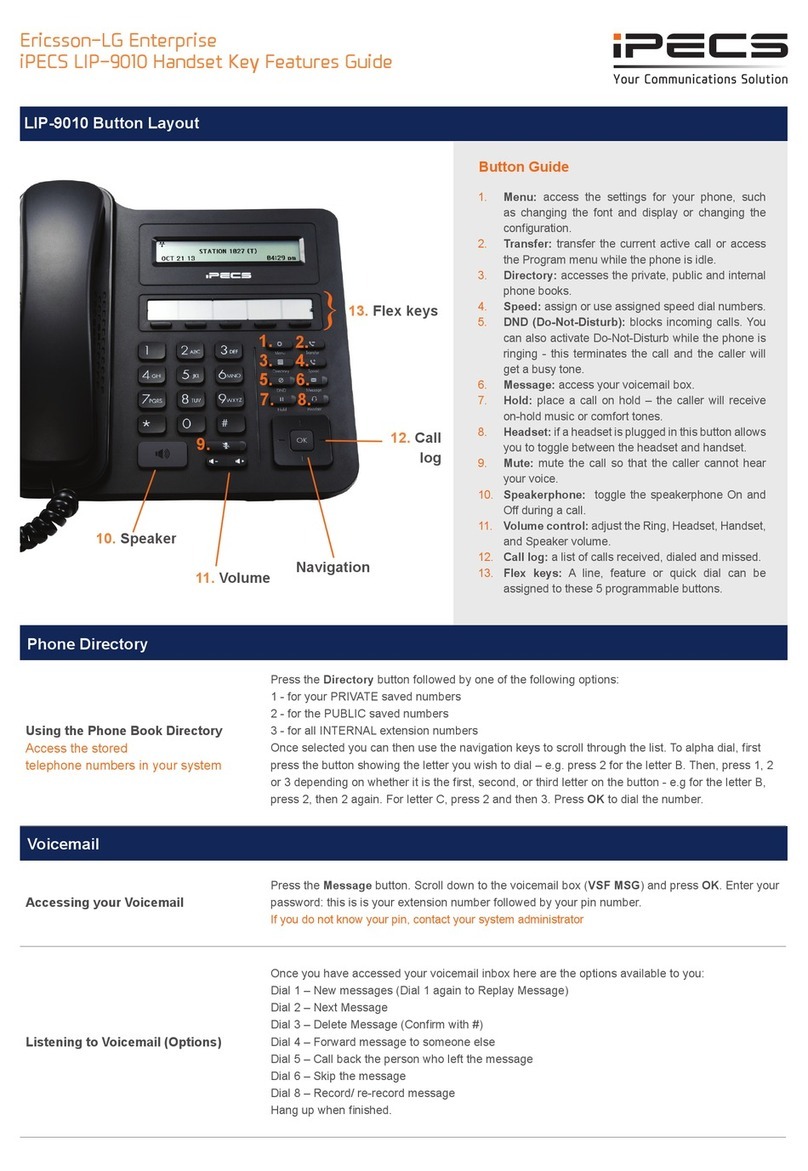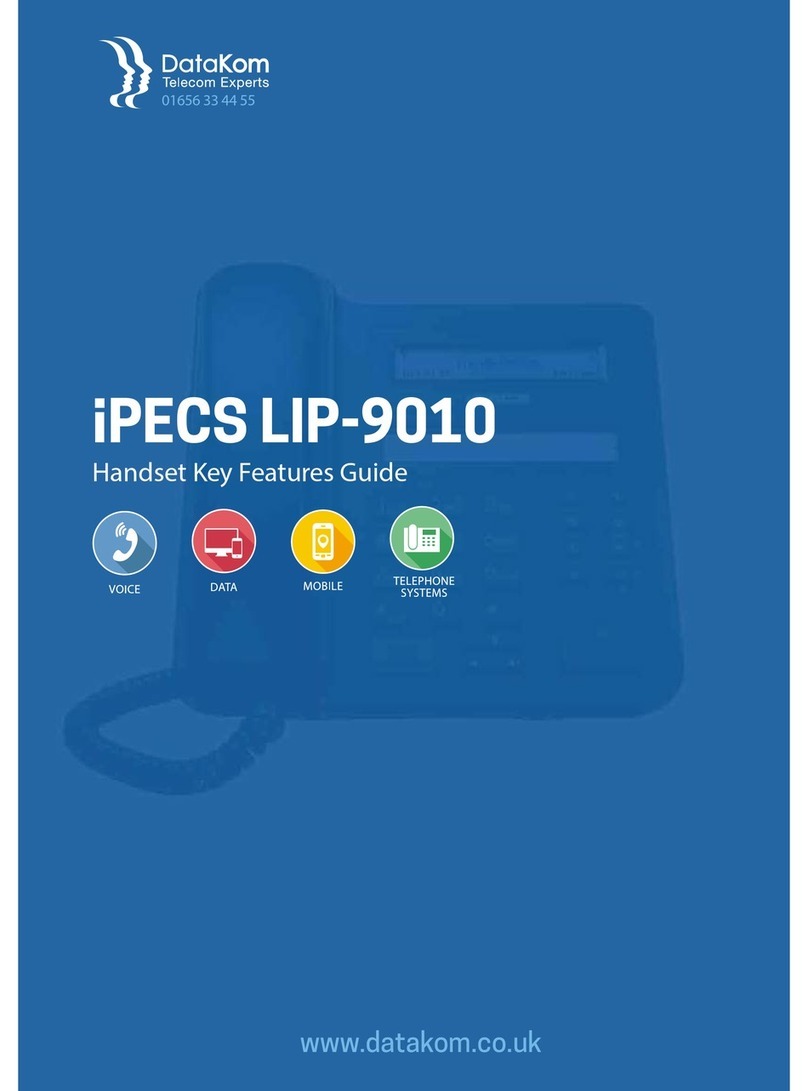ii GDC-800H IP DECT Handset User Guide - Issue 2.0
Redial...........................................................................................................................13
Mute.............................................................................................................................13
Hands free...................................................................................................................13
Headset .......................................................................................................................13
Volume Adjustment....................................................................................................14
DND (Do-Not-Disturb).................................................................................................14
Chapter 3 GDC-800H Handset Settings........................ 15
GDC-800H Main Menu................................................................................................15
Local Phone Book......................................................................................................16
One-touch Speed Dial.................................................................................................................16
Central Directory ........................................................................................................16
Call Logs .....................................................................................................................17
Connectivity................................................................................................................17
Settings .......................................................................................................................18
Time & date.................................................................................................................................18
Language.....................................................................................................................................18
LED Signal...................................................................................................................................18
Power Save .................................................................................................................................18
Security........................................................................................................................................18
Handset name.............................................................................................................................19
Reset settings..............................................................................................................................19
Status...........................................................................................................................................19
Auto answer.................................................................................................................................19
Silent charging.............................................................................................................................20
Do not disturb..............................................................................................................................20
Audio Settings............................................................................................................20
Ringer volume .............................................................................................................................21
Ringer melody .............................................................................................................................21
Alert volume.................................................................................................................................21
Alert tone .....................................................................................................................................21
Vibrator........................................................................................................................................21
Key sound....................................................................................................................................21
Confirmation sound .....................................................................................................................22
Coverage warning .......................................................................................................................22
Charger warning..........................................................................................................................22