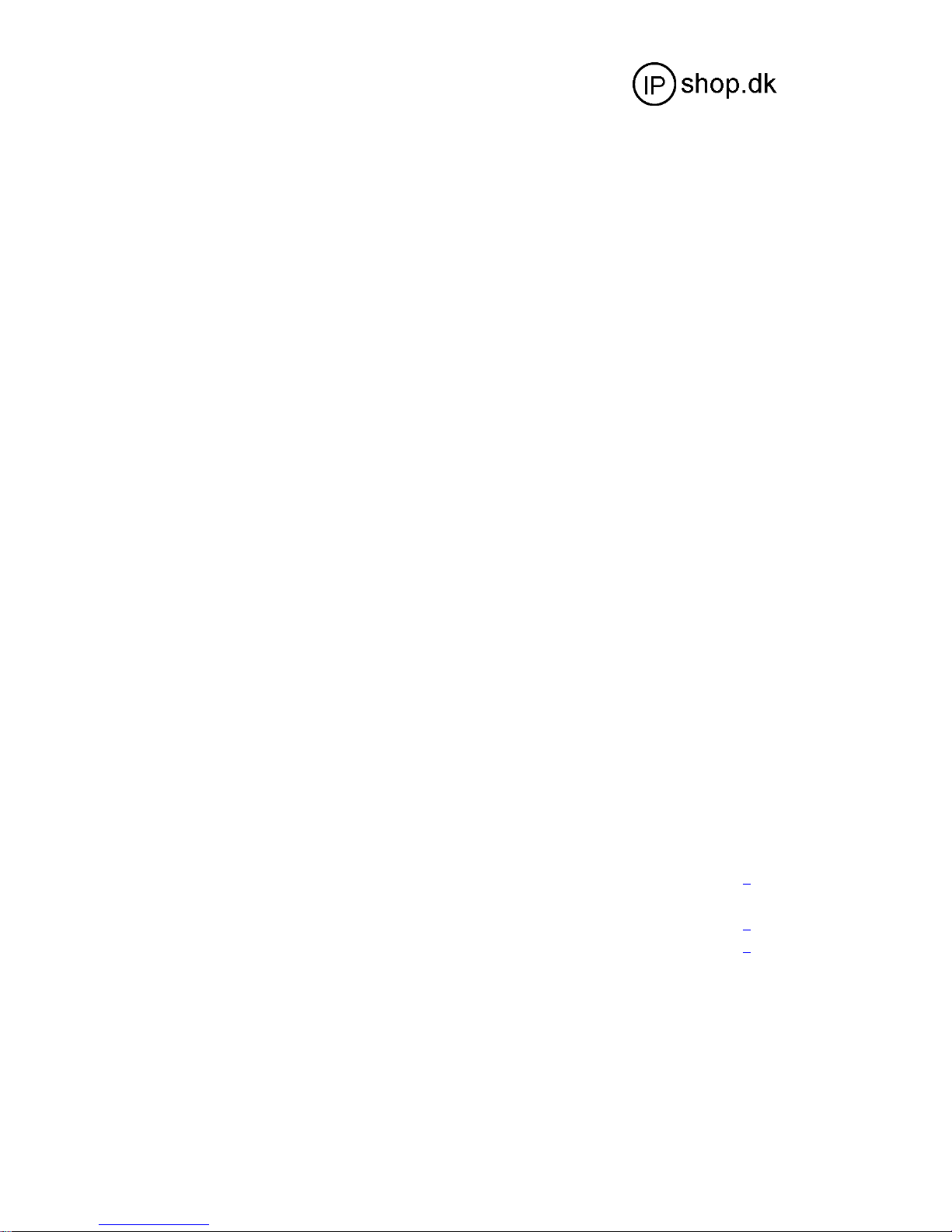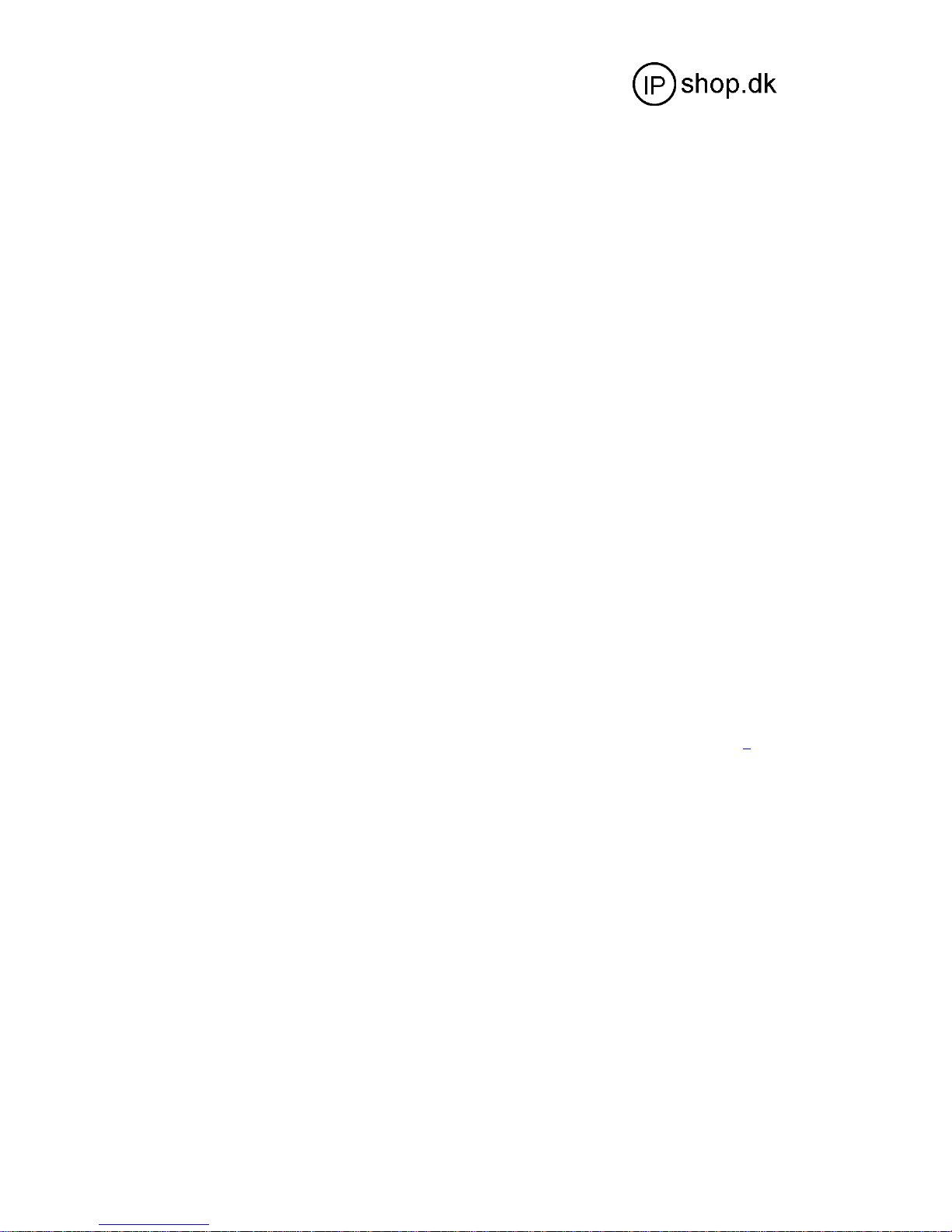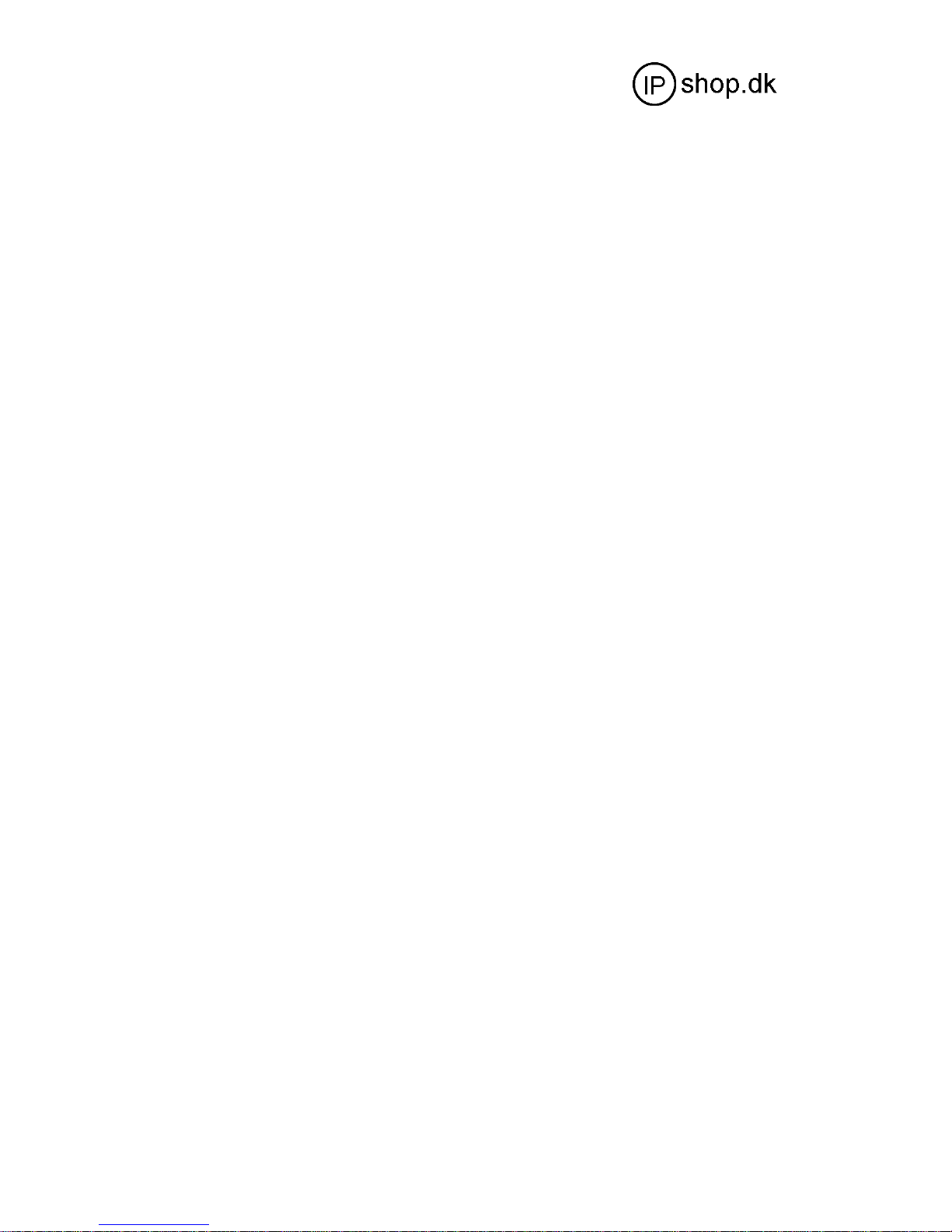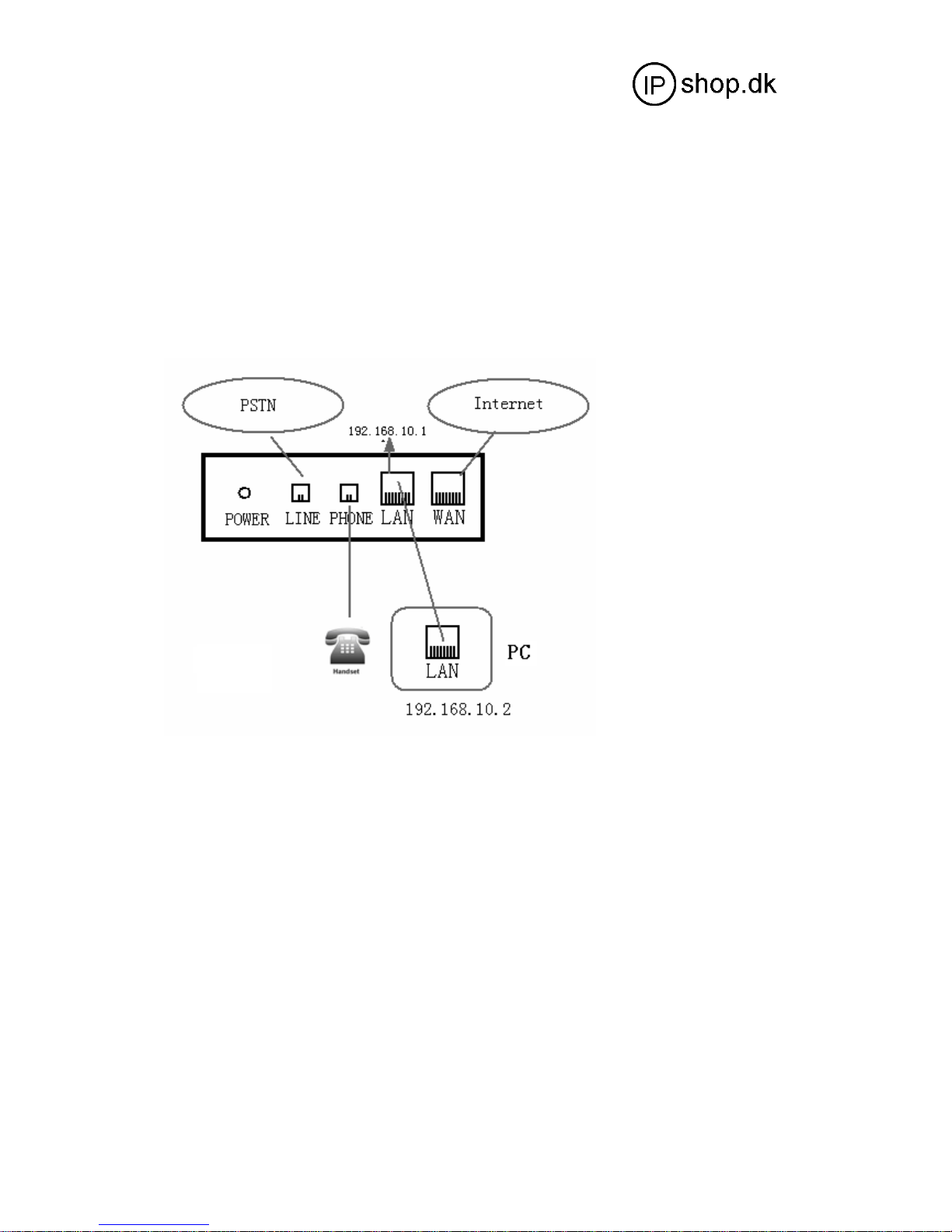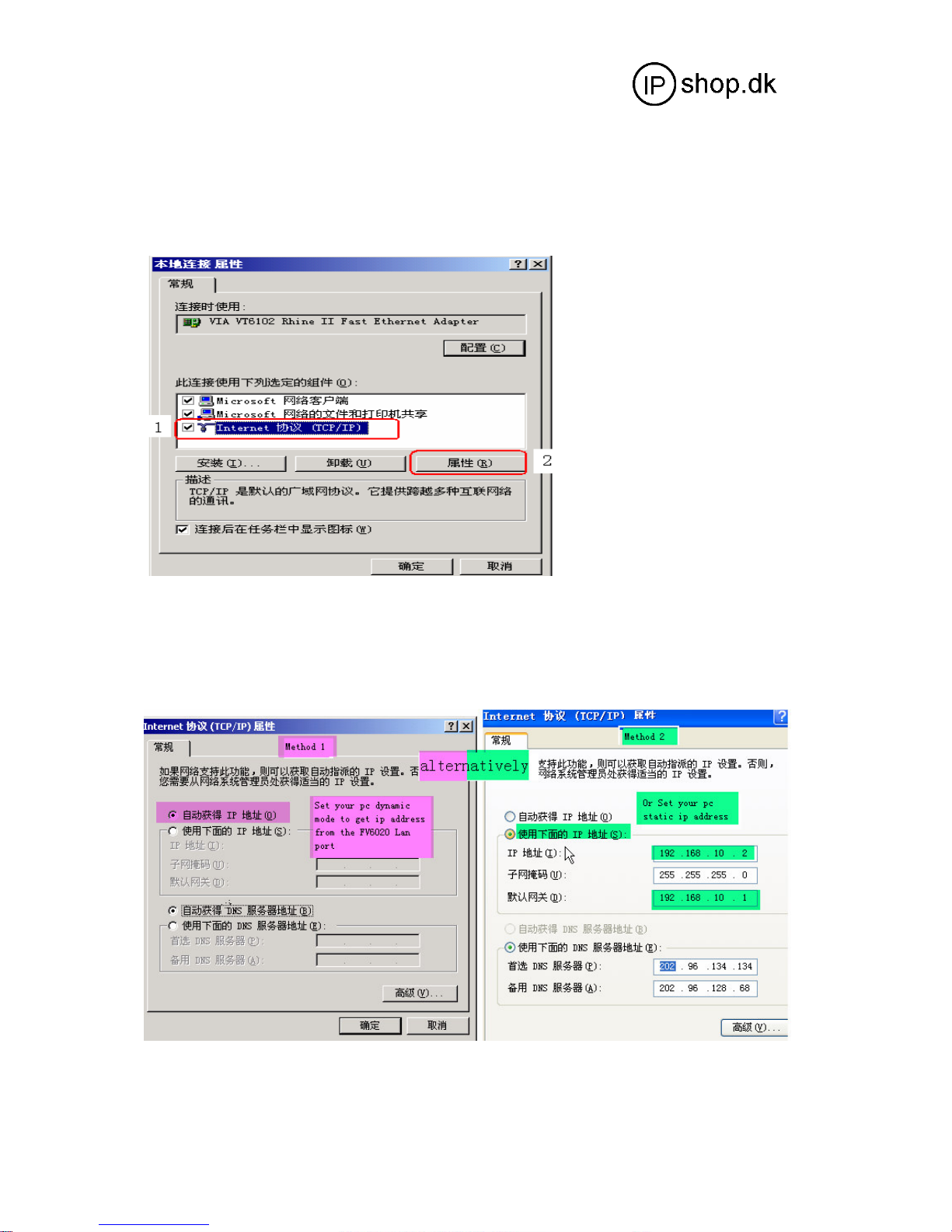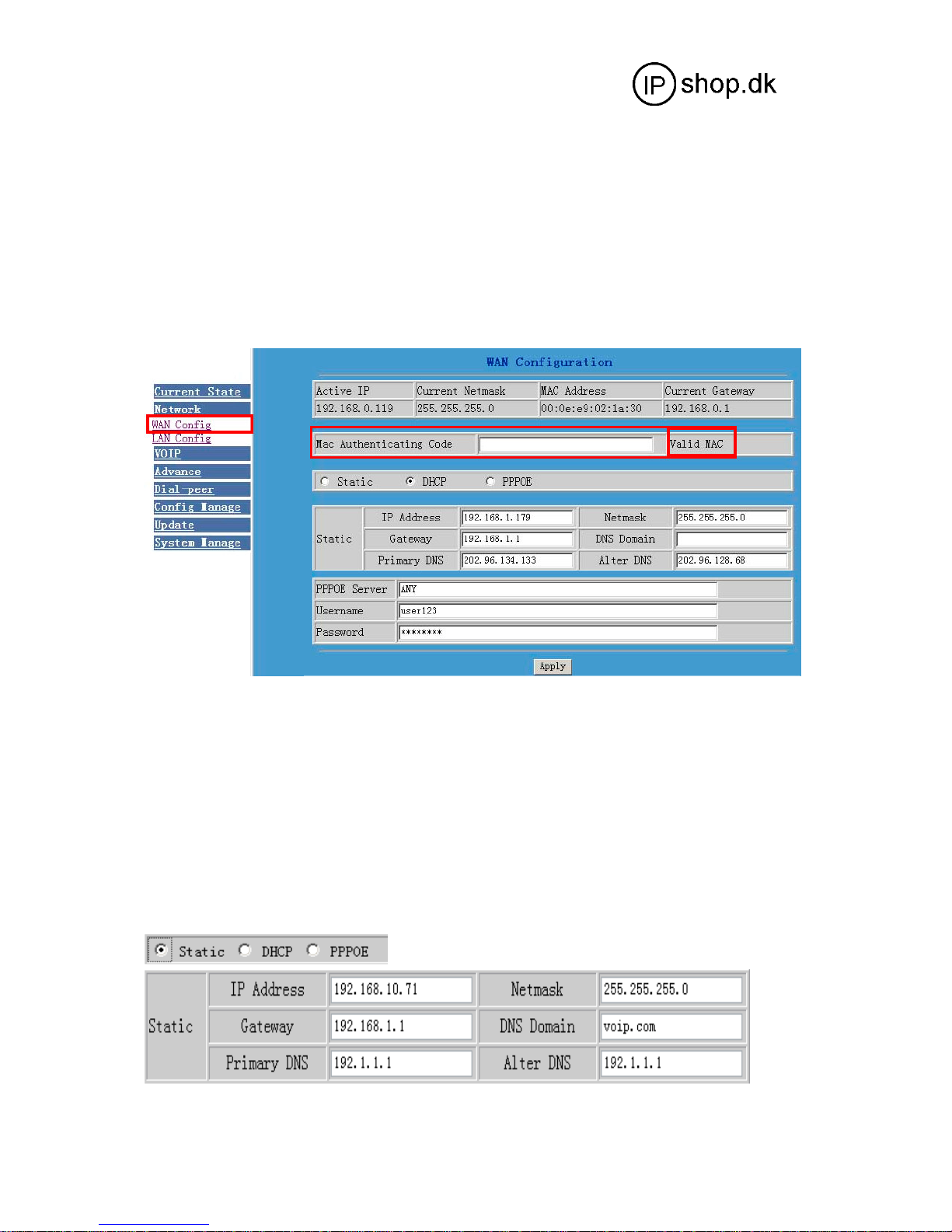4.7.8.2.4 Three way conference .................................................................25
4.7.8.2.5 Black list .....................................................................................26
4.7.8.2.6 Limit list .....................................................................................26
4.7.9 MMI filter.................................................................................................................26
4.7.10 DSP.........................................................................................................................26
4.8 Dial peer ............................................................................................................................27
4.9 Config manage (save and clear ) .......................................................................................33
4.9.1 Save ..........................................................................................................................33
4.9.2 Clear .........................................................................................................................33
4.10 Firmware update..............................................................................................................34
4.10.1 Web update .............................................................................................................34
4.10.1.1 Firmware update..............................................................................34
4.10.1.2 Config file update............................................................................34
4.10.1.3 User-defined web logo update.........................................................35
4.10.2 FTP and TFTP update.............................................................................................35
4.10.3 Auto update ............................................................................................................37
4.11 System manage................................................................................................................37
4.11.1 Account manage .....................................................................................................37
4.11.2 Syslog configuration...............................................................................................40
4.11.3 Time set ................................................................................................................40
4.11.2 System reboot .........................................................................................................40
5 DEFAULT FACORY SETTING ............................................................................................... 41
6 CONFIGURATION BY PHONE ................................................................................................ 42
7 TELNET CONFIGURATION .................................................................................................... 43
7.1 Config Procedure...............................................................................................................43
7.2 Telnet basic Introduction / Basic structure /Basic command.............................................43
7.3 Global Command ..............................................................................................................44
7.4 Net configuration...............................................................................................................45
7.4.1 LAN interface settings..............................................................................................45
7.4.2 WAN interface settings.............................................................................................45
7.5 Netservice..........................................................................................................................45
7.6 Port settings.......................................................................................................................46
7.7 SIP settings........................................................................................................................46
7.8 –7.9 User management /Debug (Level 0~7) .....................................................................47
7.10 Show system running info...............................................................................................47
7.11—7.13 Logout / tracert trace network path info / update..................................................48
7.14—7.19 Upload / download configure/password/reload /Network
Diagnosis/Restore to factory default ...............................................................49
7.20 S POST Mode(safe mode)...............................................................................................50
7.20.1 Access POST mode process ...................................................................................50
7.20.2 POST mode clear....................................................................................................50
7.20.3 POST mode TFTP update firmware .......................................................................51