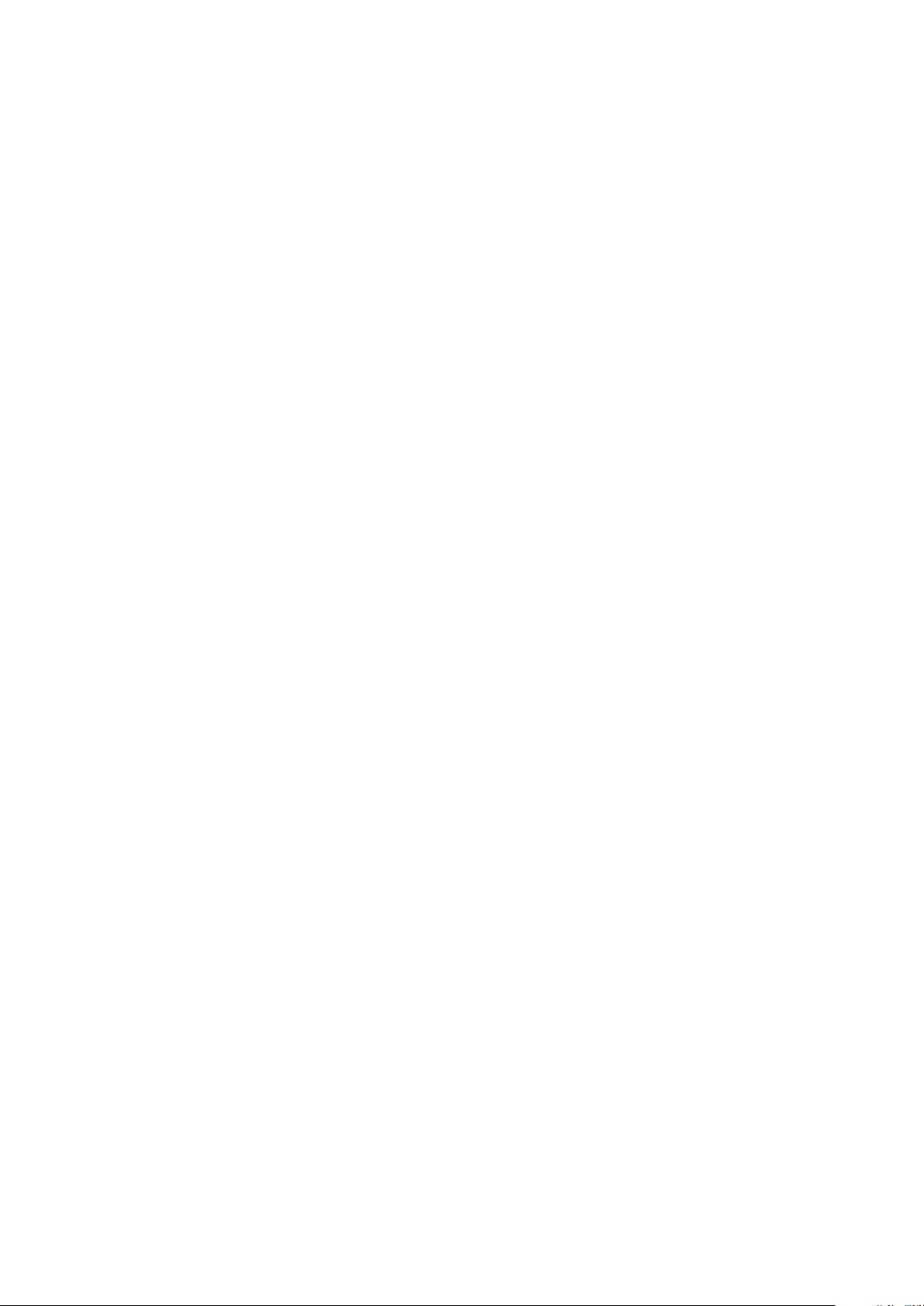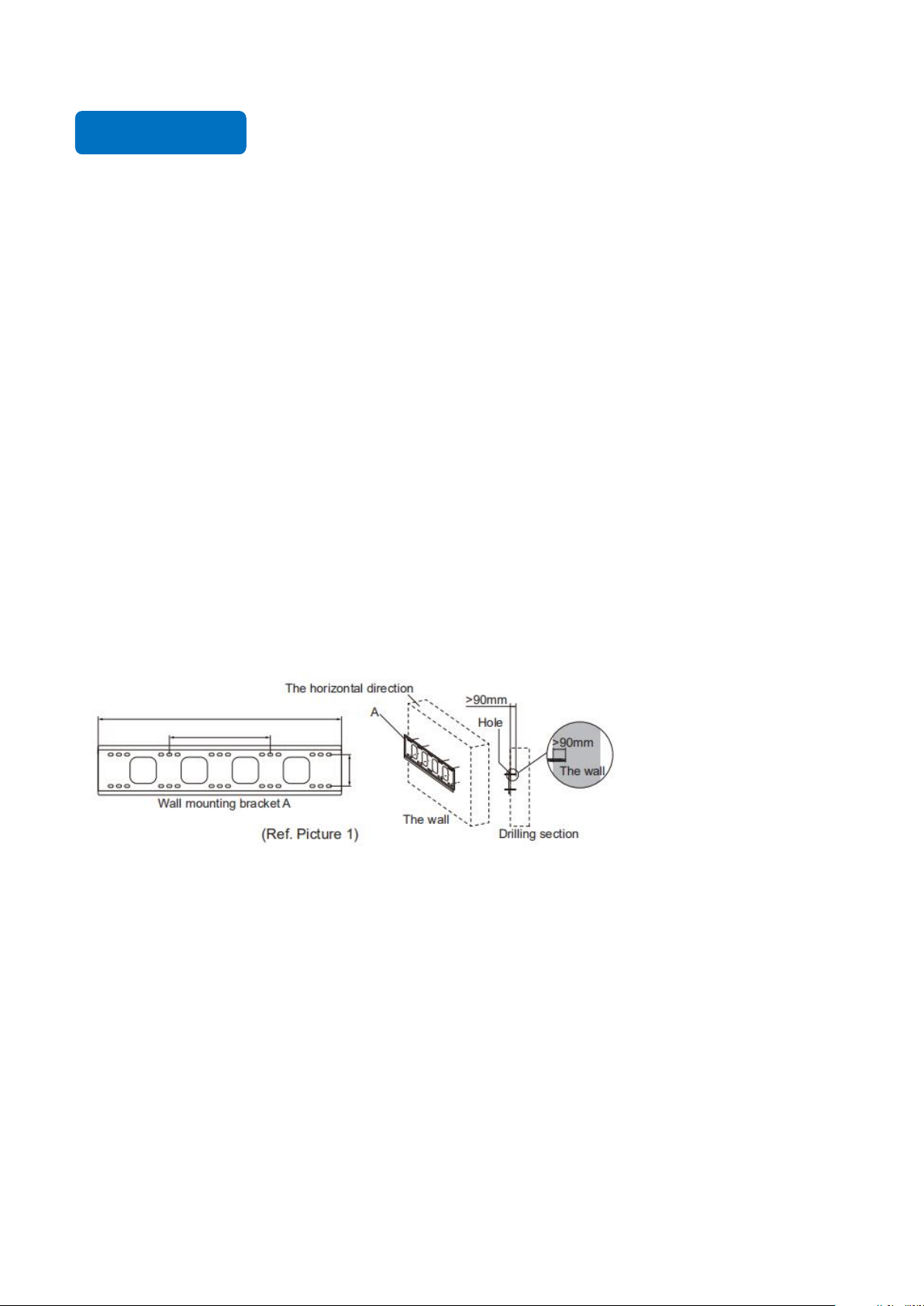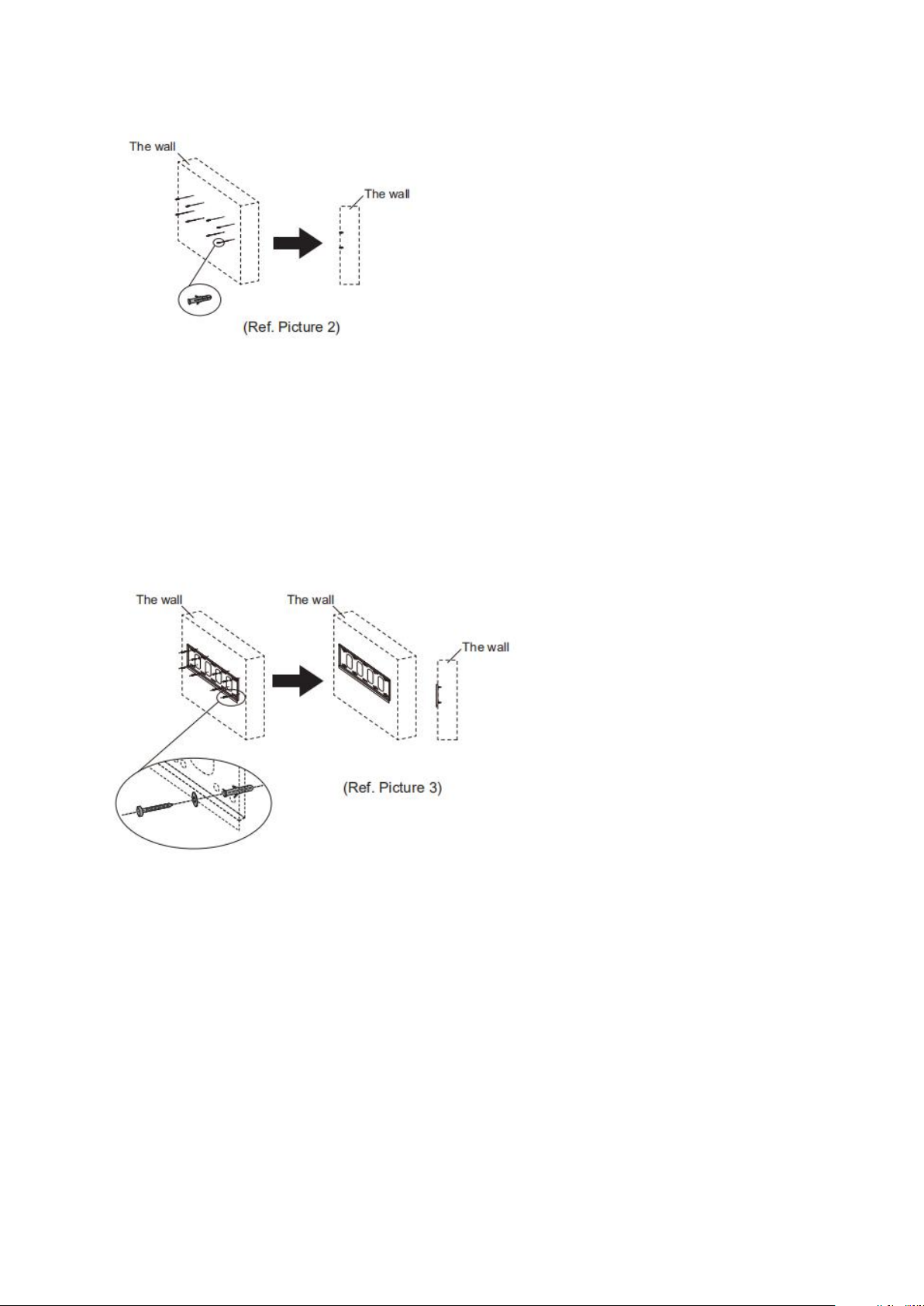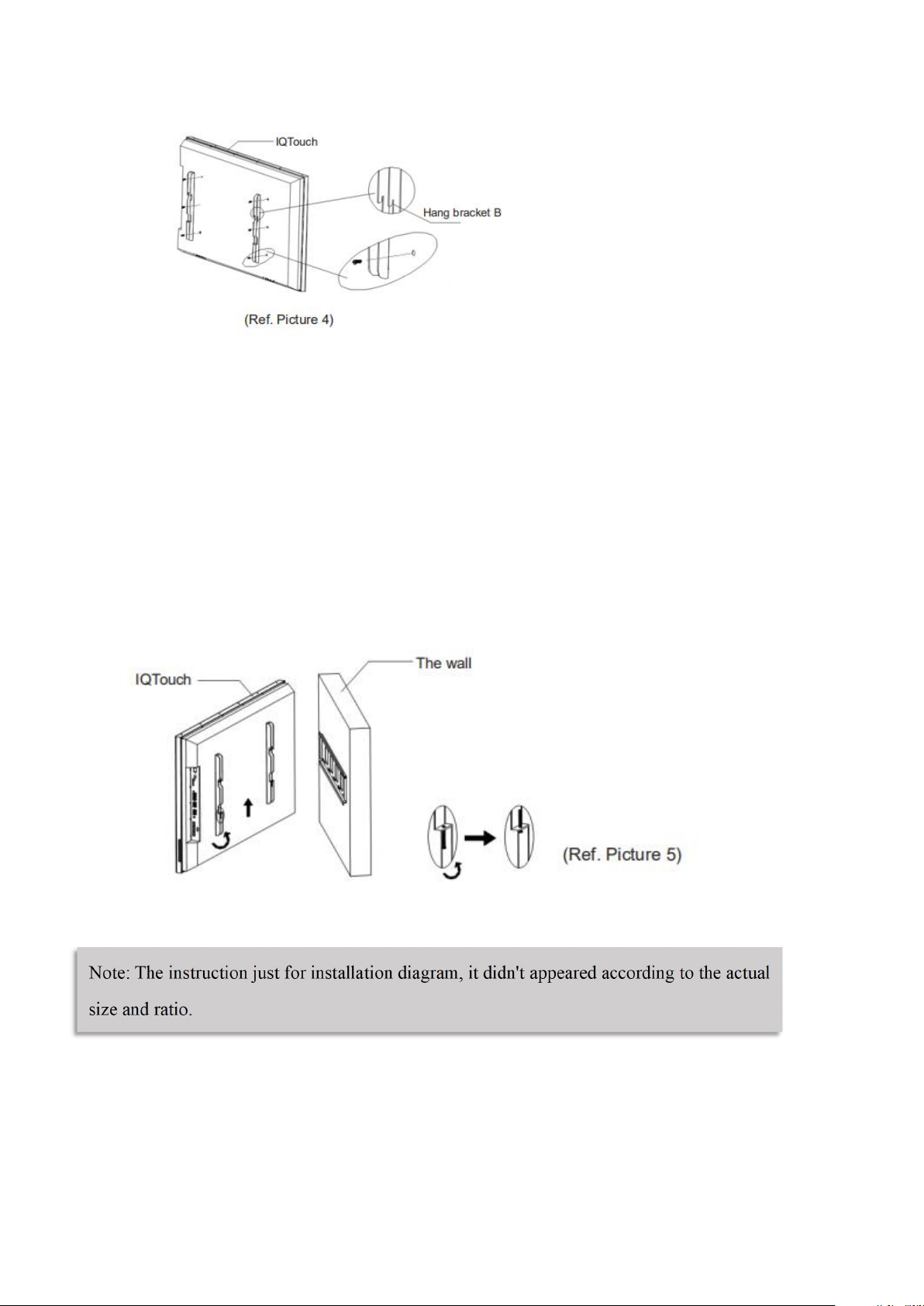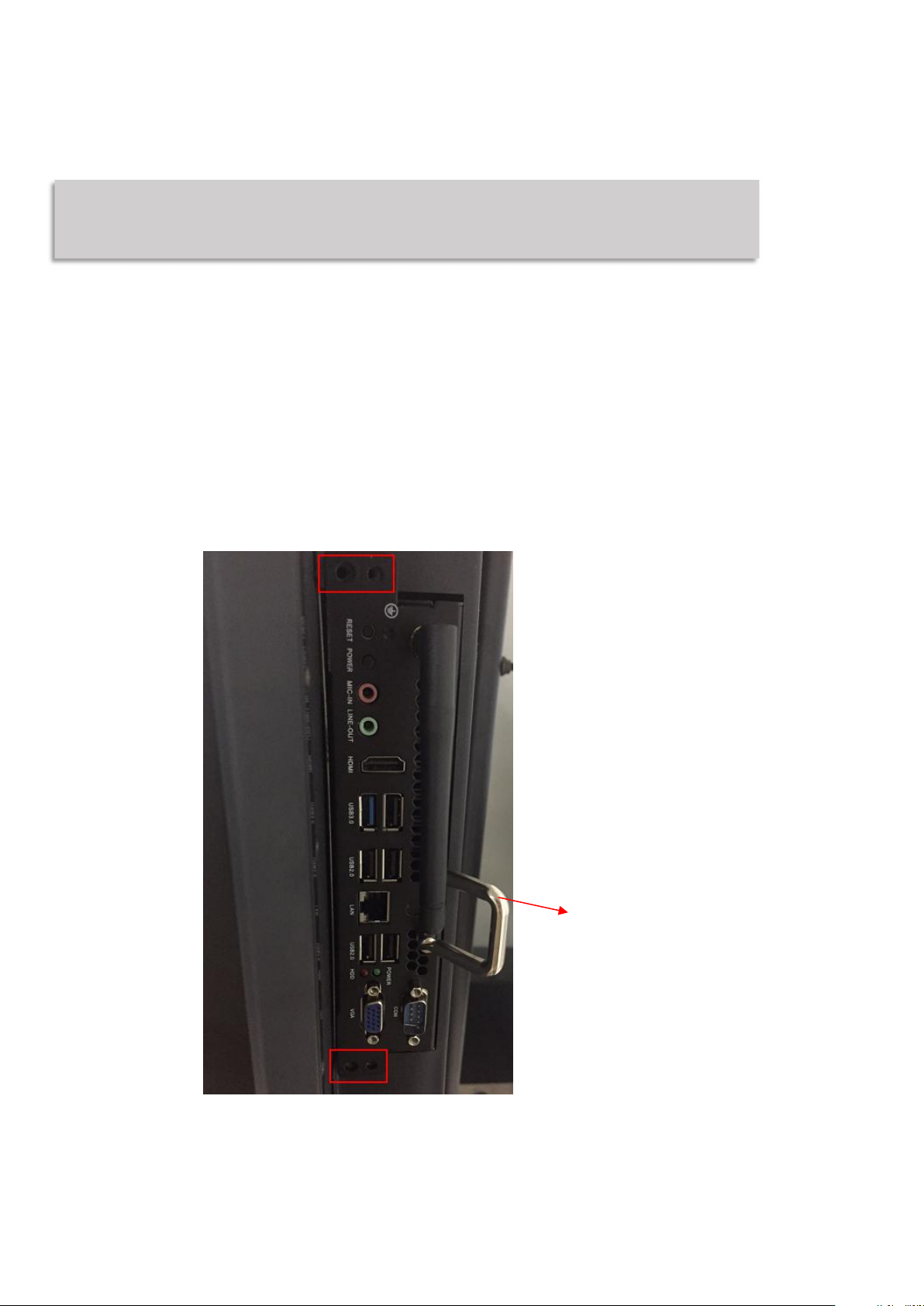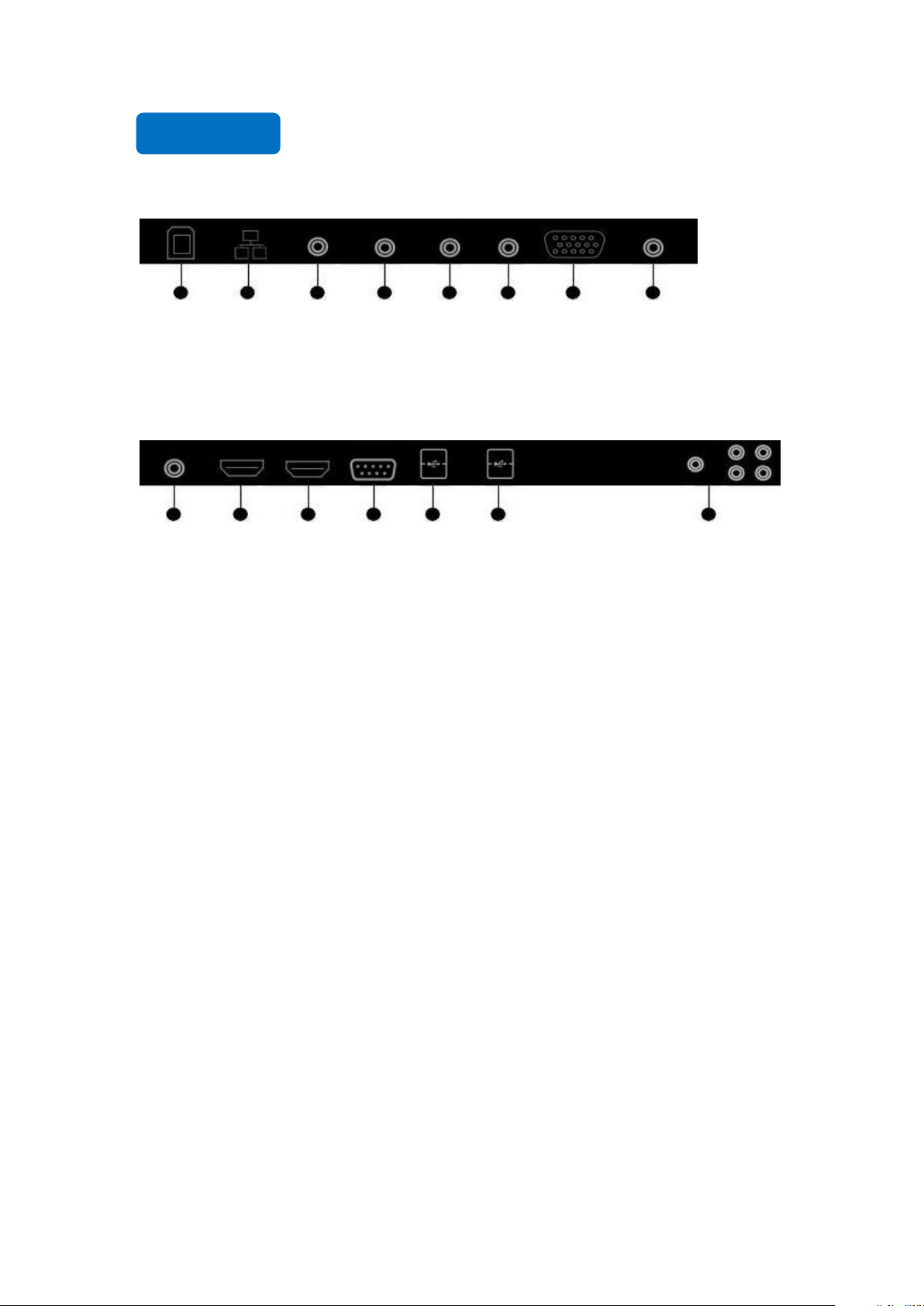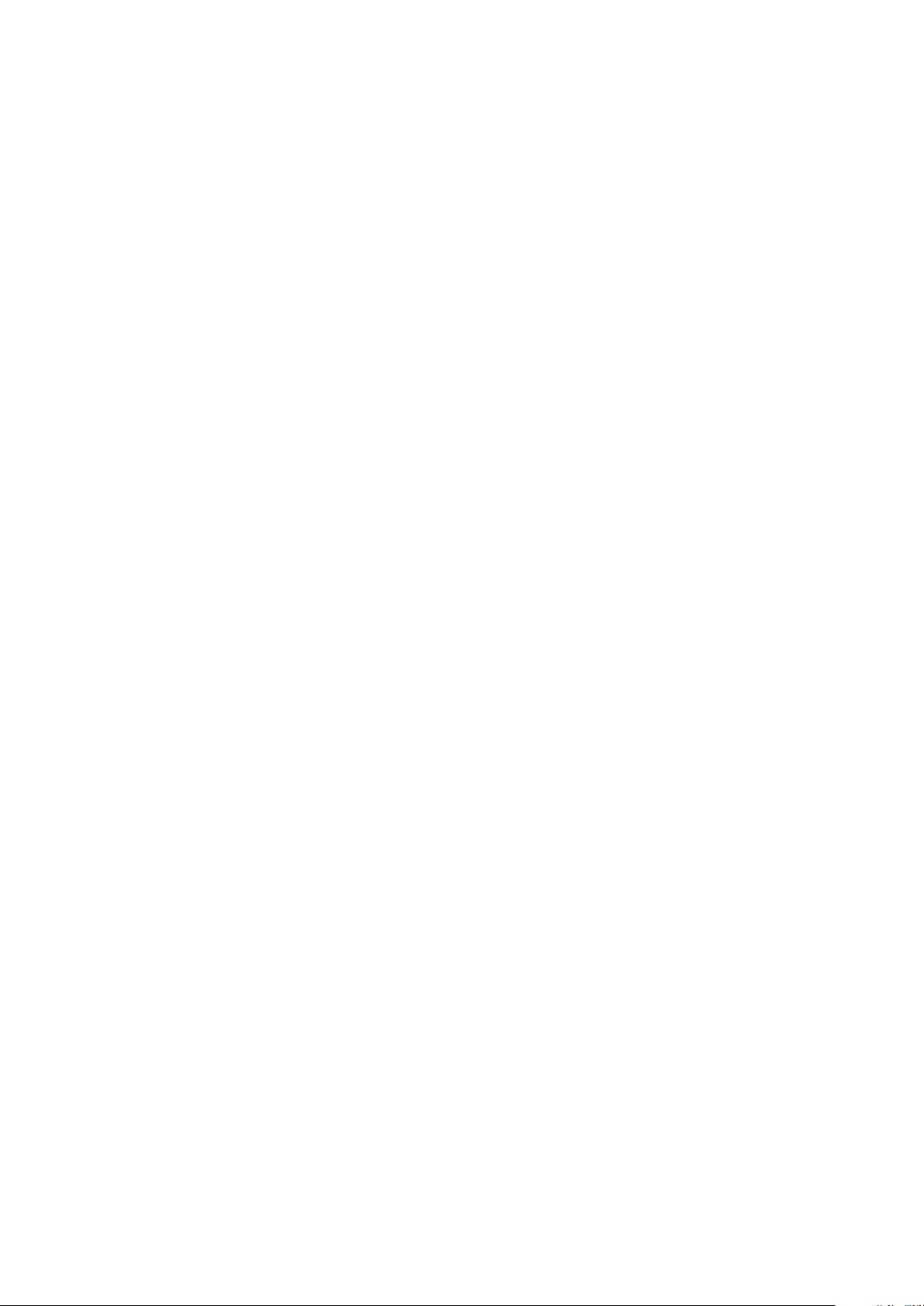
Content
Safety Instruction................................................................................................................................... ..
1.Installation........................................................................................................................................... 1
1.1 Bearing...................................................................................................................................... 1
1.2 OPS Installation.........................................................................................................................4
2.Enable the Device................................................................................................................................5
3.Control Panel.......................................................................................................................................5
4.Interface...............................................................................................................................................6
5.Remote Control................................................................................................................................... 7
6.Remote Control Area...........................................................................................................................8
7. Connecting and Setting...................................................................................................................... 9
7.1 External Computer and Touch Connecting............................................................................... 9
7.2 AV Connecting...........................................................................................................................9
7.3 Video-OUT.............................................................................................................................. 11
7.4 RS232...................................................................................................................................... 12
8.Android Home Page.......................................................................................................................... 14
8.1 Sidebar.....................................................................................................................................14
8.2 Status bar................................................................................................................................. 21
9.Android Settings................................................................................................................................23
9.1Personalization......................................................................................................................... 23
9.2 Network................................................................................................................................... 27
9.3 Intelligence.............................................................................................................................. 29
9.4 System..................................................................................................................................... 32
10.Whiteboard App.............................................................................................................................. 36
10.1Interface display..................................................................................................................... 36
10.2 More menus...........................................................................................................................36
10.3 Code scanning and sharing....................................................................................................44
10.4 Common function..................................................................................................................45
11.Document Management...................................................................................................................52
11.1Interface introduction............................................................................................................. 52
11.2 Classification display.............................................................................................................52
11.3 Extended menu...................................................................................................................... 55
11.4 Display method......................................................................................................................57
11.5 Toolbar...................................................................................................................................58
12.Multi-screen Interaction.................................................................................................................. 60
12.1 Application note.................................................................................................................... 60
12.2 Operating instructions........................................................................................................... 60
12.3 Special instructions for multi-screen interactive interface.................................................... 61
12.4 Computer screen....................................................................................................................62
13.Built-in PC Operation......................................................................................................................64
14.Packing List.....................................................................................................................................65
15.Troubleshooting...............................................................................................................................66