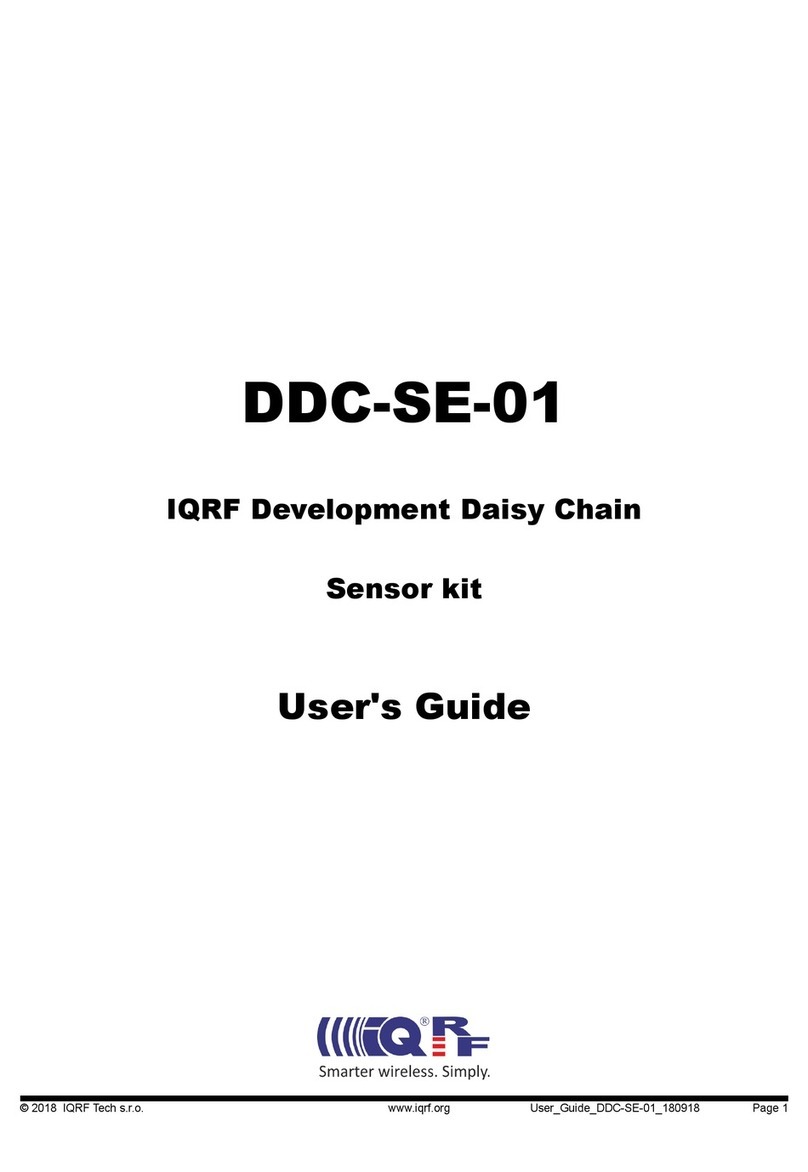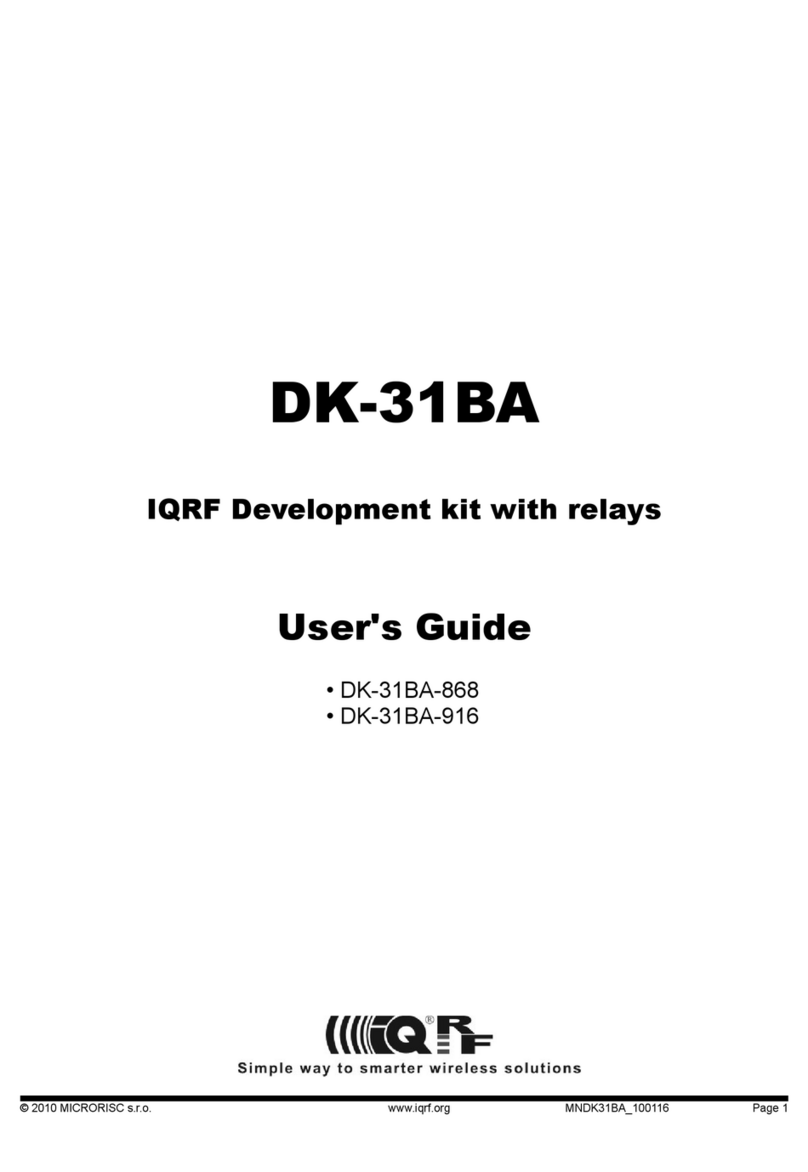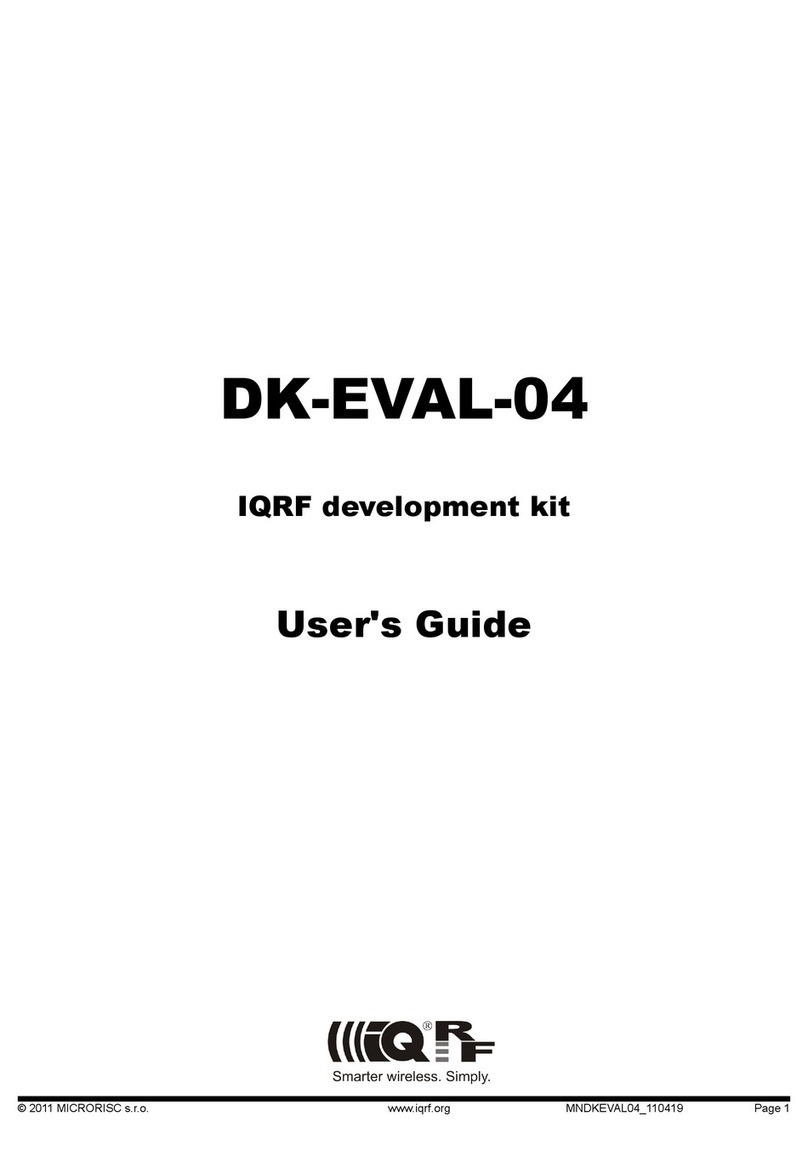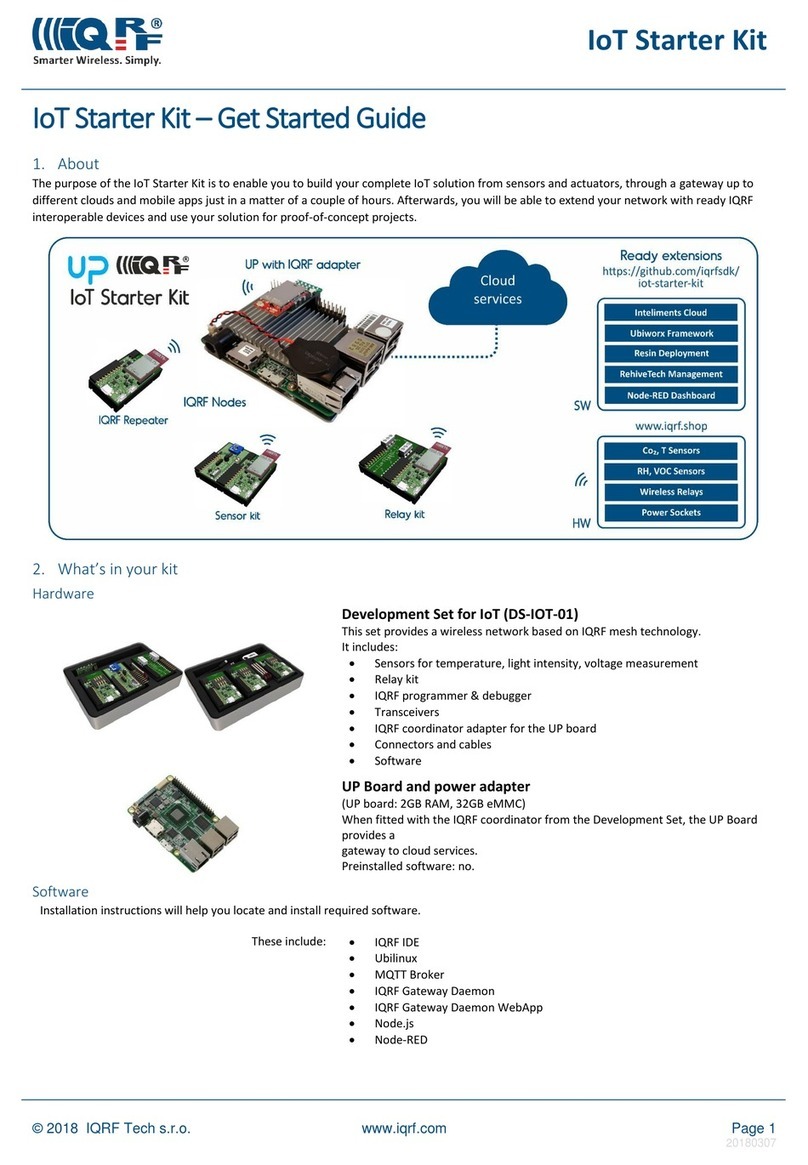Contents
Components required....................................................................................................................................................3
Development hardware..................................................................................................................................................3
Development set..........................................................................................................................................................3
DCTR transceivers......................................................................................................................................................3
Programmer.................................................................................................................................................................3
End devices.................................................................................................................................................................4
USB device..................................................................................................................................................................4
Typical usage of kits......................................................................................................................................................5
irst demonstration......................................................................................................................................................5
Point-to-point...............................................................................................................................................................5
Network.......................................................................................................................................................................5
Two application levels...................................................................................................................................................6
Data controlled, no programming................................................................................................................................6
C-programming, fully programmable...........................................................................................................................6
Development software...................................................................................................................................................7
PC software.................................................................................................................................................................7
IQR IDE................................................................................................................................................................7
USB drivers............................................................................................................................................................7
CC5X......................................................................................................................................................................7
Text editor...............................................................................................................................................................7
Installation...................................................................................................................................................................7
Test..............................................................................................................................................................................7
Other PC programs operating with USB.....................................................................................................................7
IQR IDE.....................................................................................................................................................................8
Programming and uploading procedure.................................................................................................................8
Other development, test and service utilities..........................................................................................................8
C programming..............................................................................................................................................................9
Design steps................................................................................................................................................................9
Debug........................................................................................................................................................................10
Application examples................................................................................................................................................10
Quick start with HWP without programming.............................................................................................................11
Demo HWP vs. General HWP versions....................................................................................................................11
Limitations.............................................................................................................................................................11
Extensions............................................................................................................................................................11
DS-DPA-02 development set.....................................................................................................................................11
1. Preparation............................................................................................................................................................11
2. HWP upload.........................................................................................................................................................12
Creating Nodes.....................................................................................................................................................12
Creating the Coordinator......................................................................................................................................12
3. Bonding.................................................................................................................................................................13
4. Discovery...............................................................................................................................................................14
5. Examples...............................................................................................................................................................15
A. Pop-up menu...................................................................................................................................................15
B. Macros............................................................................................................................................................15
C. DPA packet arranged manually........................................................................................................................15
6. Unbonding.............................................................................................................................................................16
Unbonding a Node on the Coordinator side.........................................................................................................16
Unbonding a Node on the Node side...................................................................................................................16
Recommended documentation...................................................................................................................................17
Document history.........................................................................................................................................................17
© 2015 MICRORISC s.r.o. www.iqrf.org Quick_Start_Guide_IQR _ 150805 Page 2