Irenis BLANKOM HDE-275 Instruction manual
Other Irenis Media Converter manuals

Irenis
Irenis EMU-8110 User manual

Irenis
Irenis Blankom HDM-4220C User manual

Irenis
Irenis Blankom HDE-275Q User manual
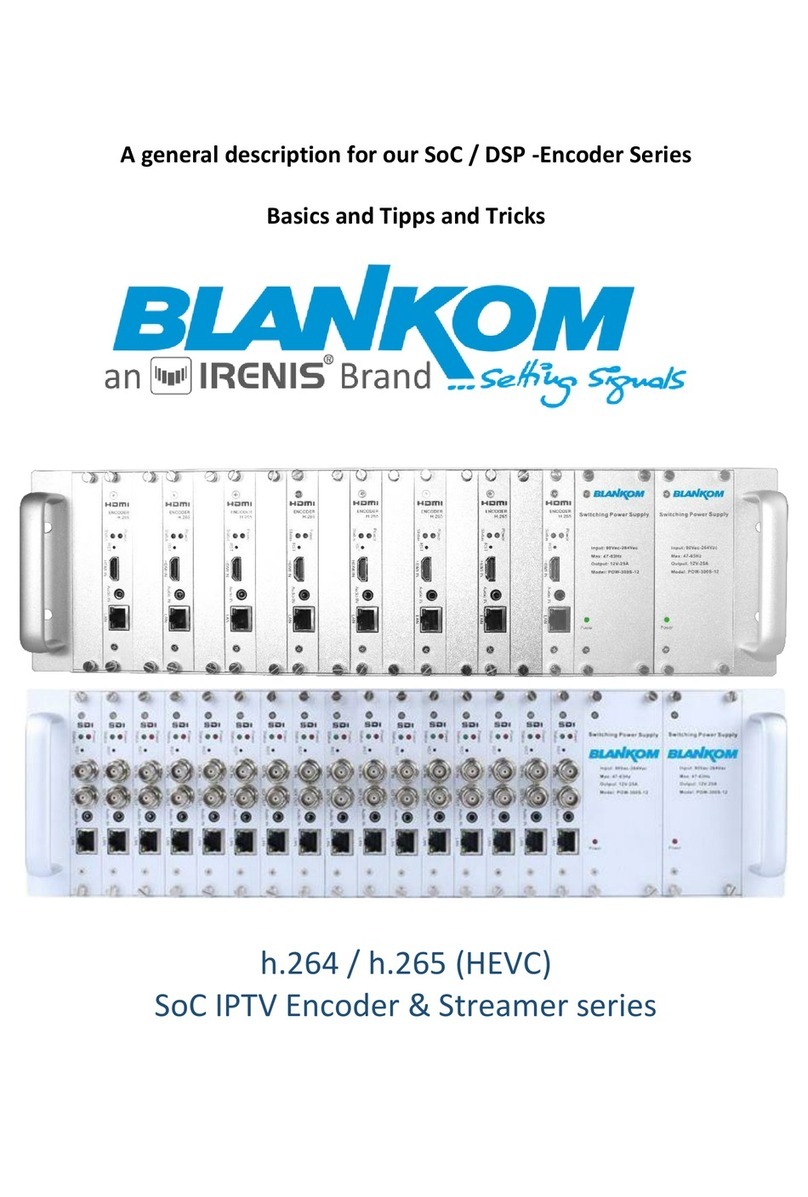
Irenis
Irenis BLANKOM h.264 User manual

Irenis
Irenis EMU-8220 User manual

Irenis
Irenis Blankom MPE-4400H User manual

Irenis
Irenis BLANKOM HDE-4K4 User manual
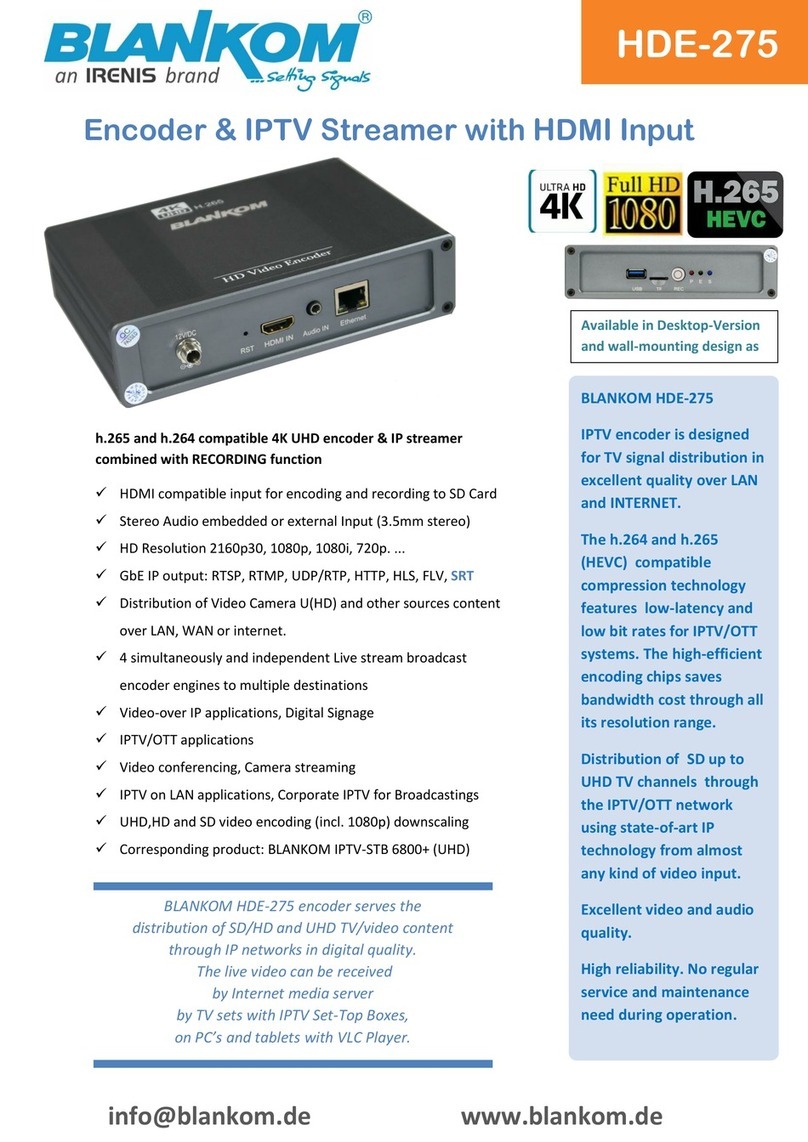
Irenis
Irenis BLANKOM HDE-275 User manual

Irenis
Irenis HDE-265 Instruction manual
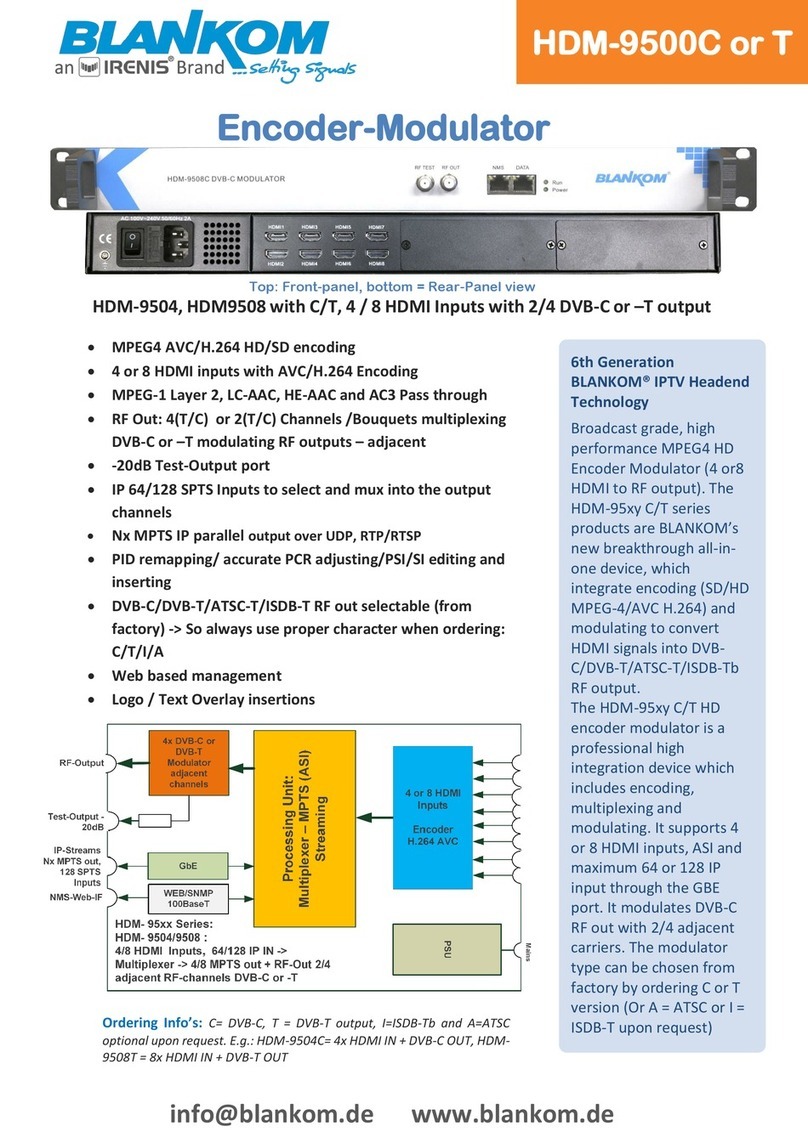
Irenis
Irenis BLANKOM HDM-9500C User manual

Irenis
Irenis HDM-500T User manual

Irenis
Irenis HDE-264 User manual

Irenis
Irenis BLANKOM HDE-4K5 User manual

Irenis
Irenis BLANKOM SDE-265 User manual

Irenis
Irenis BLANKOM ADE-264B User manual

Irenis
Irenis HDE-264 User manual

Irenis
Irenis BLANKOM HDE-265L User manual
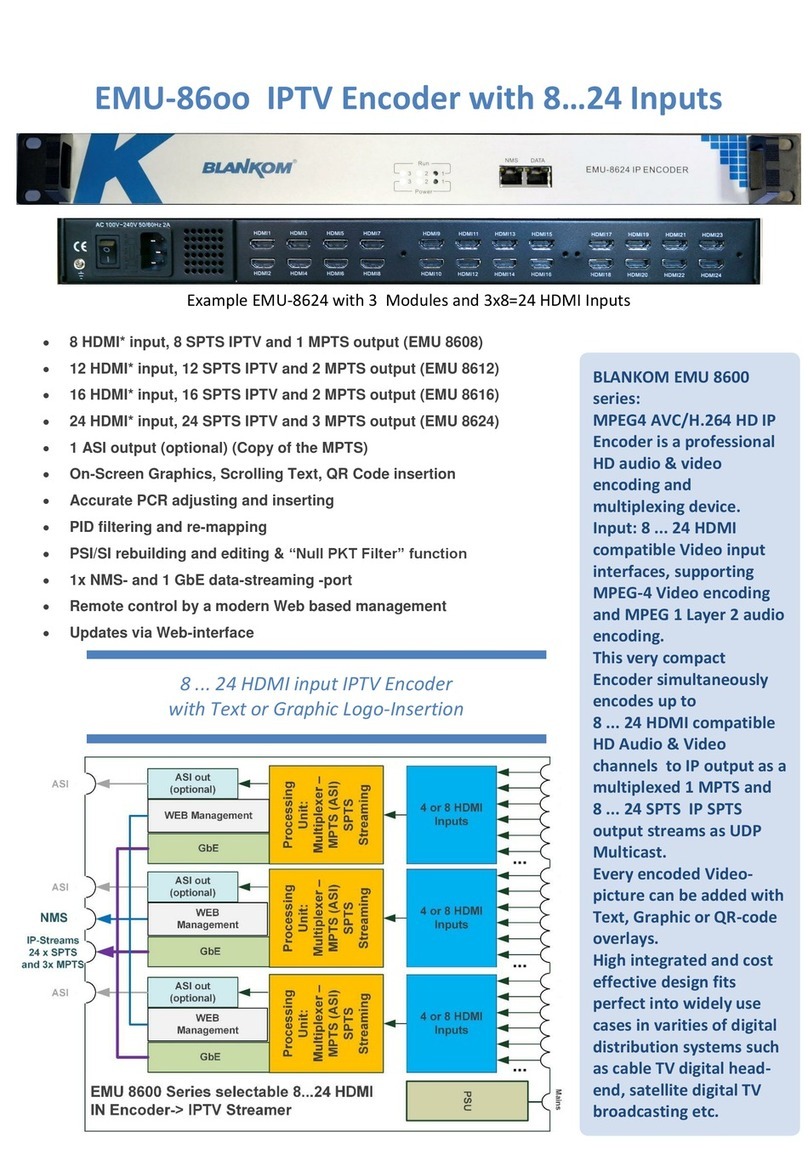
Irenis
Irenis BLANKOM EMU 8600 User manual

Irenis
Irenis HDE-265 User manual

Irenis
Irenis BLANKOM MPE-2100 User manual
Popular Media Converter manuals by other brands

H&B
H&B TX-100 Installation and instruction manual

Bolin Technology
Bolin Technology D Series user manual

IFM Electronic
IFM Electronic Efector 400 RN30 Series Device manual

GRASS VALLEY
GRASS VALLEY KUDOSPRO ULC2000 user manual

Linear Technology
Linear Technology DC1523A Demo Manual

Lika
Lika ROTAPULS I28 Series quick start guide

Weidmuller
Weidmuller IE-MC-VL Series Hardware installation guide

Optical Systems Design
Optical Systems Design OSD2139 Series Operator's manual

Tema Telecomunicazioni
Tema Telecomunicazioni AD615/S product manual

KTI Networks
KTI Networks KGC-352 Series installation guide

Gira
Gira 0588 Series operating instructions

Lika
Lika SFA-5000-FD user guide
















