IRiver B30 User manual
Other IRiver MP3 Player manuals
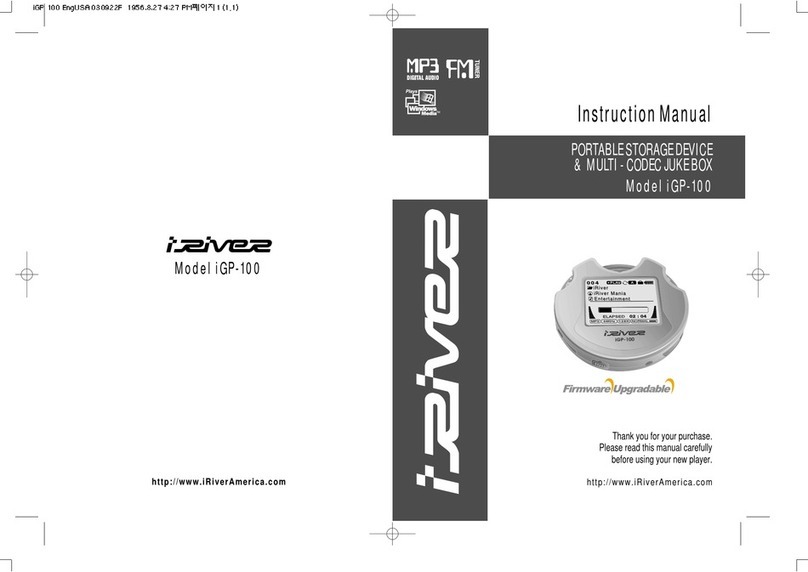
IRiver
IRiver iGP-100 User manual

IRiver
IRiver Astell&Kern PPM12 User manual

IRiver
IRiver ACTIVO CT10 User manual

IRiver
IRiver iFP-1090 Assembly Instructions
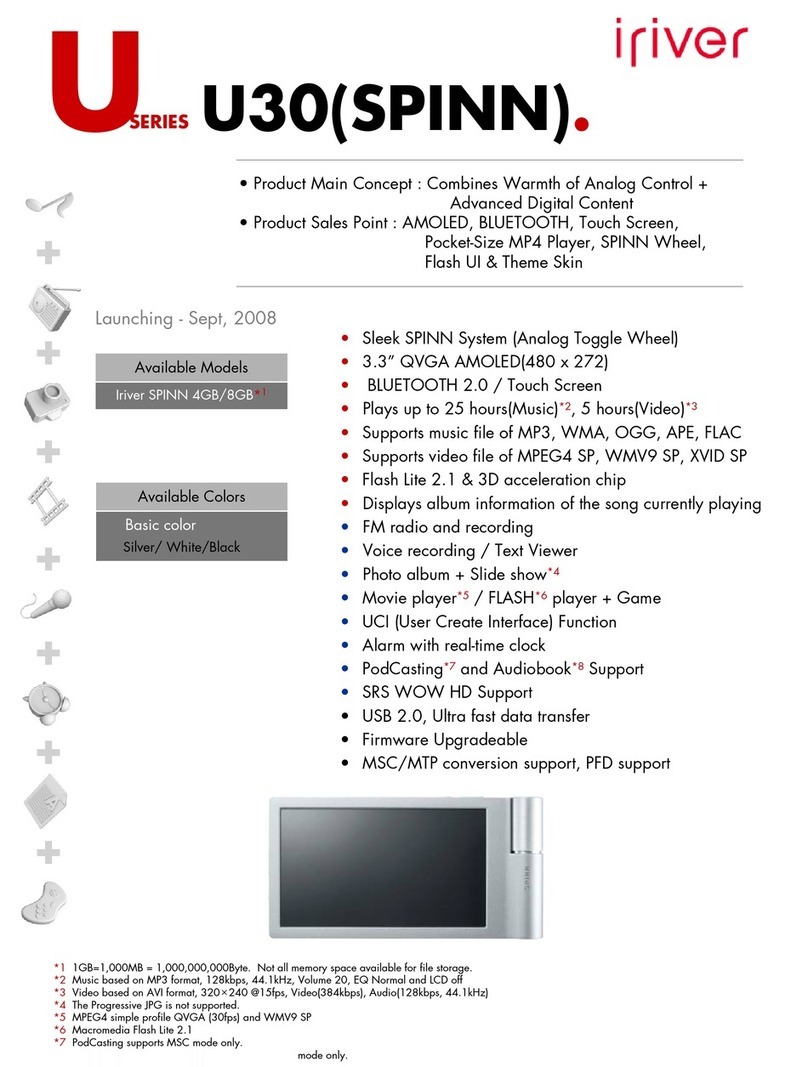
IRiver
IRiver Spinn 4GB User manual

IRiver
IRiver H10 5GB User manual
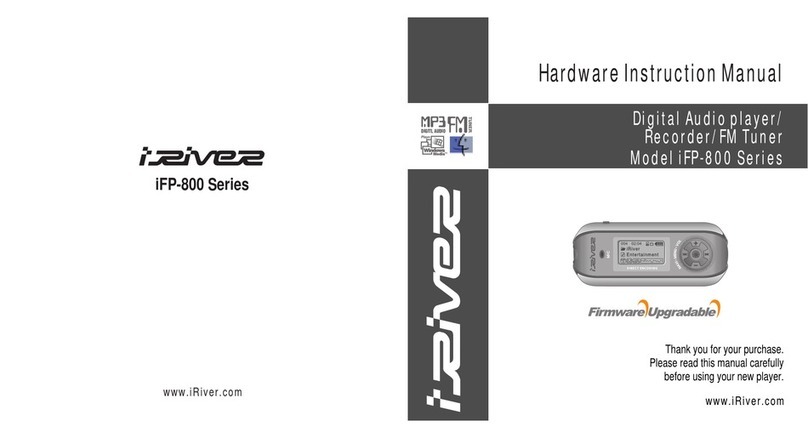
IRiver
IRiver IFP-800 Series Assembly Instructions

IRiver
IRiver Astell&Kern AK70 User manual
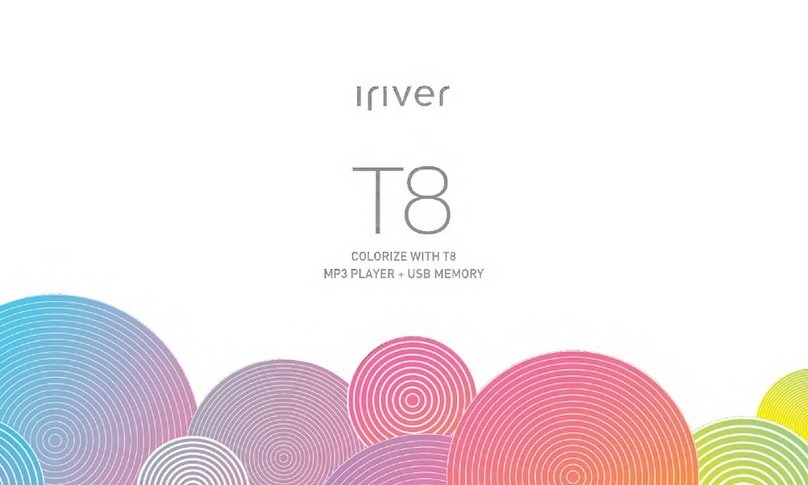
IRiver
IRiver T8 User manual

IRiver
IRiver H300 Series User manual

IRiver
IRiver astell & kern AK120 User manual

IRiver
IRiver CLIX User manual
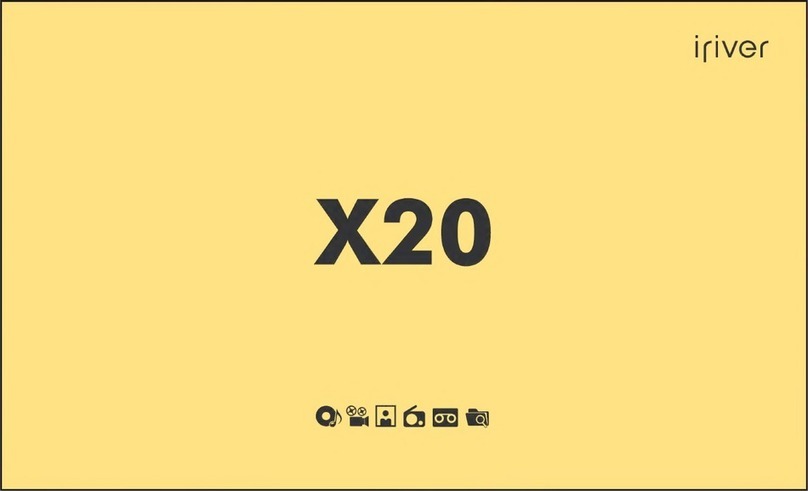
IRiver
IRiver X20 User manual
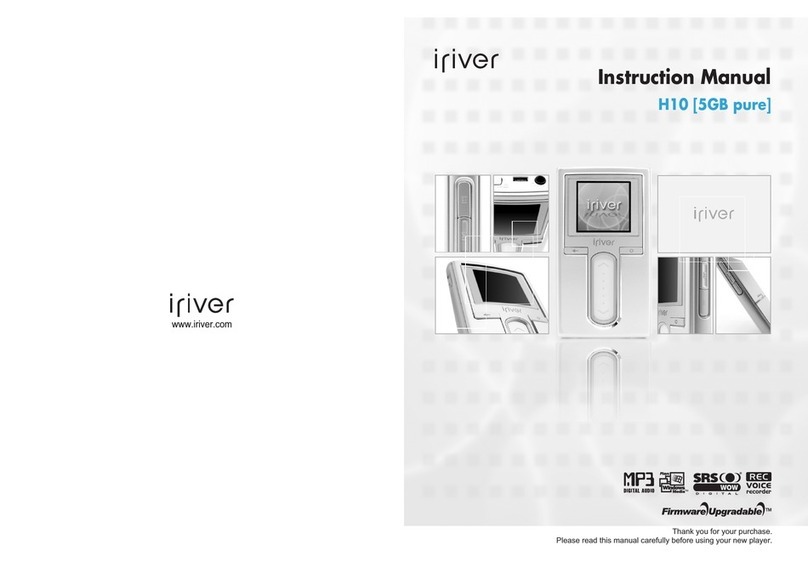
IRiver
IRiver H10 User manual

IRiver
IRiver iFP-1090 Mounting instructions

IRiver
IRiver iFP-880 Assembly Instructions

IRiver
IRiver E100 4GB User manual

IRiver
IRiver S100 Soft Silhouette User manual
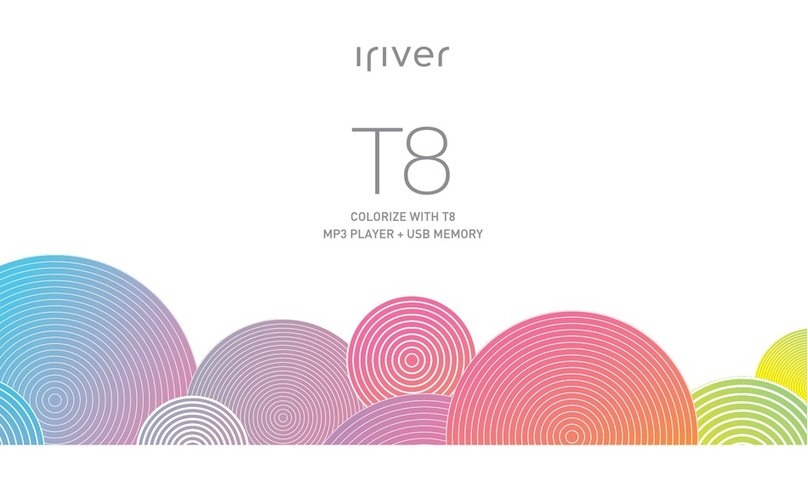
IRiver
IRiver T8 User manual

IRiver
IRiver H10 20GB User manual































