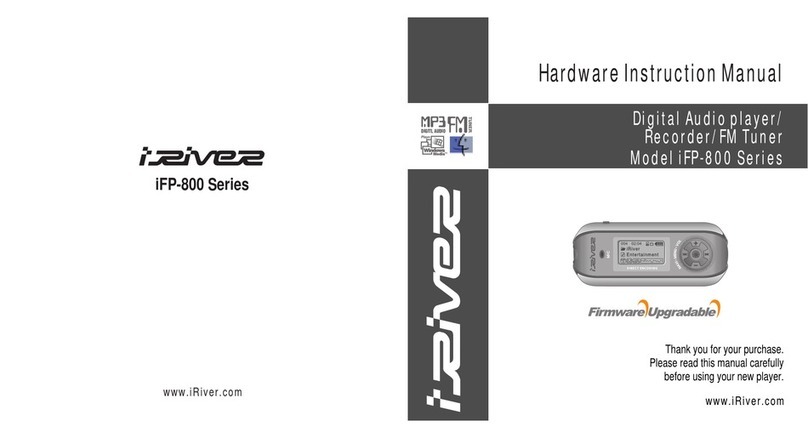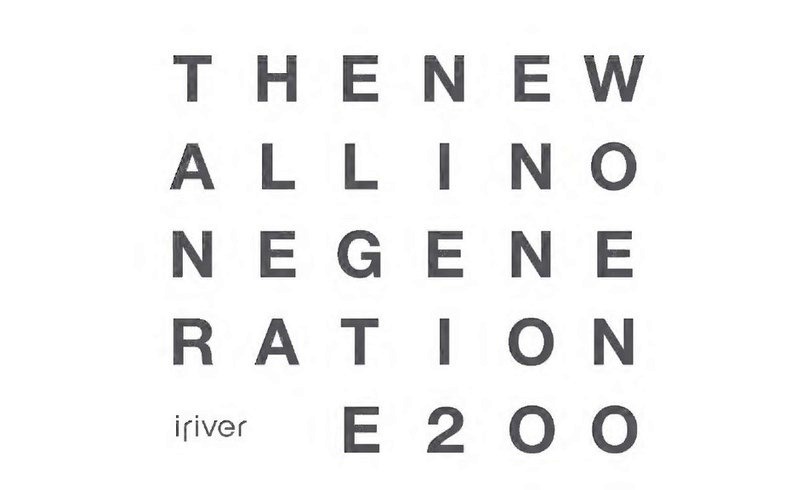IRiver E10 User manual
Other IRiver MP3 Player manuals

IRiver
IRiver Astell & Kern AKT1 User manual

IRiver
IRiver HP-120 User manual

IRiver
IRiver iFP-500 Series User manual

IRiver
IRiver ACTIVO CT10 User manual

IRiver
IRiver Astell & Kern AK100 II User manual

IRiver
IRiver Astell & Kern AK120 II User manual

IRiver
IRiver H320 User manual
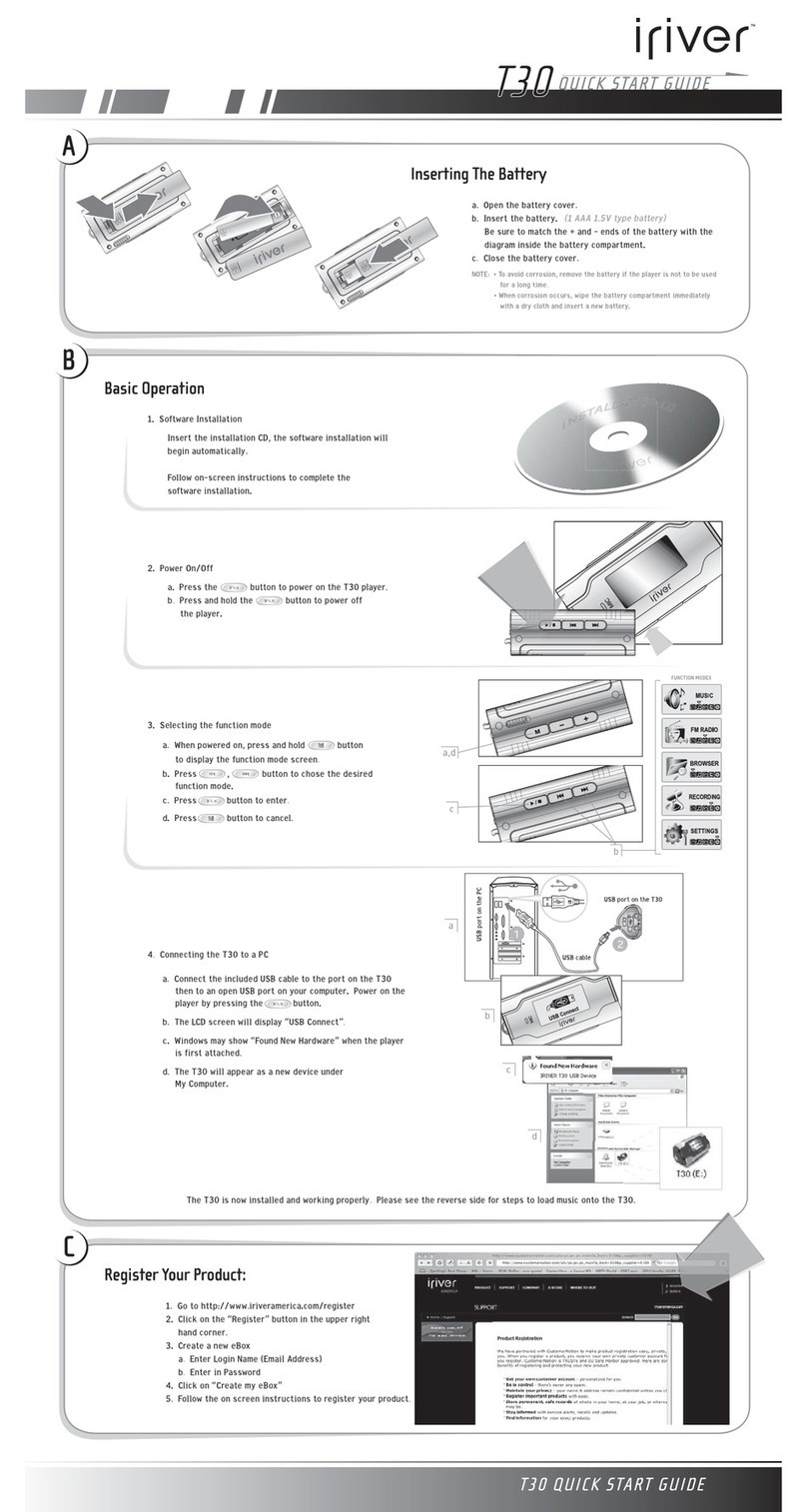
IRiver
IRiver T30 512MB User manual

IRiver
IRiver H10 5GB User manual

IRiver
IRiver S100 Soft Silhouette User manual
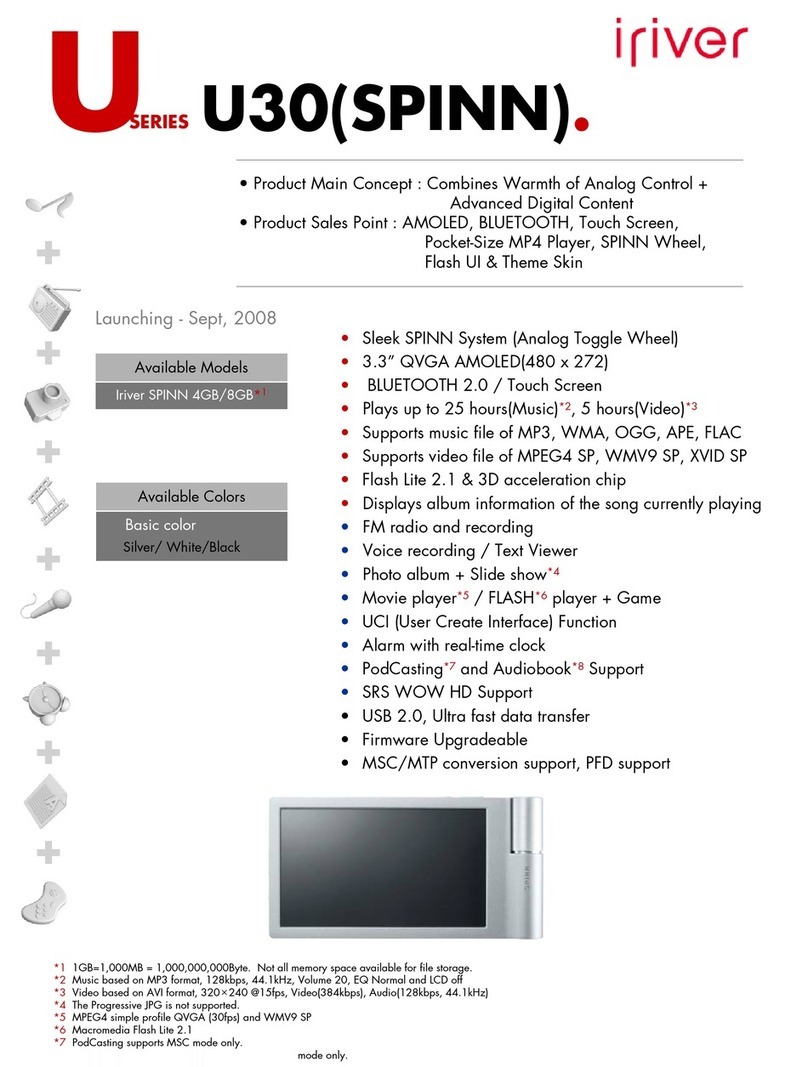
IRiver
IRiver Spinn 4GB User manual

IRiver
IRiver S10 1GB User manual

IRiver
IRiver Astell & Kern AK380 User manual
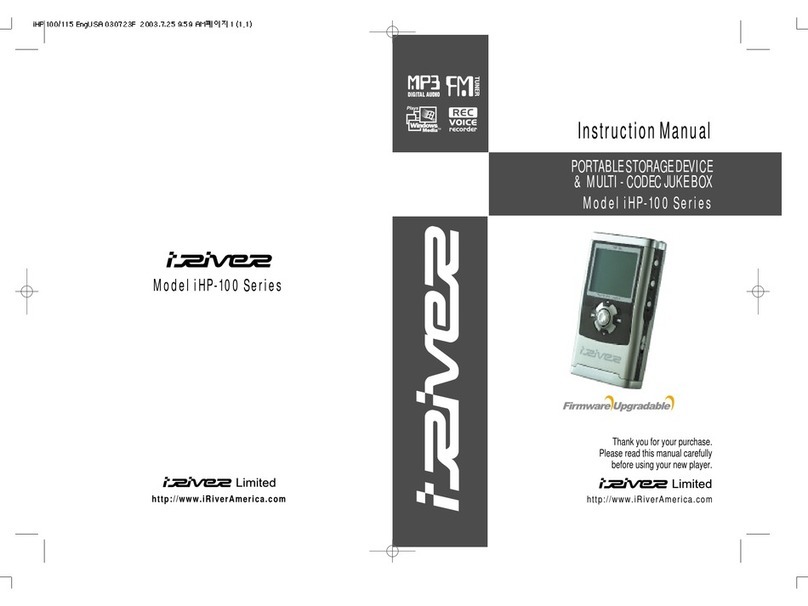
IRiver
IRiver iHP-100 Series User manual

IRiver
IRiver H10 User manual

IRiver
IRiver Astell&Kern AK70 User manual
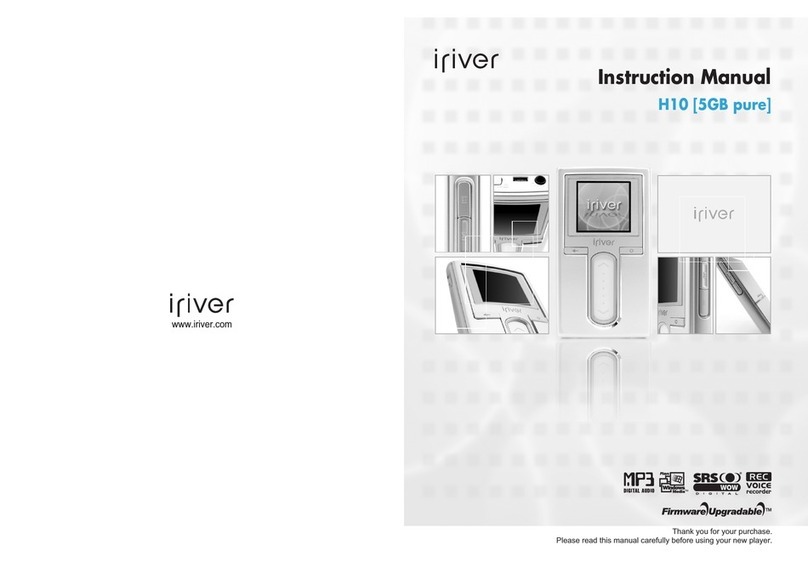
IRiver
IRiver H10 User manual

IRiver
IRiver T7 2GB User manual
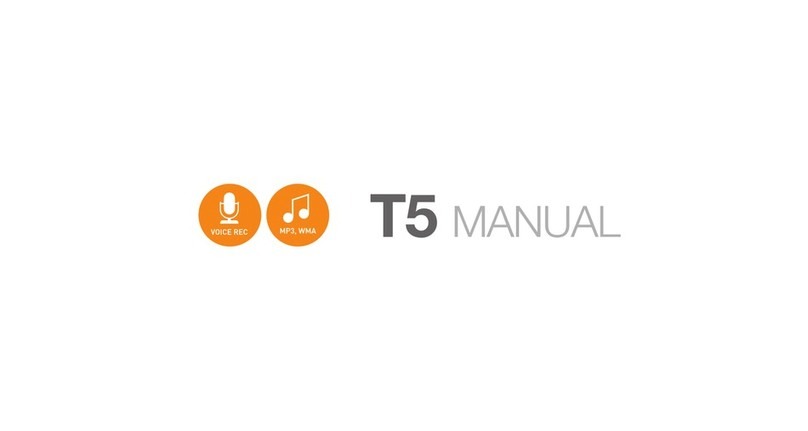
IRiver
IRiver T5 2GB User manual

IRiver
IRiver T60 1GB User manual