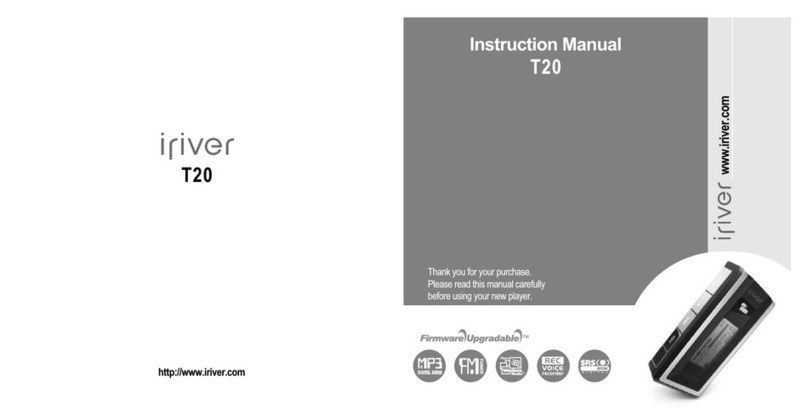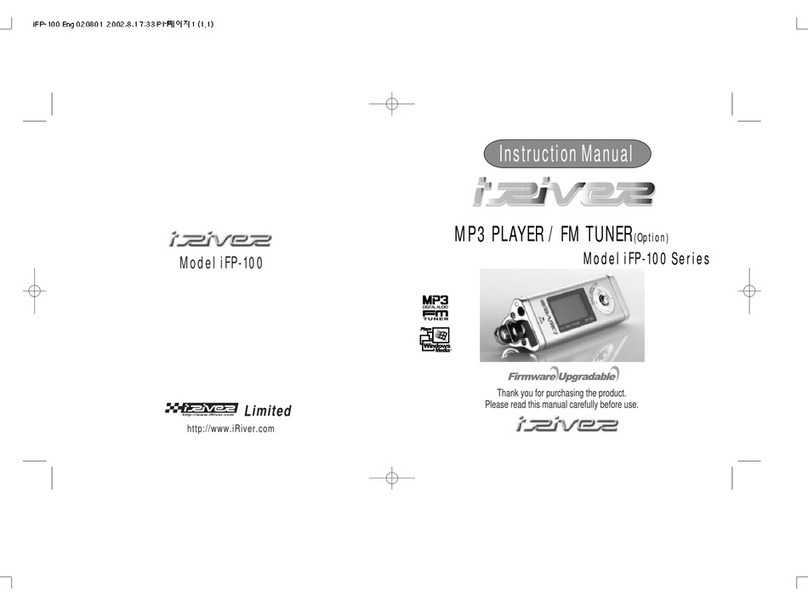IRiver Simple S7 User manual
Other IRiver MP3 Player manuals

IRiver
IRiver CLIX User manual

IRiver
IRiver Astell & Kern AK120 II User manual

IRiver
IRiver S100 Soft Silhouette User manual

IRiver
IRiver astell & kern AK100 User manual
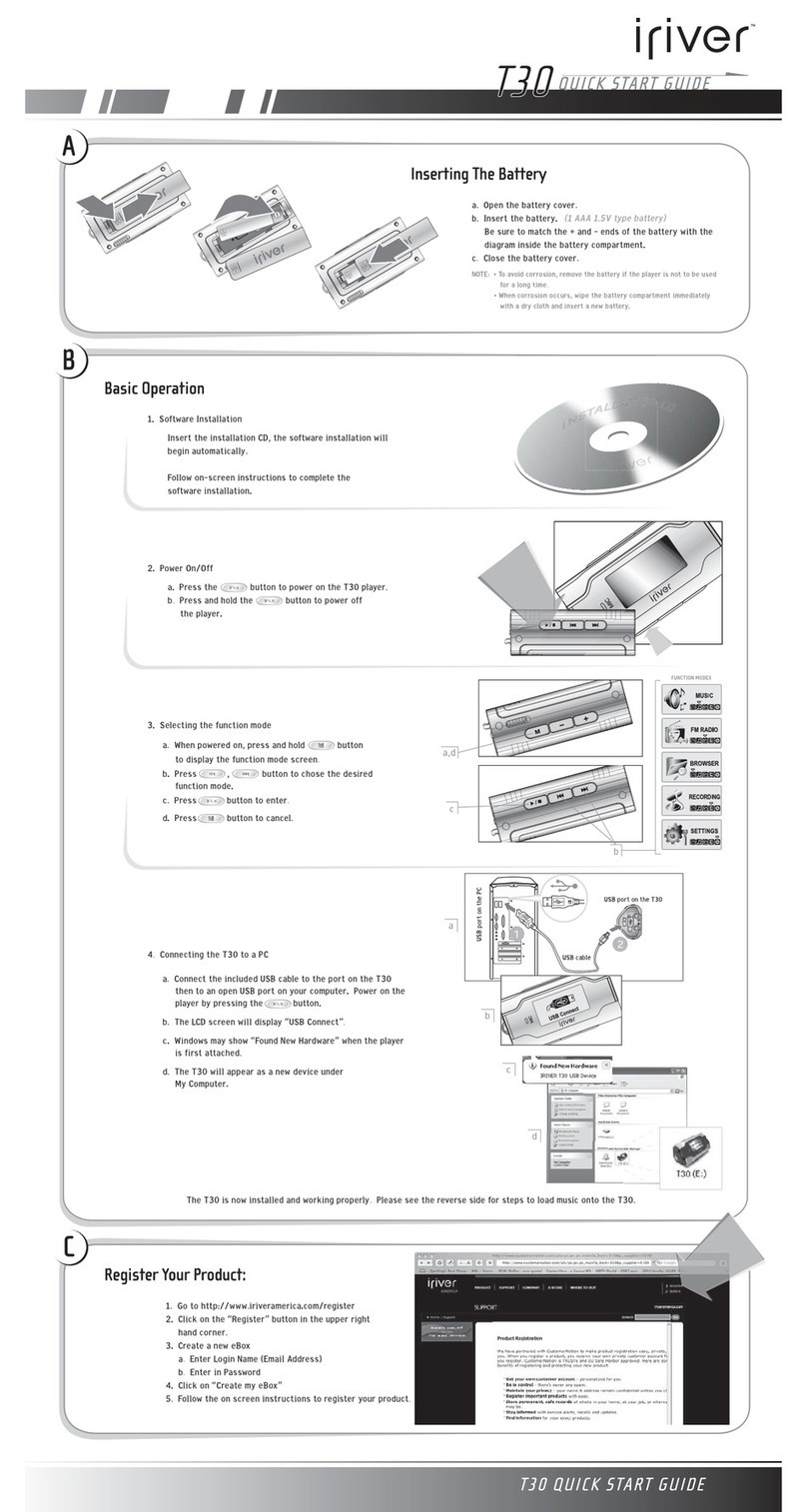
IRiver
IRiver T30 512MB User manual

IRiver
IRiver iFP-790 Assembly Instructions

IRiver
IRiver Astell&Kern PPM12 User manual

IRiver
IRiver T10 User manual

IRiver
IRiver H120 User manual

IRiver
IRiver U10 User manual

IRiver
IRiver Astell & Kern AKT1 User manual

IRiver
IRiver T10 1GB User manual
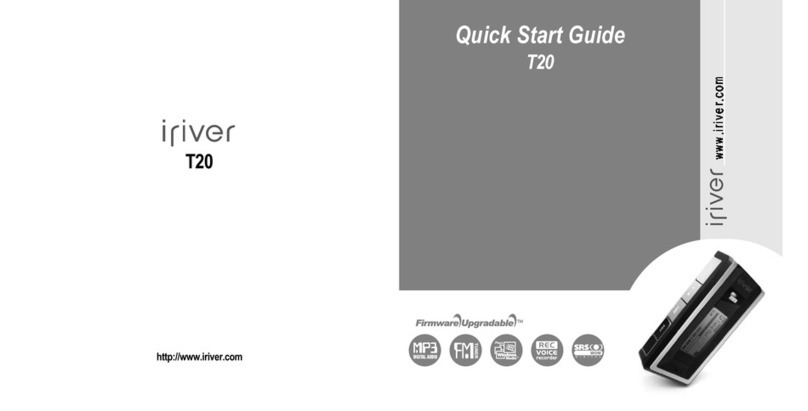
IRiver
IRiver T20 User manual
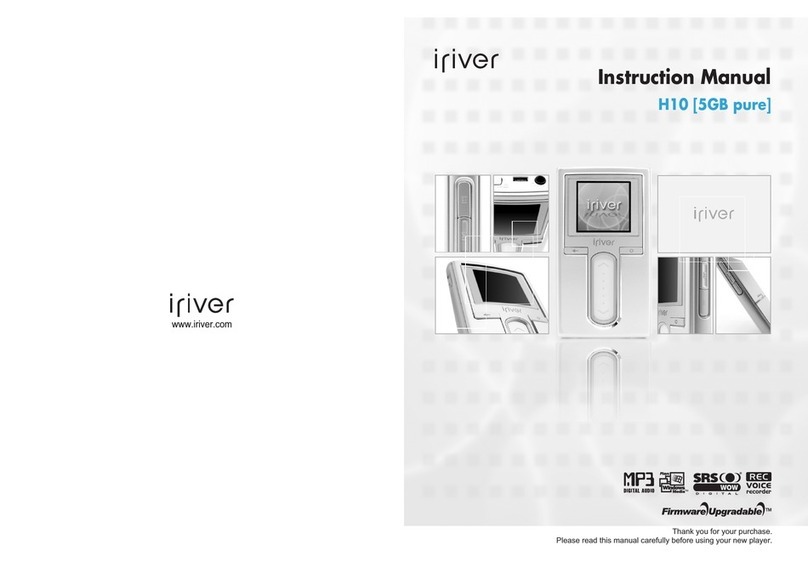
IRiver
IRiver H10 User manual

IRiver
IRiver H10 5GB User manual

IRiver
IRiver iFP-1090 Assembly Instructions

IRiver
IRiver MP3 Player T30 User manual

IRiver
IRiver iFP-880 Assembly Instructions

IRiver
IRiver H10 5GB User manual

IRiver
IRiver T10 User manual