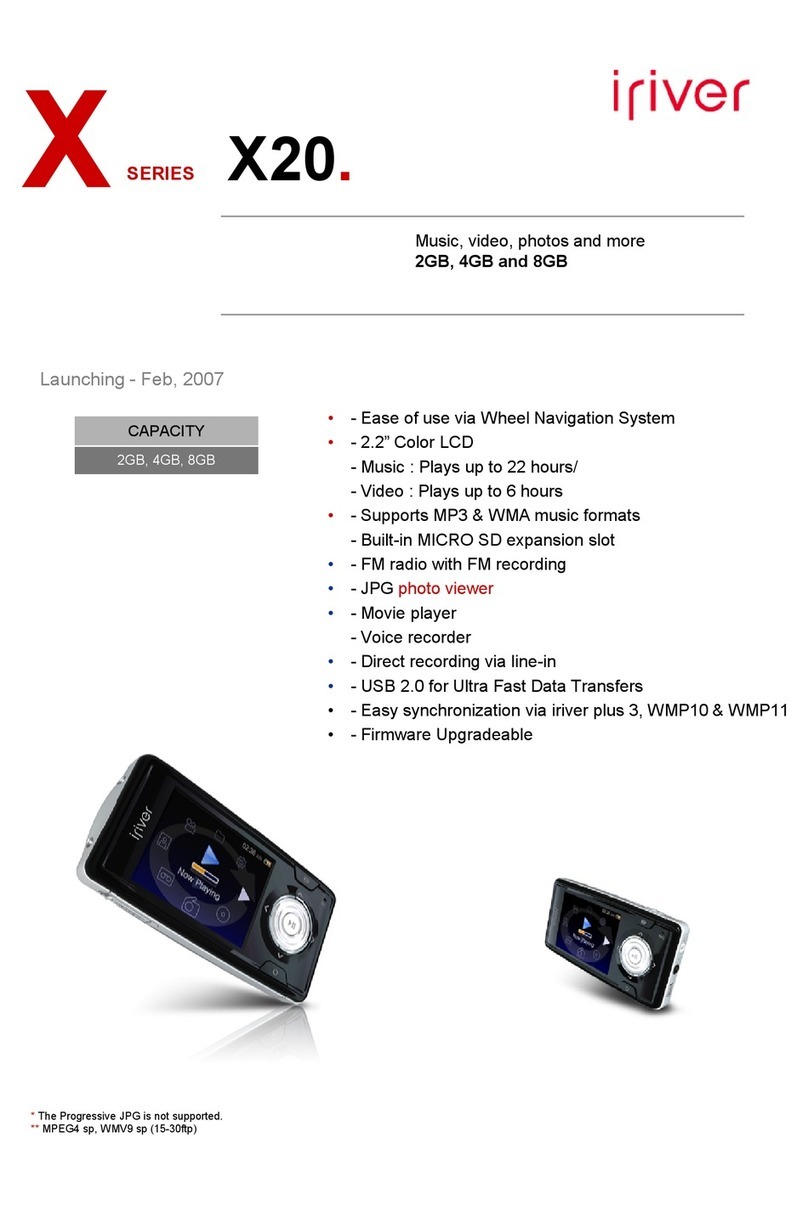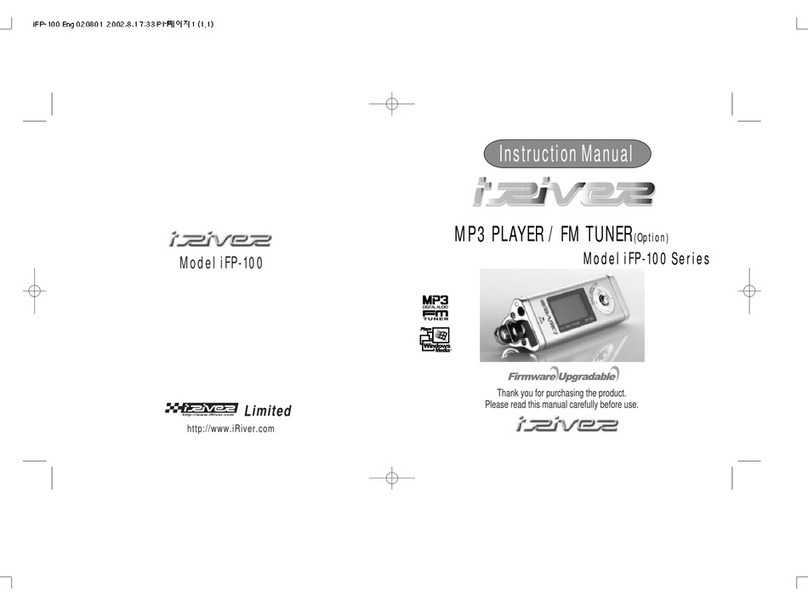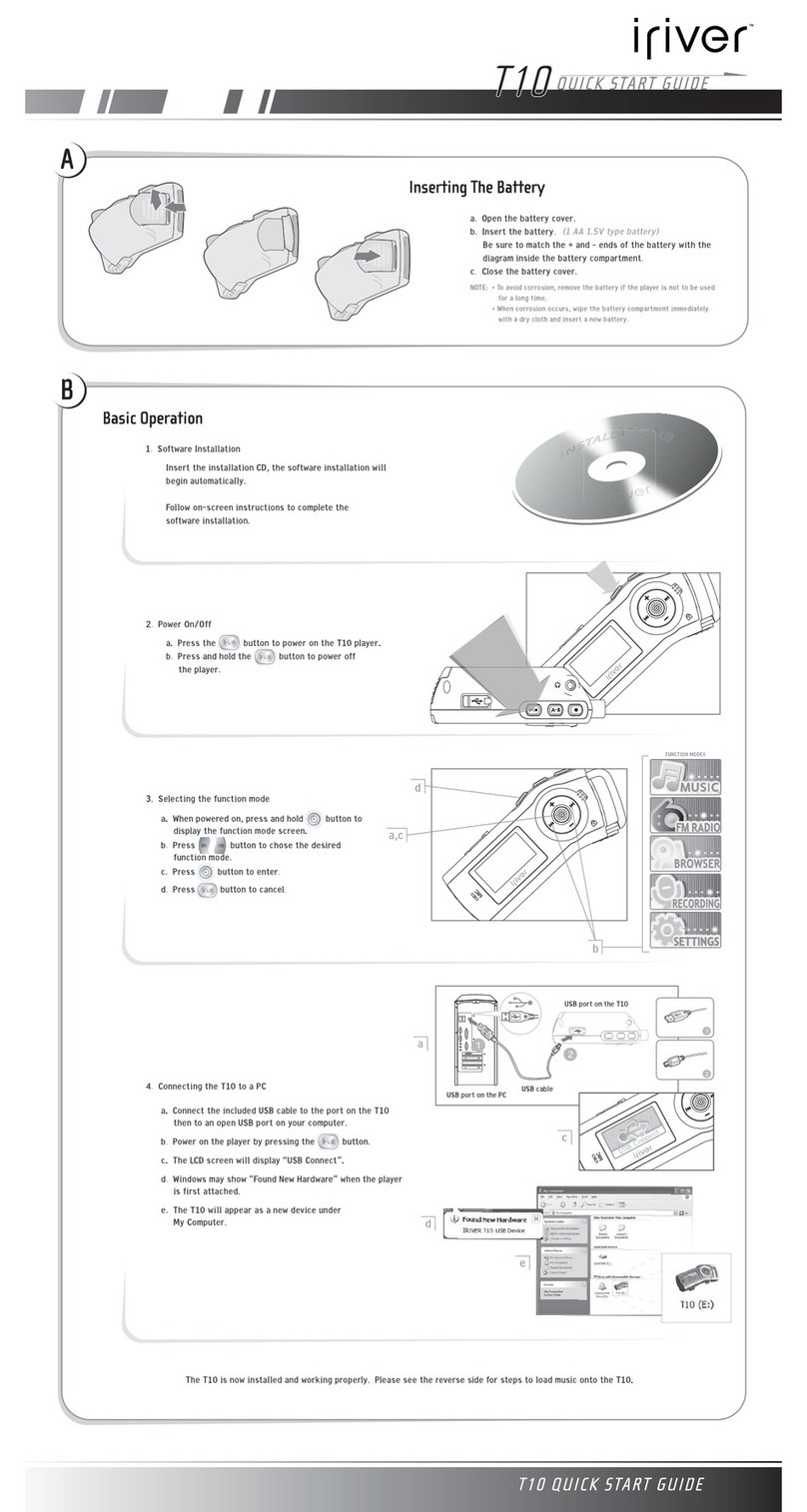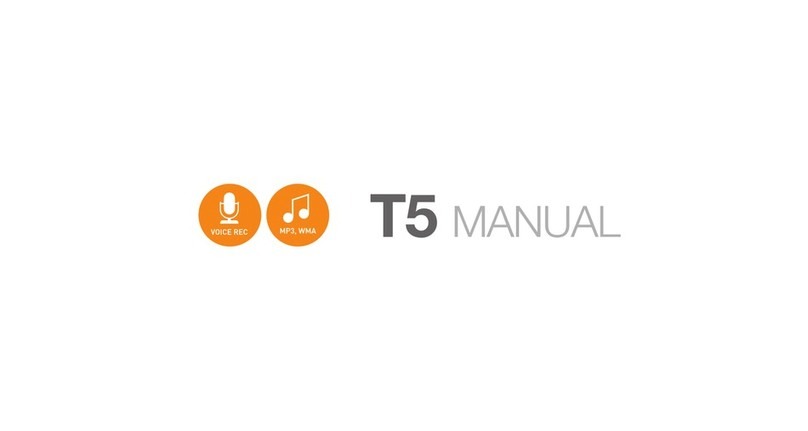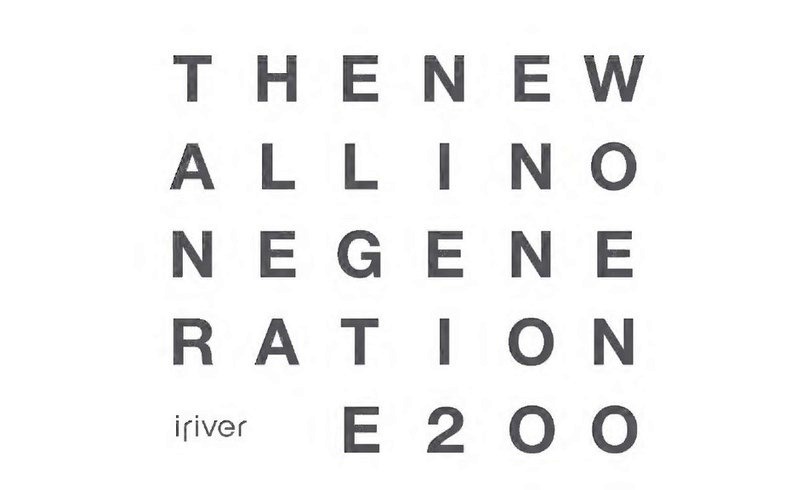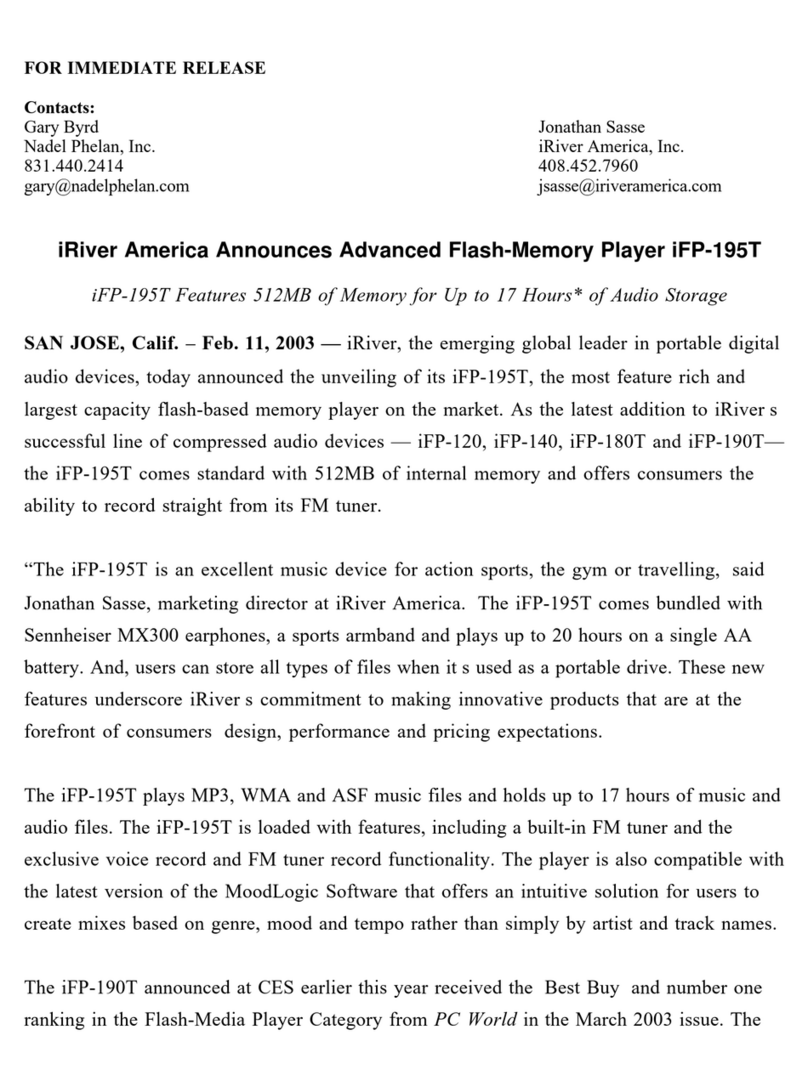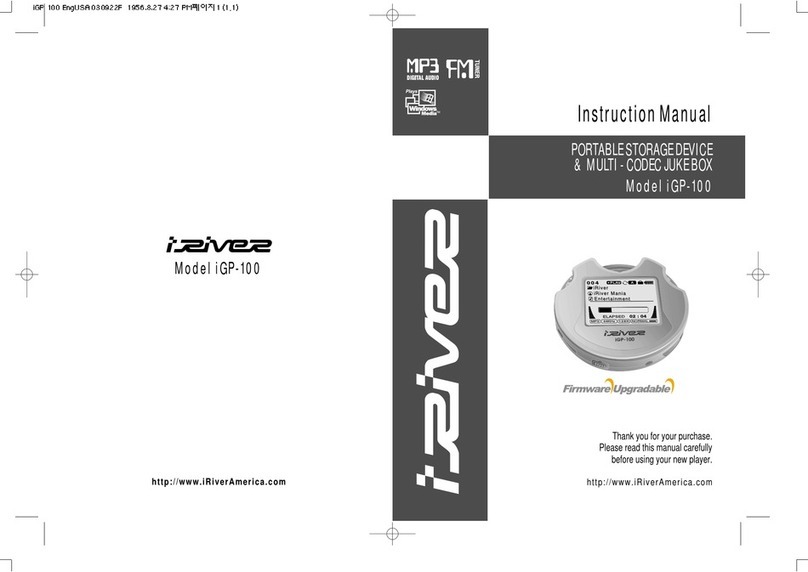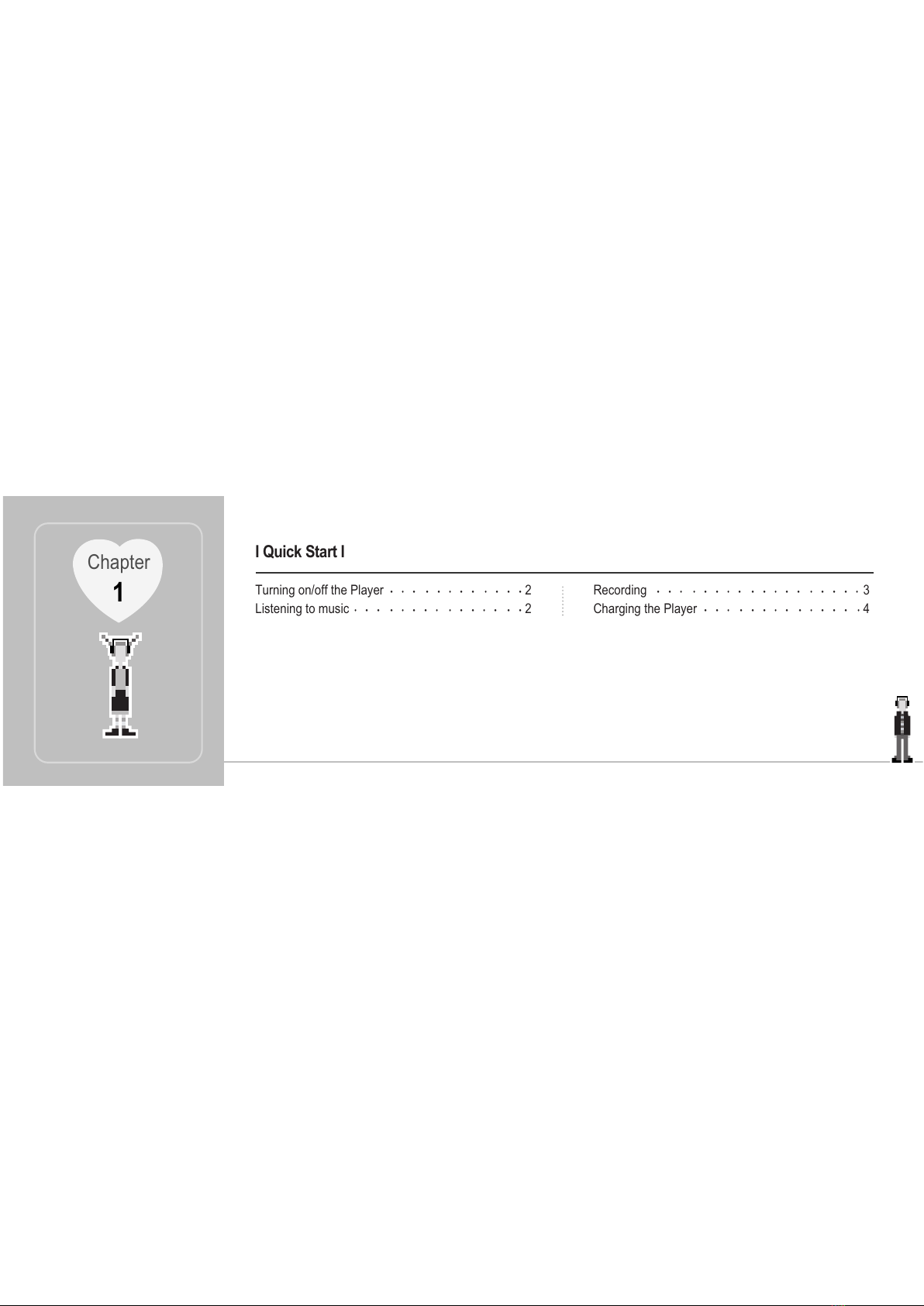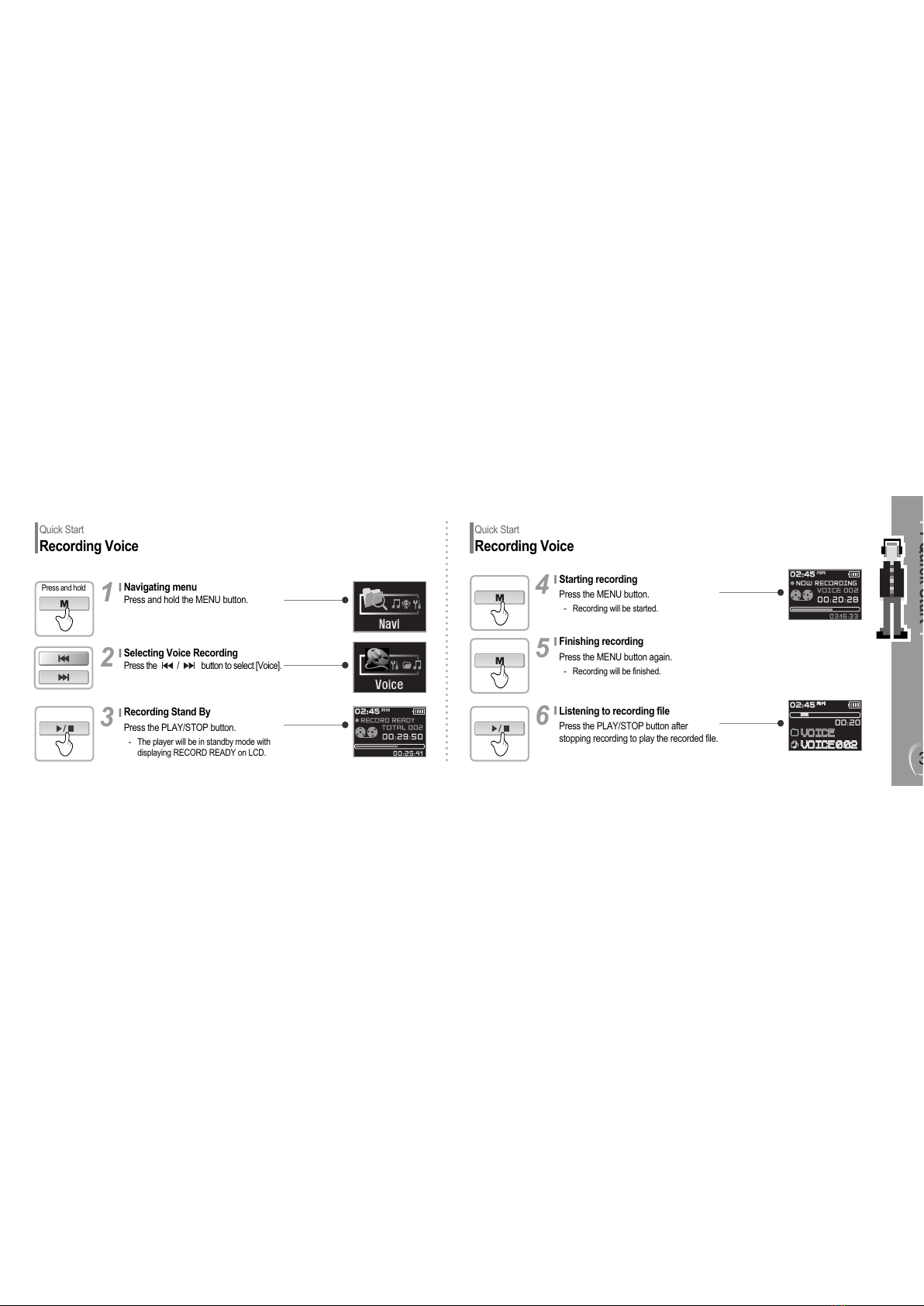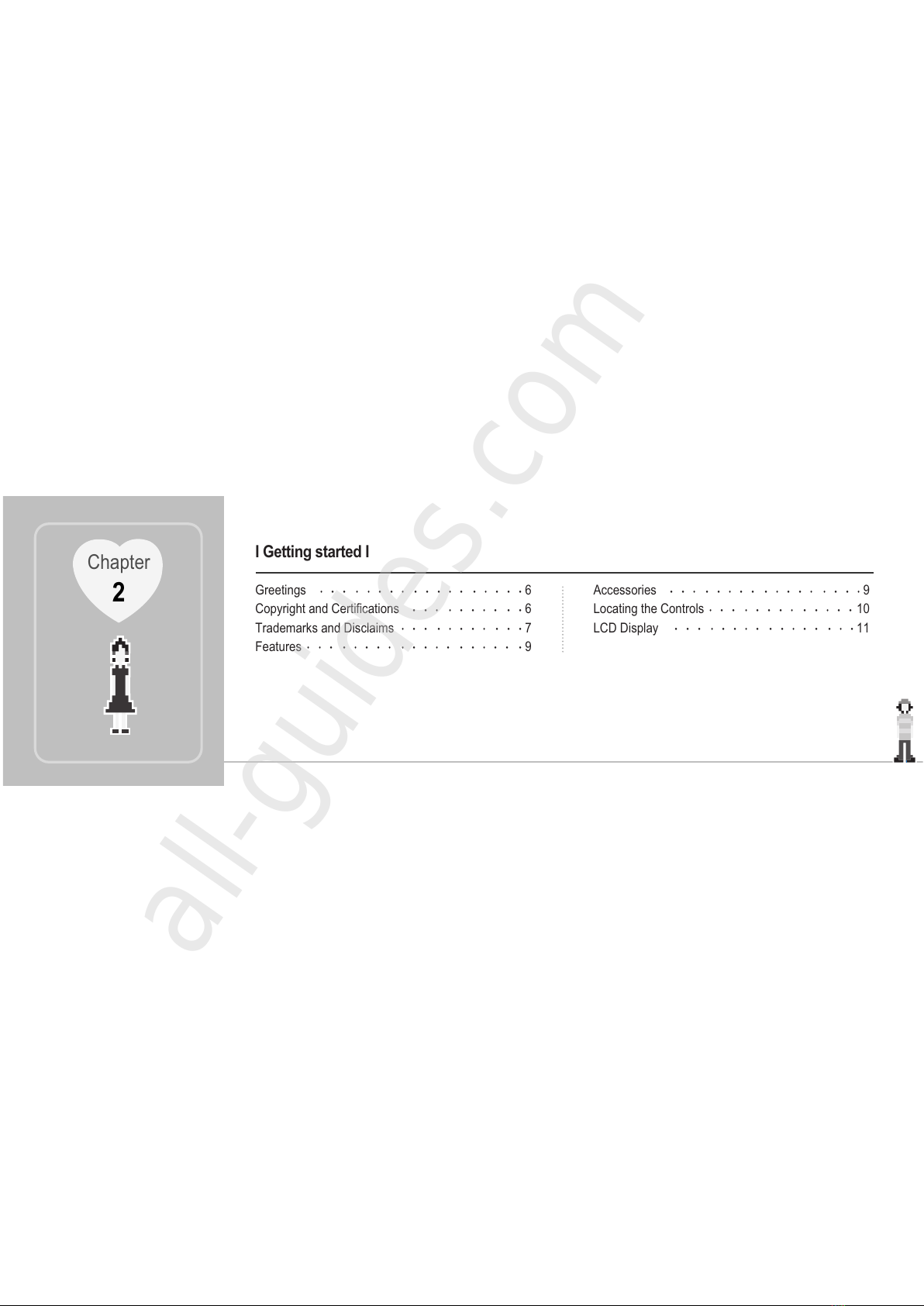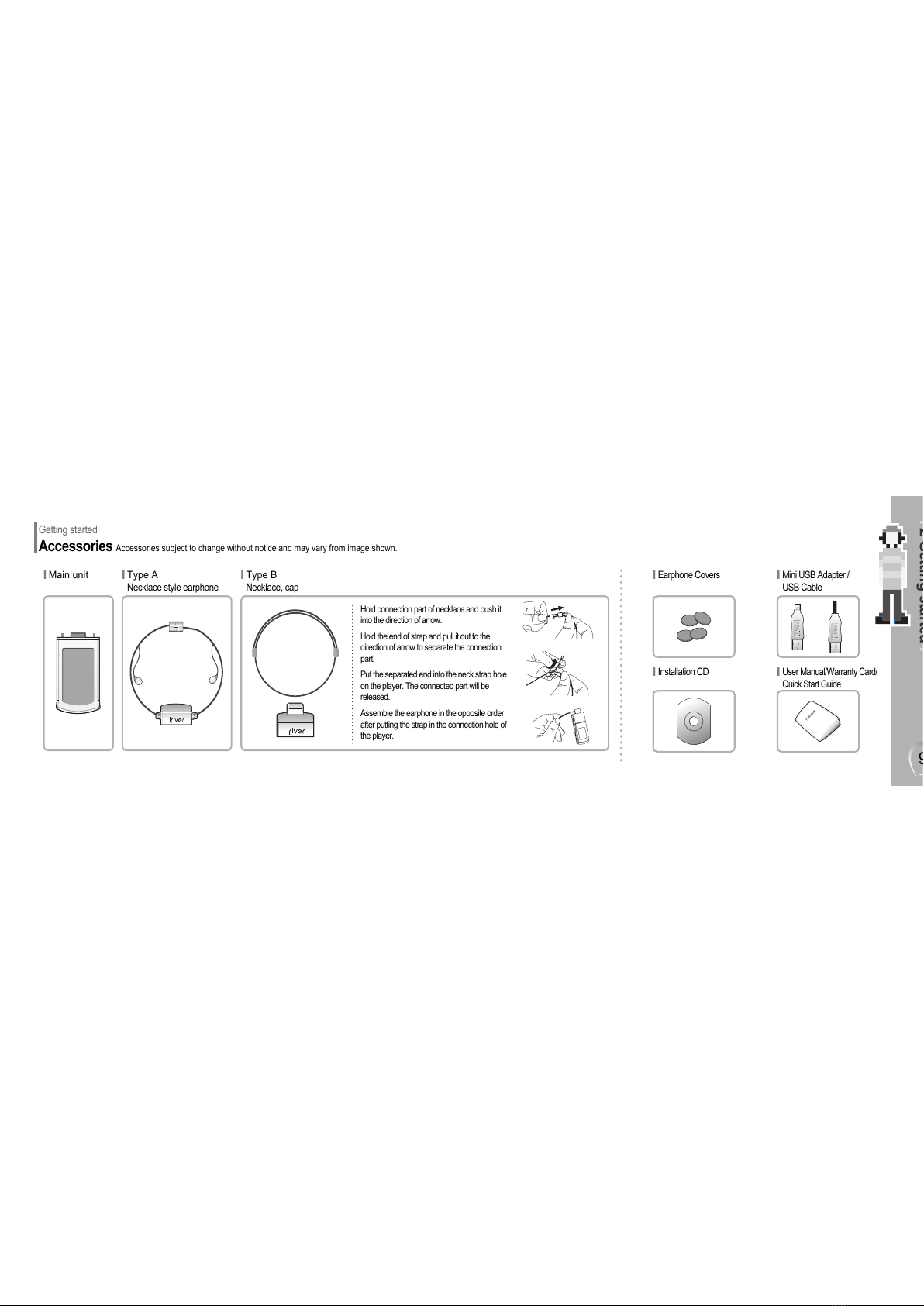6
Getting started
Greetings
Getting started
Copyright and Certifications
Thank your for your iriver purchase.
Also, welcome to the world of N1 , the market-leading MP3 player.
We are sure that the iriver's N1 player may sufficiently satisfy you and make your life more
enjoyable. This user's manual is provided to help you safely use the product. Please read
this manual carefully before using it. Thank you.
I
http://www.iriver.co.kr
The iriver's home page provides the overview of company and products, other related information,
and answers to common questions. Firmware and software updates are also available as well as
the most recent information about your iriver product.
You may get useful information from "User's Forum" and FAQ. Register your ID and get any
appropriate online customer support. Also, you can get newsletter such as newly announced product,
firmware upgrade, various promotion events via email.
I
Copyright
iriver Limited has all the rights of the patent, trademark, literary property and intellectual property related
to this manual. You may not copy or reproduce any part of this manual unless authorized by iriver Limited.
You can be punished by using any part of this manual illegally.
The software, audio and video which have an intellectual property are protected by copyright and
international laws. It is user s responsibilities when he/she reproduce or distribute the contents created
by this product.
The companies, institutions, products, people and events used in examples are not real data. We don't
have any intension to be related with any companies, institutions, products, people and events through
this manual and should not draw inferences. Users are responsible for observing the copyrights and
intellectual properties.
© 1999~2 4 iriver Limited, All rights reserved.
Certifications
CE, FCC, MIC
I
I