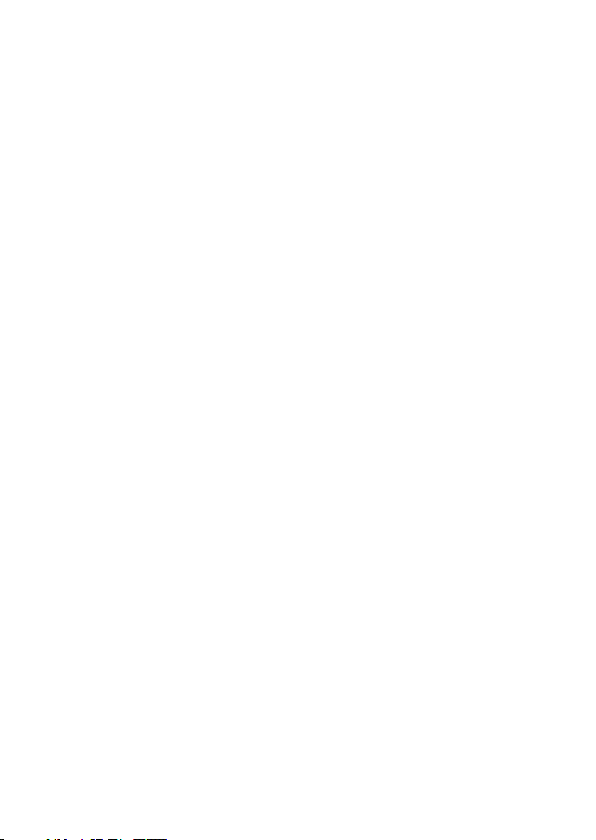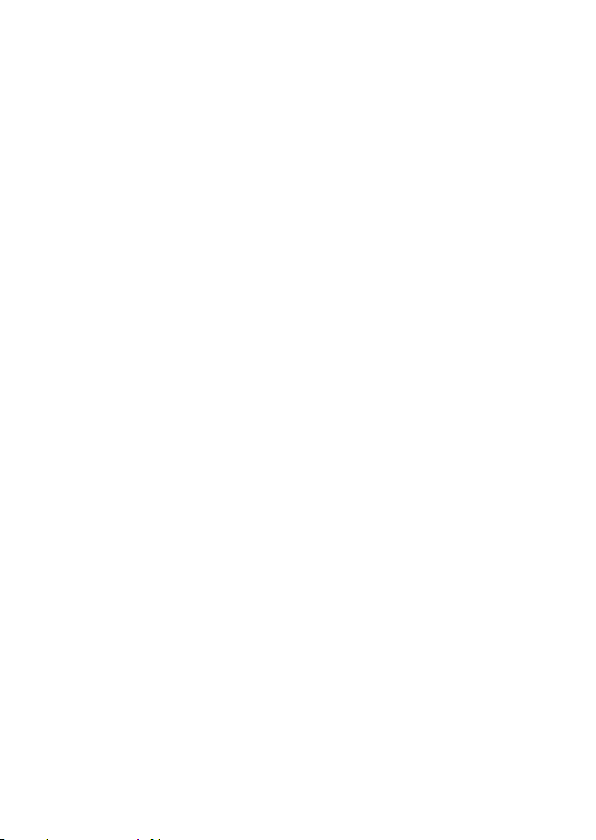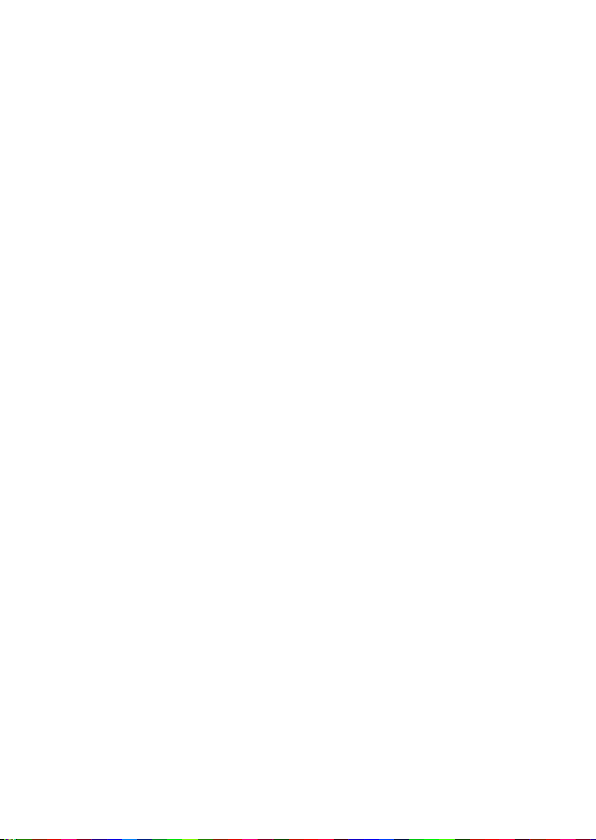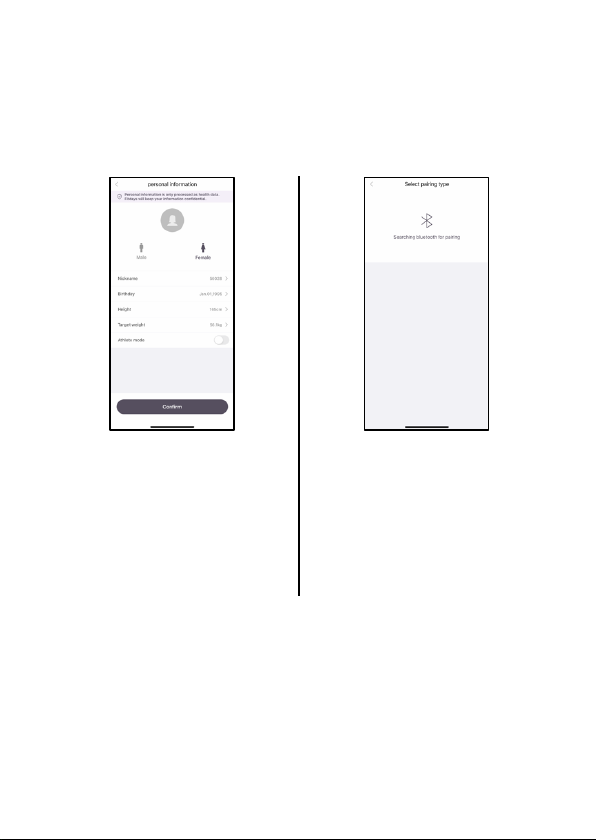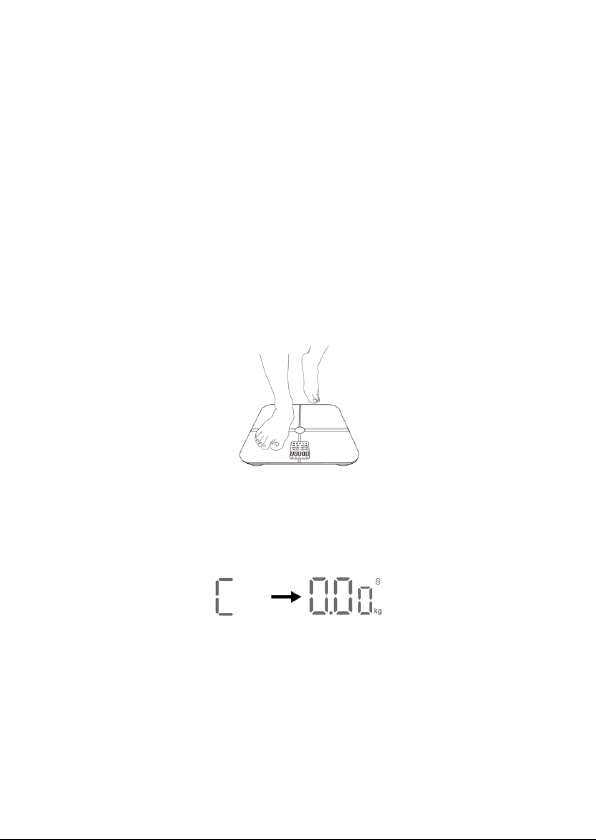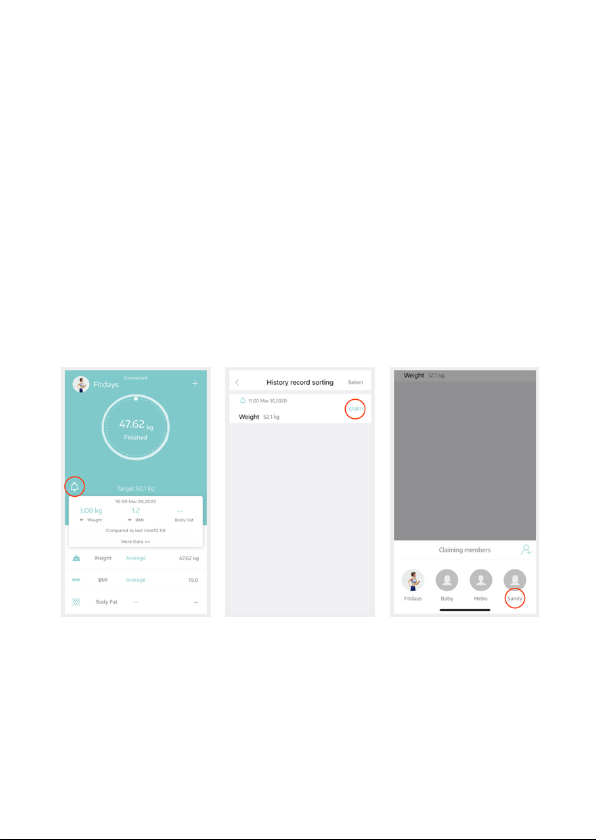Ver. 1 Rev. 2
Important precautions & safety measures:
• Never disassemble the scale and handle the
scale carefully to avoid breakage.
• Never drop the scale or hit the glass surface with
any object as it can break and may cause injuries.
• Never jump or stamp on the scale. This scale is a
high-precision measuring device and doing so
can damage the internal components.
• Never immerse the scale in water or any other
liquid. To clean the surface, use a damp cloth or
glass cleaner. Do not use any chemicals.
• Never use the scale with wet feet as it will lead
to improper results.
• Never use the scale while wearing shoes or
socks as the scale cannot perform fully if doing
so.
• Never use the scale on a soft surface such as
carpet or linoleum as it may affect the accuracy
of the readings. Place the scale on a hard, flat
surface during use.