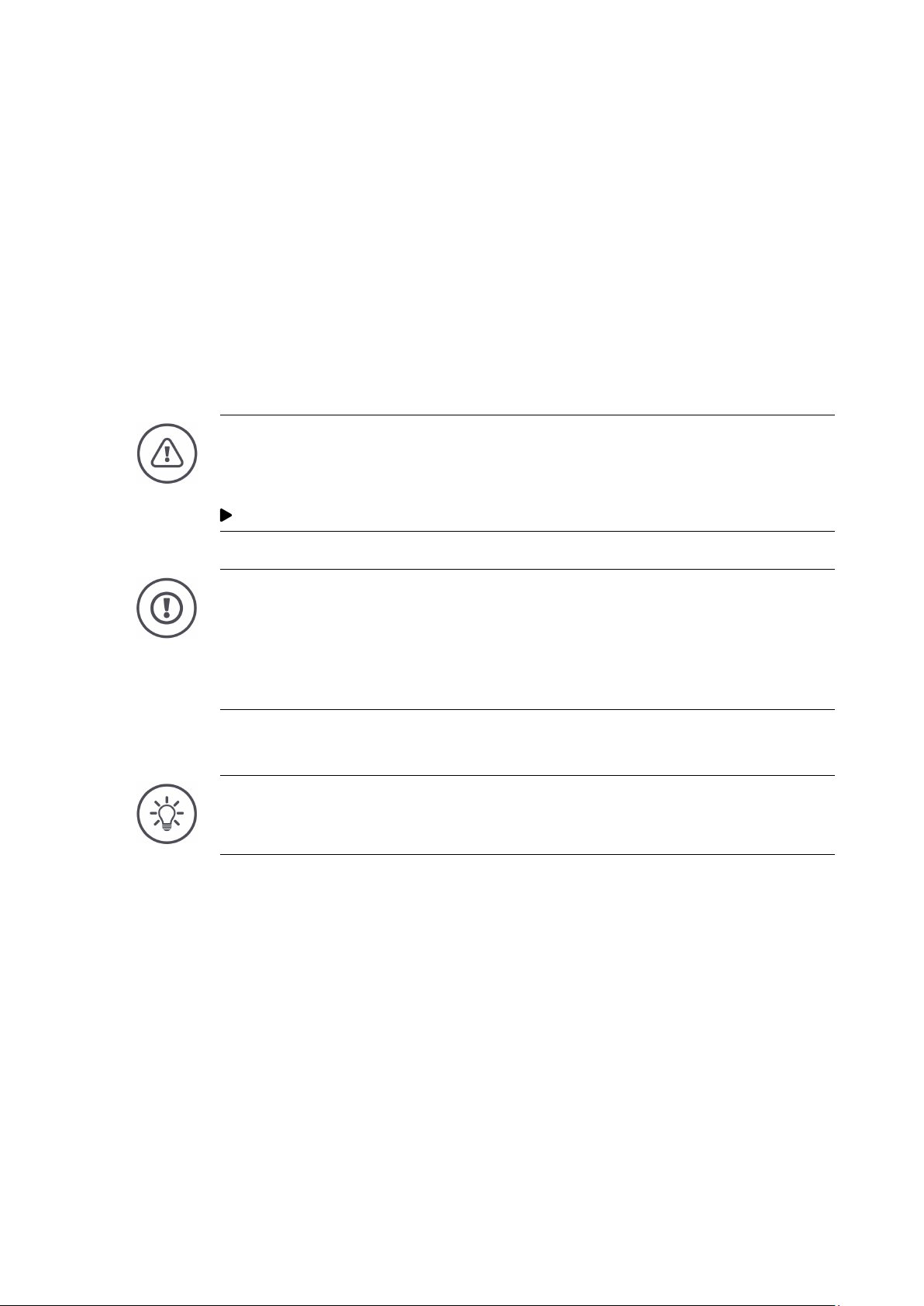3
Glossary
If, in addition to the terminal and implement the CCI A3 is con-
nected to the ISOBUS, implement functions can be performed using
the CCI
A3. For this purpose, operating elements of the CCI A3
must have been assigned implement functions.
This process is refer-
AUX assignment.
AUX controls are typically joysticks or toggle switch strips.
An
AUX control enables the comfortable and efficient handling of
frequently used implement functions.
Operating element in the three operating levels or the settings of
the CCI
A3, is activated by pressing the touchscreen.
Competence Center ISOBUS e.V.
Female connector on the end of a cable.
A pictogram saved on the CCI A3 to which an implement function
can be assigned. After the assignment, the
pictogram replaces the
-F10 of the buttons.
Towed or attached implement. An implement with which a task can
be executed.
Implement-specific pic-
togram
Some implements replace the labelling F1-F10 of the buttons with
the pictogram of the implement function. The pictogram originates
from the implement and is not part or the software of the CCI
A3.
Term from the standard ISO 11783. Describes the nine-pole ISO-
BUS panel connector in the tractor cab.
ISO 11783
International standard for data transfer between farming
imple-
A device that is connected over the ISOBUS and communicates via
this system.
The graphical user interface visible on the ISOBUS terminal of the
CCI
A3. The AUX assignment can be checked here.
buttons portrayed on the display of the CCI A3.
Male connector on the end of a cable.
If no ISOBUS participant (e.g. an ISOBUS Terminal) is connected to
the ISOBUS
plug of the CCI A3, a terminating resistor must be
he cable end. This is contained in the scope of delivery
A3.