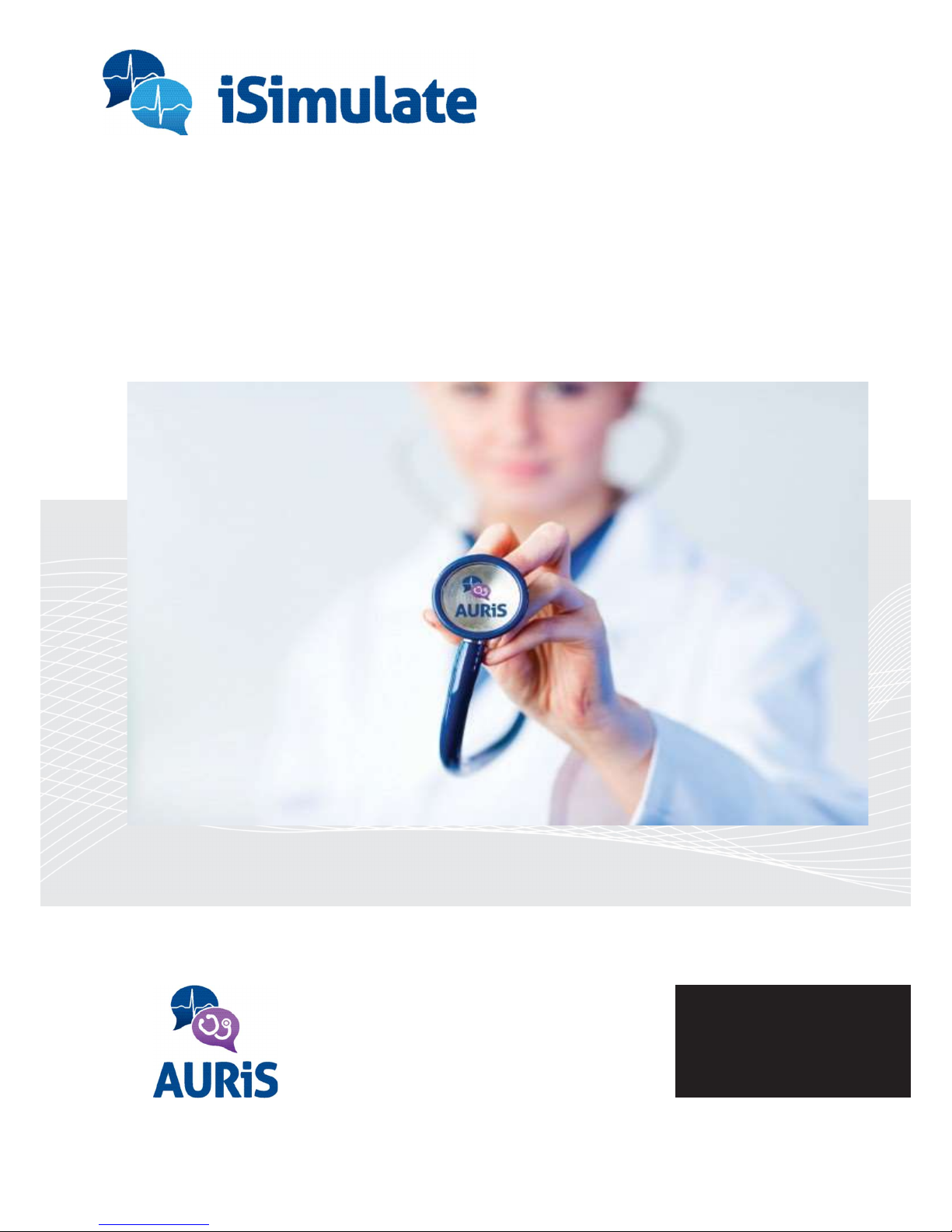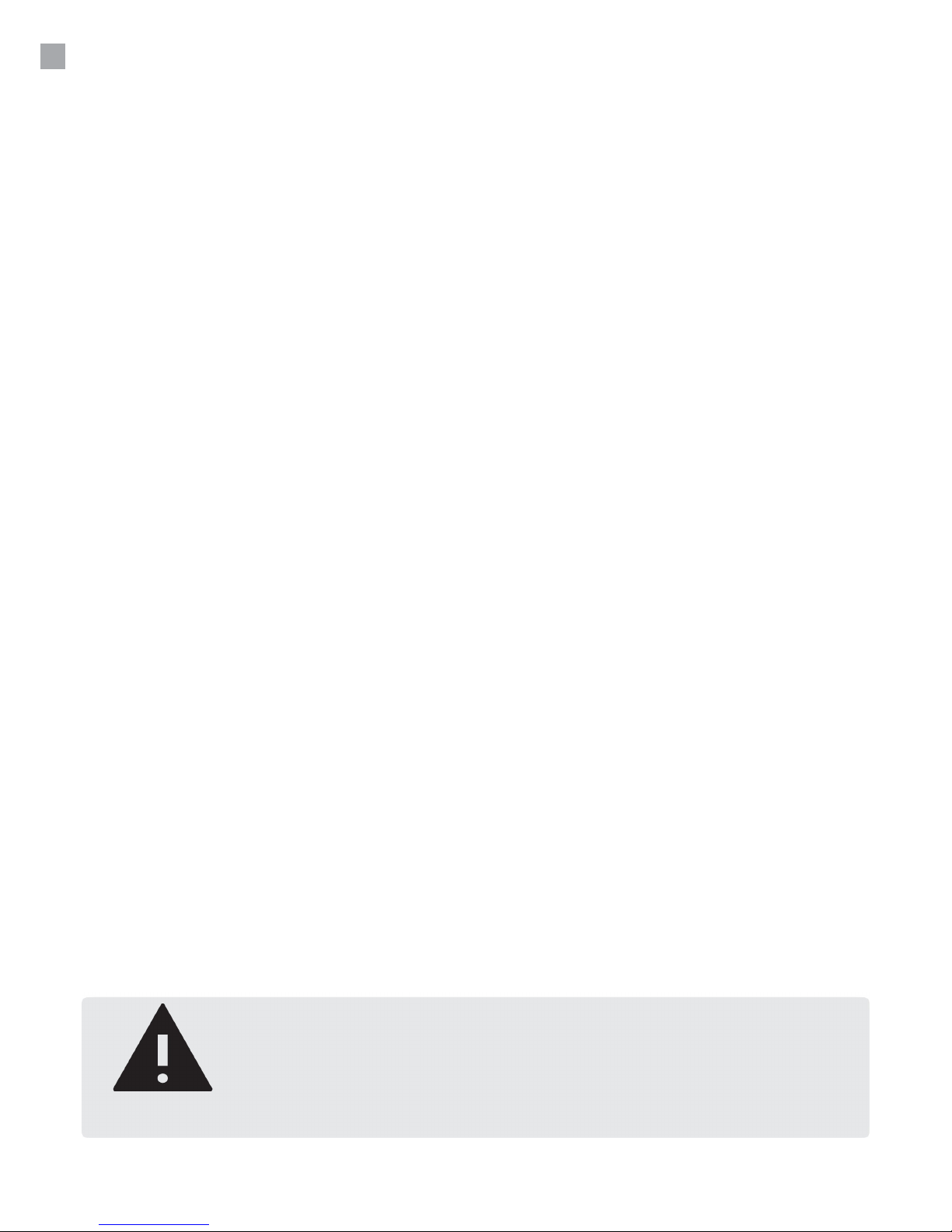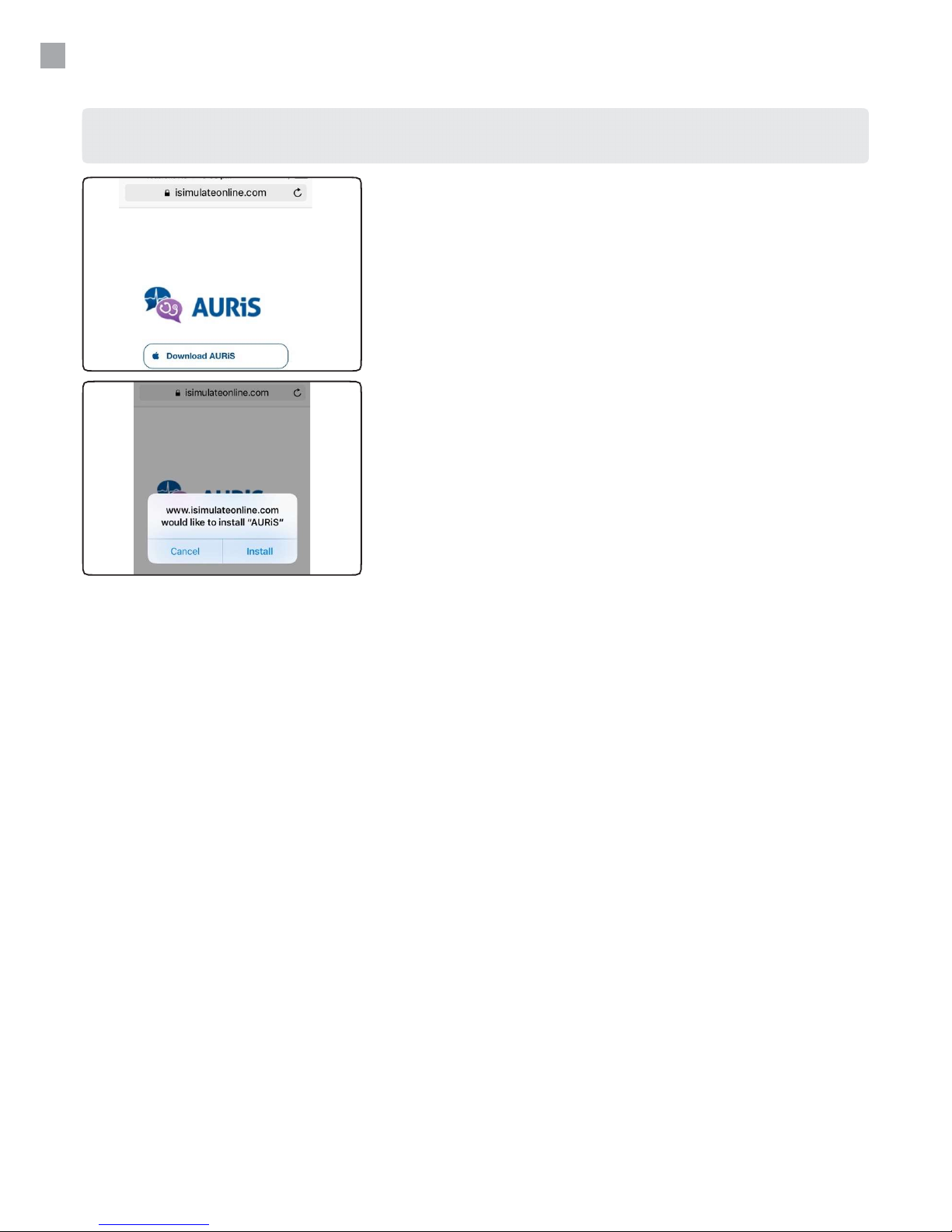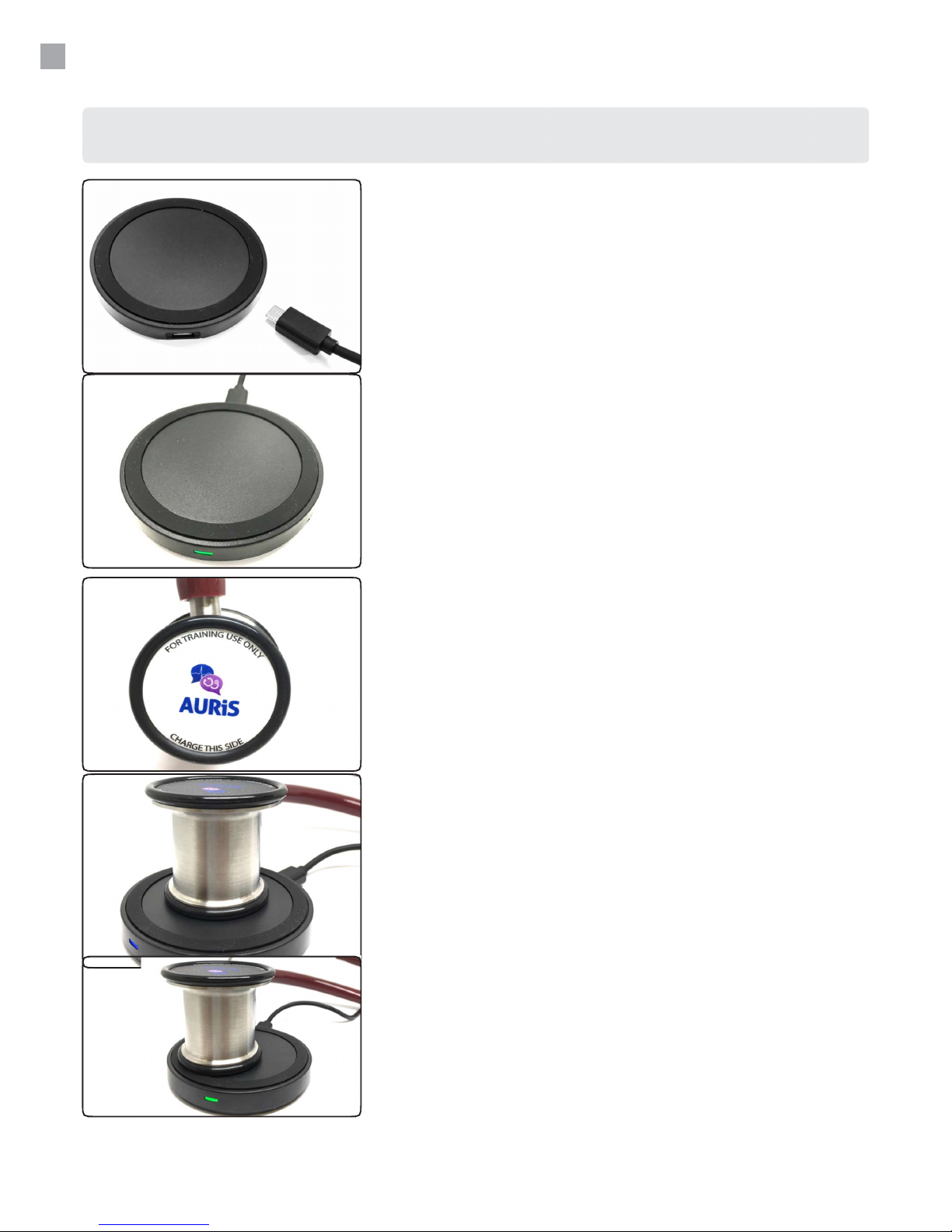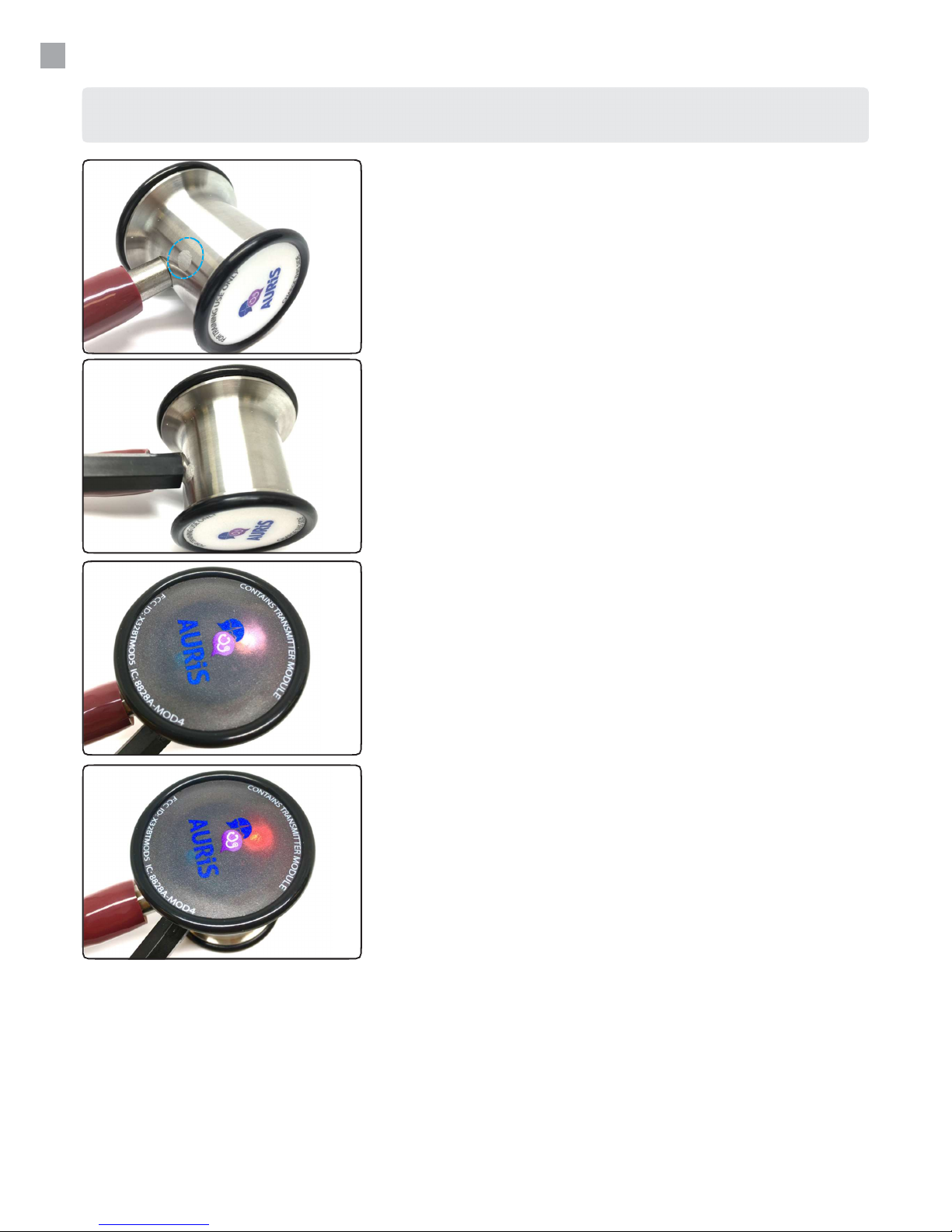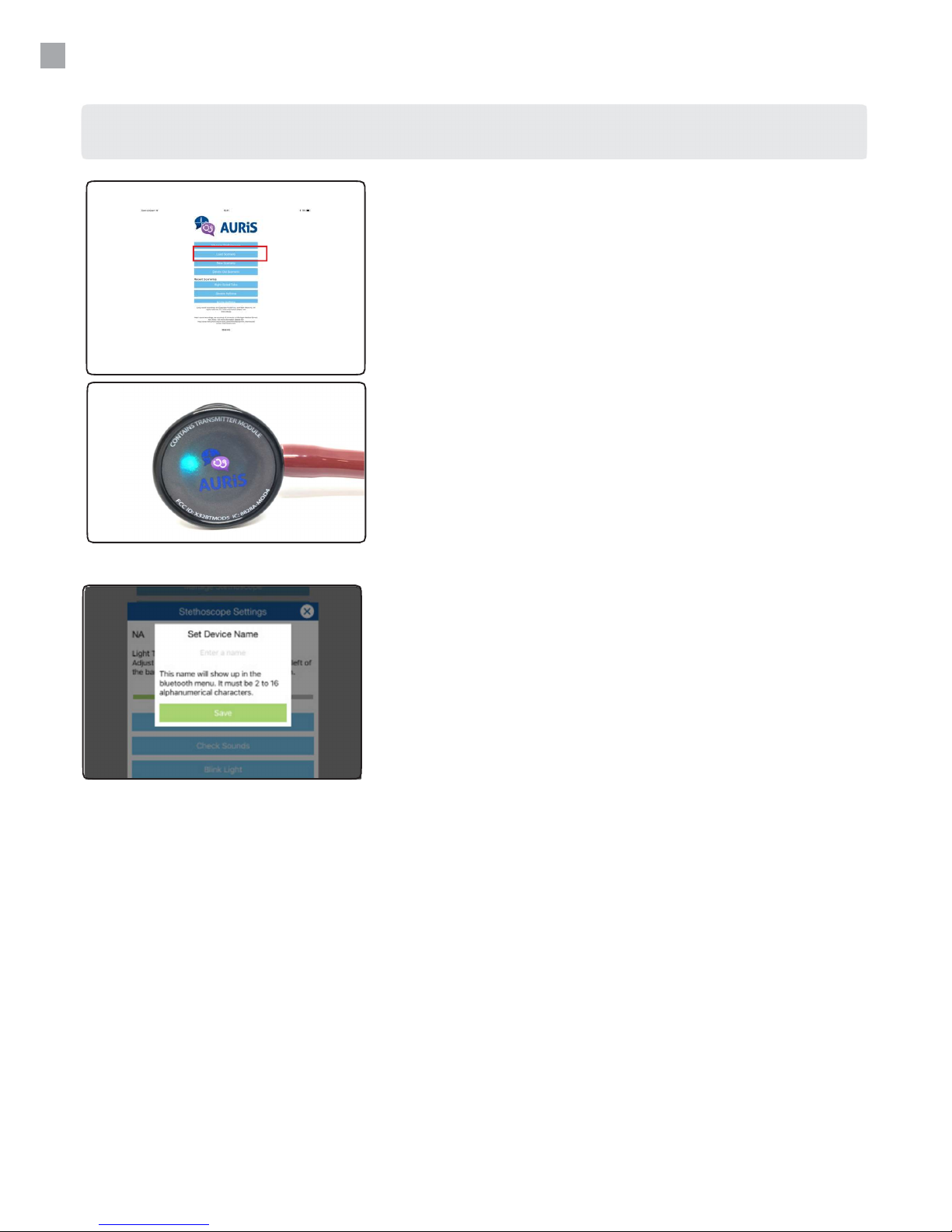1. INTRODUCTION
AURiS provides the ability to incorporate sounds to your simulations for far less than the cost of
current systems. We are able to do this by utilising current technology, enabling you to have access
to highly advanced simulation technology without having to worry about the costs that are usually
associated with this level of simulation.
Realistic and Simple
Once a student places the stethoscope on the body, a sensor activates the sound file which the
instructor has selected and the student hears the sounds through the stethoscope.
When the student removes the stethoscope, the sounds stops. Setup is as simple as pairing the
app with AURiS, which then automatically calibrates the stethoscope. The stethoscope is
completely wireless and receives stethoscope sounds from the device at a range of up to 10
meters (30 feet). System comes packaged with device and app, including multiple different heart,
lung and bowel sounds.
AURiS Features
The realism and simplicity of AURiS makes it ideal for in-situ training which provides facilitators with
a great tool for training and learners an incredibly realistic platform to learn from. AURiS allows
simulation and scenario based education to be delivered quickly, easily and intuitively.
AURiS can be used on a manikin and it can be used with standardised patients. AURiS uses a iPhone
or iPad connected to the stethoscope by Bluetooth to send sounds.
Using innovative sensor technology, the student only hears sounds when the stethoscope is on the
patient. AURiS can be used in a number of teaching and assessment situation.
Teaching
● Educates by allowing students to see, listen and do
● Assists students with understand the different sounds
● Faculty can adjust the level of sounds to account for
student levels
● Makes it easy for faculty to use in the anywhere with
minimal setup
Assessment
● Increases the level of fidelity
● Works in real time
● Enhances the OSCE experience
WARNING
Please read the instructions thoroughly before operating the AURiS
Stethoscope.