iSystem iC5000 Application guide
Other iSystem Measuring Instrument manuals

iSystem
iSystem Aurora RH850 User manual

iSystem
iSystem Aurora MPC5 Series User manual
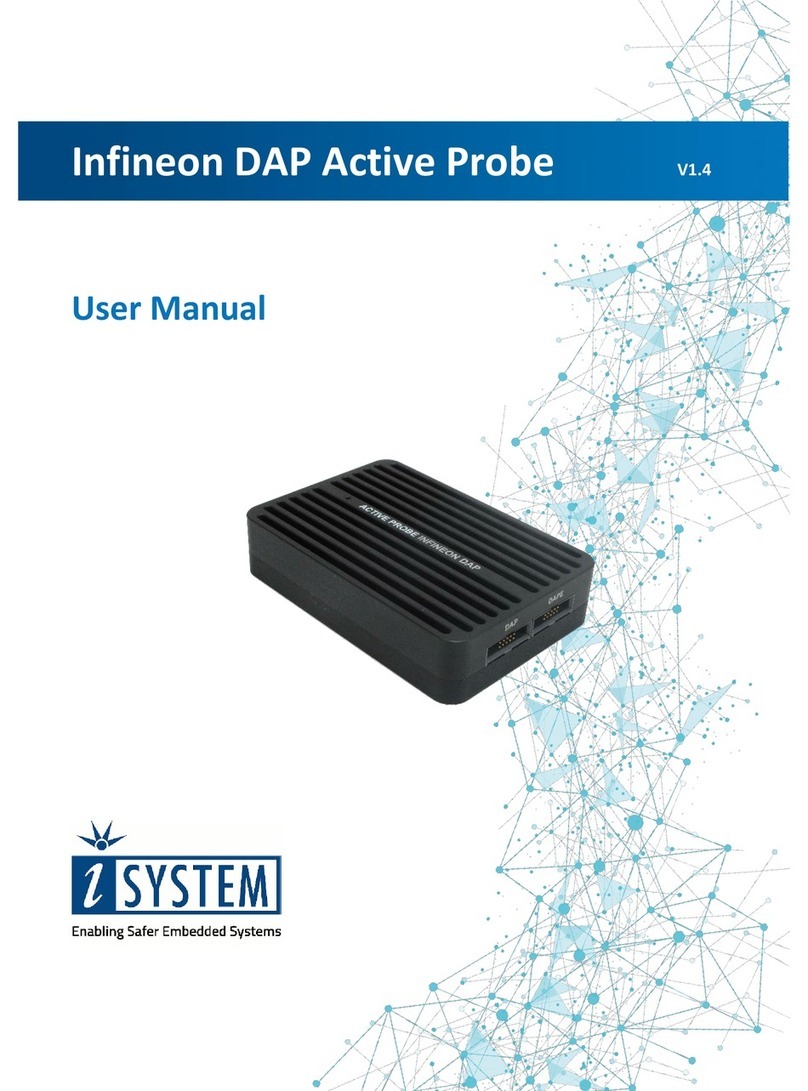
iSystem
iSystem Infineon User manual

iSystem
iSystem Infineon SGBT User manual

iSystem
iSystem iC5700 User manual

iSystem
iSystem Infineon AGBT User manual

iSystem
iSystem C6000 BlueBox User manual

iSystem
iSystem IC57163 User manual

iSystem
iSystem IC50000-CI User manual
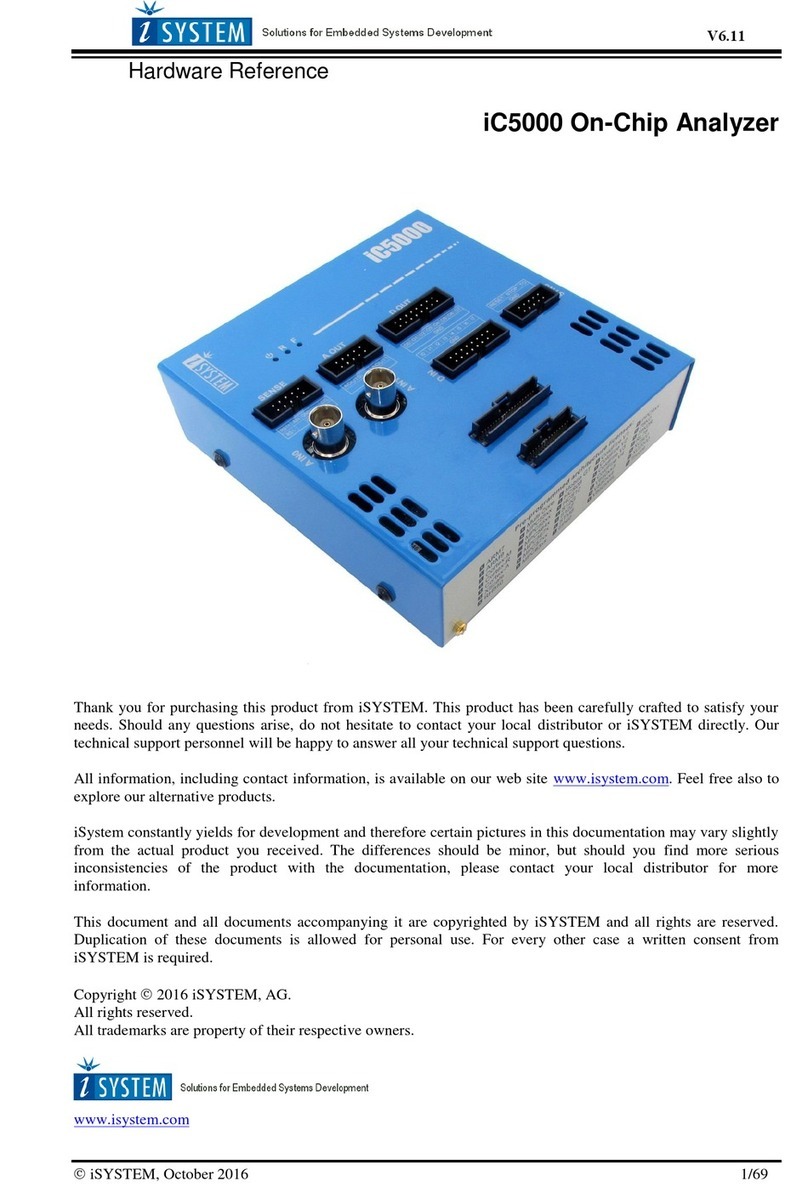
iSystem
iSystem iC5000 Application guide
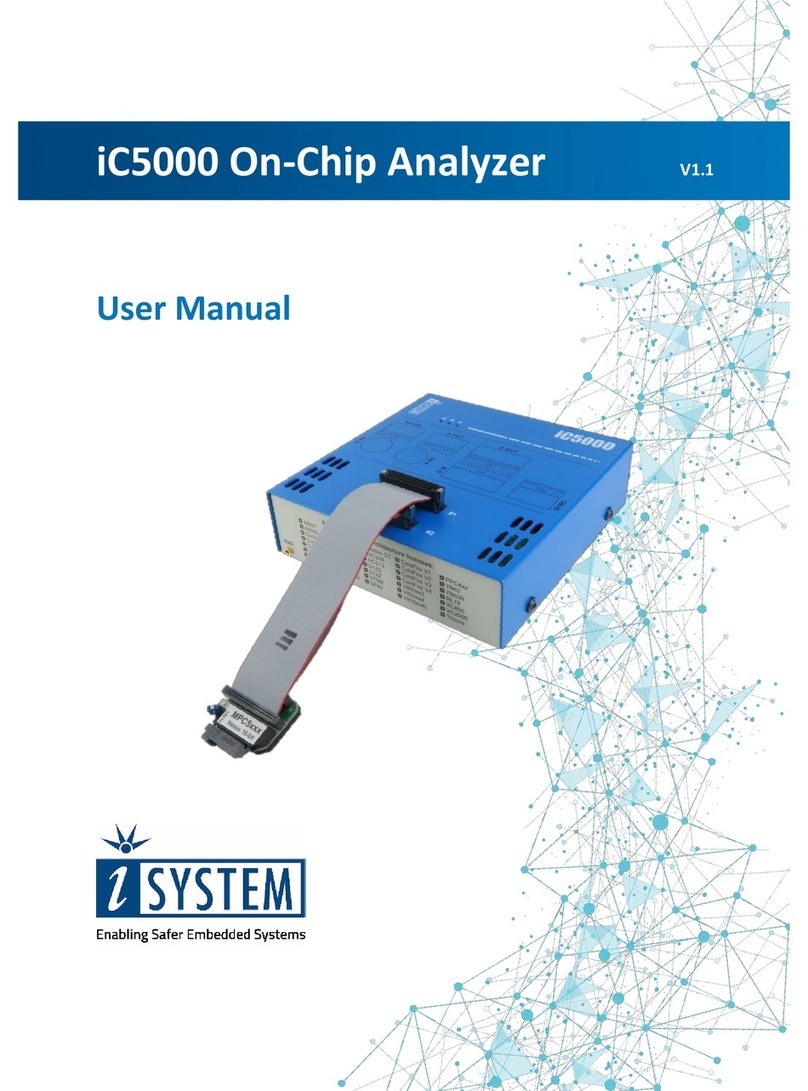
iSystem
iSystem iC5000 User manual

iSystem
iSystem ARM HSSTP User manual

iSystem
iSystem IC57164 User manual

iSystem
iSystem iC5500 Application guide

iSystem
iSystem Aurora MPC5 Series User manual

iSystem
iSystem iC5000 CI BlueBox On-Chip User manual

iSystem
iSystem DAP over CAN User manual

iSystem
iSystem IC57163 User manual
Popular Measuring Instrument manuals by other brands

Powerfix Profi
Powerfix Profi 278296 Operation and safety notes

Test Equipment Depot
Test Equipment Depot GVT-427B user manual

Fieldpiece
Fieldpiece ACH Operator's manual

FLYSURFER
FLYSURFER VIRON3 user manual

GMW
GMW TG uni 1 operating manual

Downeaster
Downeaster Wind & Weather Medallion Series instruction manual

Hanna Instruments
Hanna Instruments HI96725C instruction manual

Nokeval
Nokeval KMR260 quick guide

HOKUYO AUTOMATIC
HOKUYO AUTOMATIC UBG-05LN instruction manual

Fluke
Fluke 96000 Series Operator's manual

Test Products International
Test Products International SP565 user manual

General Sleep
General Sleep Zmachine Insight+ DT-200 Service manual















