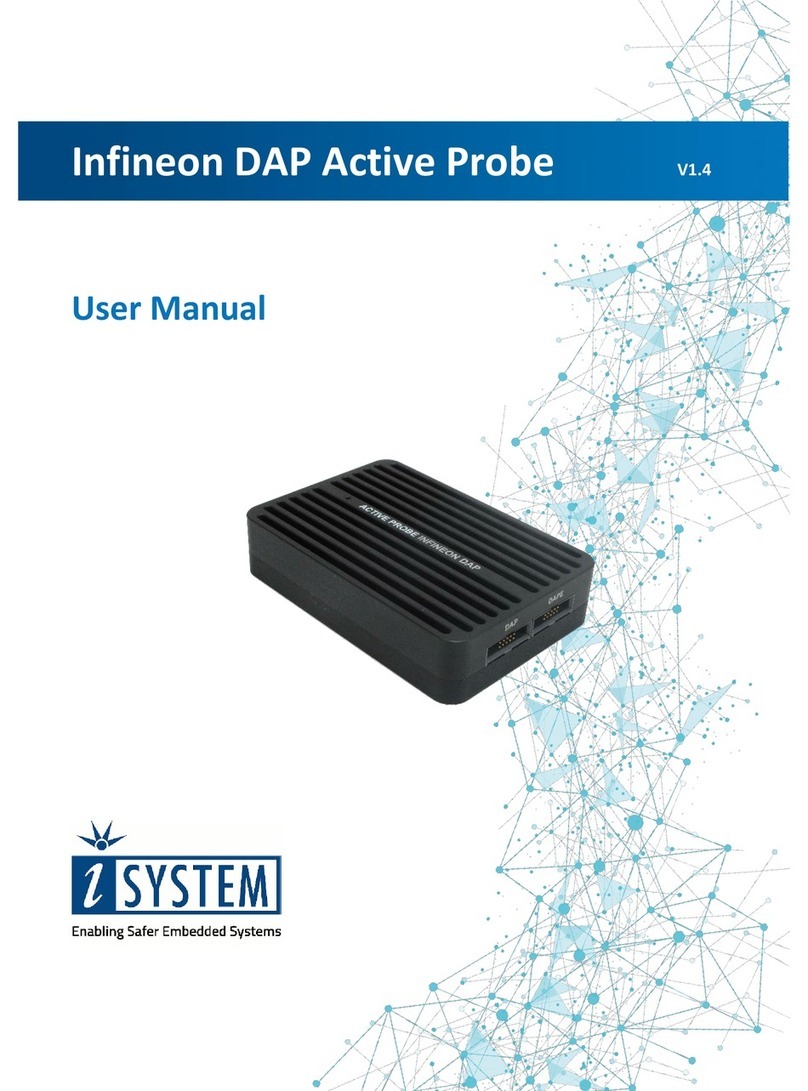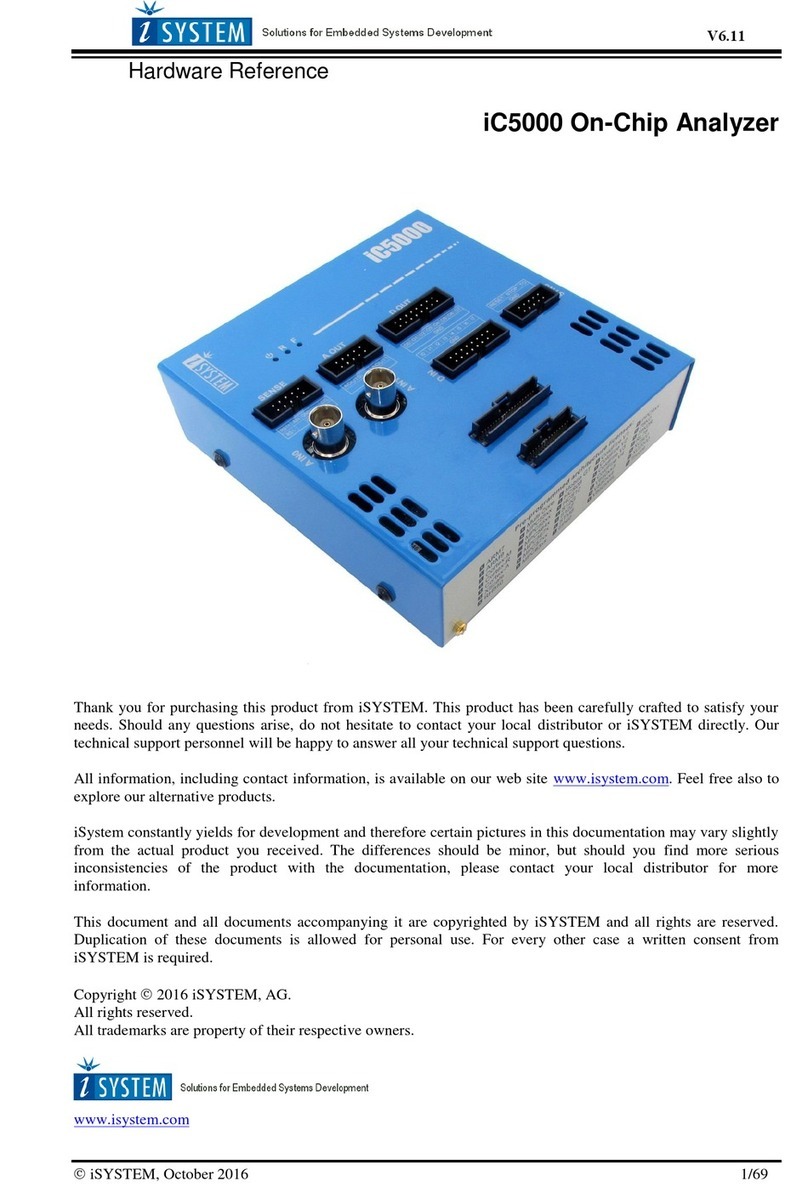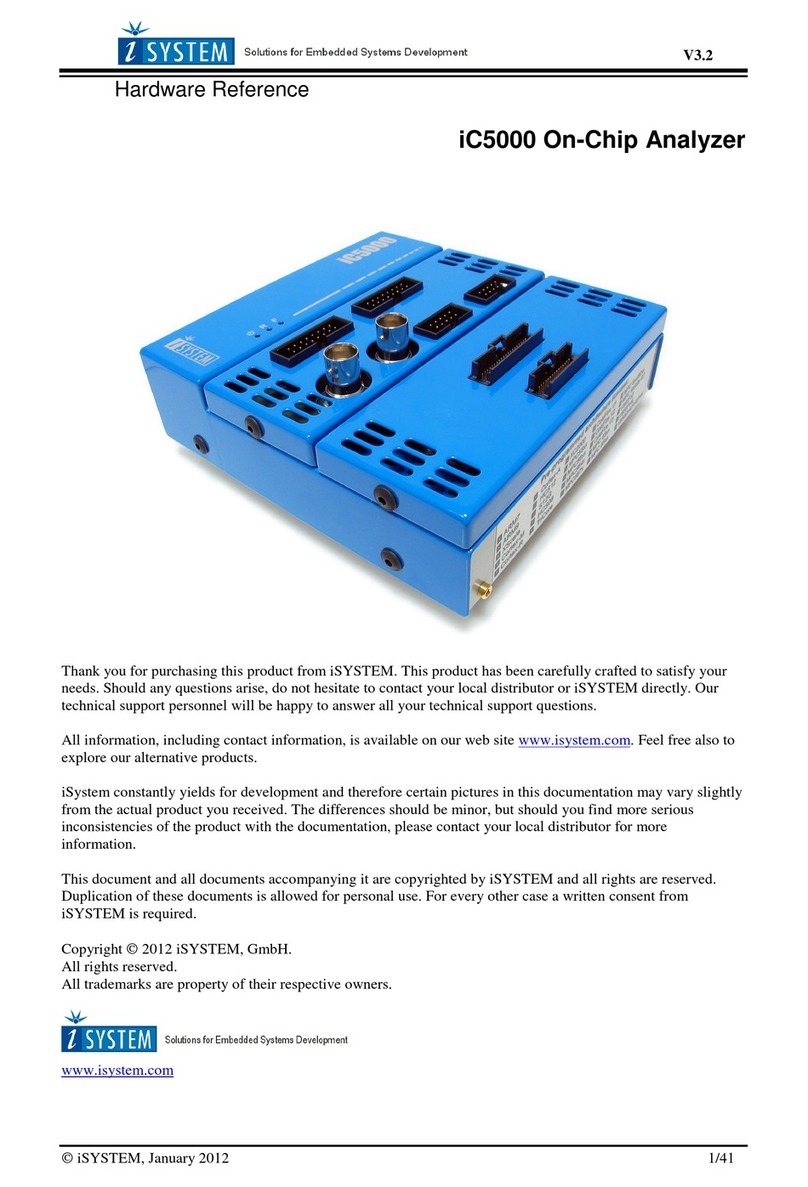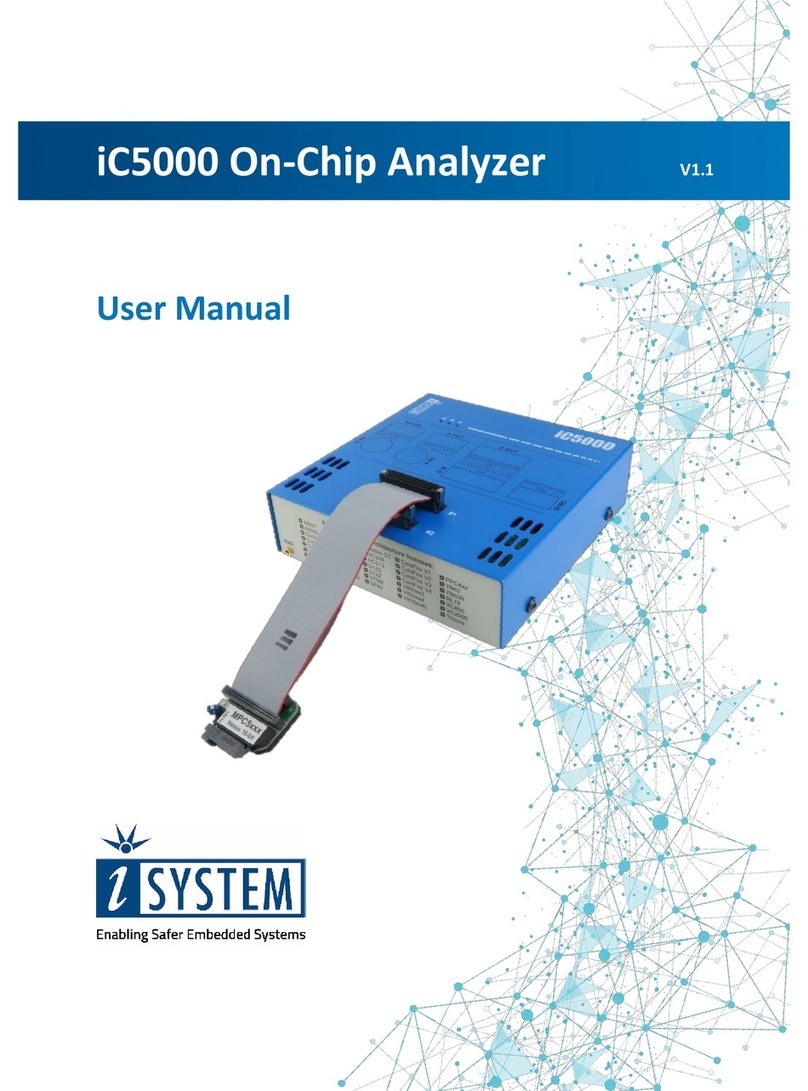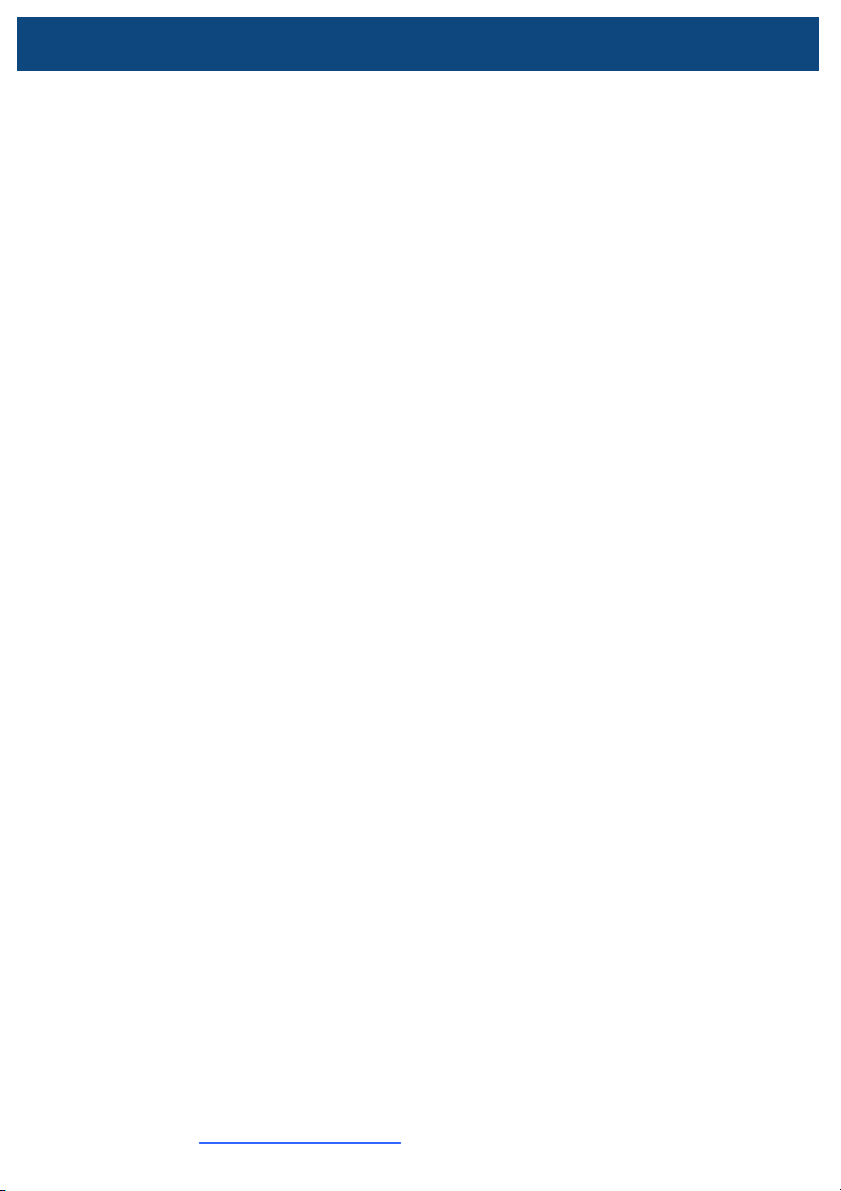Infineon AGBT Active Probe
Infineon AGBT Active Probe - Enables debugging, tracing and testing of Infineon’s AURIX™
microcontroller family. It supports the DAP and Aurora GigaBit Trace (AGBT) interface
operating at their maximum frequency. Its small and compact hardware size allows for
connecting to a target microcontroller in a confined space as far as 5m away. The Active
Probe supports up to 4 parallel AGBT lanes, running at a maximum bitrate of 5Gbps..
iC5700 BlueBox On-Chip Analyzer - Hardware platform designed for debugging and testing a
wide range of embedded microcontroller platforms that are based on a variety of processor
architectures.
Functionality can be further extended with the addition of our IOM6 Accessories, enabling the
synchronous capture of analog and digital signals in parallel to trace information. Such
capability is used for advanced debugging of complex applications together with our winIDEA
Integration Development Environment (IDE), as well as for thorough testing in conjunction with
our testing environment testIDEA.
winIDEA - Integration Development Environment (IDE) delivers the visual insights required to
debug your embedded application. At the simplest level, winIDEA provides all the usual
functionality of an IDE (breakpoints, stepping and device programming). Supported by a
target microcontroller, winIDEA can also visualize the timing and code coverage of the
application via the trace interface, as well as combine data captured by the IOM6 accessories.
Various third-parties also provide software tools to perform advanced worst-time-execution
analysis based upon the data winIDEA can export. When a Real-Time Operating System
(RTOS) is in use, the state of the RTOS and its tasks can also be visualized. More information
isystem.com/winideaide.
testIDEA - testIDEA environment simplifies the development of unit tests for embedded
applications. By making use of the winIDEA environment, this application makes it easy to
locate source code functions and generate test cases for them. Tests are then executed using
the Original Binary Code (OBC) method, testing the object code running on the target
microcontroller. The tests, which are stored as YAML files, can easily be added to a project,
maintained in a repository, and then automatically executed together with Continuous
Integration (CI) tools such as Jenkins. More information isystem.com/testidea.
isystem.connect - There are times when it is more efficient to write a script to execute a task
that requires many clicks within a visual development environment. This is where our
Software Development Kit (SDK) isystem.connect comes in. The well-documented interface
provides access to Python, Java, and other languages so that any action available within
winIDEA and testIDEA can be scripted. Scripts can also be executed directly from within
winIDEA, thereby allowing the developer to extend its functionality. More information
isystem.com/sdk.
iSYSTEM's solutions run under the Microsoft® Windows® operating system or optionally
within the Eclipse environment through a plug-in. All our software can be downloaded from the
Downloads page at http://www.isystem.com.