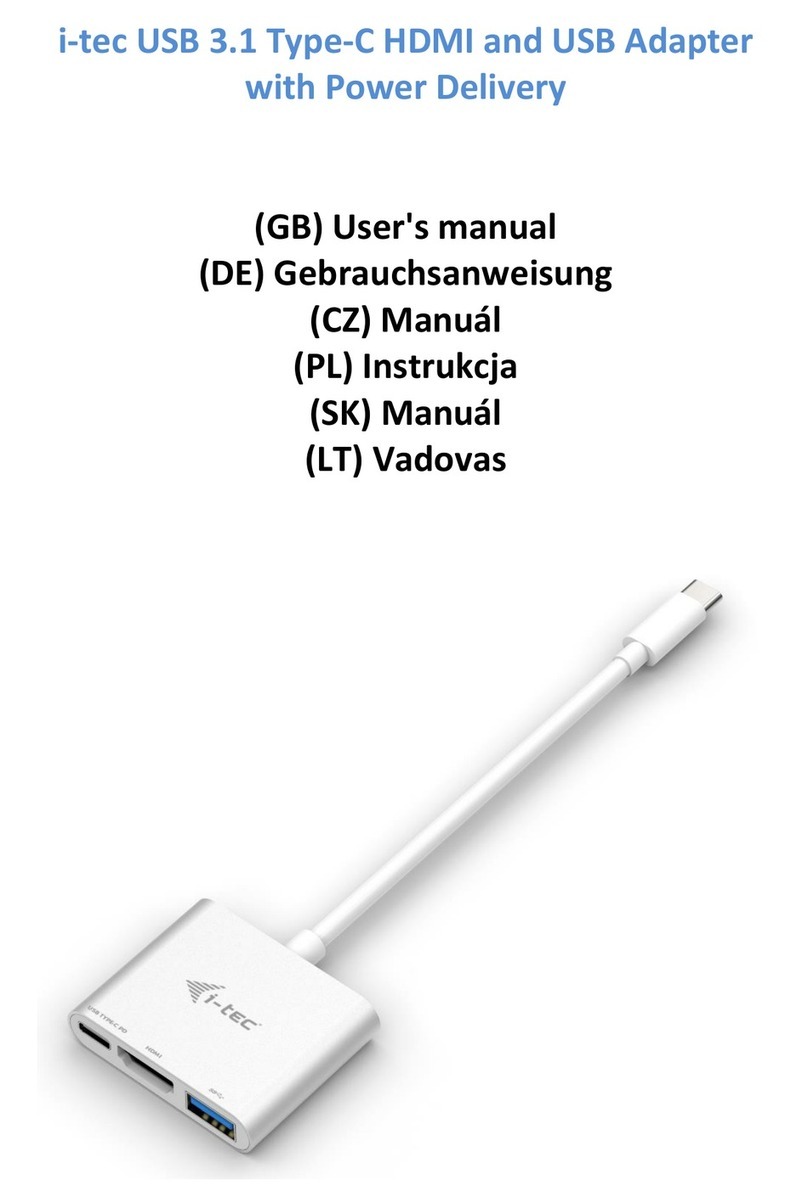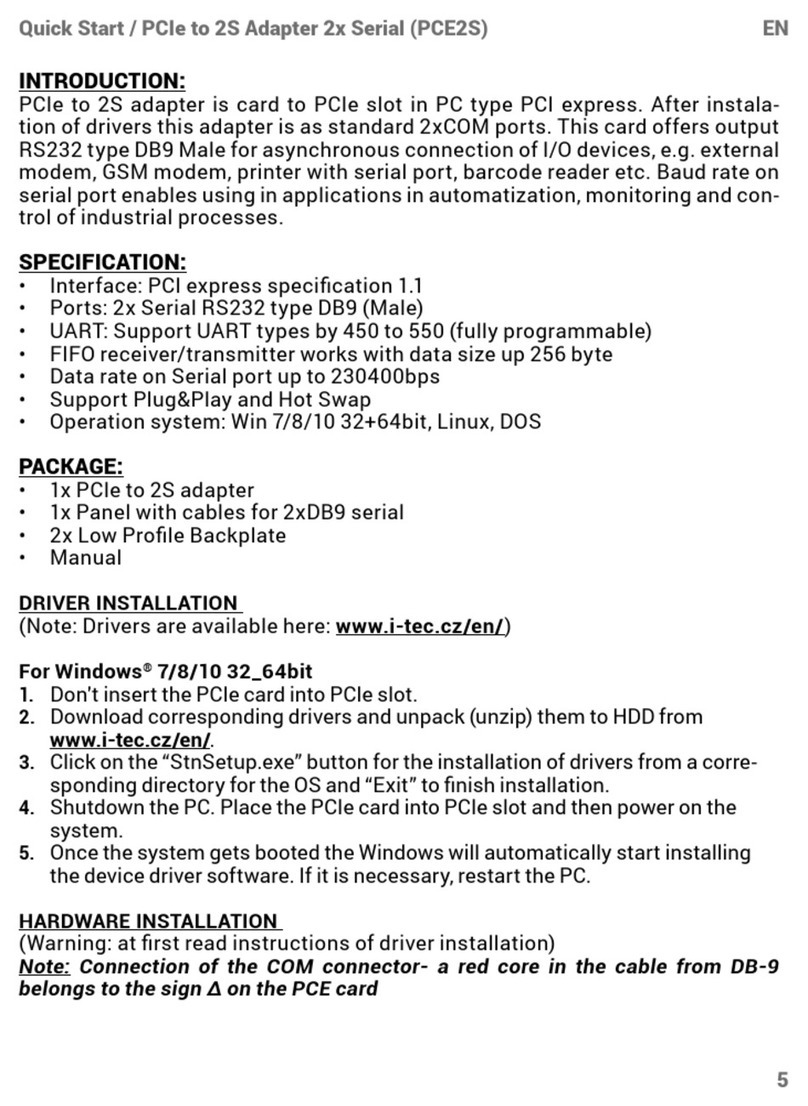8 |
USB-C to HDMI and VGA Adapter
DEUTSCH
EINLEITUNG
Vielen Dank für den Kauf eines i-tec-Adapters, mit dem Sie einfach und schnell
einen externen Bildschirm an ein Notebook, ein Tablet oder ein Smartphone
mit einem USB-C-Anschluss anschließen können. Vorhandene Anschlüsse:
1x HDMI 4K port, 1x VGA Full HD.
BEGRIFFSWÖRTERBUCH
Schnittstelle / Port / Anschluss / Eingang / Steckplatz – Stelle, an der zwei
Geräte physisch verbunden werden.
Kontroller – Halbleiterbestandteil (s.g. Chipsatz) in Notebook, Tablet-PC, der
die Arbeit eines der Ports sichert.
USB-C – ist ein neuer symmetrischer Anschluss und Standard. Er ermöglicht
eine schnellere Aufladung, Versorgung, s. g. Zweirolle (nicht nur Host,
sondern auch Gast), Unterstützung von alternativen Modi (DisplayPort, MHL,
Thunderbolt).
Alternative Modi (Alt Mode) – spezielle Modi für USB-C Anschluss, die
unterstützt werden können. In der Gegenwart gehören DisplayPort / DockPort,
MHL, Thunderbolt zu den populärsten Modi. Geräte mit dieser Anschluss- und
Kabeleigenschaft ermöglichen die Bildübertragung und gleichzeitig bewahren
andere Anschlussfunktionen (Datenübertragung und Aufladung).
DisplayPort / DockPort Alt Mode – dieser Modus ermöglicht die
Bildübertragung über USB-C Anschluss und Kabel.
USB-C Power Delivery / Data (USB-C PD / Data) – wählbare Eigenschaft von
USB-C Anschluss. Anschluss mit dieser Unterstützung kann sowohl aufladen,
als auch aufgeladen werden und unterstützt die Last von 10W bis zu 100W
(nach Profilen 1-5). Beim Anschluss eines Datengerätes (z. B. USB-C Hub /
Ethernet) dient es als ein weiterer Datenport.
USB 3.1 / 3.0 / 2.0 – Standard für USB Schnittstelle / Port für den Anschluss
von verschiedenen USB Geräten. An Docking Station oder Adapter ist es
möglich, verschiedene USB Geräte mit Hilfe von USB Schnittstelle Type A
anzuschließen. Port USB Type B dient zum Anschluss von Docking Station
oder Adapter an Notebook, Tablet-PC, PC.
HDMI – Standard für digitale Grafikschnittstelle / Port, die zum Anschluss von
Bildschirmen und anderen Grafikbildschirmgeräten dient.
VGA – ist ein analoger Standard für Computerabbildungstechnik / -port, der
zum Anschluss von Bildschirmen und anderen grafischen Abbildungsgeräten
dient.
LIEFERUMFANG
• i-tec USB-C HDMI / VGA Adapter
• Quick Start