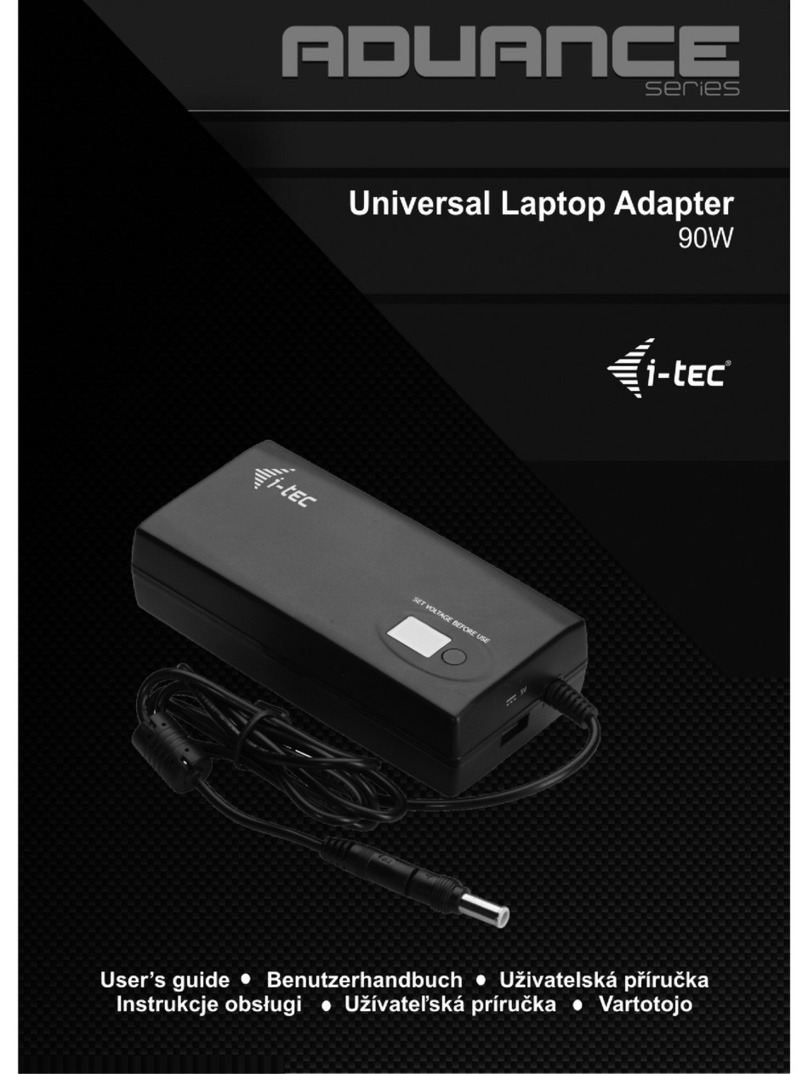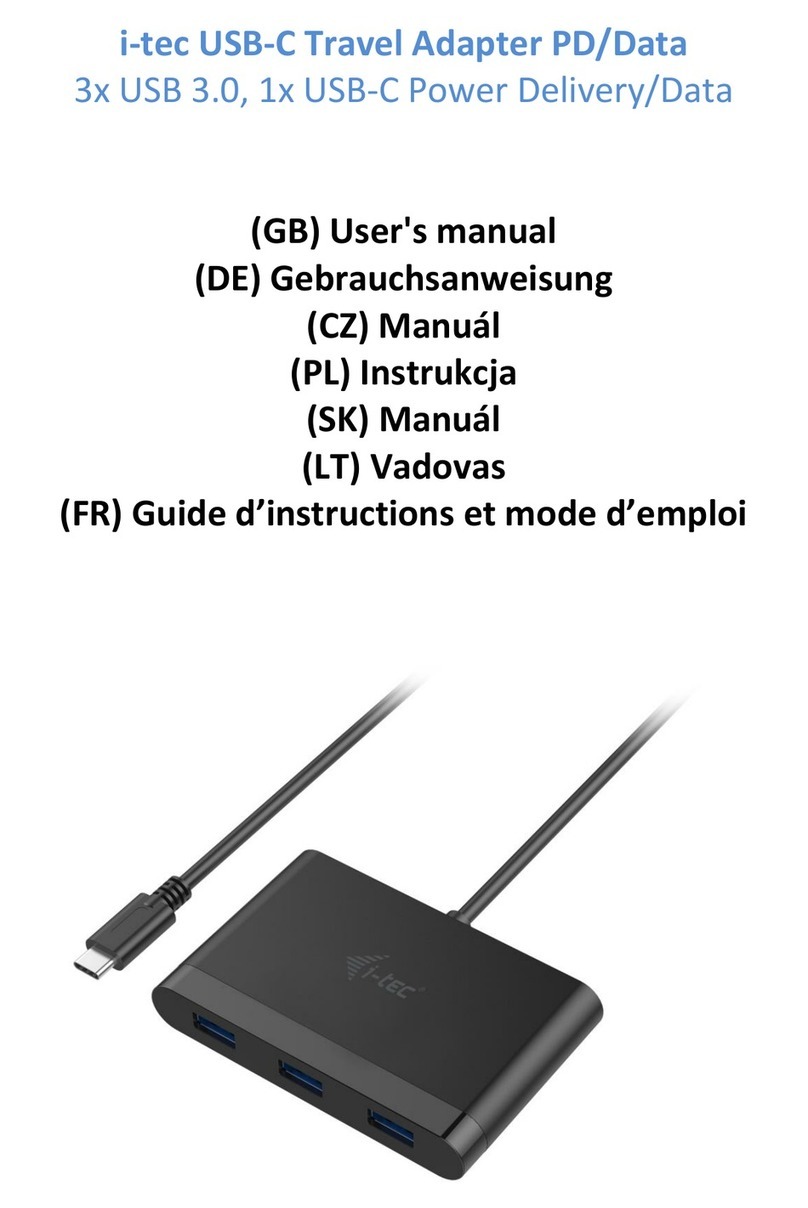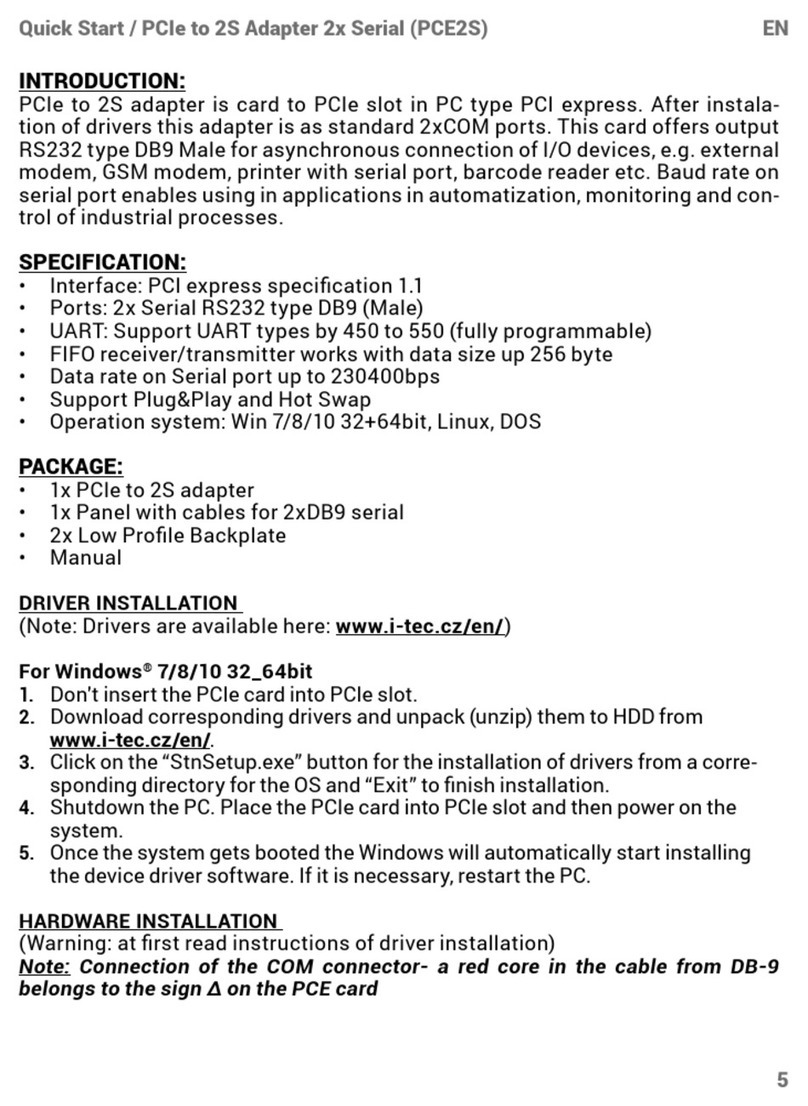DEUTSCH
EINLEITUNG
Wir bedanken uns für den Kauf von i-tec USB Type-C Adapter, der es Ihnen ermöglicht, mit Hilfe von einem
USB Typ-C Anschluss Ihre Lieblingsgeräte mit USB Type-C Port an Notebook, Tablet-PC oder Smartphone
einfach und schnell anzuschließen. Vorhandene Anschlüsse: 1x HDMI 4K Port, 1x USB 3.0 Port und 1x USB
Typ-C Power Delivery Port. Dank seiner kompakten Maße, niedrigem Gewicht und Verwendung ohne
Versorgungsadapter ist er auch für die Benutzung unterwegs geeignet.
Lesen Sie bitte vor Beginn der Arbeit mit dem Adapter sorgfältig die gesamte Gebrauchsanweisung.
BEGRIFFSWÖRTERBUCH
Schnittstelle / Port / Anschluss / Eingang / Steckplatz –Stelle, an der zwei Geräte physisch
verbunden werden.
Kontroller –Halbleiterbestandteil (s.g. Chipsatz) in Notebook, Tablet-PC, der die Arbeit eines der
Ports sichert.
USB Type-C –ist ein neuer symmetrischer Anschluss und Standard, den USB-IF in ihrer Spezifikation
USB 3.1 angab. Windows 10 (Microsoft), Mac OS X (Apple) und Chrome OS und Android (Google)
stellten die native Unterstützung dieses Anschlusses vor. Er ermöglicht eine schnellere Aufladung,
Versorgung, s. g. Zweirolle (nicht nur Host, sondern auch Gast), Unterstützung von alternativen
Modi (DisplayPort, MHL, Thunderbolt) und Fehleranzeige über Billboard Gerät.
Alternative Modi (Alt Mode) –spezielle Modi für USB Type-C Anschluss, die unterstützt werden
können. In der Gegenwart gehören DisplayPort / DockPort, MHL, Thunderbolt zu den populärsten
Modi. Geräte mit dieser Anschluss- und Kabeleigenschaft ermöglichen die Bildübertragung und
gleichzeitig bewahren andere Anschlussfunktionen (Datenübertragung und Aufladung).
DisplayPort /DockPort Alt Mode –dieser Modus ermöglicht die Bildübertragung über USB Type-C
Anschluss und Kabel.
USB Power Delivery (USB PD) –wählbare Eigenschaft von USB Type-C Anschluss. Anschluss mit
dieser Unterstützung kann sowohl aufladen, als auch aufgeladen werden und unterstützt die Last
von 10W bis zu 100W (nach Profilen 1-5). Unter Windows 10 USB PD kann auf ehemalige USB A, B
und micro B Ports nicht angewandt werden.
USB 3.1 / 3.0 / 2.0 –Standard für USB Schnittstelle / Port für den Anschluss von verschiedenen USB
Geräten. An Docking Station oder Adapter ist es möglich, verschiedene USB Geräte mit Hilfe von
USB Schnittstelle Type A anzuschließen. Port USB Type B dient zum Anschluss von Docking Station
oder Adapter an Notebook, Tablet-PC, PC.
HDMI –Standard für digitale Grafikschnittstelle / Port, die zum Anschluss von Bildschirmen und
anderen Grafikbildschirmgeräten dient.
Audio –Bezeichnung für Toneigangs- (Mikrophon) oder Ausgangsgeräte (Kopfhörer /
Lautsprecher).
LIEFERUMFANG
i-tec USB Type-C Adapter mit Kabel (20 cm)
Quick Start
SPEZIFIKATION
Schnittstelle USB Type-C (3.1) und USB 3.0, rückwärts kompatibel zu USB 2.0
1x USB Power Delivery mit Profil 4 (max 60W)
1x USB 3.0 Port, Datenübertragungsgeschwindigkeit bis zu 5 Gbps
Grafische Schnittstelle: 1x HDMI (Spez. 2.0.a)
Mögliche Schnittstellen: 640x480, 800x600, 1024x768, 1280x720, 1280x768, 1280x800, 1280x1024,
1360x768, 1366x768, 1368x768, 1400x1050, 1600x1200, 1680x1050, 1920x1080, 1920x1200,
2048x1152 2048x1280 2048x1536 2560x1440 2560x1600 3840x2160
Einstellungen: Erweitern, Spiegeln und Primärmonitor
Unterstützte Farben 16 / 32 bit
Die Stromversorgung findet über den USB statt (kein Stromadapter notwendig)
Chipset: VL100 & VL813 & PS176