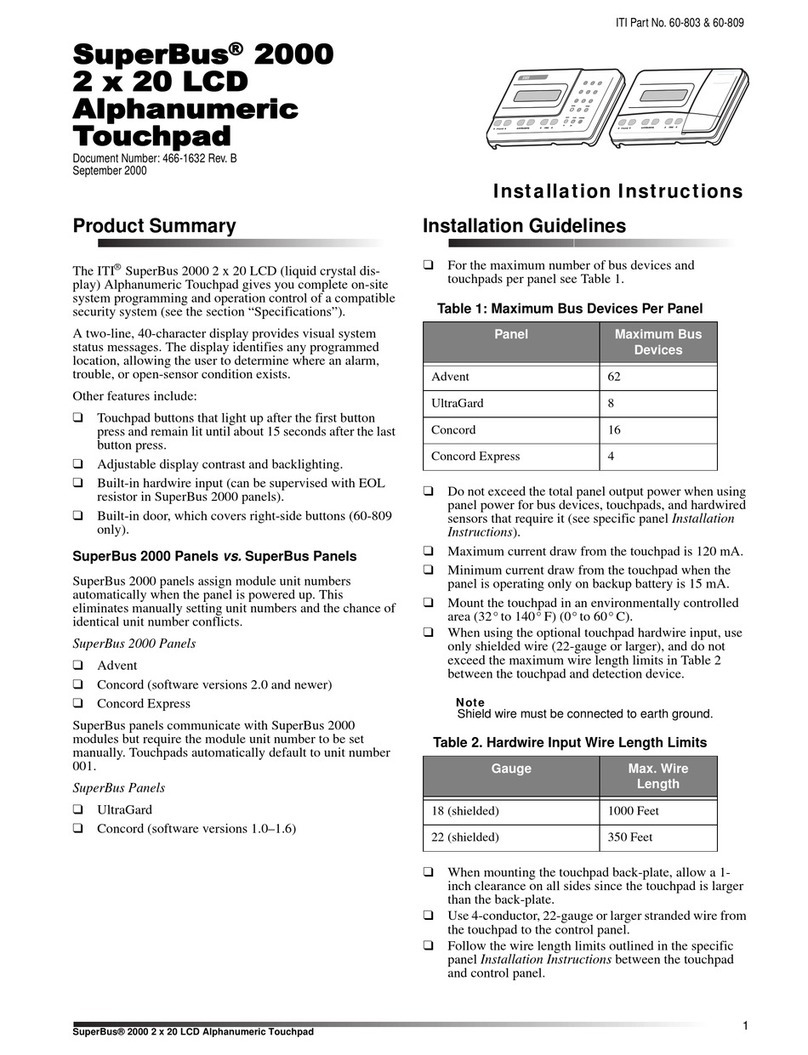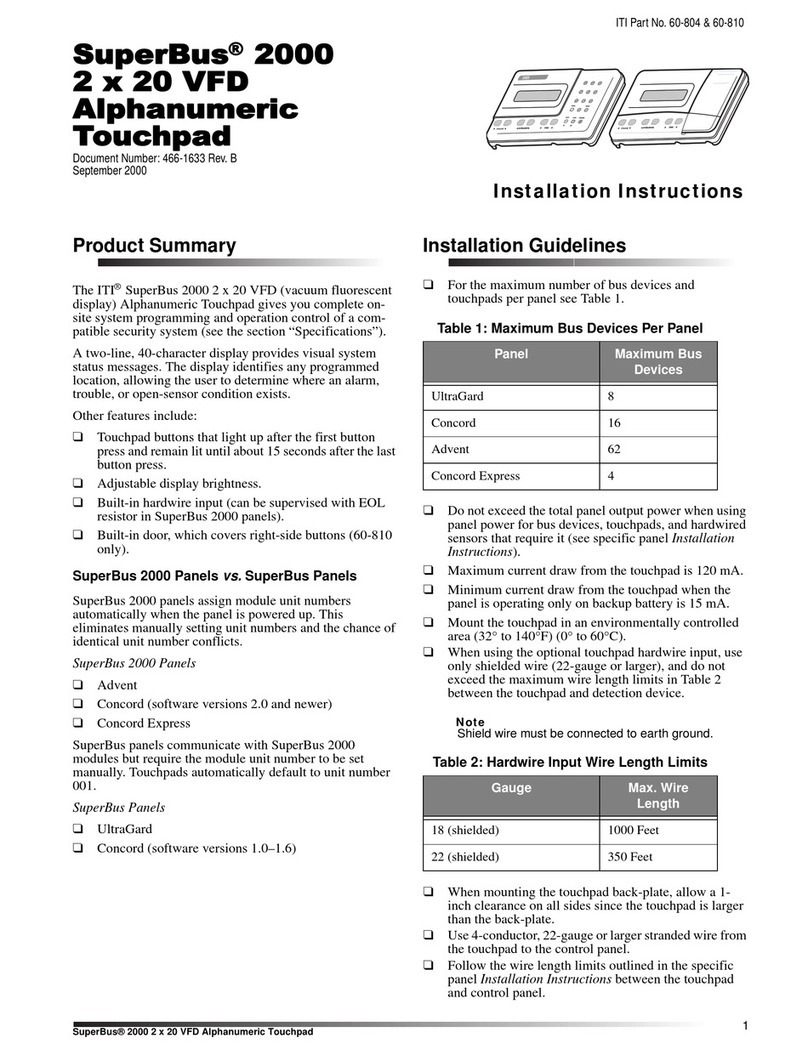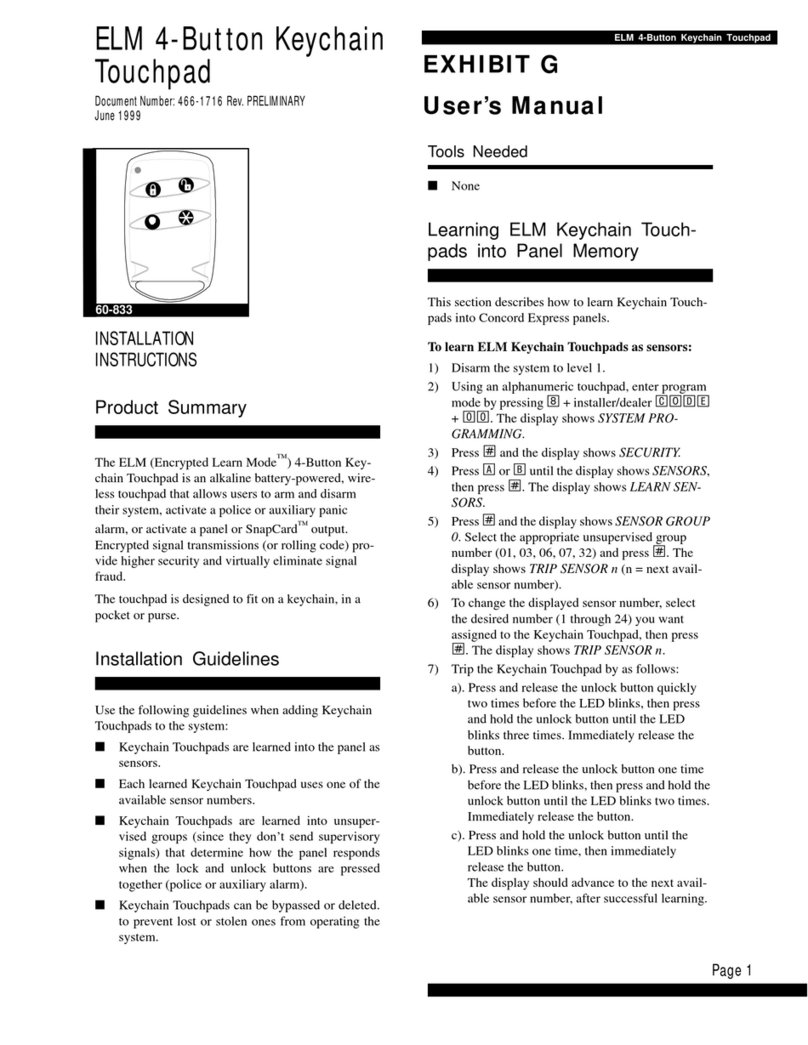ITI SuperBus 8Z User manual

Page 1
SuperBus 8Z LED Touchpad
Status
Features
press both
Lights
System
Away
Pager
Off
No Delay
press both
press both
Test System Weekly
Silent
Stay
D
*
7
0#
8
B
A
4
1
56
23
Bypass
Menu
C9
5
1
6
2
7
8
3
4
NO DELAY
Enter Code
Power
Check
Status
TroubleBypass
Both Flashing
ALARM -
AWAYSTAY
SuperBus™8Z LED
Touchpad
Document Number: 466-1519 Rev. D
July 1998
INSTALLATION
INSTRUCTIONS
Product Summary
The SuperBus 8Z LED (light-emitting diode)
Touchpad lets you control most system operations of
a compatible security system (see the section
“Specifications”). The LEDs provide a visual display
of the systems’ current status.
Additional features include the following:
O
Built-in speaker for alarm and status sounds and
button-press beeps
O
Panic buttons for police, fire, and auxiliary
emergencies
Installation Guidelines
O
Mount the touchpad in an environmentally
controlled area (40°F to 100°F).
O
When mounting the touchpad’s back plate, allow
at least 4¼ inches on the left side for the Quick
Guide slide-out card.
O
For Concord™systems, up to 16 SuperBus
devices can be connected to the panel including
SuperBus 2x16 LCD Alphanumeric Touchpads,
SuperBus RF Receivers, HIM, HOM, ESM, etc.
O
Up to 4 SuperBus 8Z LED Touchpads can be
connected to Concord panels.
O
Each SuperBus device must have a different
device address to operate correctly. The touchpad
uses DIP switches for setting the device address
(factory set to 3).
O
Maximum current draw of the touchpad is 65
mA.
O
Do not exceed the panel’s maximum available
power when using panel power for bus devices
and hardwire detectors (see the specific panel’s
installation instructions for maximum available
power.)
O
Tables 1 and 2 describe the wiring limits for
Concord security systems that include an LED
touchpad.
Tools and Equipment Needed
O
Screwdriver
O
#6 screws and anchors (included)
O
Panhead screws for a gang box installation
O
Saw or utility knife for cutting wallboard
O
SuperBus 2x16 LCD Alphanumeric Touchpad
(for entering program mode)
Table 1. Maximum Touchpad Wire Lengths
Wire Gauge
(Unshielded
or Shielded)
Max. Touchpad Wire Length
Between LED Touchpad and
Concord Panel
18 700 feet
22 300 feet
Table 2. Combined Total of all Bus Device
Wire Lengths
Wire Gauge
Combined Total of all Bus
Device Wire Lengths for
Concord Systems with LED
Touchpad
18—unshielded
18—shielded 1,600 feet
900 feet
22—unshielded
22—shielded 2,000 feet
1,300 feet
60-728

SuperBus 8Z LED Touchpad
Page 2
Installation
The touchpad can be installed on a wall or electrical
gang box, either single- or dual-gang.
Installing the Mounting Plate
1. Separate the mounting plate from the touchpad by
pressing the tab at the bottom and sliding the
mounting plate down (see Figure 1).
Figure 1. Separating the Touchpad from the
Mounting Plate
2. Place the mounting plate on the wall and mark the
four mounting holes (see Figure 2). Be sure to
leave a 4¼ inch clearance on the left side to allow
for the Quick Guide slide-out card.
Figure 2. Marking the Mounting Holes
3. Insert anchors at the marked locations where
studs are not present.
4. Looking at the back side of the mounting plate,
turn it so the tab is on the left (see Ain Figure 3)
and position the Quick Guide slide card into the
slots on back of the mounting plate as shown in
Figure 3 (A). Make sure the card is unfolded and
the ‘Zones’ section is facing you.
5. Slide the card in the direction of the arrow in Fig-
ure 3 (A) until it snaps into the position shown in
Figure 3 (B).
Figure 3. Inserting the Quick Guide Slide Card
into the Mounting Plate
LIFT AND PULL
MOUNTING
PLATE TAB
8581G07A.DSF
TAB
WALL-MOUNTING HOLES (4)
DUAL-GANG MOUNTING HOLES (4)
SINGLE-GANG
MOUNTING HOLES (2)
8581G02A.DS4
8581G08A.DSF
SWING CARD OVER IN
DIRECTION OF ARROW
UNTIL CARD SNAPS
INTO PLACE
ZONES
01
_______
02 _______
03 _______
04 _______
05 _______
06 _______
07 _______
08 _______
ZON ES
01 _______
02 _______
03 _______
04 _______
05 _______
06 _______
07 _______
08 _______
A
B

SuperBus 8Z LED Touchpad
Page 3
6. Position the mounting plate in its normal mount-
ing position (tab at the bottom) and fold the card
toward you at all three scored lines. The “Zones”
section should be facing you and the folds should
create a tab to slide the card in and out.
7. Align the mounting plate wall-mount holes with
the wall anchors and secure the back plate to the
wall using the screws provided.
or-- If installing the backplate on an electrical gang
box, line up the appropriate gang box holes on the
mounting plate with the gang box holes and
secure the back plate to the gang box using the
screws provided.
Note: Do not overtighten screws or the back plate
may bind and prevent the touchpad from
mounting properly.
8. For wall-mounted installations, cut a hole in the
wall in the wire access area of the mounting plate
to pull your cable through for wiring.
Wiring
Wiring consists of connecting the touchpad to the
panel terminals.
Wiring the Touchpad to Concord Panels
1. Disconnect the panel’s transformer and backup
battery.
2. Run a 4-conductor, 18- to 22-gauge wire from the
panel to the touchpad location.
3. Splice the 4-conductor cable wires to the red,
black, green, and white wires located on the back
of the touchpad.
4. Connect the touchpad wiring to the panel termi-
nals as shown in Figure 4
Figure 4. Wiring the Touchpad to Concord Panels
Setting the Touchpad’s Device Address
Before powering up the panel, the touchpad’s DIP
switches must be set to a device address different from
all other bus devices to ensure correct operation and
avoid bus conflicts. In most installations, the default
setting of 3 (both DIP switches on) should work.
Use the following guidelines to avoid communication
conflicts between bus devices and the panel:
O
All bus devices with address DIP switches (LED
Touchpad, ESM, HIM, etc.) must be set to the
desired address before applying power and
entering the program mode.
O
Whenever possible, assign touchpad addresses
before all other panel programming.
To set the touchpad’s unit number:
1. Locate the DIP switches on the back of the touch-
pad, at the upper-left corner.
2. Set the DIP switches to an address different from
all other bus devices connected to the panel. Fig-
ure 5 shows the possible touchpad unit number
settings.
8581G05A.DSF
34 5 6
+12V
RED
BUS A
GREEN
BUS B
WHITE
GND
BLACK
PANEL
T
ERMINALS
+12V
BUS BUS A BUS B
GND
TOUCHPAD WIRES

SuperBus 8Z LED Touchpad
Page 4
Figure 5. Setting the Touchpad’s Device Address
Attaching the Touchpad to the Mounting
Plate
1. Align the four slots on the touchpad with the four
tabs on the mounting plate.
2. Slide the keypad down until you hear the latch on
the mounting plate click into place.
Power Up and Bus Communication
After making all wiring connections from the
touchpad to the panel and setting the device address,
you are ready to power up the panel. The panel
automatically learns the address of each bus device
when you apply power. However, only alphanumeric
touchpads can be used to enter installer programming
mode. LED touchpads have only user programming
capabilities.
If you plan on installing systems with no
alphanumeric touchpads, it is recommended that you
keep an alphanumeric touchpad with you, specifically
for programming.
To power up the panel and verify bus communica-
tion:
1. Verify that all wiring between the panel and
touchpad is correct.
2. Connect the panel battery and plug in the panel
transformer. Alphanumeric touchpads should
show a date and time display.
3. At an alphanumeric touchpad, enter program
mode by pressing 8 + installer CODE (default =
4321) + 0 + 0. The touchpad should display SYS-
TEM PROGRAMMING.
4. Press #and the display shows SECURITY.
5. Press Aor Buntil the display shows ACCES-
SORY MODULES, then press #. The display
should read BUS DEVICES.
6. Press #. The display shows the lowest address and
its device name. For example, an alphanumeric
touchpad address display looks like this:
UNIT - TYPE
01 - ATP
7. Press Aor Bto cycle through all bus devices until
the LED touchpad (identified as LTP) appears.
For example:
UNIT - TYPE
03 - LTP
8. After verifying the touchpad address, press *
repeatedly until the display shows SYSTEM PRO-
GRAMMING.
9. Press Aor Buntil the display shows EXIT PRO-
GRAMMING.
10. Press #to exit program mode. The display shows
the date and time display.
Changing the Touchpad’s Device
Address
Use the following guidelines when changing unit
number assignments to avoid communication
conflicts between bus devices and the panel:
O
All bus devices with DIP switches (LED
Touchpad, ESM, HIM, etc.) must be set to the
desired address before applying power and
entering the program mode.
O
Whenever possible, assign touchpad addresses
before all other panel programming.
To change the touchpad’s device address:
1. Remove AC and backup battery power from the
panel.
2. Change the DIP switch setting on the back of the
LED touchpad (see Figure 5). Remember, the set-
ting must be different from all other bus devices.
3. Apply AC and backup battery power to the panel.
The panel automatically scans all bus devices and
learns any new settings.
4. The system may still indicate a bus failure if the
panel learned an address that is no longer
assigned to any bus device. To clear the failure,
enter program mode, locate the address (under
BUS DEVICES) and delete it by pressing D.
5. Exit from program mode. The touchpad and all
other bus devices should operate correctly and
any bus failures should be cleared.
ADDRESS 0 ADDRESS 1
ADDRESS 2 ADDRESS 3
8581G04B.DSF
ON
1 2
ON
1 2
ON
1 2
ON
1 2

SuperBus 8Z LED Touchpad
Page 5
Testing
Test the touchpad by arming/disarming the system,
activating the touchpad panics, bypassing sensors, and
by turning chime and lights on/off to verify correct
operation. Refer to the panel’s Owner’s Manual for
system operating instructions.
CAUTION: Contact the central monitoring sta-
tion
before
activating alarms, to
avoid dispatching local police and
fire departments.
Troubleshooting
Table 2 describes what to do if the touchpad does not
operate correctly.
Specifications
Compatibility: Concord and Custom Versions
Table 3. Troubleshooting
Problem Action/Solution
Touchpad doesn’t
power up (no LEDs
turn on and buttons
don’t beep when
pressed).
1. Check for correct wiring
connections at touchpad and
panel terminals.
2. Make sure panel battery is
connected correctly and that
the panel transformer is
plugged in.
3. Make sure panel transformer
is not plugged into an electri-
cal outlet controlled by a
switch. Relocate transformer
to an unswitched outlet loca-
tion, if necessary.
No LEDs turn on but
beeps sound when
buttons are pressed.
1. Check for correct bus wiring
connections (greenandwhite
wires) at touchpad and panel
terminals.
2. Make sure touchpad DIP
switches are set to a different
address than all other bus
devices. If necessary, change
DIP switch setting by remov-
ing panel power, changing
the DIP switch settings, then
re-apply power to the panel.
Touchpad TROU-
BLE LED is flashing
rapidly and system
doesn’t respond to
commands from
touchpad.
1. Check for correct bus wiring
connections (green and white
wires) at touchpad and panel
terminals.
2. Make sure touchpad DIP
switches are set to a different
address than all other bus
devices. If necessary, change
DIP switch setting by remov-
ing panel power, changing
the DIP switch settings, then
re-apply power to the panel.
Table 3. Troubleshooting
Problem Action/Solution

SuperBus 8Z LED Touchpad
Page 6
Power Requirements: 12 VDC nominal (8 - 14 VDC),
65 mA (maximum)
Operating Temperature: 40°F (4°C) to 100°F (38°C)
Maximum Humidity: 70% relative, noncondensing
Dimensions: 5.0” H x 4.50” W x .92” D
Notices
This equipment complies with Part 15 of the FCC Rules. Operation is subject to the fol-
lowing two conditions:
1.) This device may not cause harmful interference.
2.) This device must accept any interference received, including interference that may
cause undesired operation.
This equipment has been tested and found to comply with the limits for a class B device,
pursuant to Part 15 of the FCC Rules. These limits are designed to provide reasonable
protection against harmful interference in a residential installation.This equipment gen-
erates, uses, and can radiate radio frequency energy and, if not installed and used in
accordance with the instructions, may cause harmful interference to radio communica-
tions. However, there is no guarantee that interference will not occur in a particular
installation. If this equipment does cause harmful interference to radio or television
reception, which can be determined by turning the equipment off and on, the user is
encouraged to try to correct the interference by one or more of the following measures:
O
Reorient or relocate the receiving antenna on the radio or TV.
O
Increase the separation between the equipment and receiver.
O
Connect the equipment into an outlet on a circuit different from that to which the
receiver is connected.
O
Consult the dealer or an experienced radio/TV technician for help.
Changes or modifications not expressly approved by Interactive Technologies, Inc. can
void the user’s authority to operate the equipment.
ITI is a registered trademark of Interactive Technologies, Inc. Concord and SuperBus are
trademarks of Interactive Technologies, Inc.
651/777-2690
651/779-4890
Table of contents
Other ITI Touch Panel manuals