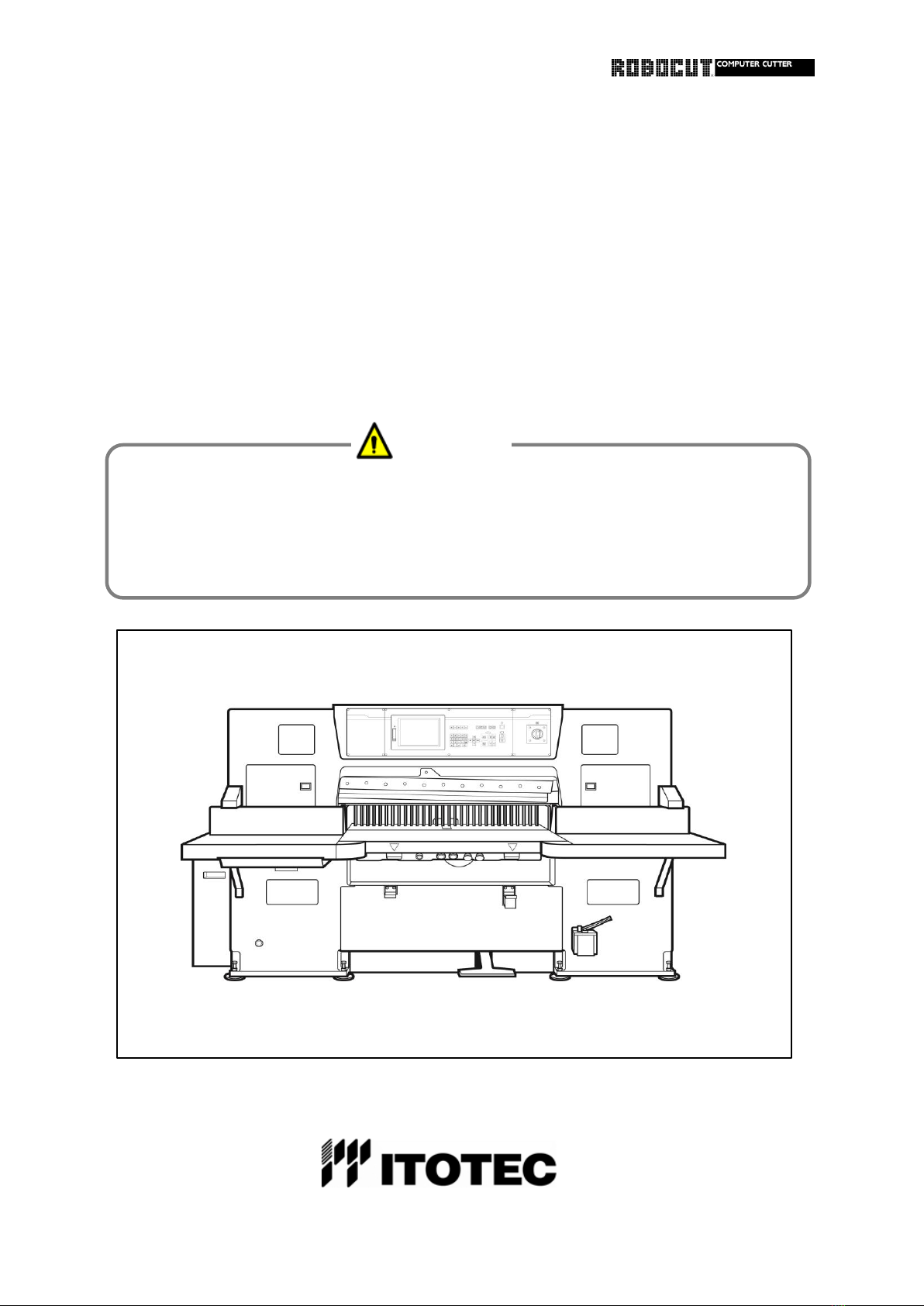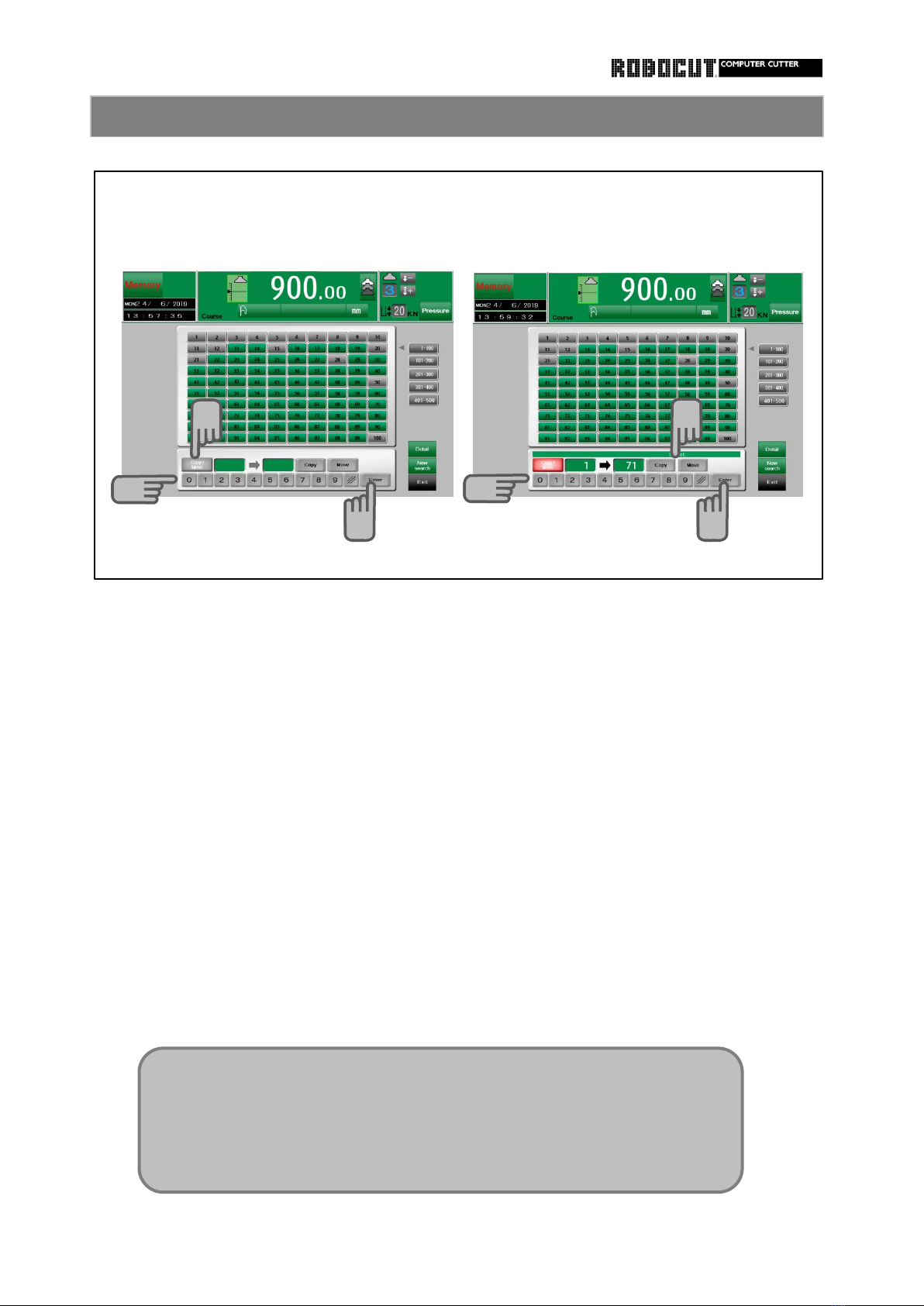3Need customer protection ” Redidual 37 How to remove the knife 1-4
risk map and list " 41 How to remove the knife (Lifter) 1-3
44 How to install the knife 1-4
4How to divide the course 48 How to install the knife (Lifter) 1-3
5How to use course jump function 51 How to adjust the knife height 1-2
6How to copy a course 53 How to make fine adjustment of the knife height
7How to paste the course 54 How to change the cutting stick
8How to display the course list 55 How to use two-stage knife installation holes
9How to copy or move the course
10 How to store automatic equal division 56 How to remove the false clamp
memory 1-2 57 How to install the false clamp
12 Cancel during the excution 58 How to remove the false clamp (from front)
13 How to use the break function of repeat size 59 How to install the false clamp (from front)
14 How to use repetition of designated range
15 How to use the simulation function 60 Alarm and remedy 1-2
16 How to use clamping function to expelair 62 Trouble during operation
17 How to use clamping repeat size function 63 How to reset the thermal relay or
to expelair pressure alarm
18 How to check the data monitor 64 How to replace the fuse
19 How to check the pedal pressure 65 How to use the clutch-key
20 Display switching cutting/ knife change 66 How to turn manually
counter 67 Safety bolts
21 Correction of error between actual size 68 How to replace the safety bolts 1-2
and displayed size 1-3 70 How to replace the cut-line bulb
24 Function of size agreement detection 71 How to replace the battery for data storage
setting 1-2 72 Check the clutch
26 How to adjust the backgauge accelaration 73 How to adjust the clutch 1-2
27 How to set the backgauge speed in the 75 How to check and replace the V-belt
automatic mode 76 Left/ribht adjustment of the backgauge
28 How to set the softwaew limit (advance 77 Vertical adjustment of the backgauge 1-2
and retraction limit) 79 How to set periodic inspesction timing
29 How to use the pulse handle 80 How to set oil change timing
30 How to set the input range of the 81 Replacement of hydraulic oil
memory size 82 Replacement of gear oil
31 How to use the edit history 83 Oil table
32 How to look at the function selection list 84 Lubrication and grease up
33 How to set the cutting function 85 Cleaning 1-2
34 How to set the option function 87 Discarding
35 How to look at the alarm history
36 How to protect the data