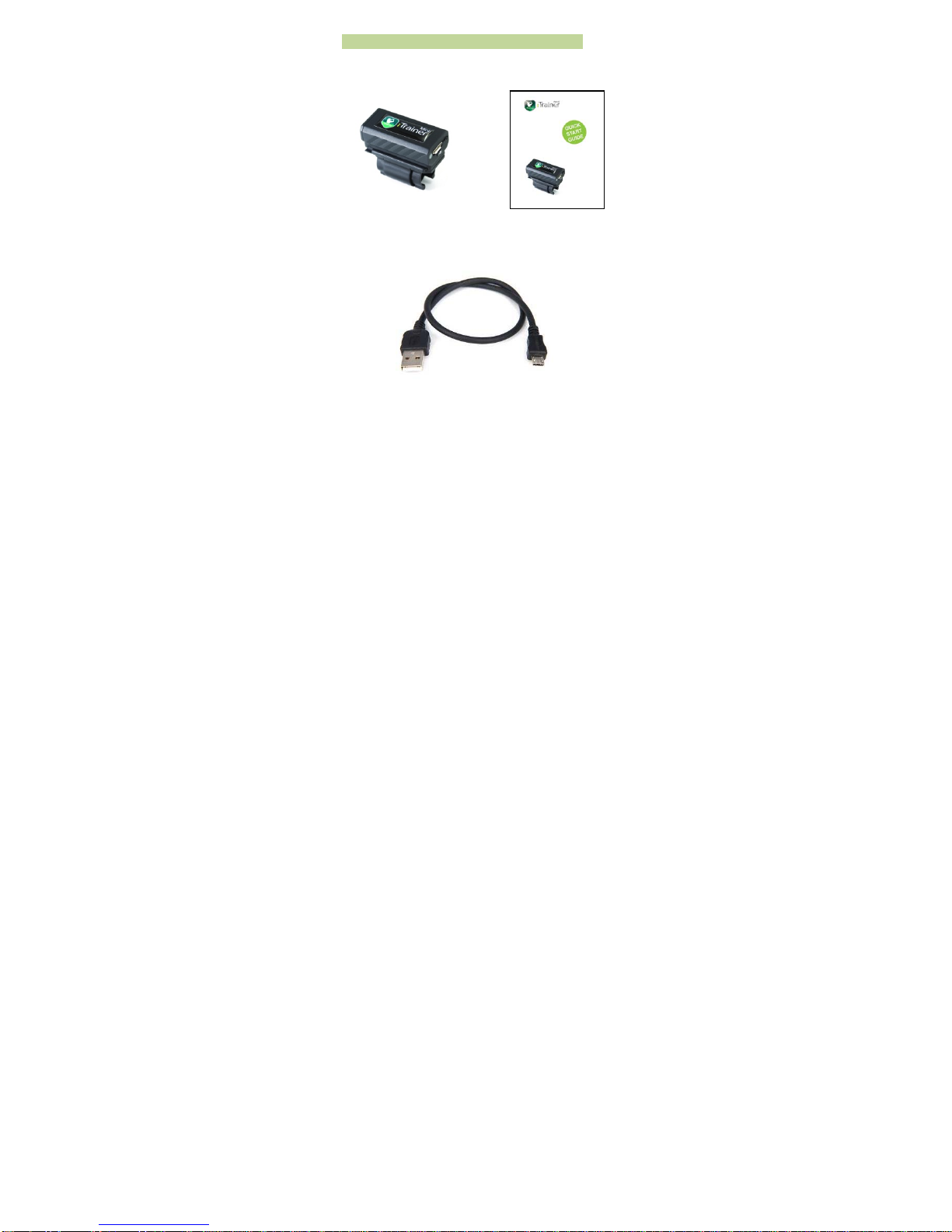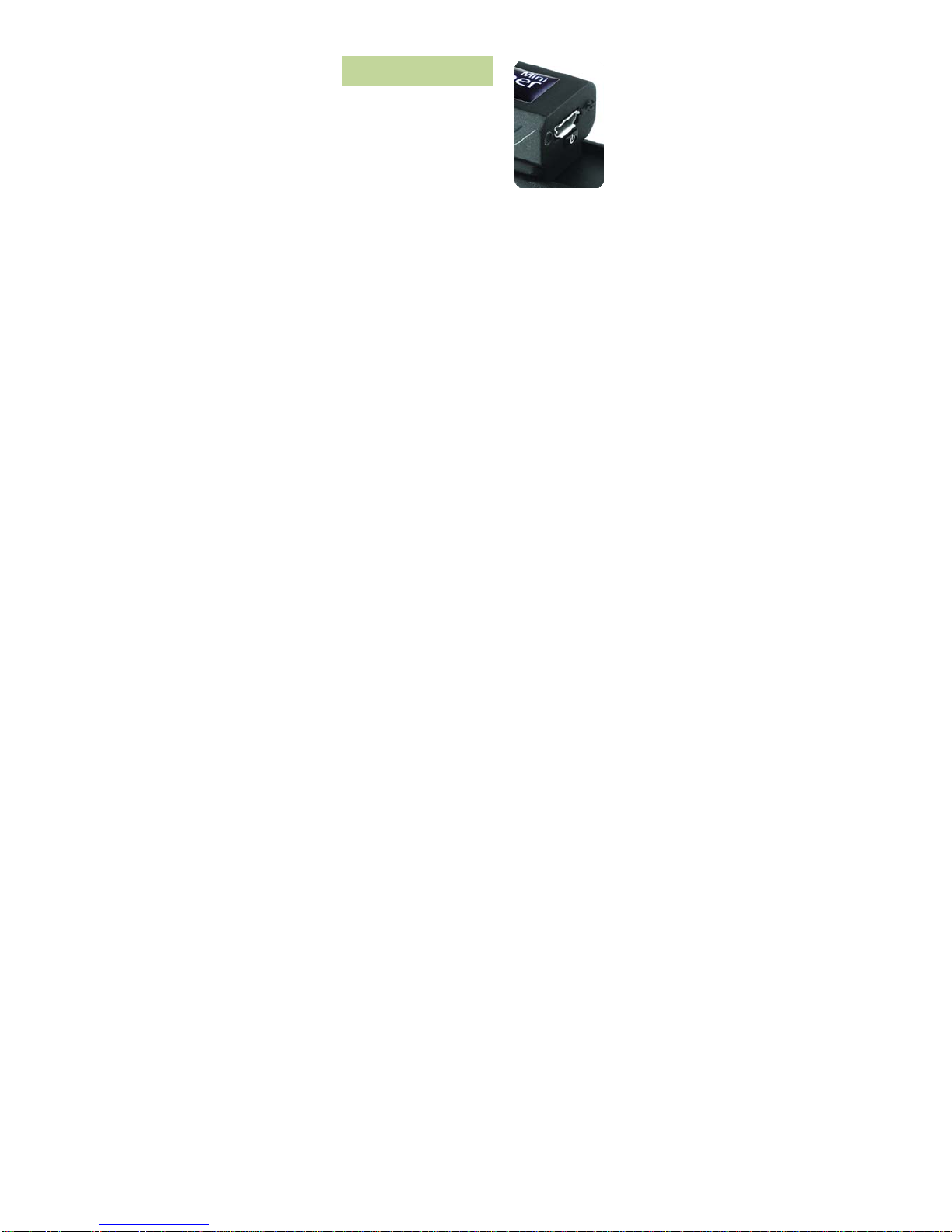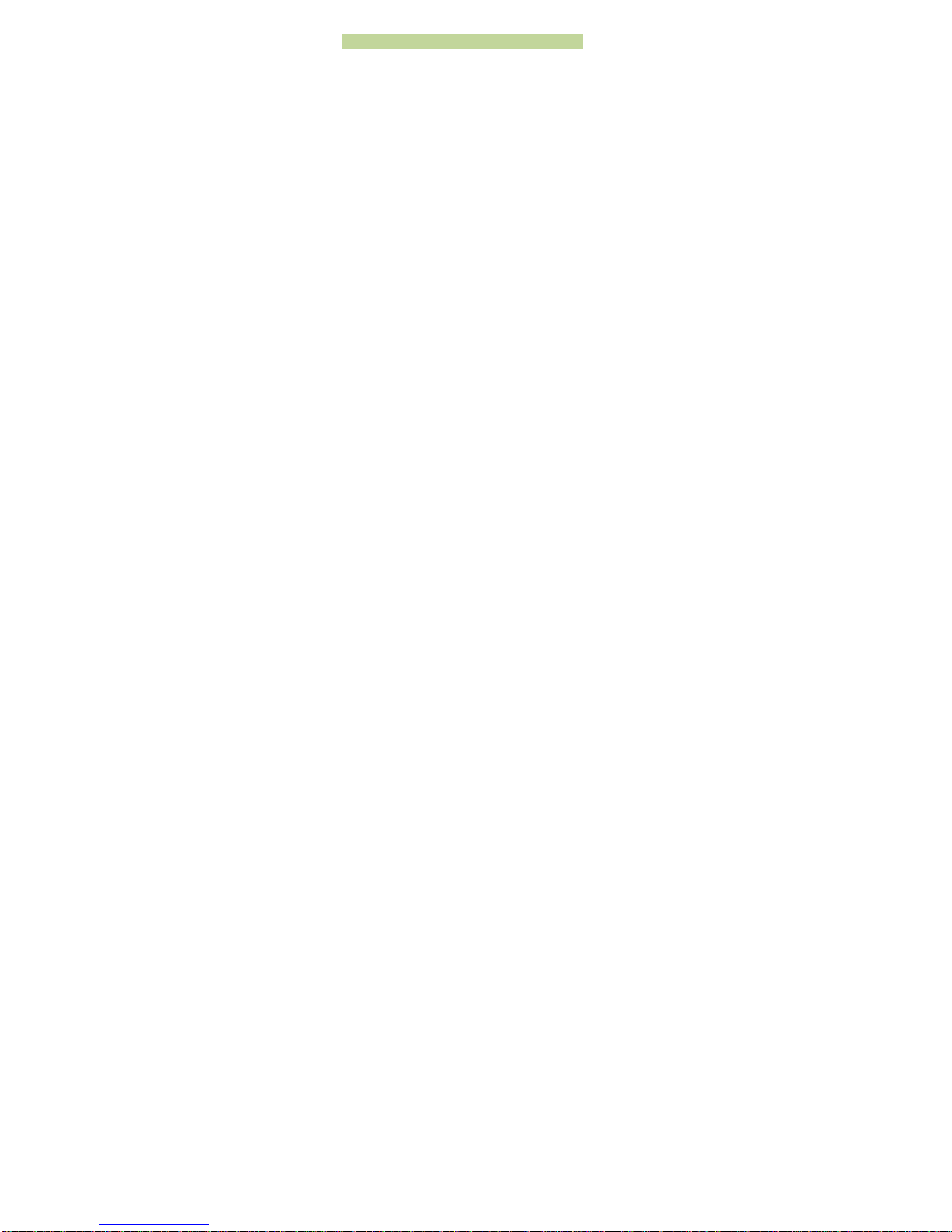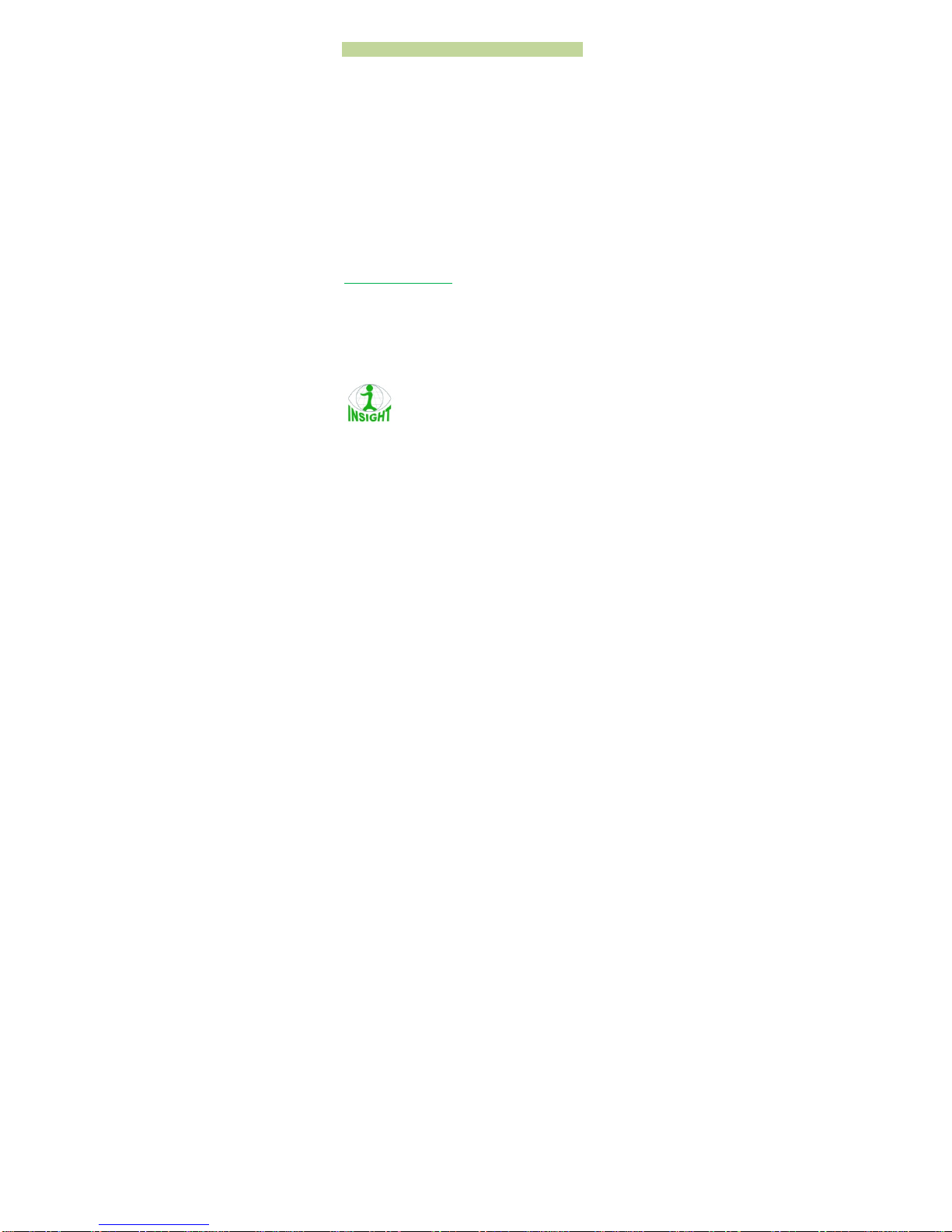Installing Software & Drivers
Device Drivers
The first time the mini is connected to a PC running
Microsoft Windows, you will be asked to install the
device drivers. You can ignore the step relating to
the CDC driver and allow Windows to install the
Mass Storage Device. Once installed, the
iTrainerMiniTM will appear as a disk drive on your
computer. If you wish to install the CDC drivers,
point Windows to the Setup folder on the
iTrainerMiniTM drive and it will find the necessary
files and install the driver.
My Personal Golf Trainer
If you purchased an iTrainerMiniTM / MPGT bundle,
you have the choice of installing the MPGT base
software from memory card in the iTrainerMini.
Locate the MPGT folder and run the SETUP.exe
program to install the MPGT software. Information
about MPGT can be found on the following website:
www.mypersonalgolftrainer.com
iConsoleTM
iConsole is an application for Android and iOS
powered phones and tablets that is specifically
designed to work with the iTrainerMiniTM and
iTrainer. You can download the entry level
application from the Android market or iTunes store.