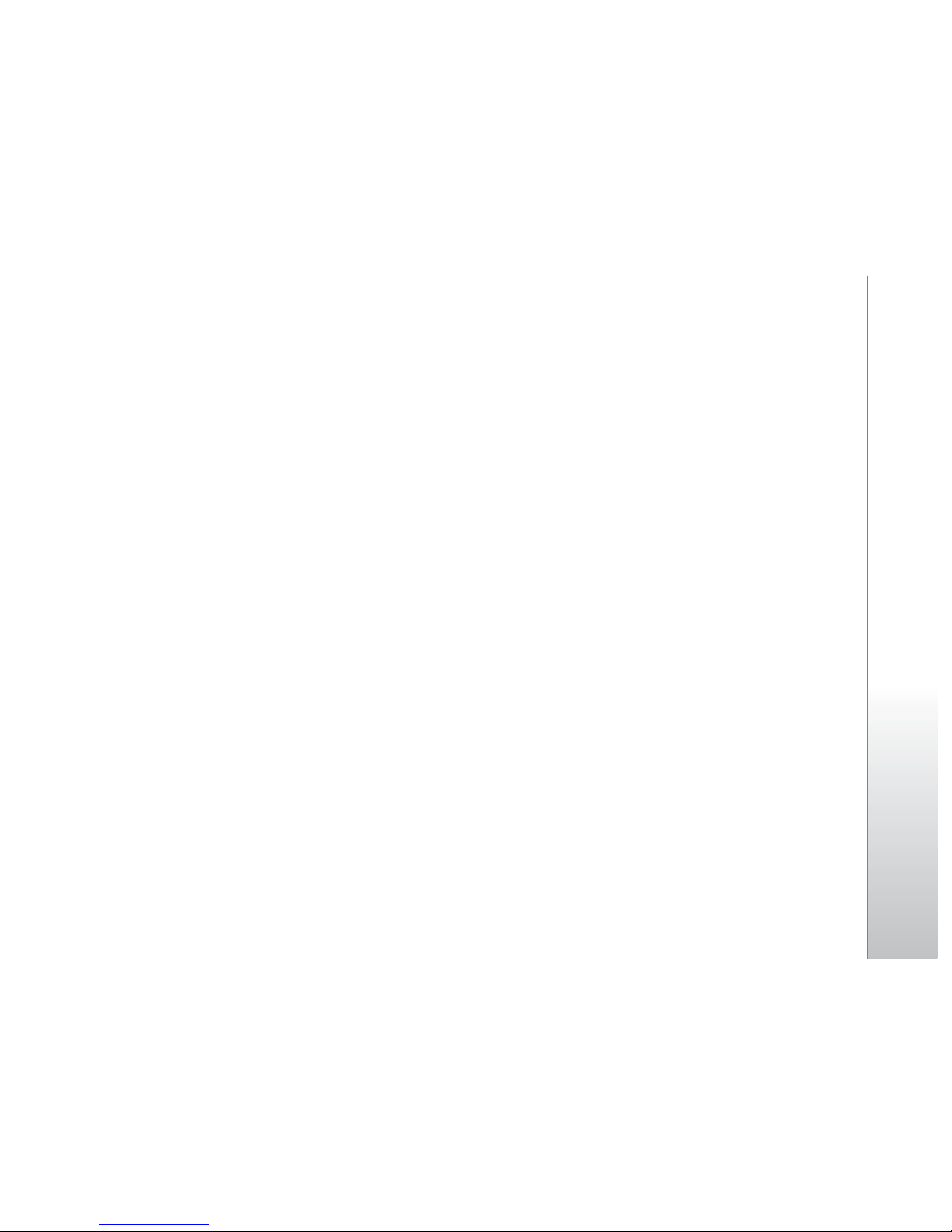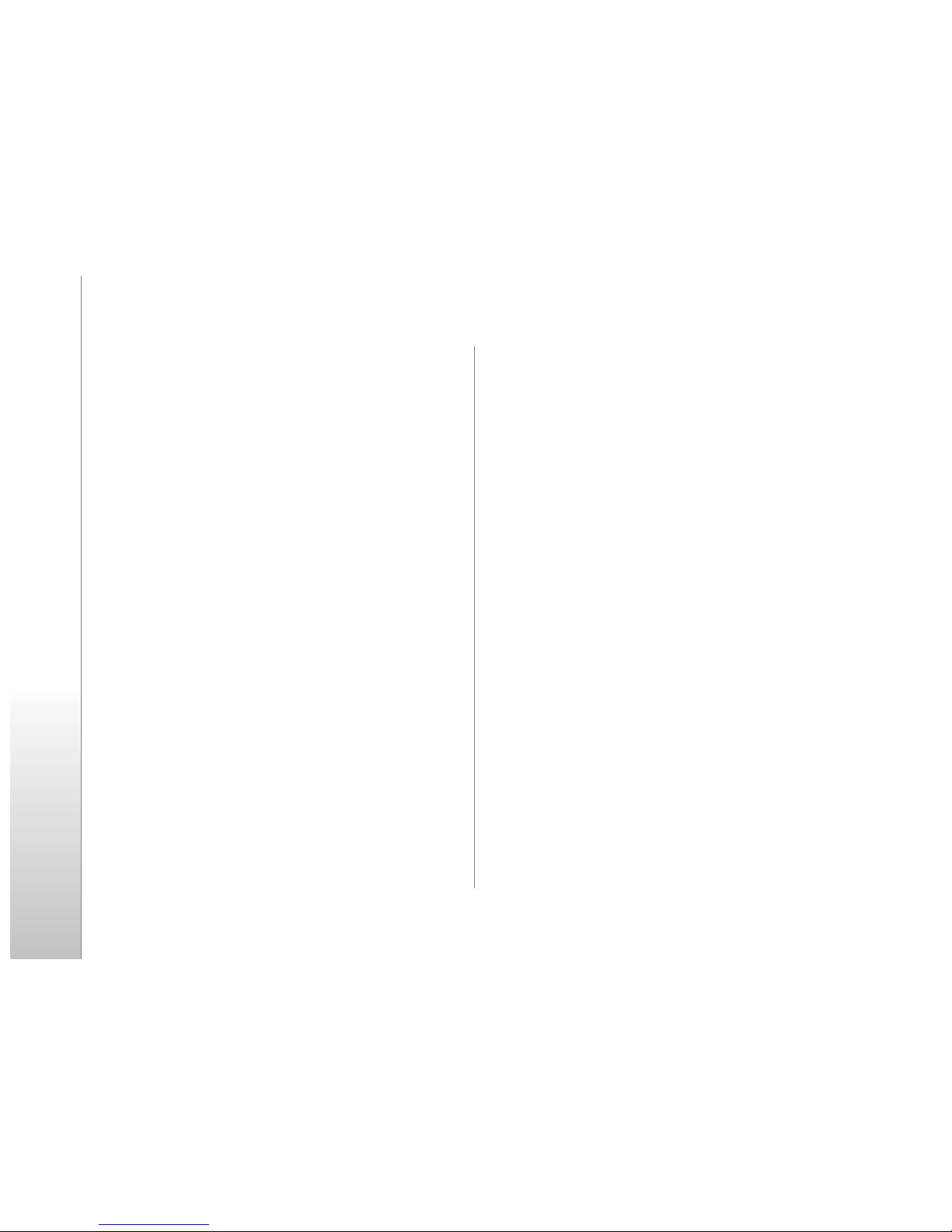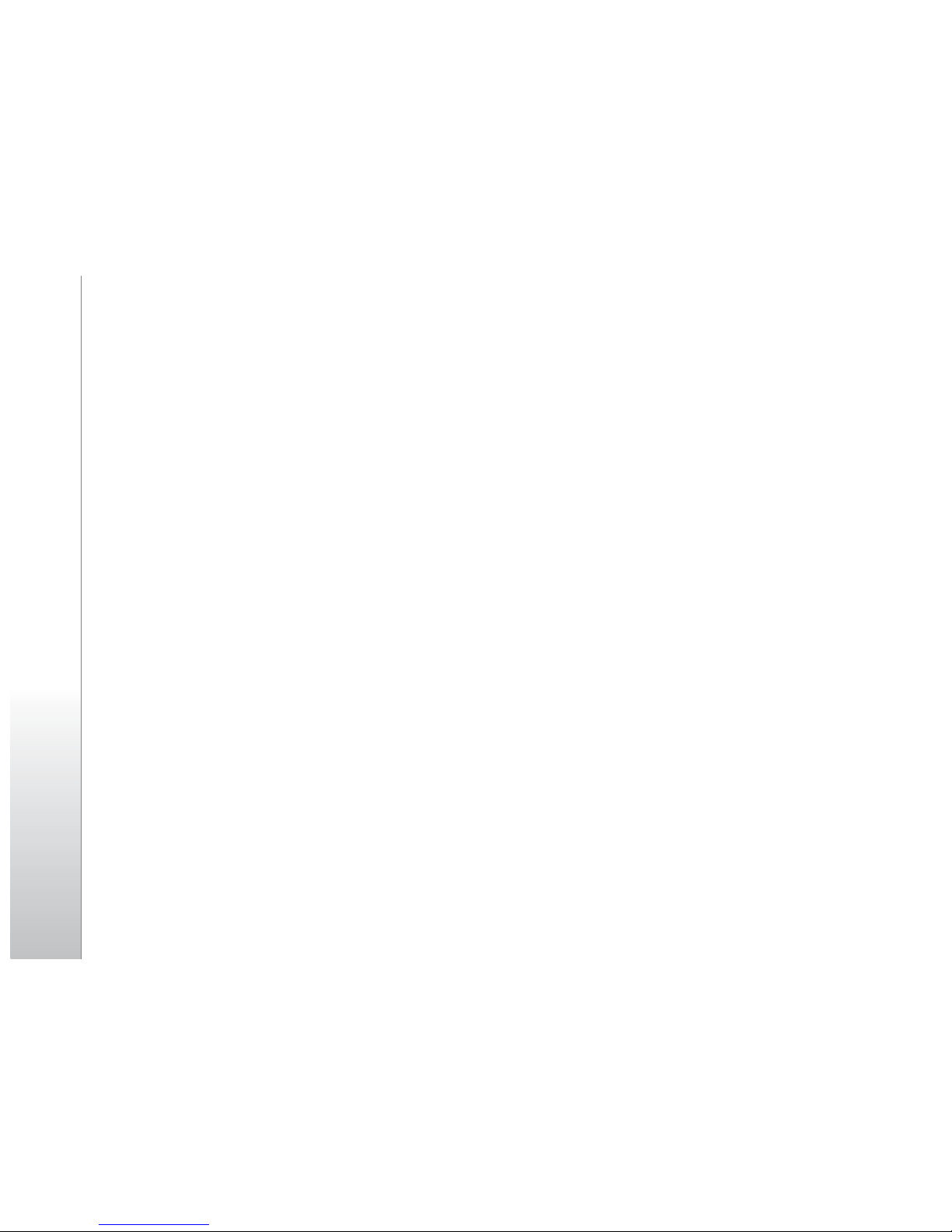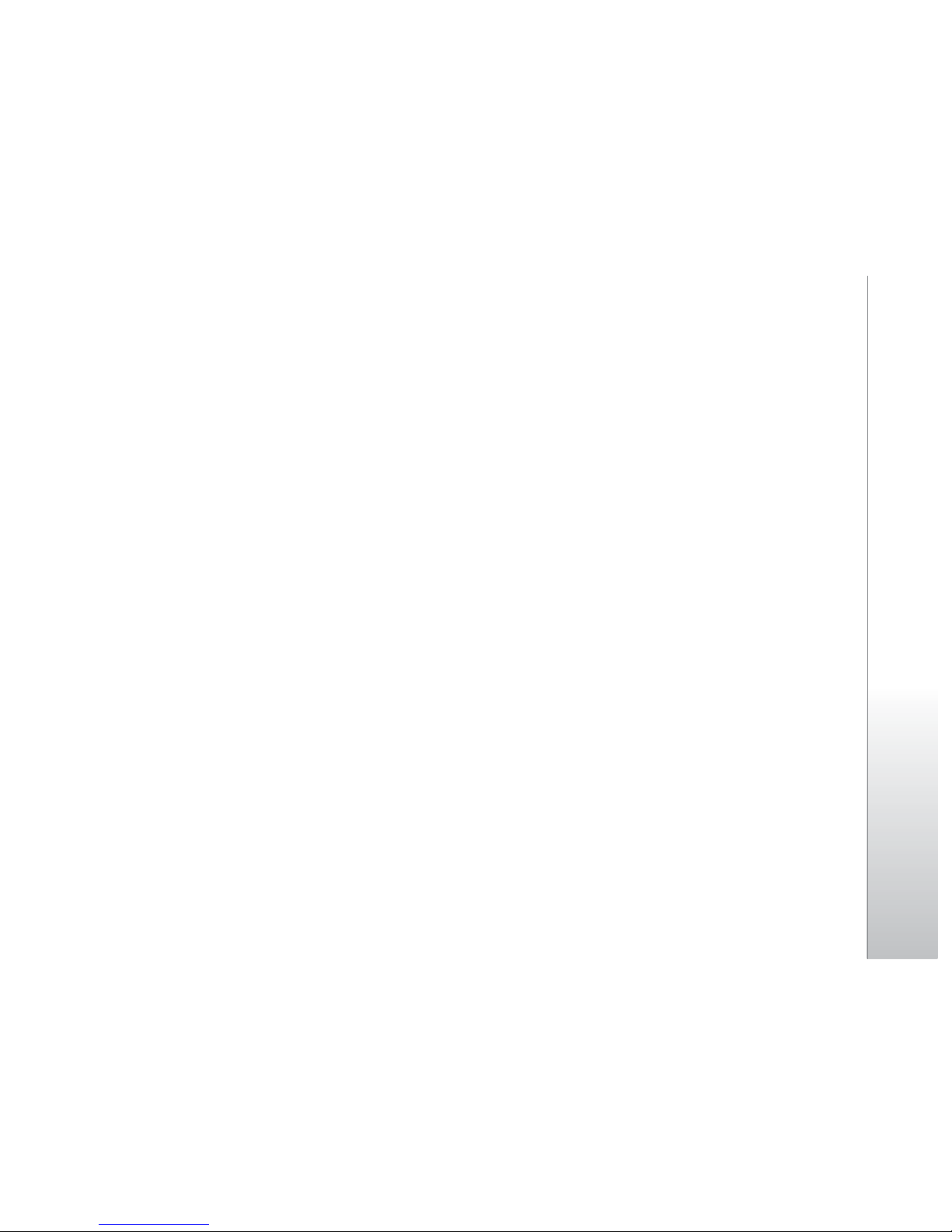Battery Safety Precautions
Battery Precautions
·Do not throw a battery into a fire. A battery may
rupture or burn violently when thrown into a fire. Please
dispose of the used battery according to your local
environmental laws.
·When installing battery, do not forcibly put pressure
on the battery, or it may result in overheating, leaking,
rupturing or fire.
·Do not short-circuit the positive (+) and negative
(-) terminals. If the positive and negative terminals come
into contact with each other or are shorted with wire or
other metallic objects, an instantaneous high current will
flow, possibly damaging the battery structure due to the
generated heat, with the possible result of overheating,
leaking, rupturing or fire.
·Do not exceed the voltage limitations. And only use
the approved equipment.
·Do not directly solder anything onto the battery ter-
minals. Direct soldering onto the battery terminals can
cause heat generation, leaking, rupturing or fire.
·If the electrolyte inside the battery gets into your
eyes, it may blind you. In such case, do not rub your eyes
but rinse with a large quantity of water immediately and
consult a doctor.
·For safety, do not put the battery into your mouth or
use the damaged battery.
Do not attempt to disassemble or modify a battery.
Doing so may result in leaking, overheating, rupture or
fire.
·Do not use or put battery near high temperature
places like fire or heat-generating parts, or it may cause
leaking, overheating, rupture or fire.
·Stop using the battery if abnormal heat, odor,
discoloration, deformation, or abnormal conditions are
detected during use, charge, or storage.
·Keep your skin or clothes away from the leaked
electrolyte. If this happens, rinse with a large quantity of
water immediately and consult a doctor.If the battery leaks
electrolyte or emits a strange odor, immediately remove it
from open flame to avoid fire and rupture.
·Keep battery from moisture, as it may cause the
battery to overheat, smoke and corrode.
·Do not place or store the battery in an automobile
in hot weather, under direct sunlight. Use or storage of
the battery in these places may cause battery leakage
and overheating, and possibly lower the performance and
shorten the battery’s life.
·Only use the approved batteries and fittings. Do
not connect to unspecified devices. Cause of explosion if
lithium battery is replaced by an incorrect type, dispose of
battery according to the instruction
·Do not continuously charge the battery for more than
24 hours, as battery may be damaged by overcharging.
> 06 < > 07 <