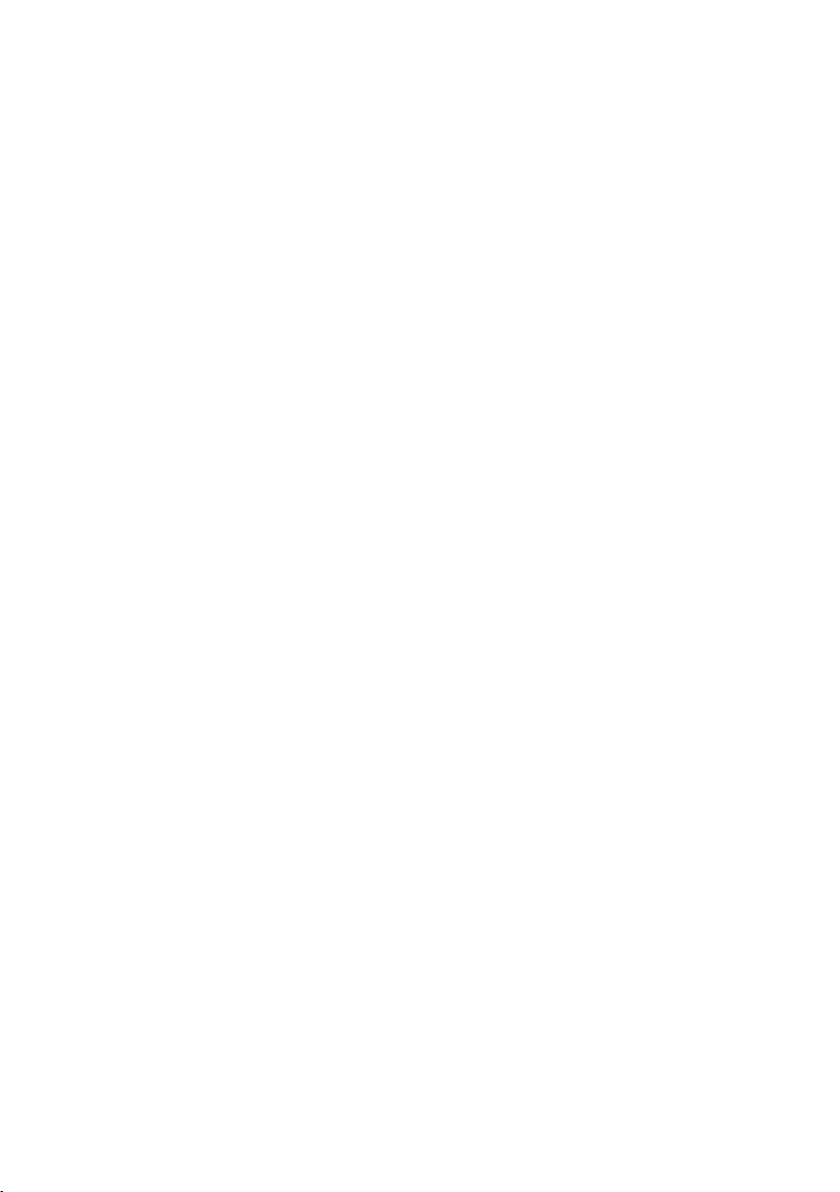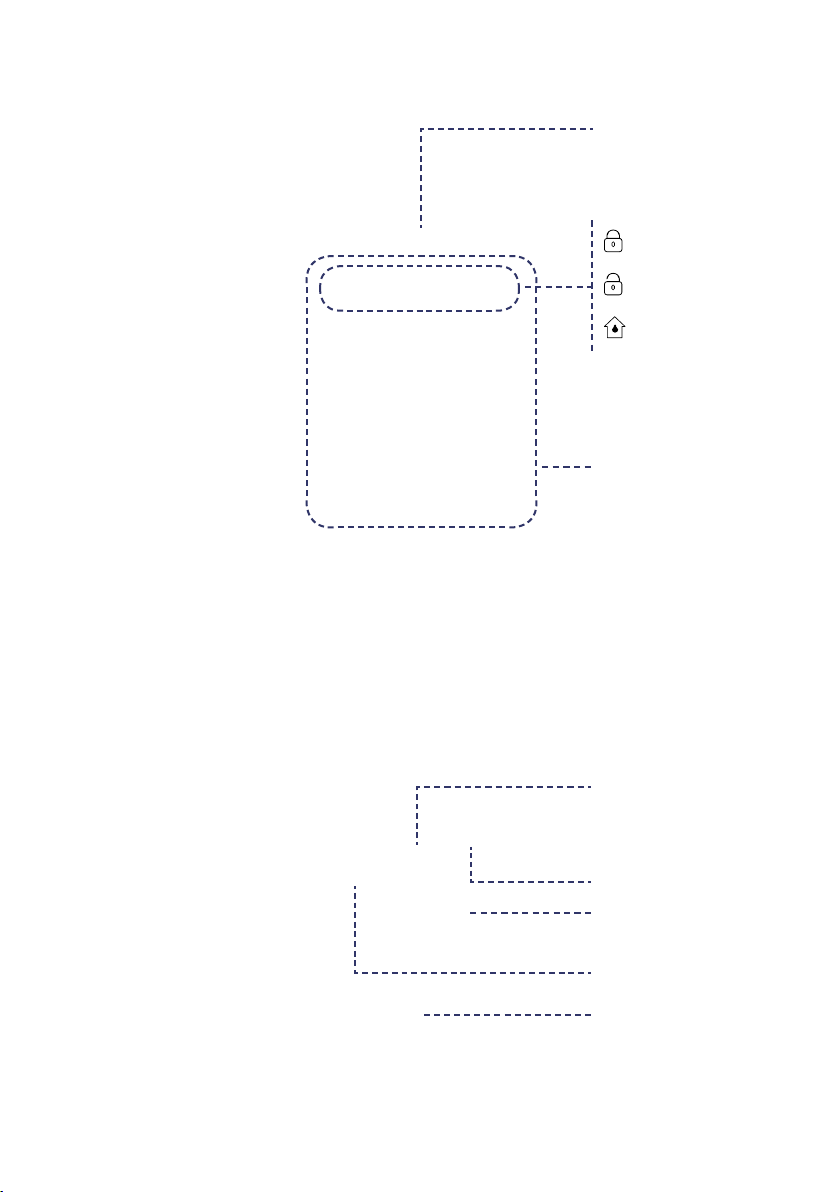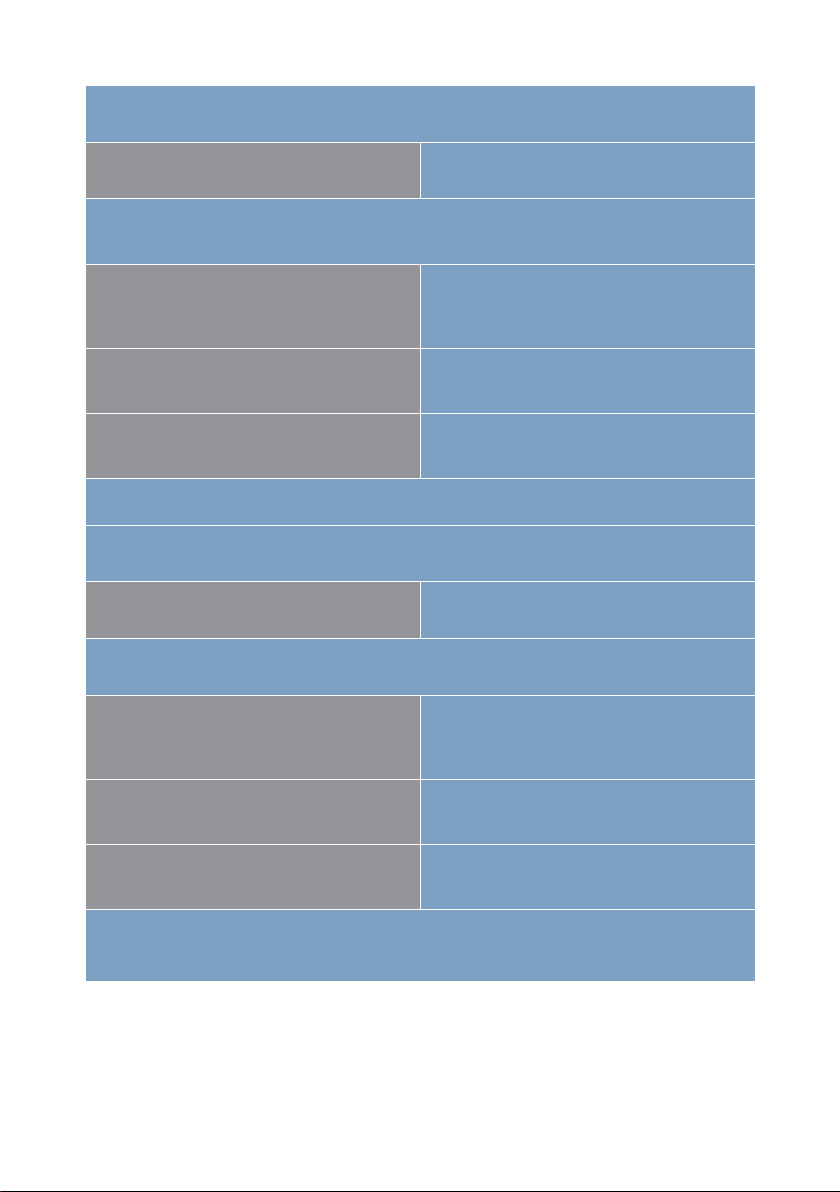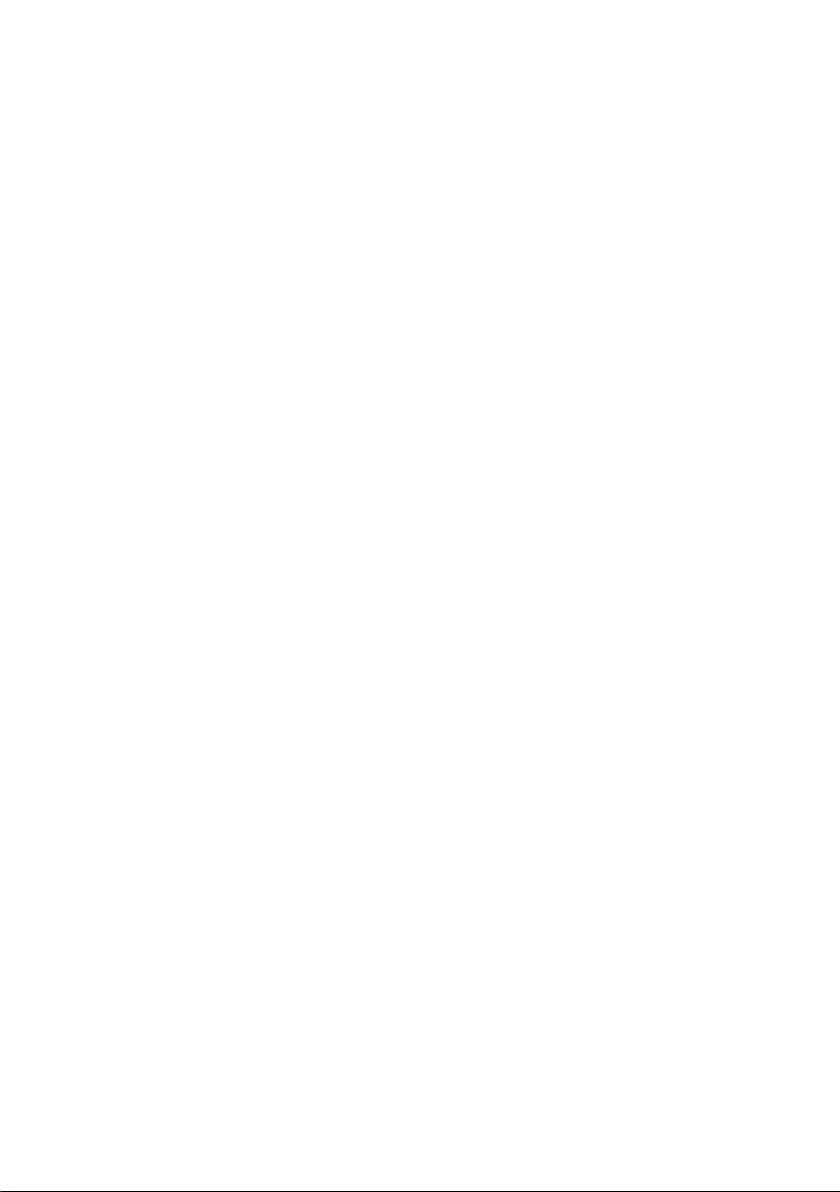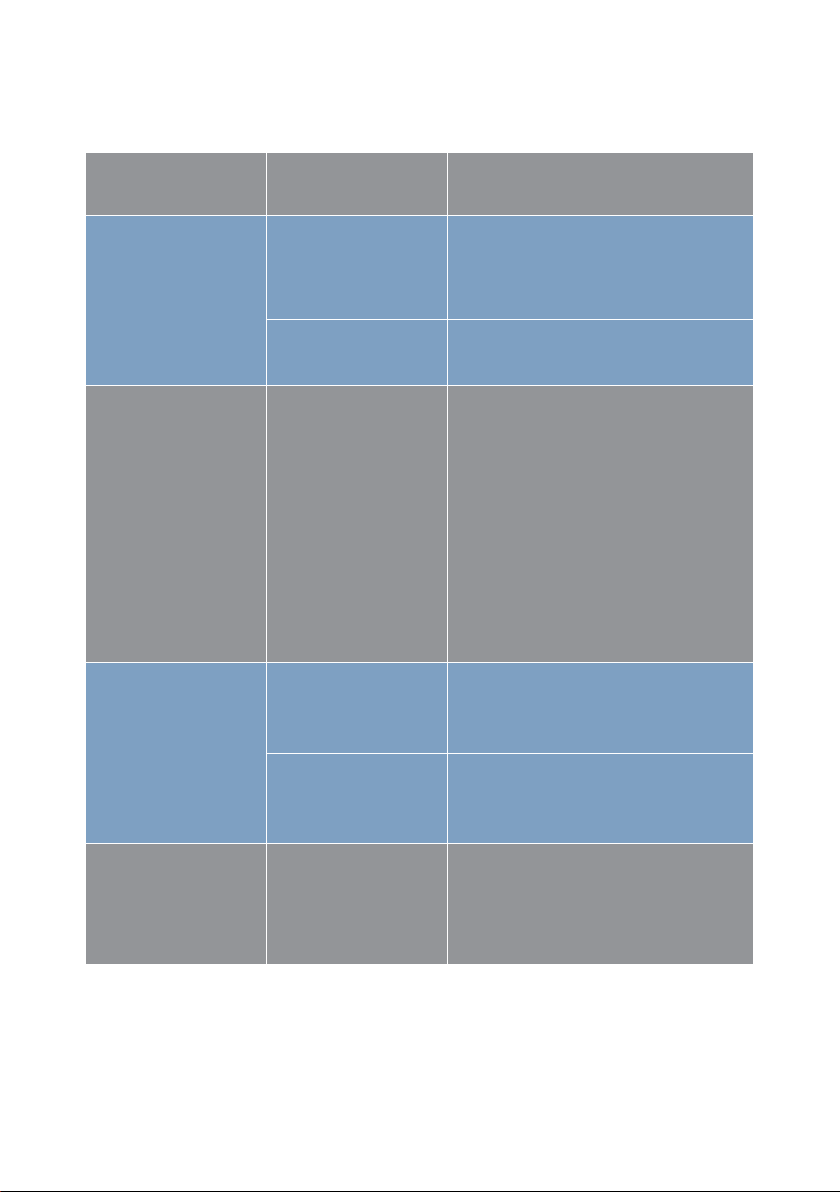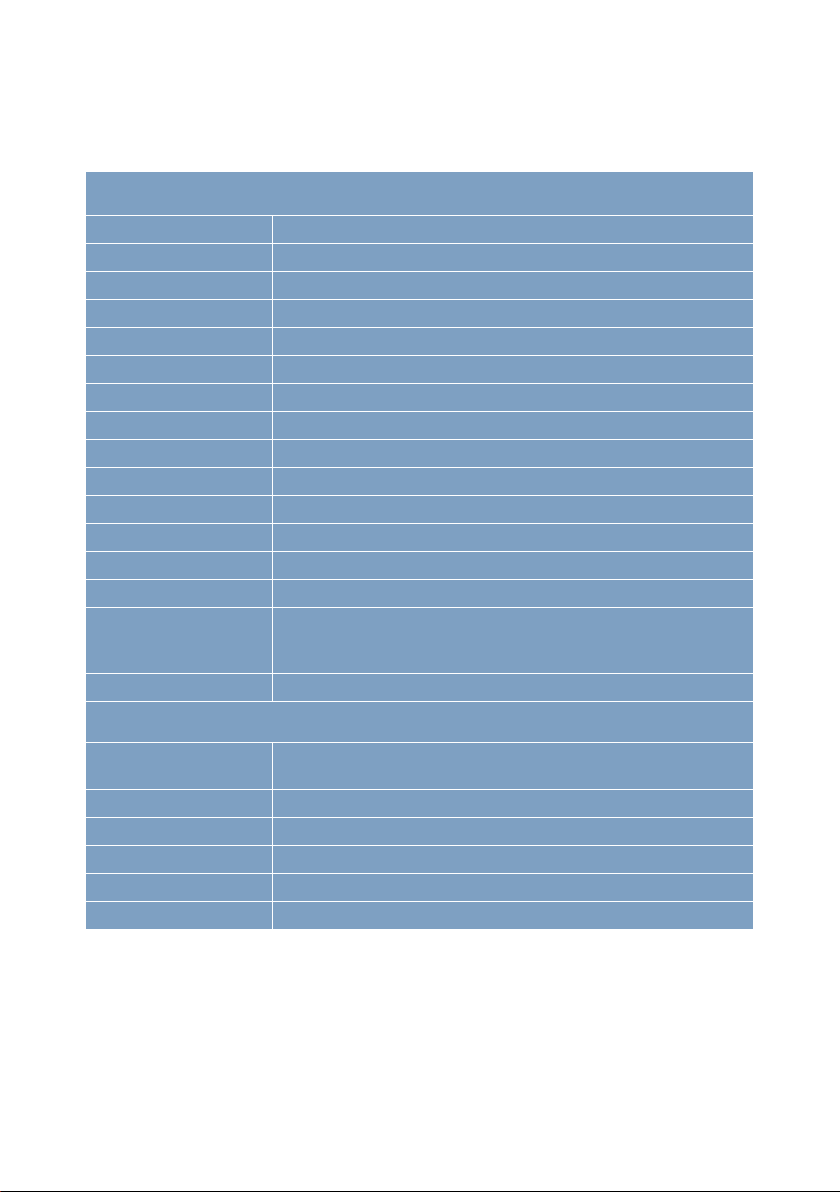5
Pairing the Keypad with the Main Box
Scan QR Code Learn Mode
1. Reset the keypad until the status bar is flashing in 3 colors.
Please keep the keypad powered on and lighted up during the whole pairing process.
2. Launch the App, In the accessory mana-
gement section, tap [Add Accessory]
2. Launch the App (For networking alarm
system) or PC client (For GSM alarm sys-
tem only) to enter the Learn Mode
3. Scan the QR Code on the back of the
keypad.
3. Press 1234 + Arm to send signal to the
system.
4. Follow the guideline in App and save the
settings.
4. Follow the guideline in App and save the
settings.
The keypad will beep once when the pairing process is finished.
Pairing the RFID Tag with the Main Box
Scan QR Code Learn Mode
1. Make sure the keypad has been paired with the system.
2. Launch the App, In the accessory mana-
gement section, tap [Add Accessory]
2. Launch the App (For networking alarm
system) or PC client (For GSM alarm sys-
tem only) to enter the Learn Mode
3. Scan the QR Code on the back of the tag. 3. Read the RFID tag by waving it closing to
the button area until hearing a beep sound.
4. Follow the guideline in App and save the
settings.
4. Follow the guideline in App and save the
settings.
You can try disarming the system by reading the RFID tag via keypad after pairing, to check
if the tag has been correctly paired.