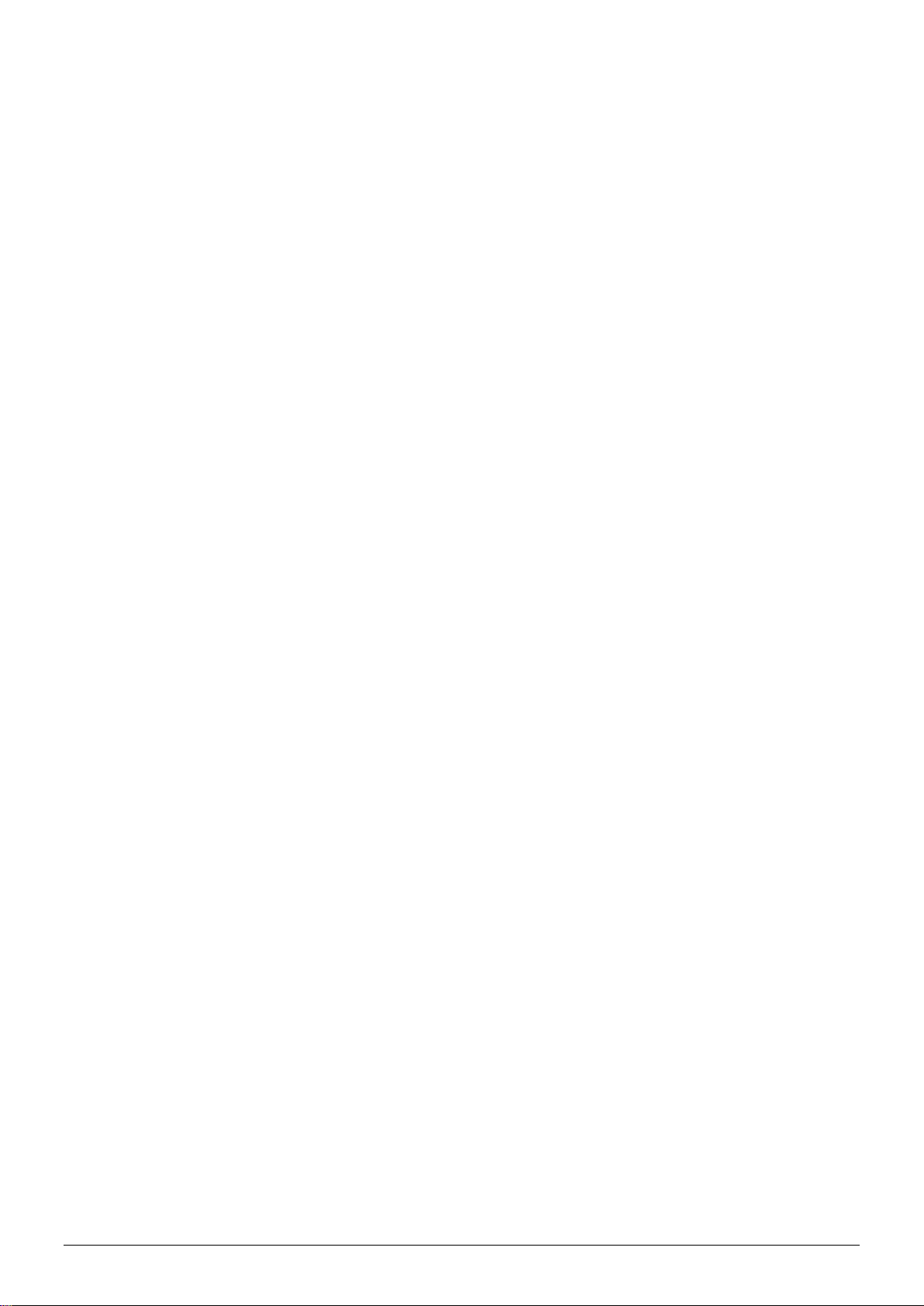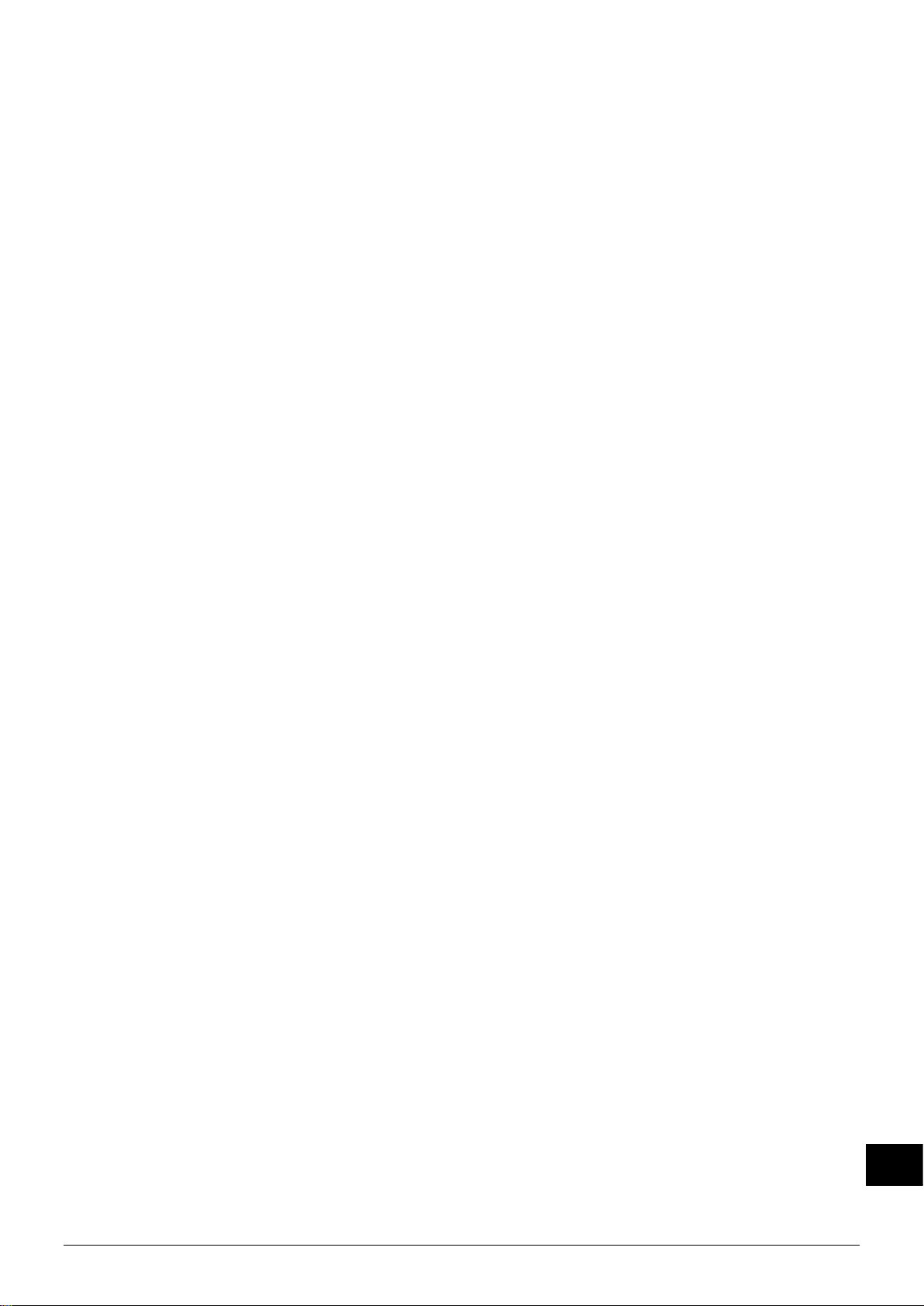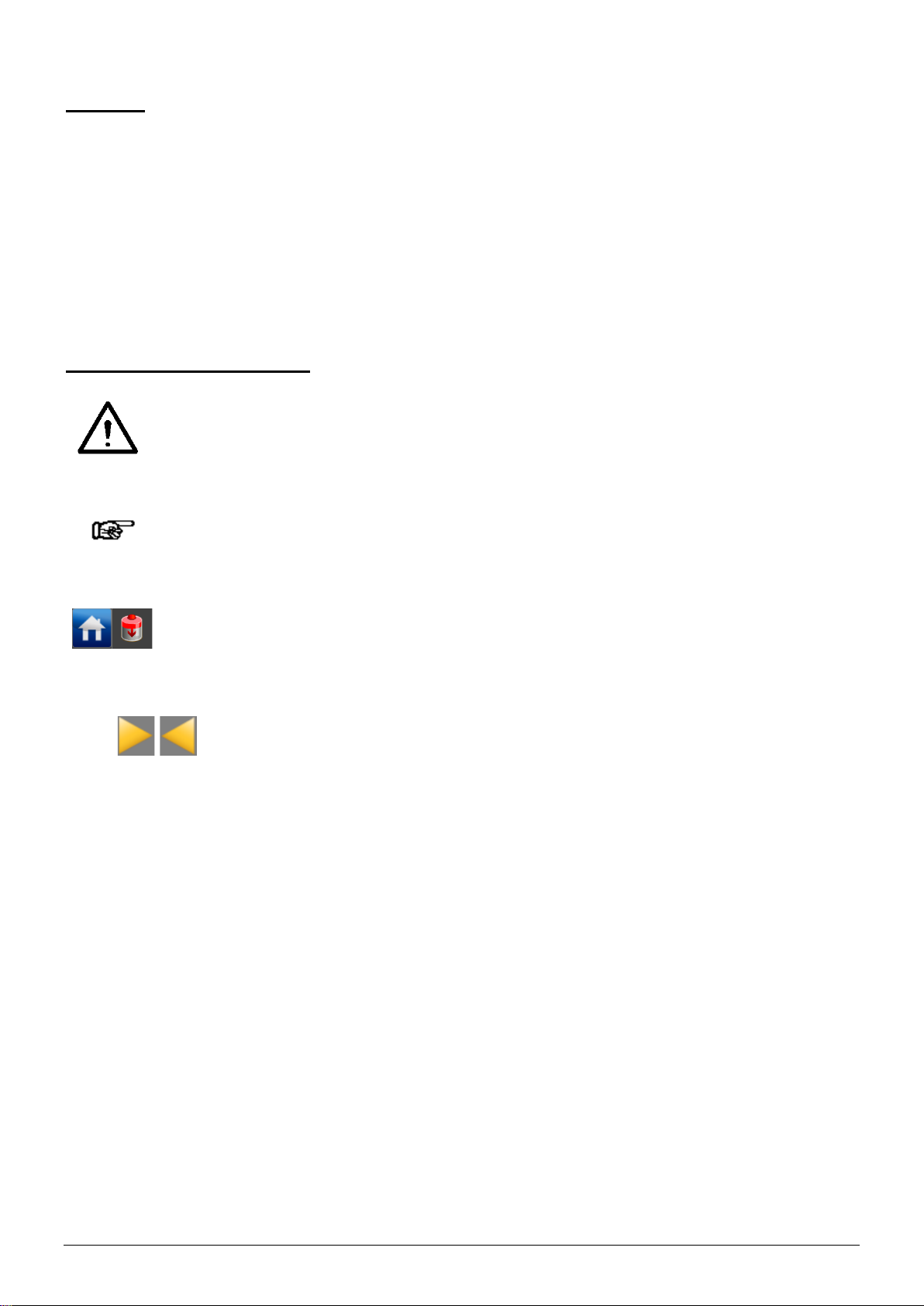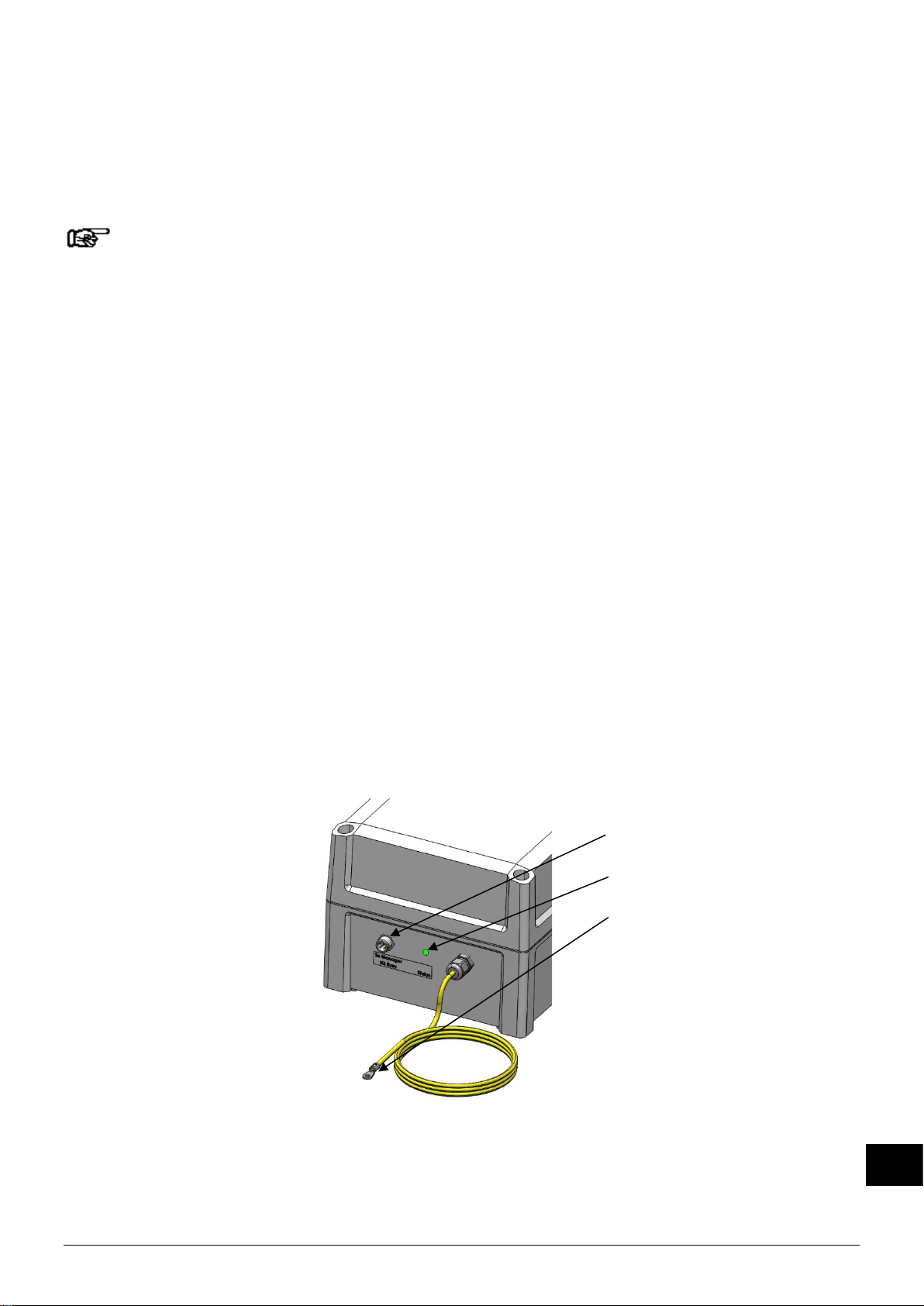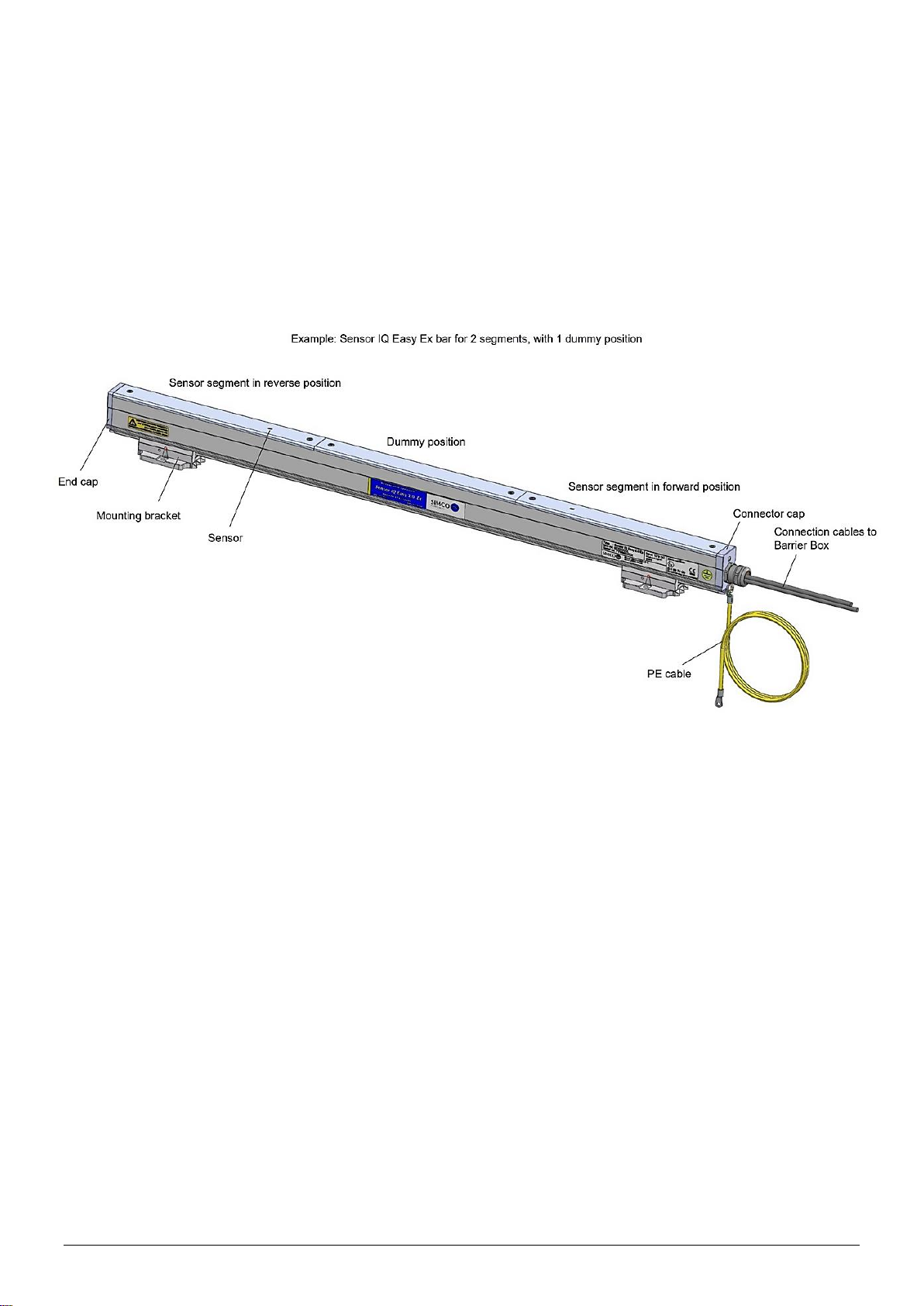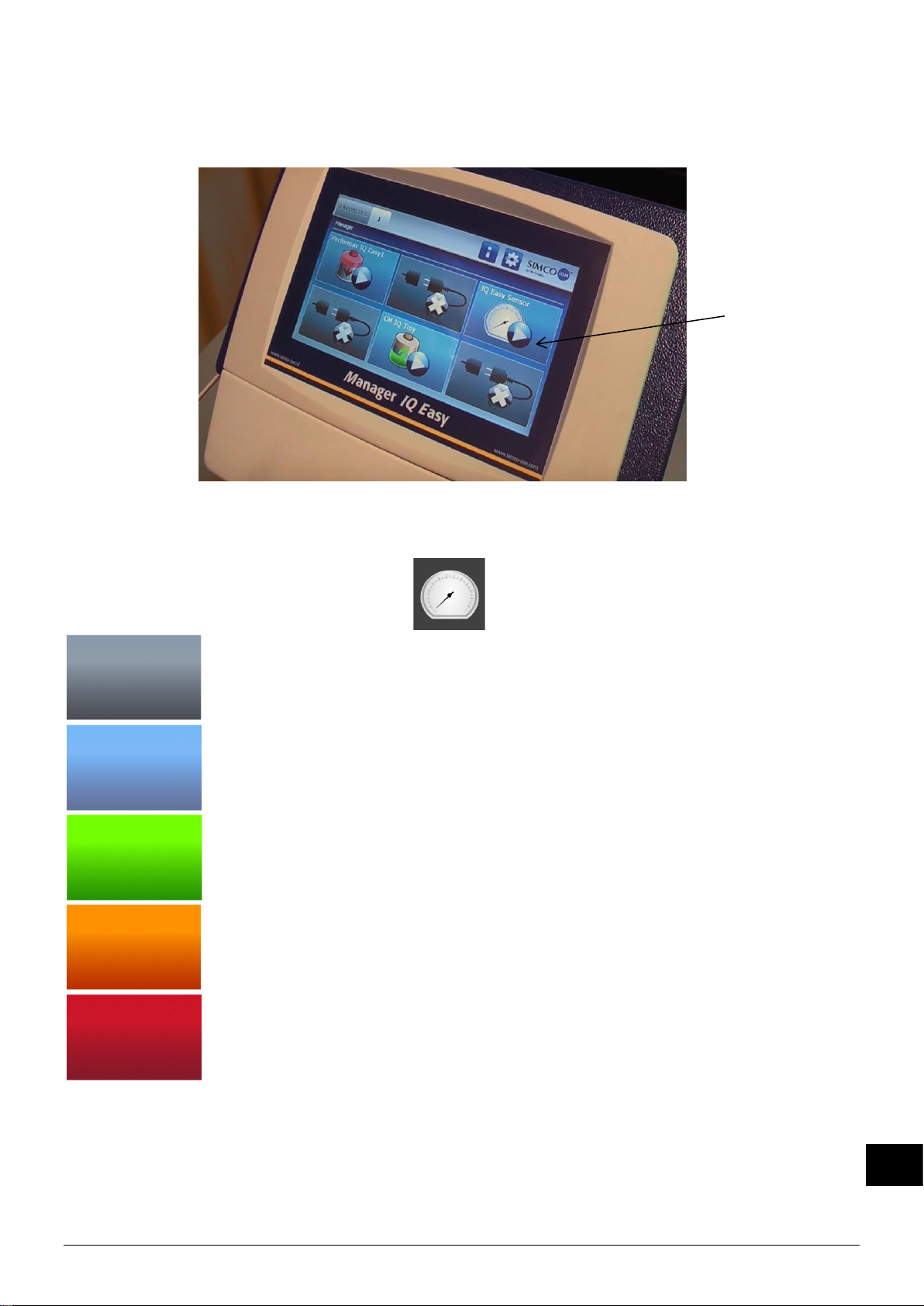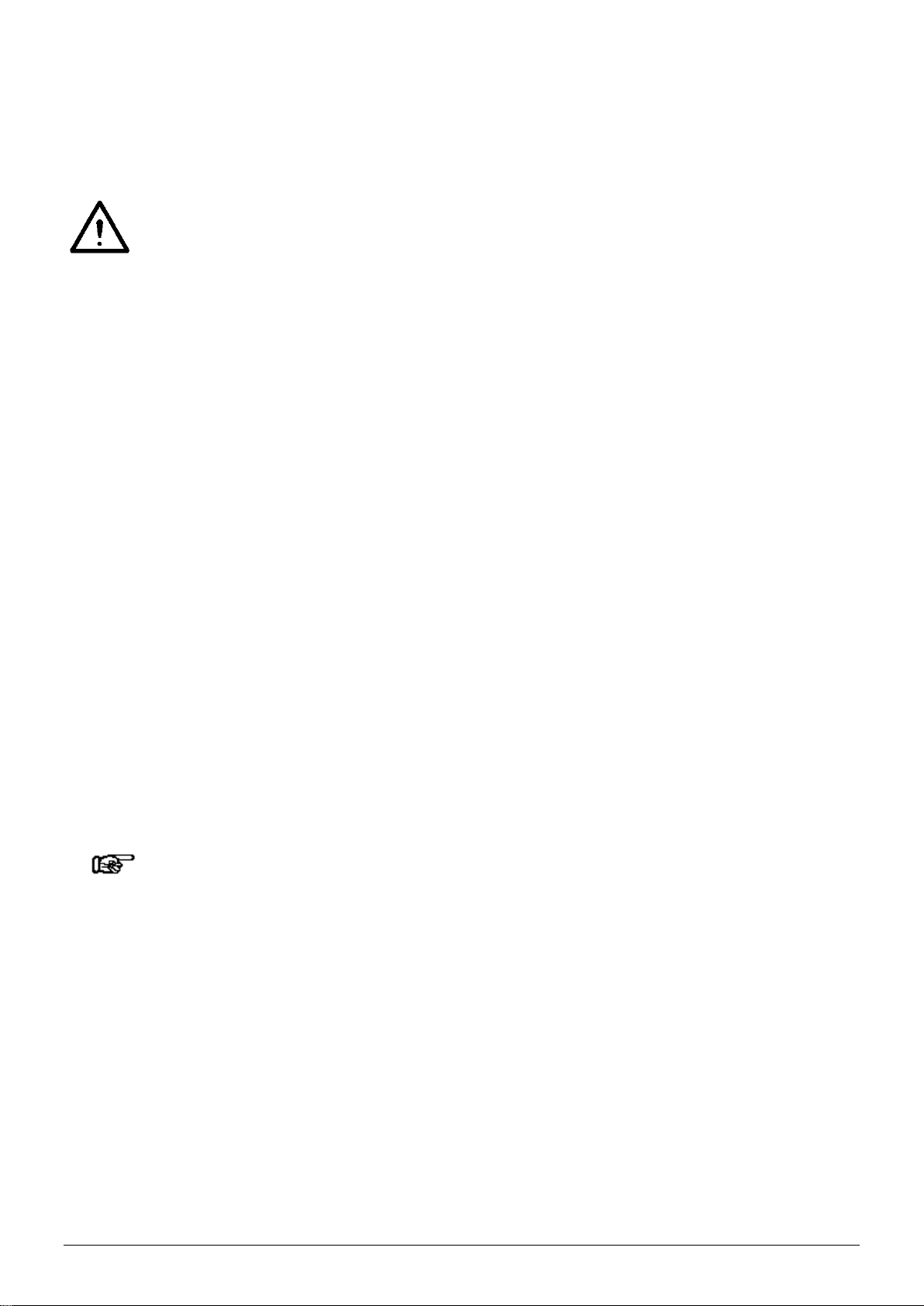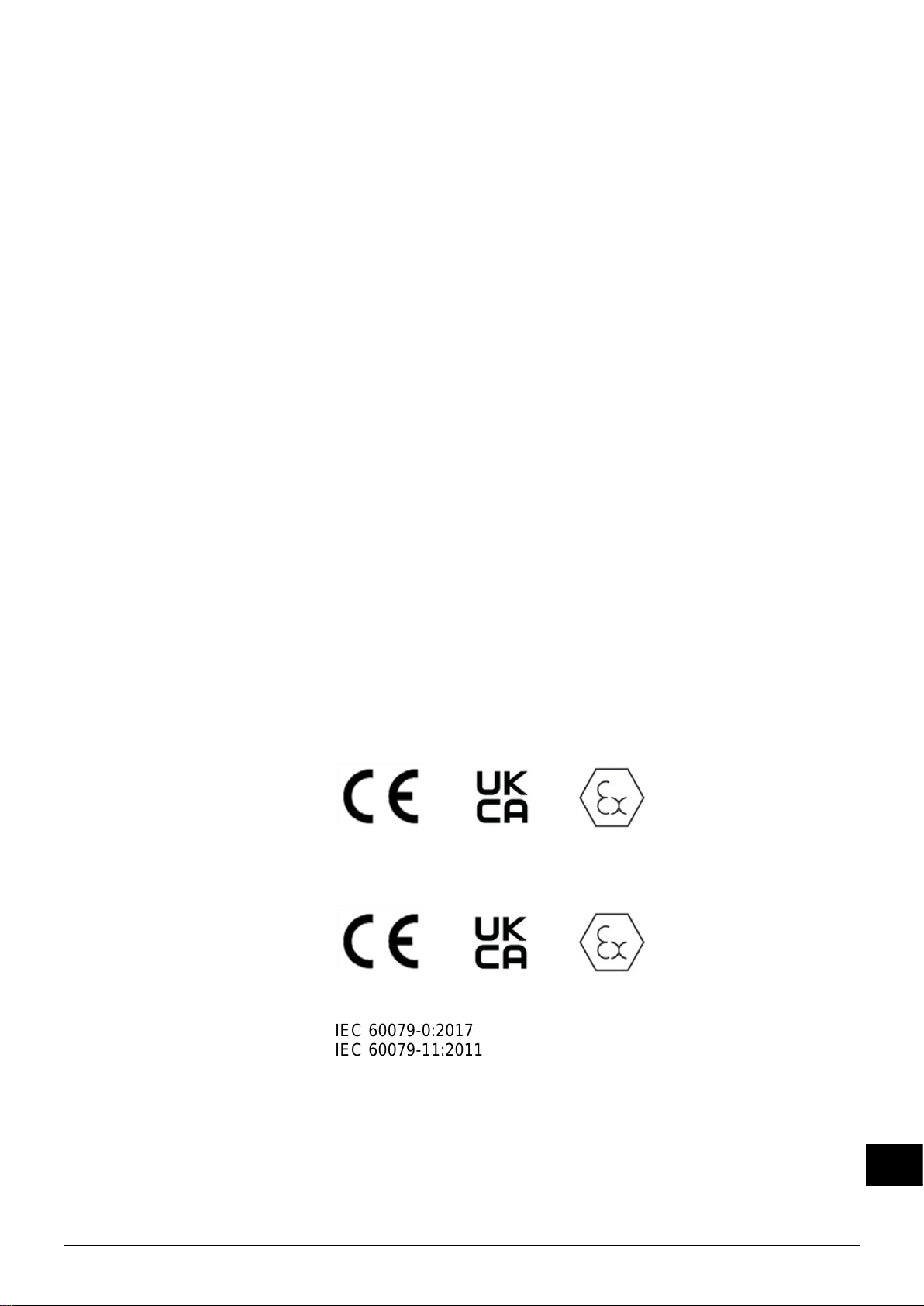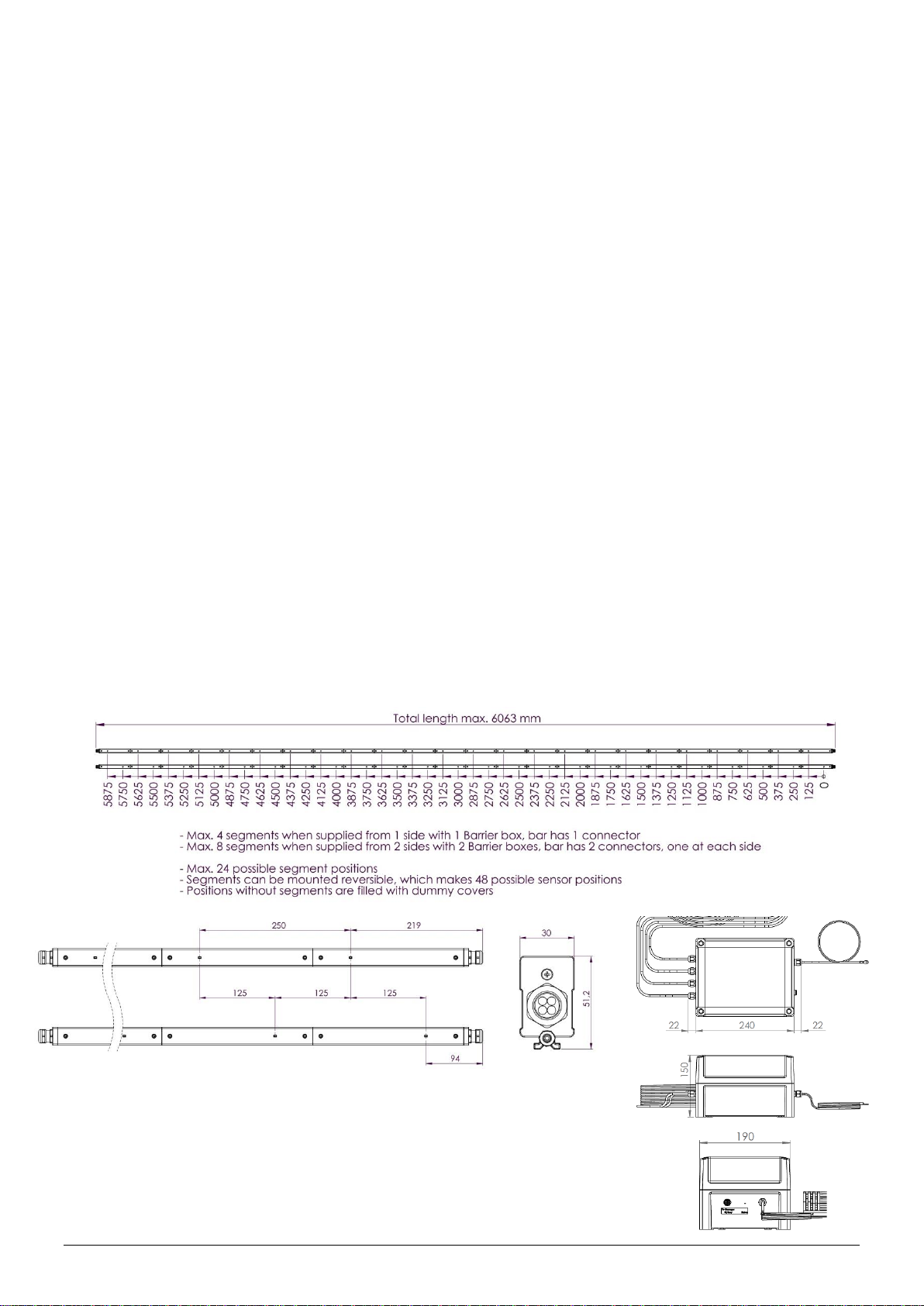SensorIQEasy2.0EX_UM_GB_V2_0 2
TABLE OF CONTENTS
Preface............................................................................................................................................... 4
Explanation of symbols....................................................................................................................... 4
1 Introduction..................................................................................................................................... 5
2 Description and operation................................................................................................................ 6
3 Safety.............................................................................................................................................. 8
4 Technical specifications.................................................................................................................... 9
5 Installation .................................................................................................................................... 11
5.1 Checks .................................................................................................................................................11
5.2 Installing segment units in the Sensor IQ Easy 2.0 EX bar.......................................................................11
5.3 Shortening the cable(s) between the Barrier Box and a Sensor IQ Easy 2.0 EX bar ..................................11
5.4 Placing the Sensor IQ Easy 2.0 EX..........................................................................................................13
5.5 Mounting bracket ................................................................................................................................14
5.6 Mounting Sensor IQ Easy 2.0 EX (slide bracket).....................................................................................15
5.7 Dismantling Sensor IQ Easy 2.0 EX (slide bracket)..................................................................................16
5.8 Connecting the Barrier Box...................................................................................................................16
6 Commissioning .............................................................................................................................. 17
6.1 Commissioning the Sensor IQ Easy 2.0 EX using the IQ Easy Platform.....................................................17
6.2 Selecting EXPERT mode for setting parameters or allowing for maintenance .........................................17
6.3 Selecting mounting distance Sensor IQ Easy 2.0 EX (expert mode) ........................................................18
6.4 Set the warning maximum level (expert mode).....................................................................................18
6.4.1 Set the warning minimum level (expert mode)...................................................................................19
6.5 Setting the alarm maximum level (expert mode)...................................................................................19
6.5.1 Set the alarm minimum level (expert mode) ......................................................................................19
6.6 Setting warning/alarm error delay (expert mode) .................................................................................19
6.7 Sensor IQ Easy 2.0 EX Standby & Active ................................................................................................19
6.8 Setting bar information parameters (expert mode) ...............................................................................20
6.9 (De)activating active segments (expert mode) ......................................................................................20
6.10 (De)activating Datalogging (expert mode)...........................................................................................20
6.11 Switching the bar on/off remotely through the remote on/off input on the manager or using fieldbus
(expert mode) (will be implemented in the software later) .........................................................................20
7 Functional check ............................................................................................................................ 21
7.1 Functional check ..................................................................................................................................21
7.2 Functional check via the Manager IQ Easy.............................................................................................21
7.2.1 Information tab..........................................................................................................................................................21
7.2.2 Graphics tab...............................................................................................................................................................22
7.2.3 Action log tab.............................................................................................................................................................22
7.2.4 Data log tab................................................................................................................................................................22