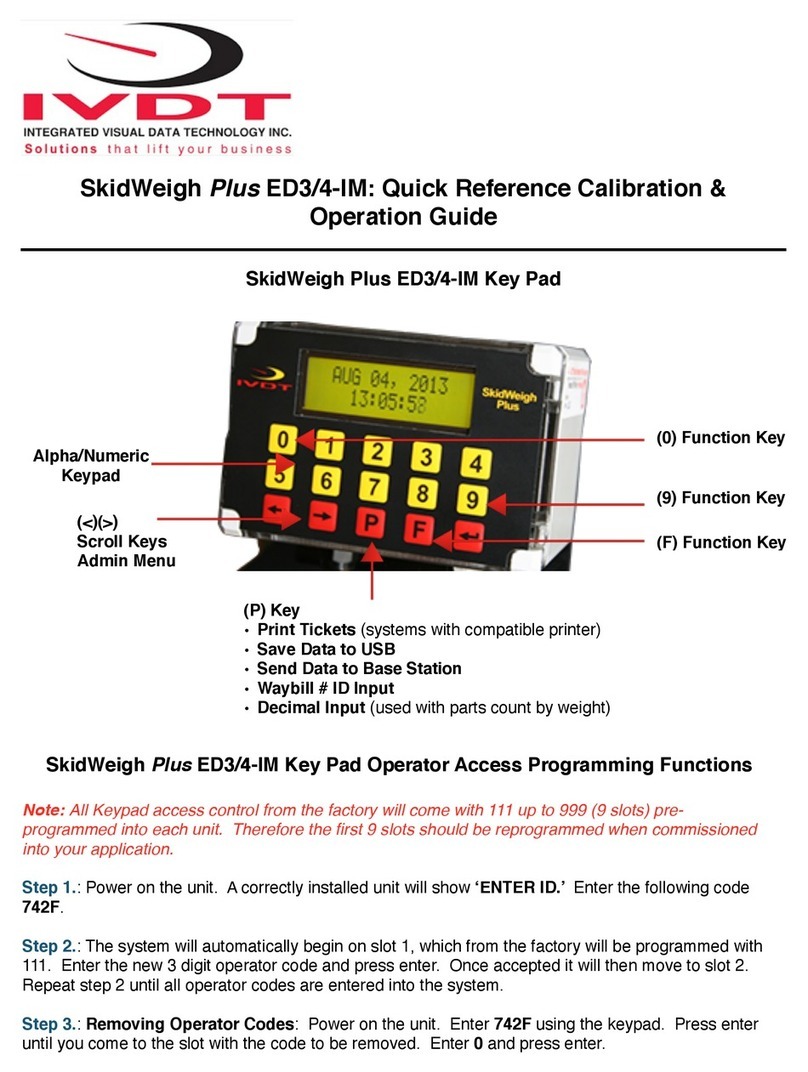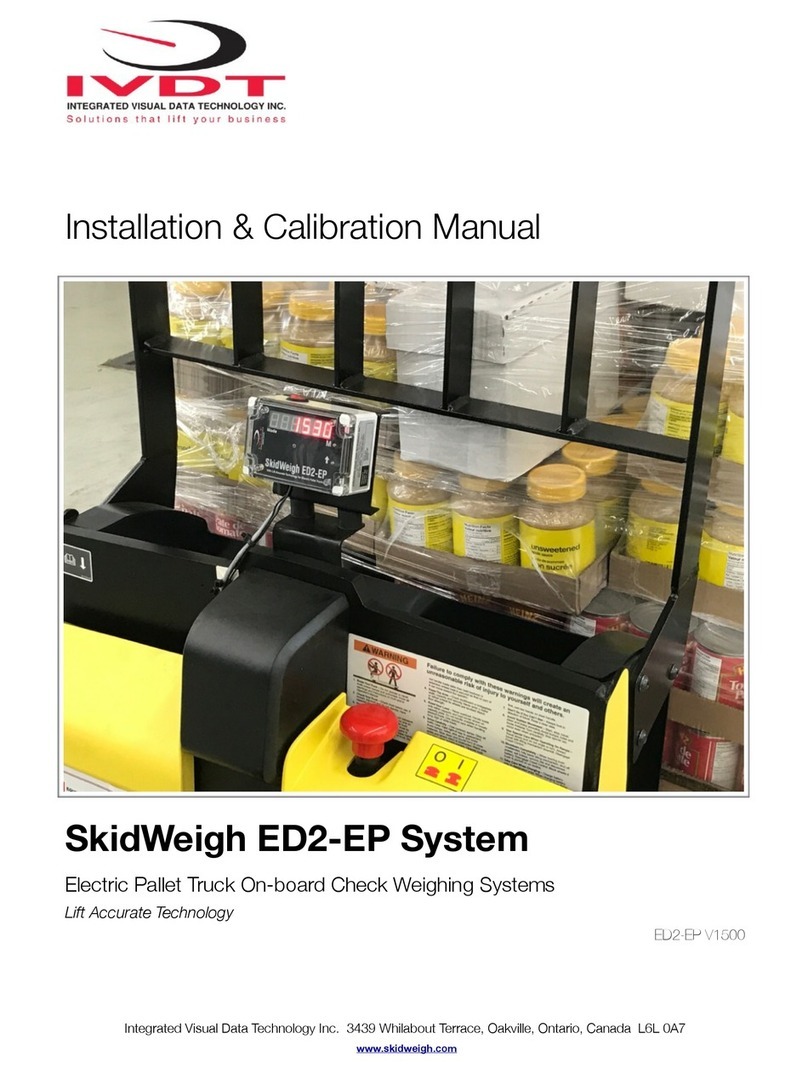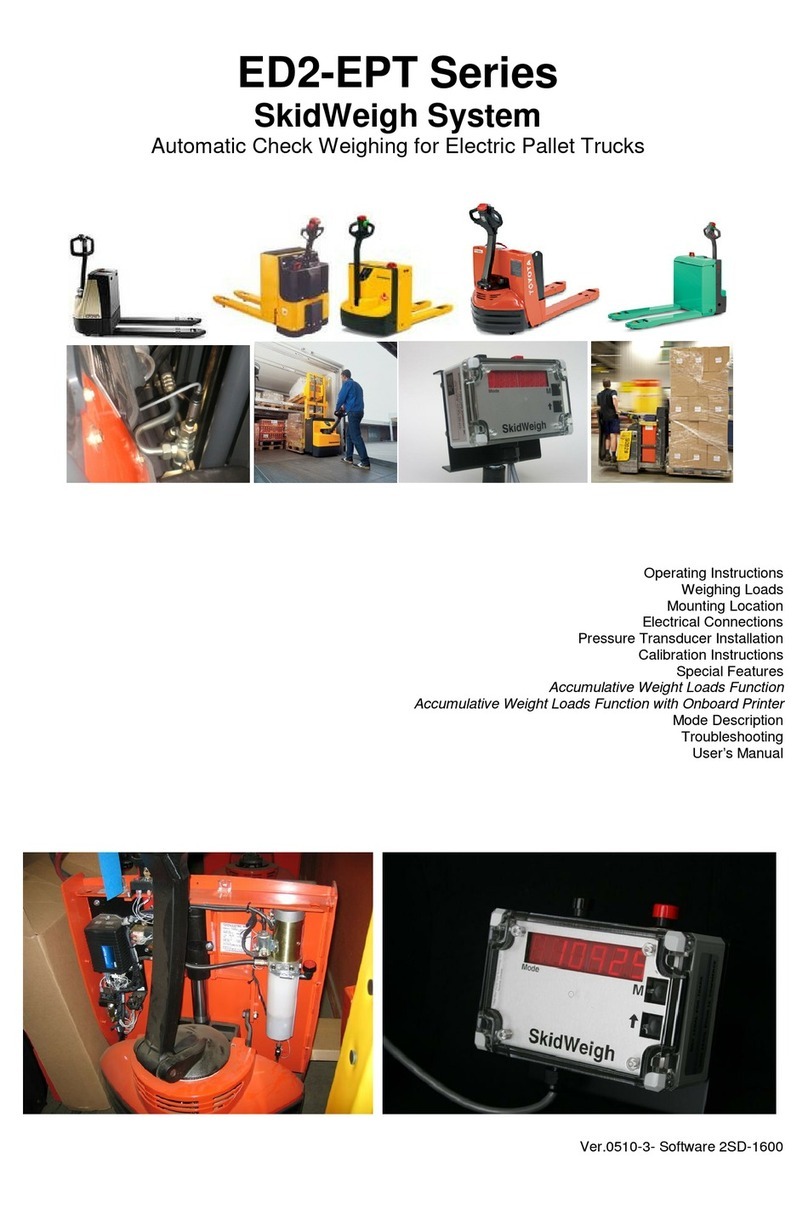6
•Example: For 3000 pounds lifting capacity of the vehicle, use at least 1500 pounds or close to that
load weight to be used to calibrate the system.
•
Note: If you want the system to show load weight in pounds; use the known load weight in pounds
and enter that value accordingly. The same would apply if you want the weight display to show in
kilograms. Use a known load weight in kilograms and enter that value into the system accordingly.
Some customer prefers that load weight is displayed in tones. In this case you must order ED2-L
Series SkidWeigh.
Example: Display shows 1.670 t
Starting Point
There are two ways of taking a weight reading with the ED2 Series; either in DYNAMIC or in the STATIC
weighing method. In both cases the load weight is measured automatically, either by lifting the load just
above the ground or lifting the load without any interruption, at steady and smooth lifting speed until the load
weight value is displayed on the indicator. The DYNAMIC weighing method might be convenient to the
operator. STATIC weighing might provide you with better weight readout results. It is recommended to find
out the best weighing method for your application. Many external configuration on vehicle hydraulic lift
circuit such as safety blocking valves, unique mechanical linkages, double or single acting lift cylinder’s,
check valves, flow dividers, hydraulic accumulators, etc. will be the factor in determining the appropriate
weighing method.
Some telehandlers are equipped with a holding valve on lifting cylinder and there is no predisposition on
this valve to fit a pressure sensor. In addition the boom load of the telehandler the load might be is also
maintained by the tilting circuit through compensation cylinders and therefore the weight of the load is not
completely transmitted into the lifting cylinder.
The installation does not change and with simple two button ED2 automatic calibration procedure the
both weighing methods & calibration and testing can be done within few minutes.
Depending on your operational needs and the initial calibration results you will have to decide to use either
DYNAMIC or STATIC weighing method during the system calibration and the system usage.
Every time the power is turned on, the software version will be shown on the right hand side of the
display for a brief moment. Example of one of the software version is 9771. When bucket / forks are
lowered to the ground, the digital display will show number 8 in the Mode window.
MODE
Five Digits Load Weight Readout Display