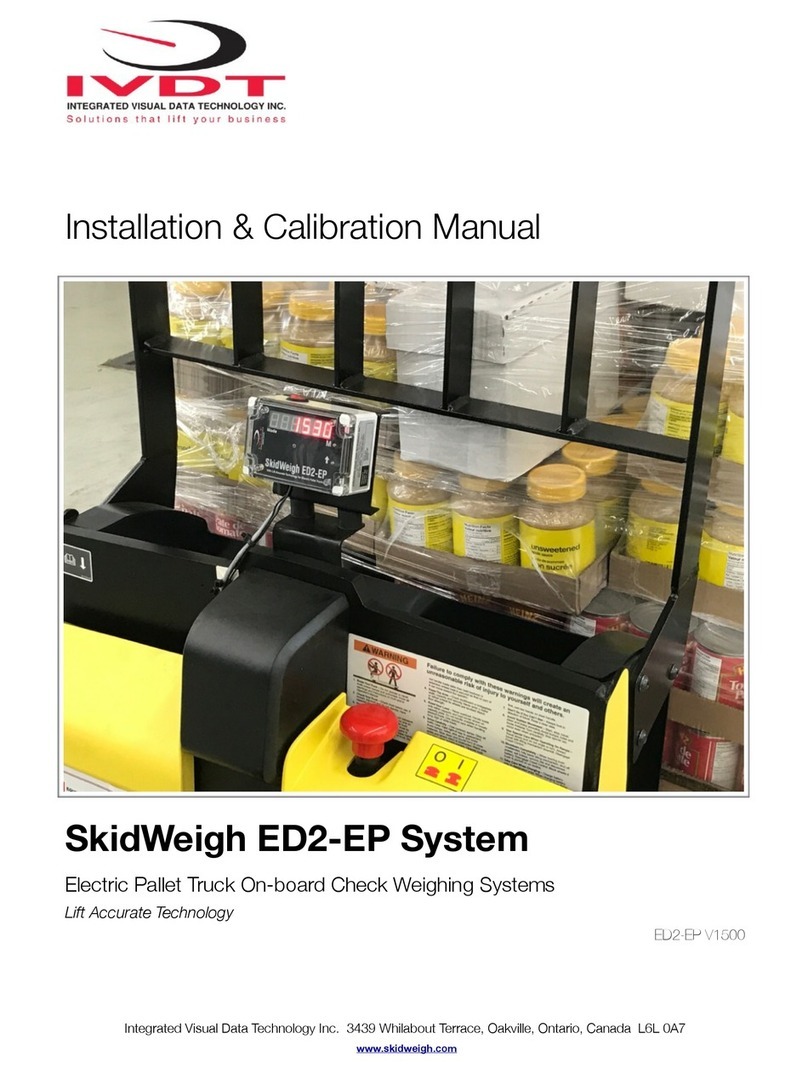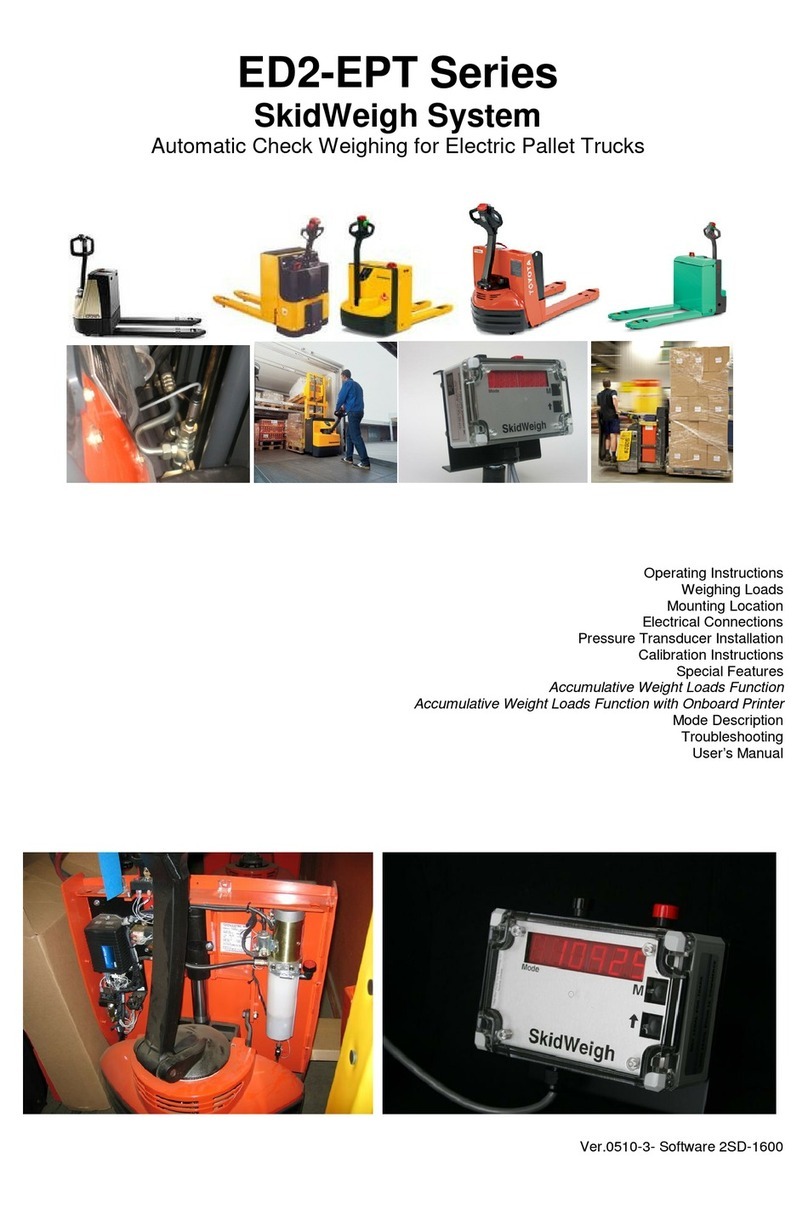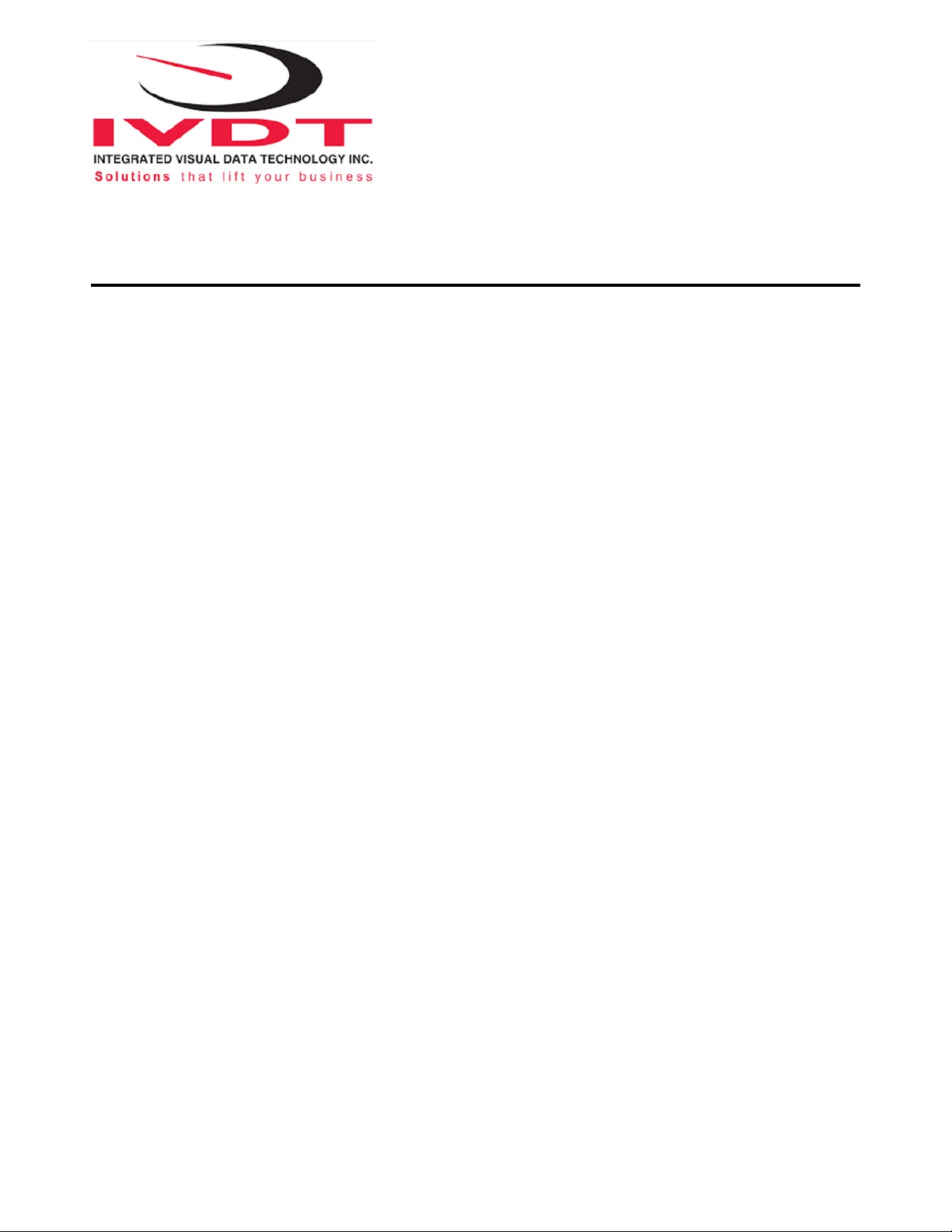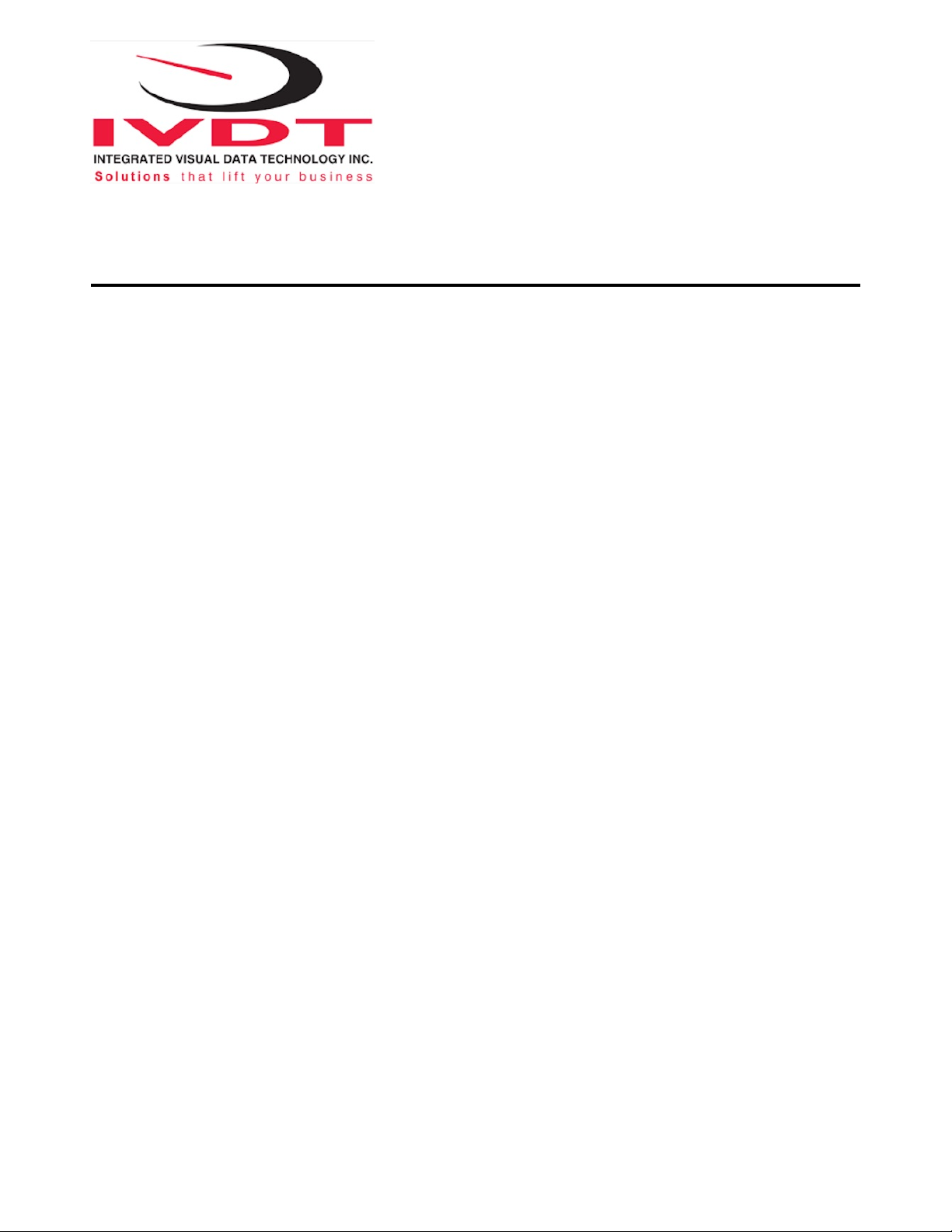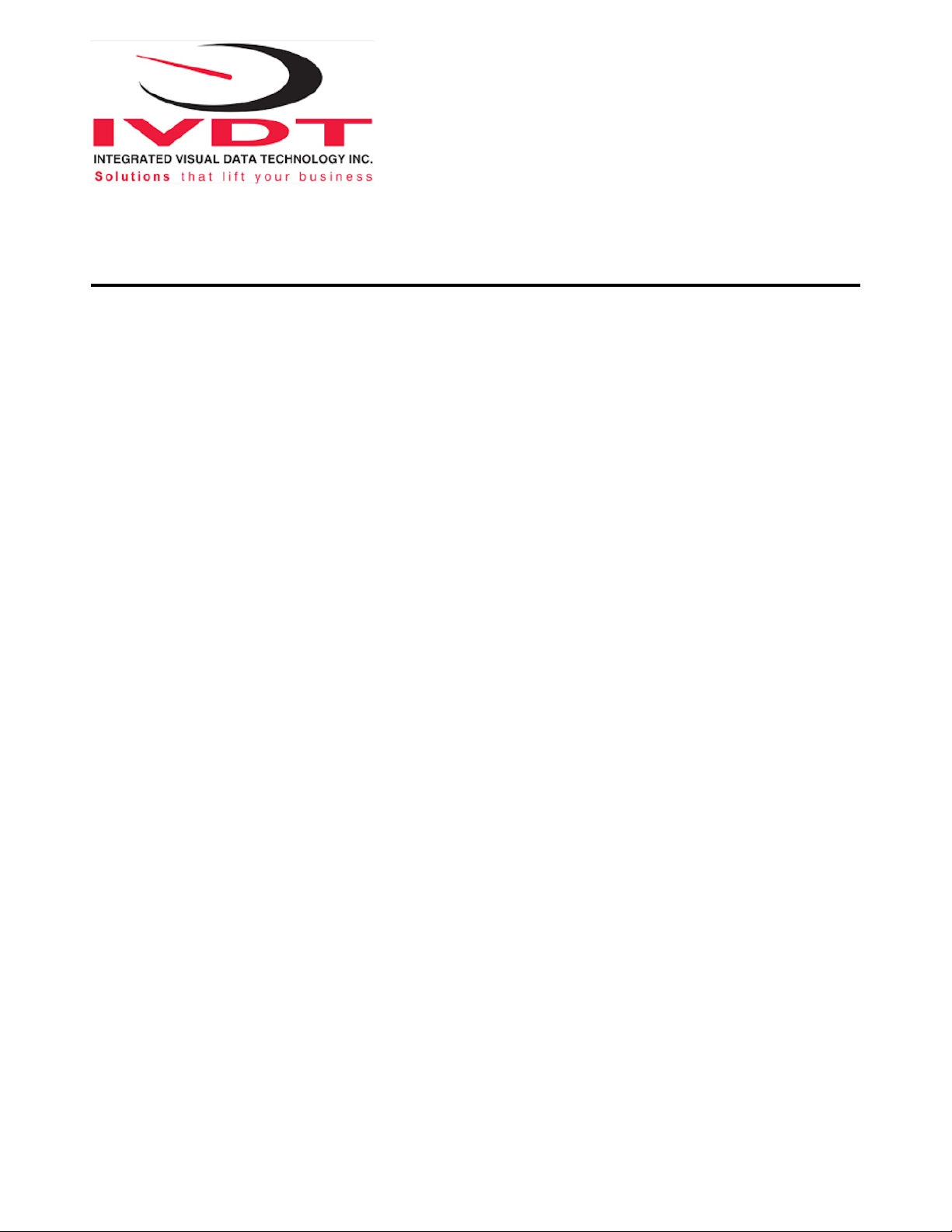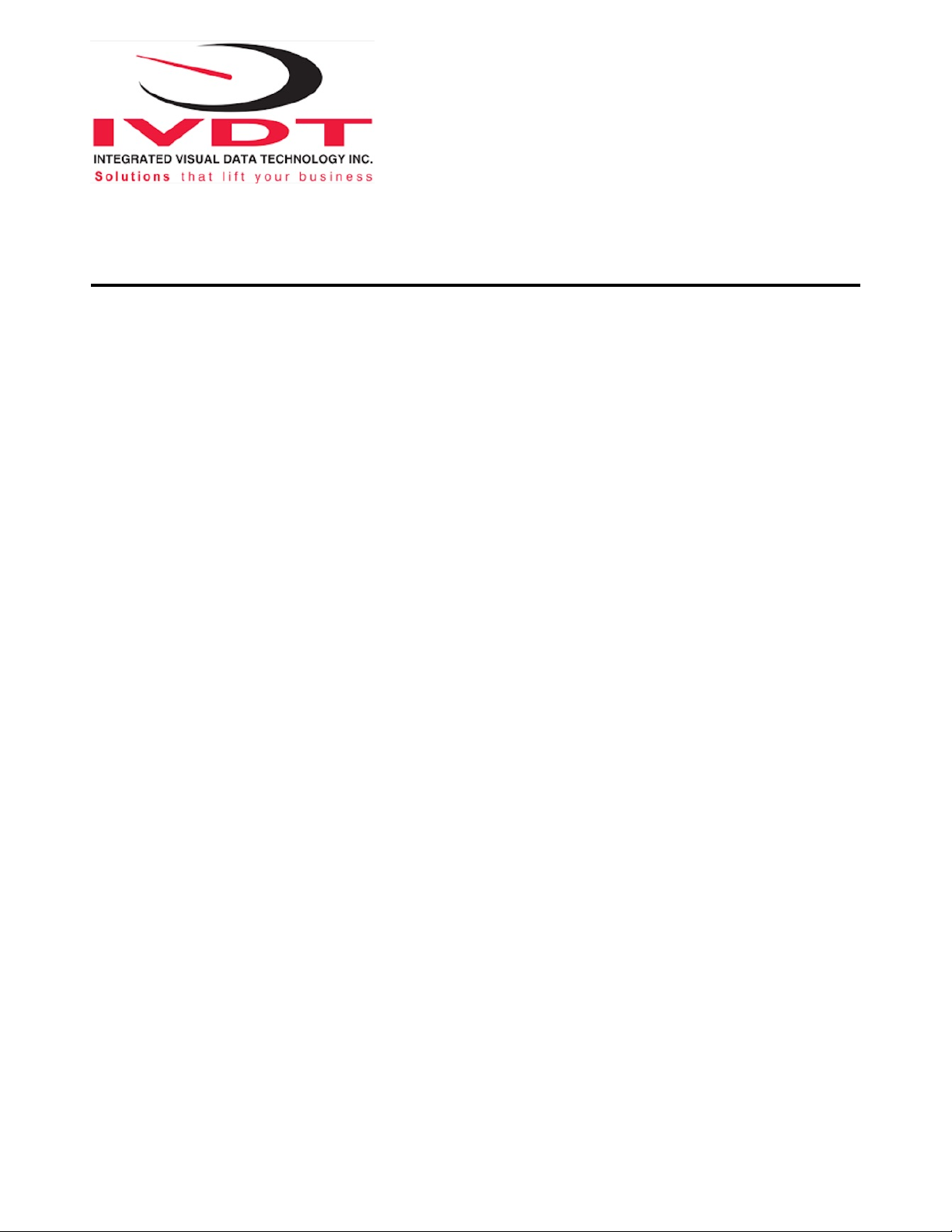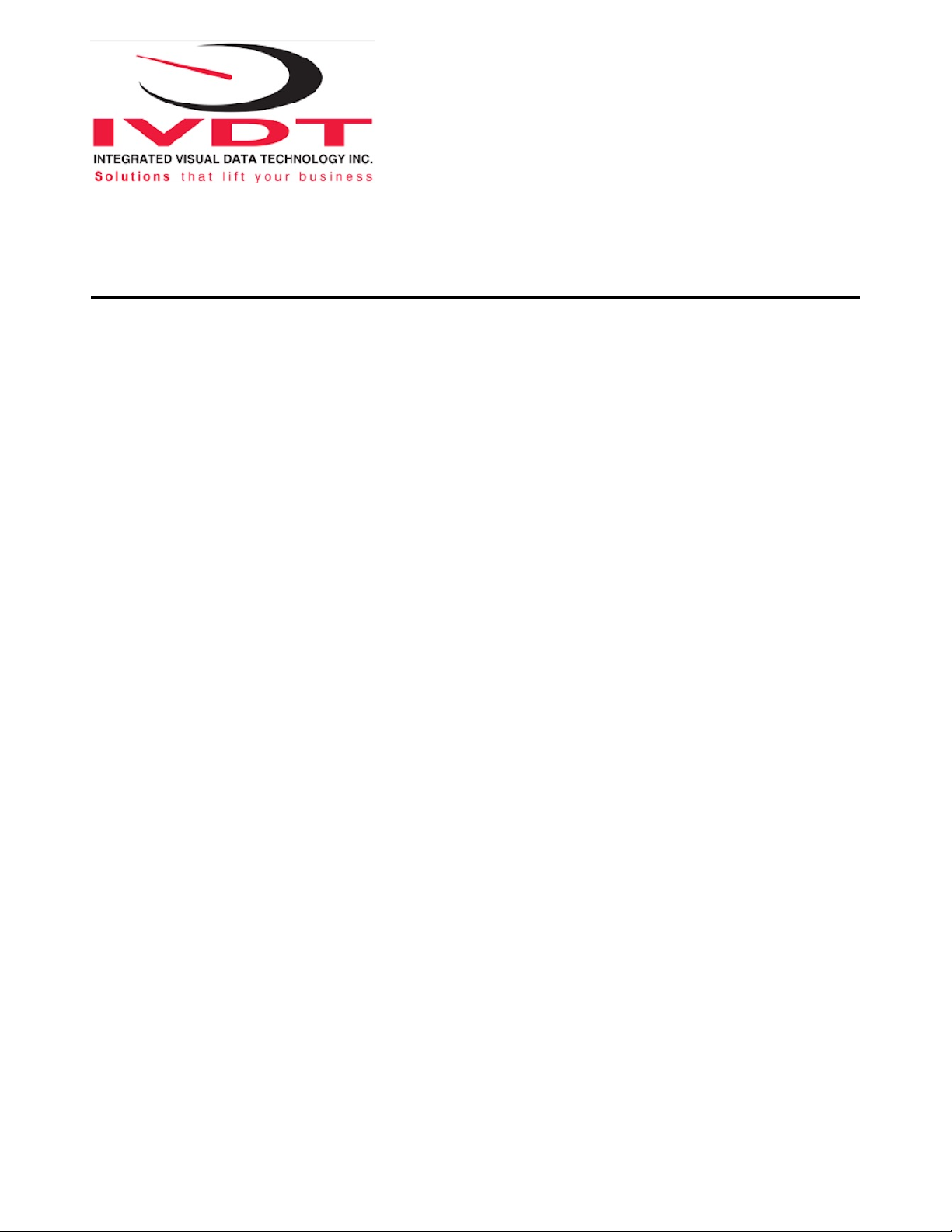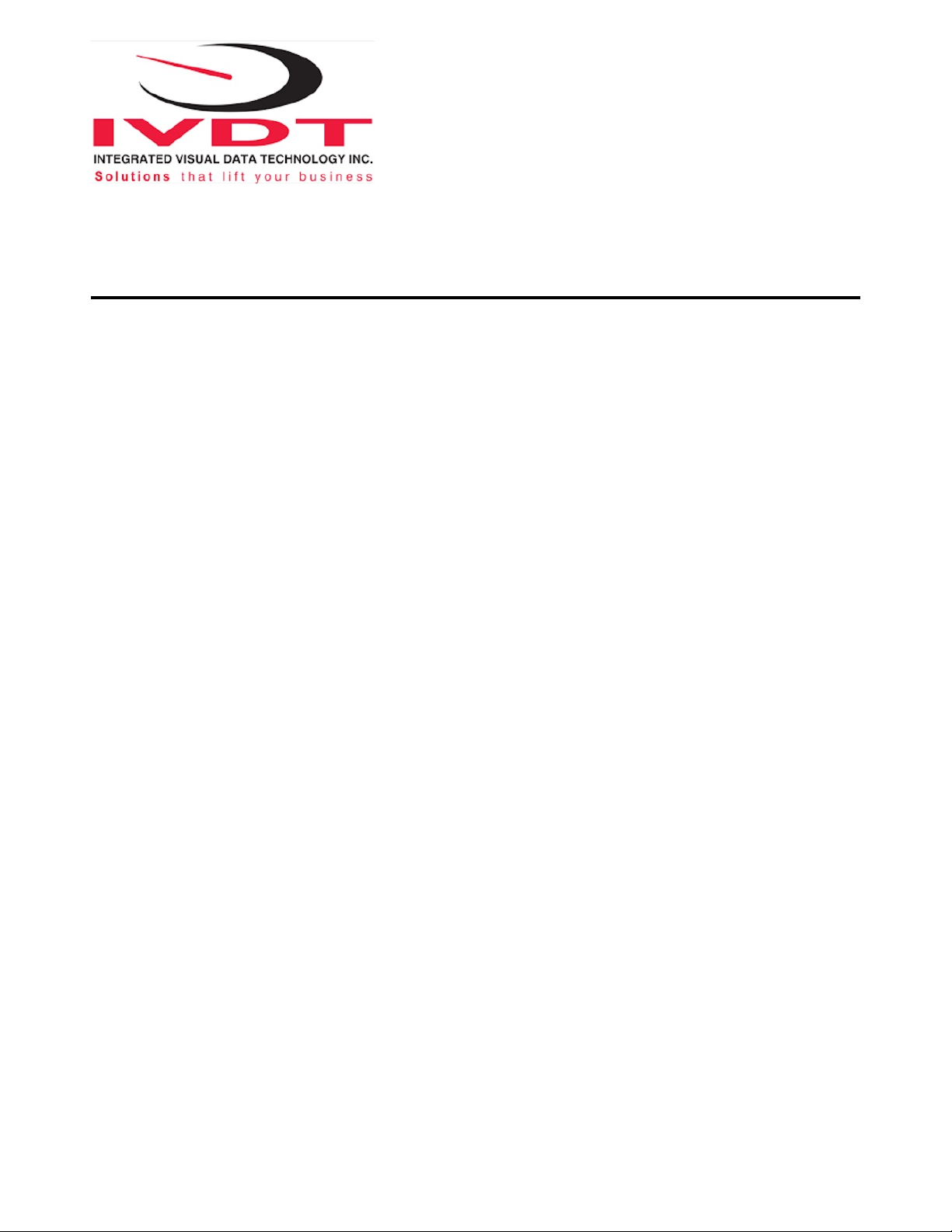Note: Waybill# Load Identification (continued)
(B) When a single load weight is displayed on the LCD press (P) to advance to the waybill# input.
With the last waybill digit entered press (Enter Key ↵)complete the single load weigh cycle
with waybill#.
Operator Admin Function
Note: The operator admin menu provides the following setup and operation functions on demand.
some functions may not be available depending on the configuration of the system.
Step 1.: To enter the Operator Admin Menu press (F) then (0) and use the < > keys to scroll to the
function to required.
(A).: Unit Weight Display
Allows operator to select weight unit for display, use < > keys to scroll between lb’s or Kg’s
press (Enter Key ↵)change measurement unit.
(B).: Parts Count
Allows the operator to enter a part or unit weight to divide into the total of the load to
a parts estimation count. Enter the weight of the standardized part, use the (P) key to input a
decimal and press (Enter Key ↵) to set system. To reset system input 1.0.
(C).: Tare
Allows the operator to weigh a load and subtract a known bin or container weight to arrive at a
net load weight. Tare default is automatically set to 0. To change input the known weight and
press (Enter Key ↵) When finished reset the default to 0 and press (Enter Key ↵)
(D).: Bluetooth
Allows the operator to pair with a printer or scanner. The system has 3 modes, AUTO,
MANUAL and INQUIRY, default and use INQUIRY and press (Enter Key ↵) to initiate the
pairing process. Make sure that the printer or scanner are turned on while the LCD display
shows SEARCHING. After a few seconds the LCD display will show FOUND 1 press !
(Enter Key ↵) and the LCD display will show CONNECTING.
Note: Printer and scanner models must be compatible with SkidWeigh systems. To find out contact
us at www.skidweigh.com.