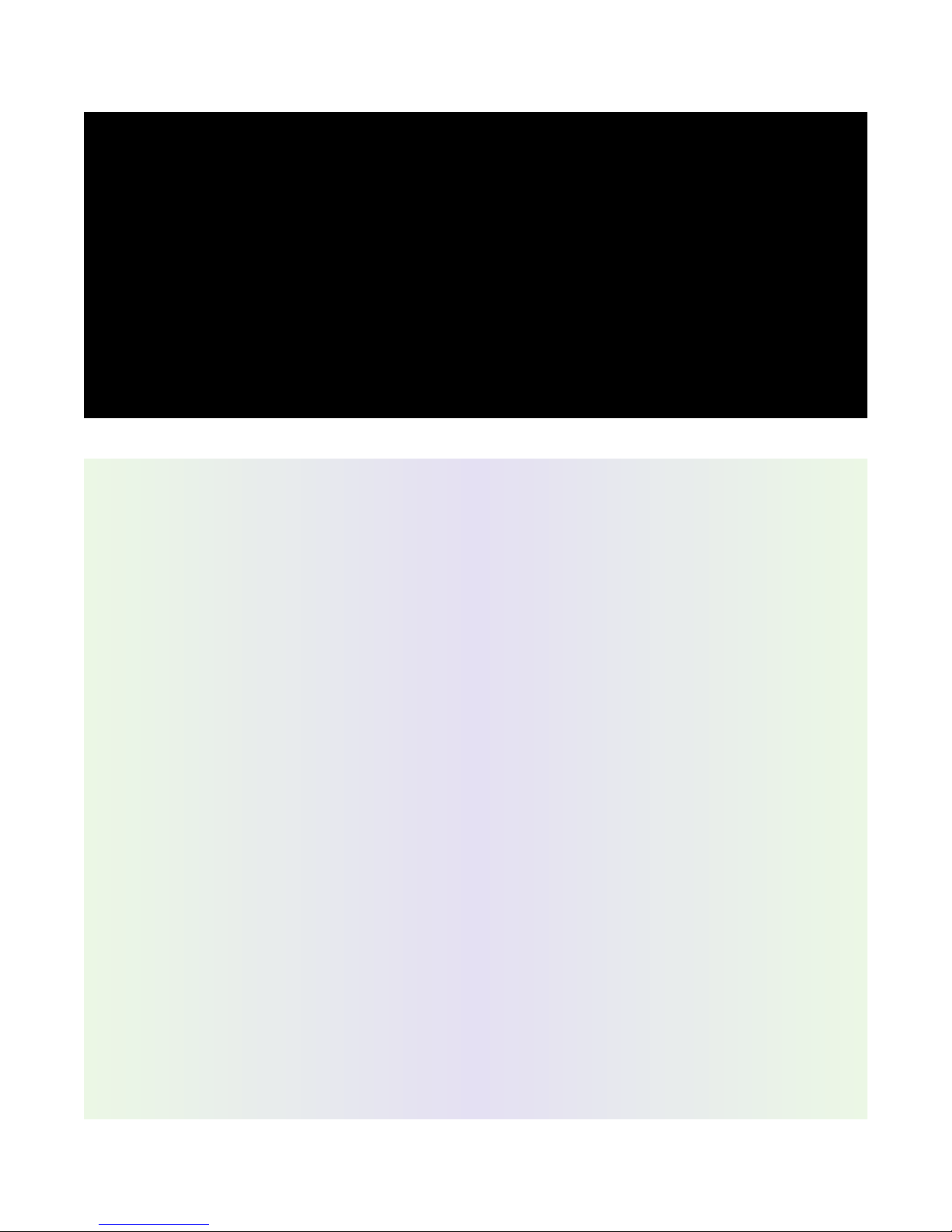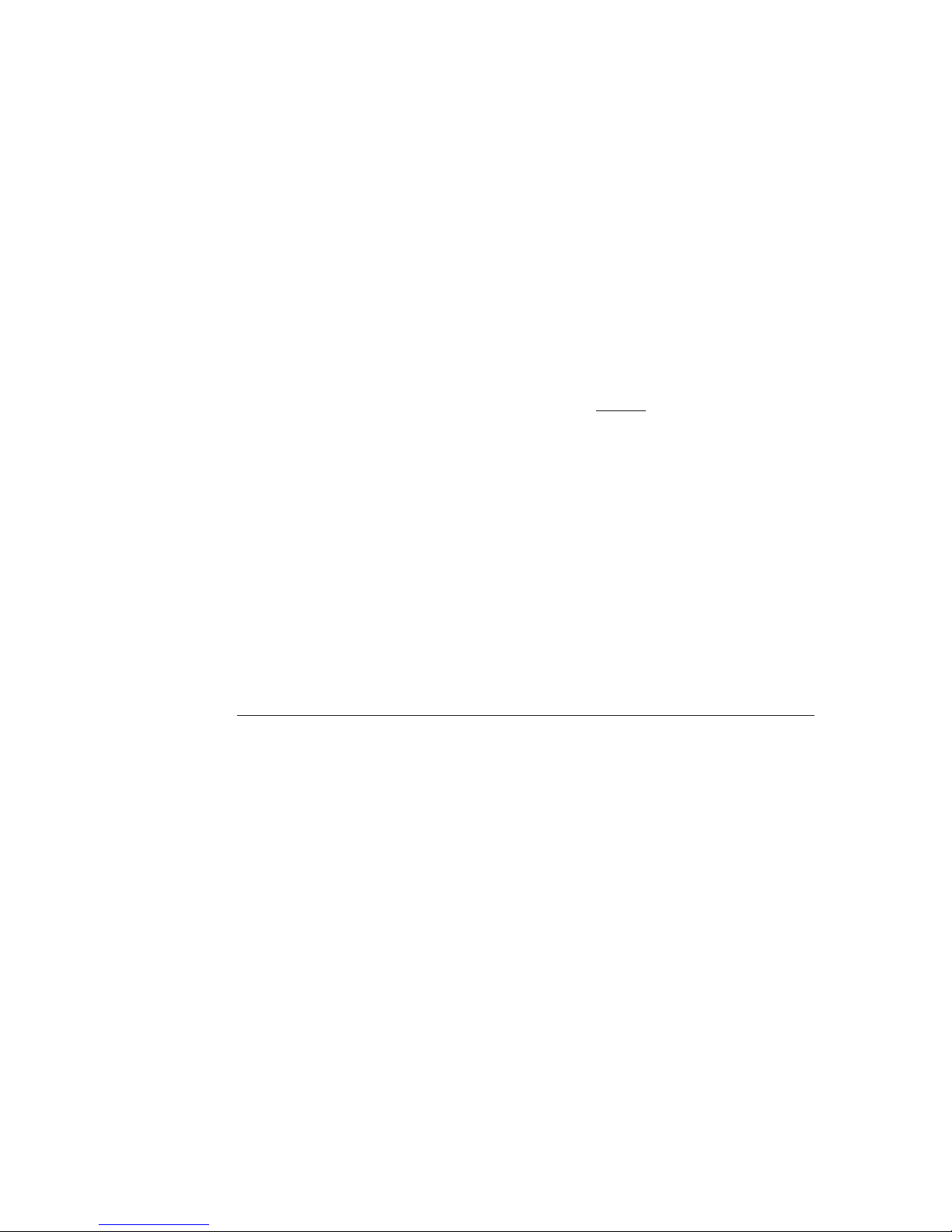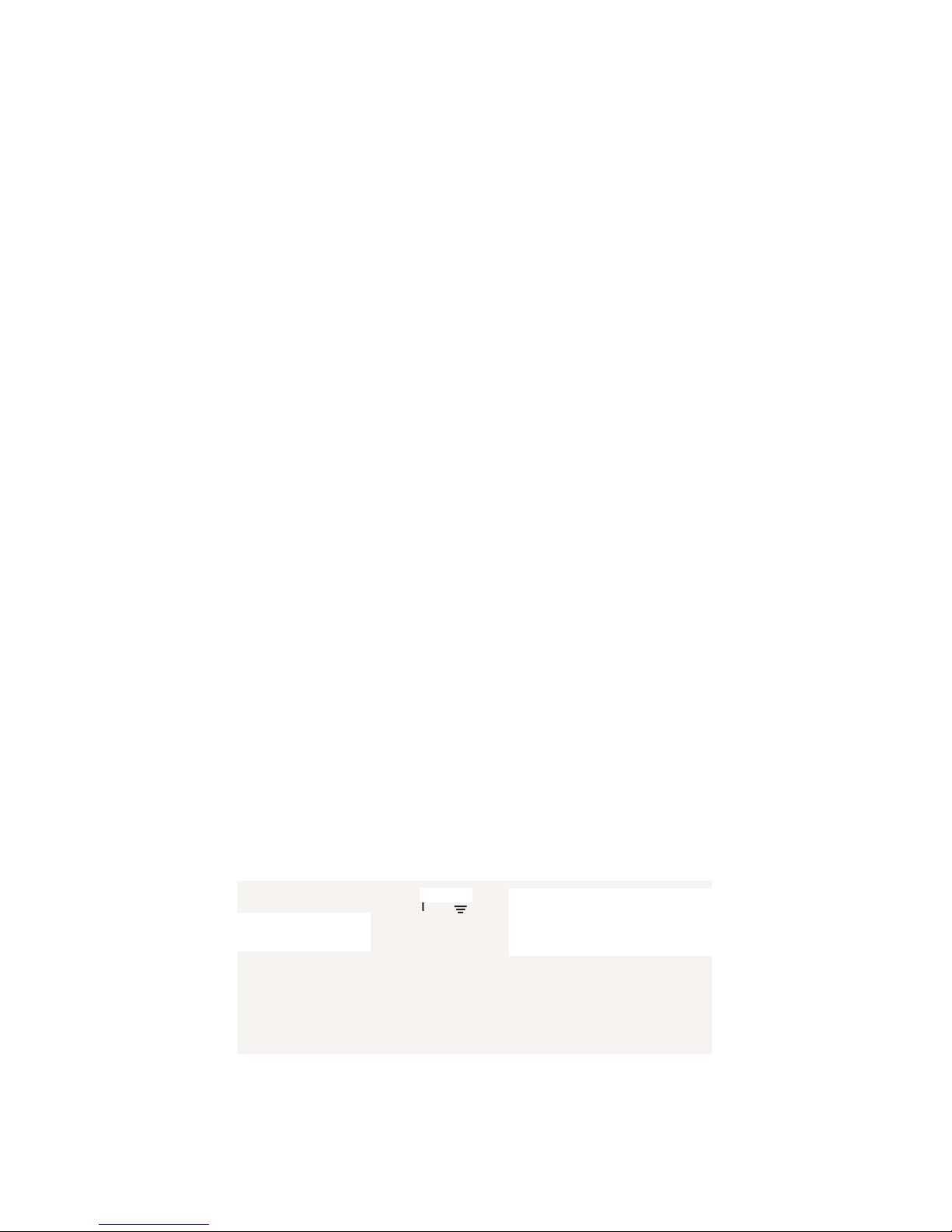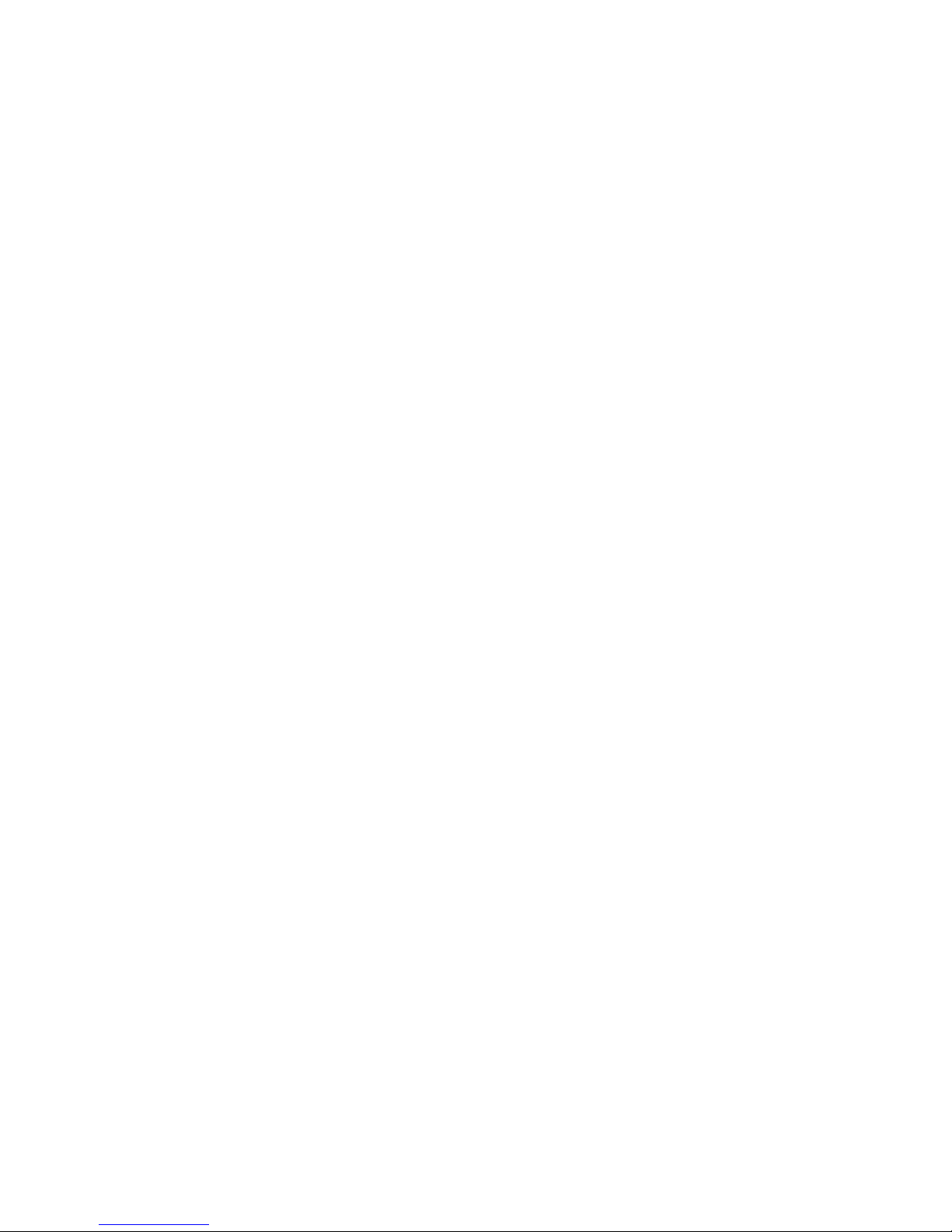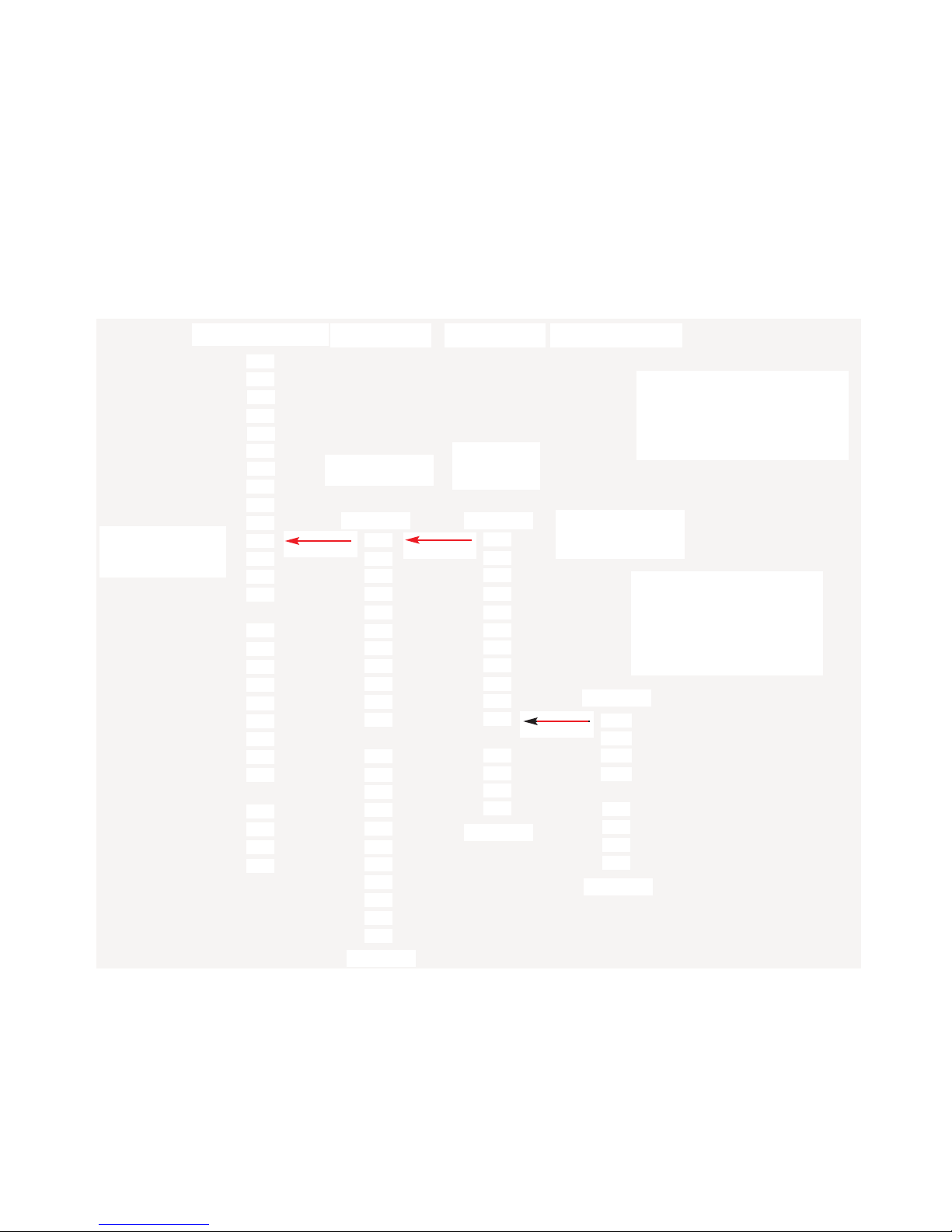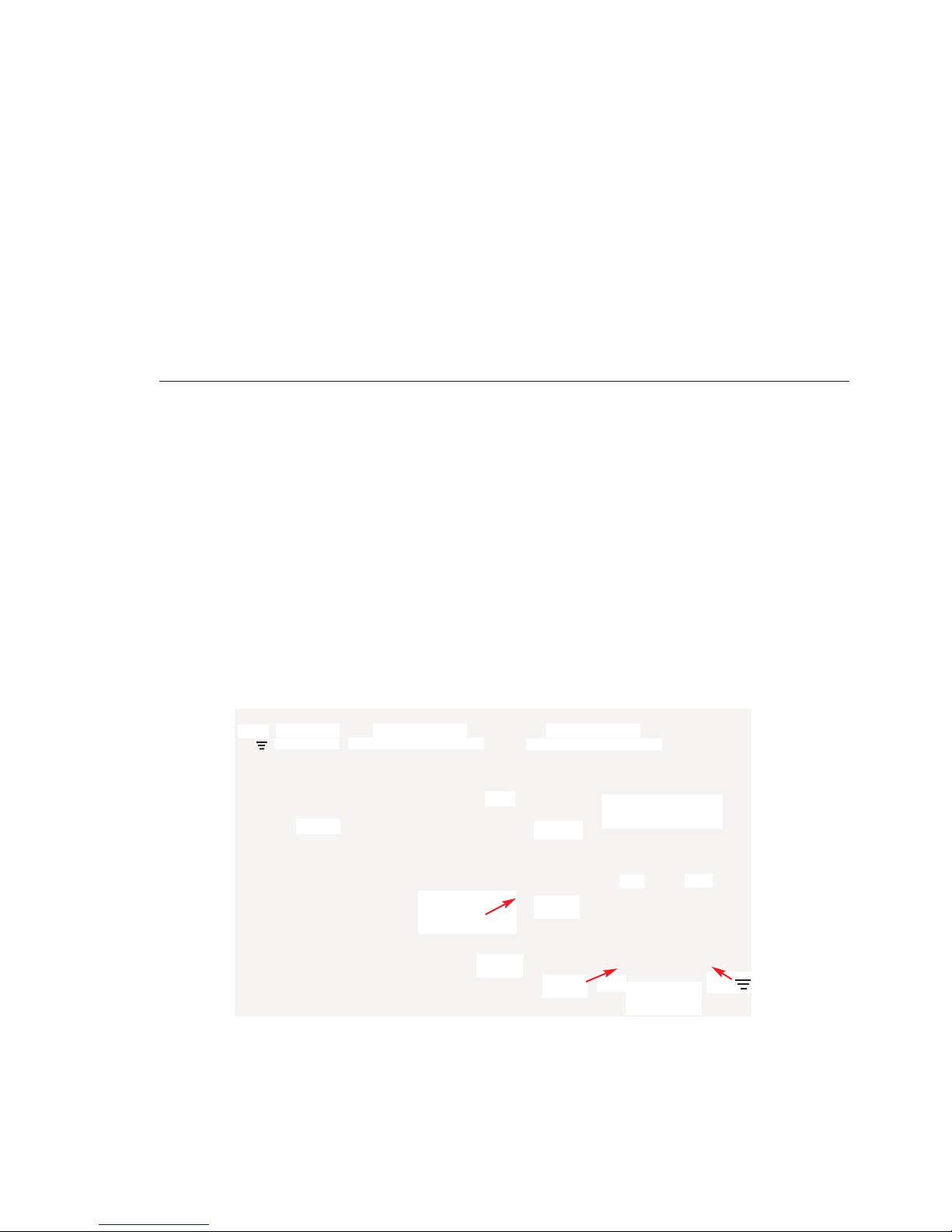channel is not assigned to one of the two signal buses, the only output from that channel would be
found at the Direct Output for that input channel. The Direct Outputs provide a very useful feature.
Any input channel, for example, could be used as a microphone-to-line preamplifier. The (unbalanced)
line level output would appear at the channel's Direct Output. The outputs can be taken as separate
outputs for any number of purposes. The Direct Output is connected through a 604 Ωresistor to the
Euro terminal block on the rear panel. Direct Outputs can be connected in parallel with other Direct
Outputs when a mix of Direct Outputs is required. There will, of course, be a 6 dB drop in gain when-
ever the number of outputs being connected together is doubled.
Level Controls
There are sixteen level controls on the 1026, ten for the channel inputs and six for the master outputs.
All level controls function alike. There are three level functions associated with each control: Level,
Range, and Trim (Gain Trim).
Level
“Level” is the actual, operating, channel level and should be thought of as a common volume control
that would be located on the front panel of any standard mixer. The channel Level can be adjusted
using a remote control, or via the "slider pots" of the 1026 software.
The Level control works as an in-line attenuator and can attenuate signal from 0 dB to -99 dB. It is
very helpful to think of "turning down" the volume as opposed to "turning up" the gain. The gain for
the channel is set at input preamplifier stage. The Level control acts as an attenuator to the audio sig-
nal through that channel.
Range Control
As previously noted, the Level control has an adjustment range of 100 dB. The Range control
(accessed via a pop-up window in the 1026 software) allows the limiting, or restricting of the actual
operating range of the Level control. The ability to limit the volume control range is very helpful in
certain applications. Any type of meeting room with a volume control located in the room can benefit
from range limitation. If, for example, the volume control range were limited to 20 dB, the sound sys-
tem could never be turned all the way off. There would always be some sound from the system when
somebody talked into or tapped on a microphone. If there were always some sound, operators would
not mistakenly believe a system turned down below the audible level had died, or was not functioning.
They would, instead, begin to look for a volume control to turn the system up.
The Range control limits the range of the volume control. Instead of the full 100 dB range, a much
smaller range can be selected. The range is referenced from full on, or zero dB of attenuation, to a set
number of dB below full on. The range is set by entering the Range menu and setting the control range
in dB.
The Range control has a special feature. It is called "Range Plus Off." A limited control range can be
set with the final step in that range being full off, or full attenuation. This gives the volume control a
limited range, but still allows for a full "Off" selection.
Page 7
1026 Manual
I
vie Technologies, Inc.
__________________________________________________________