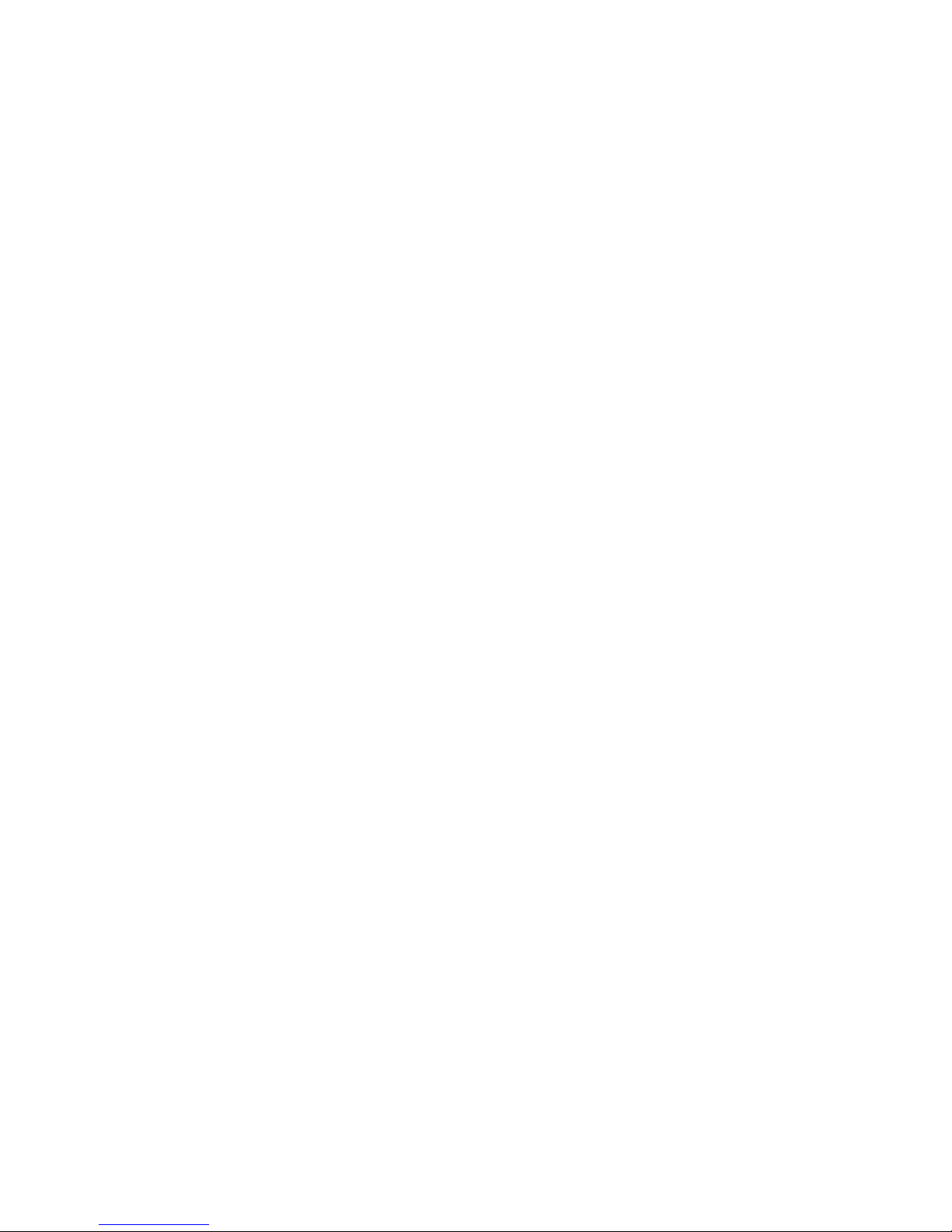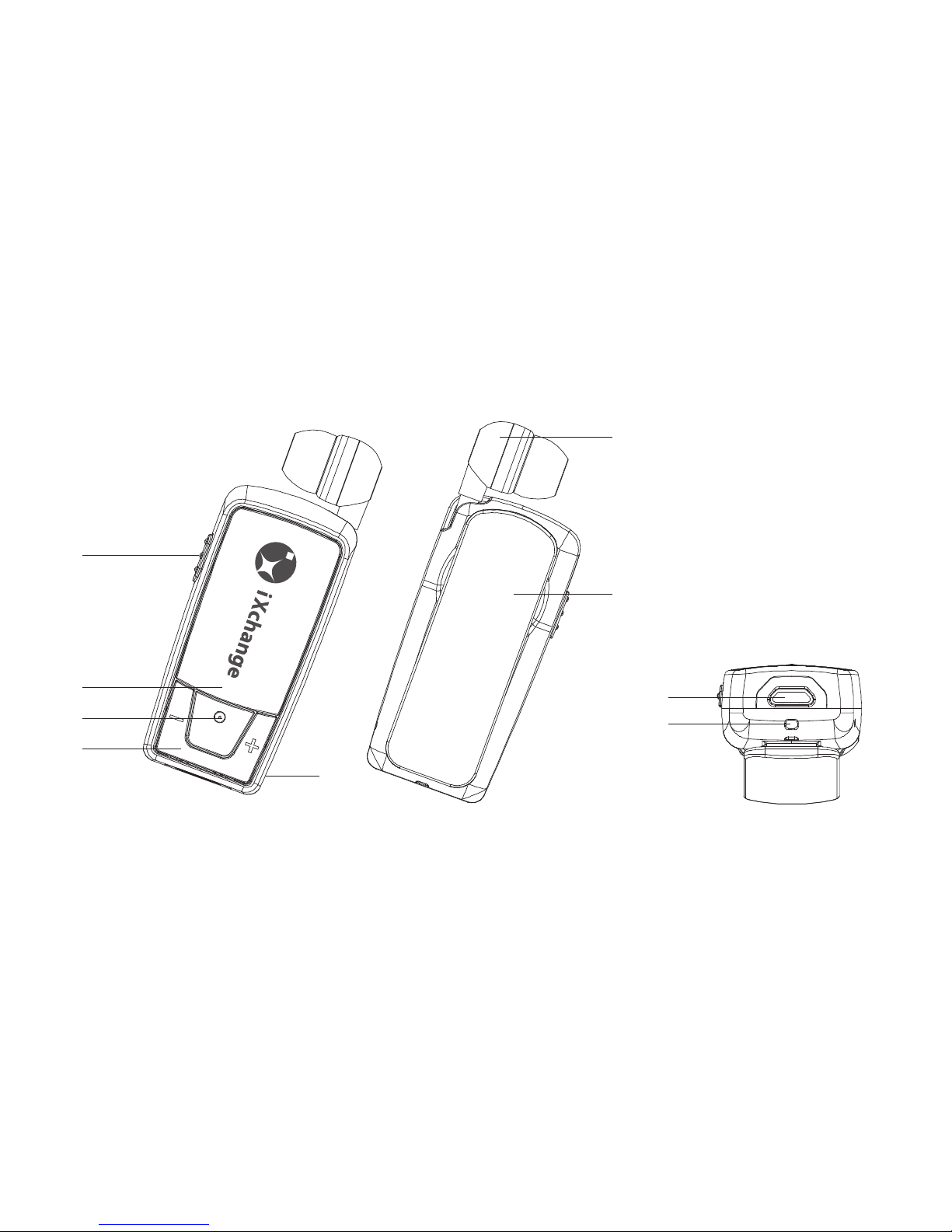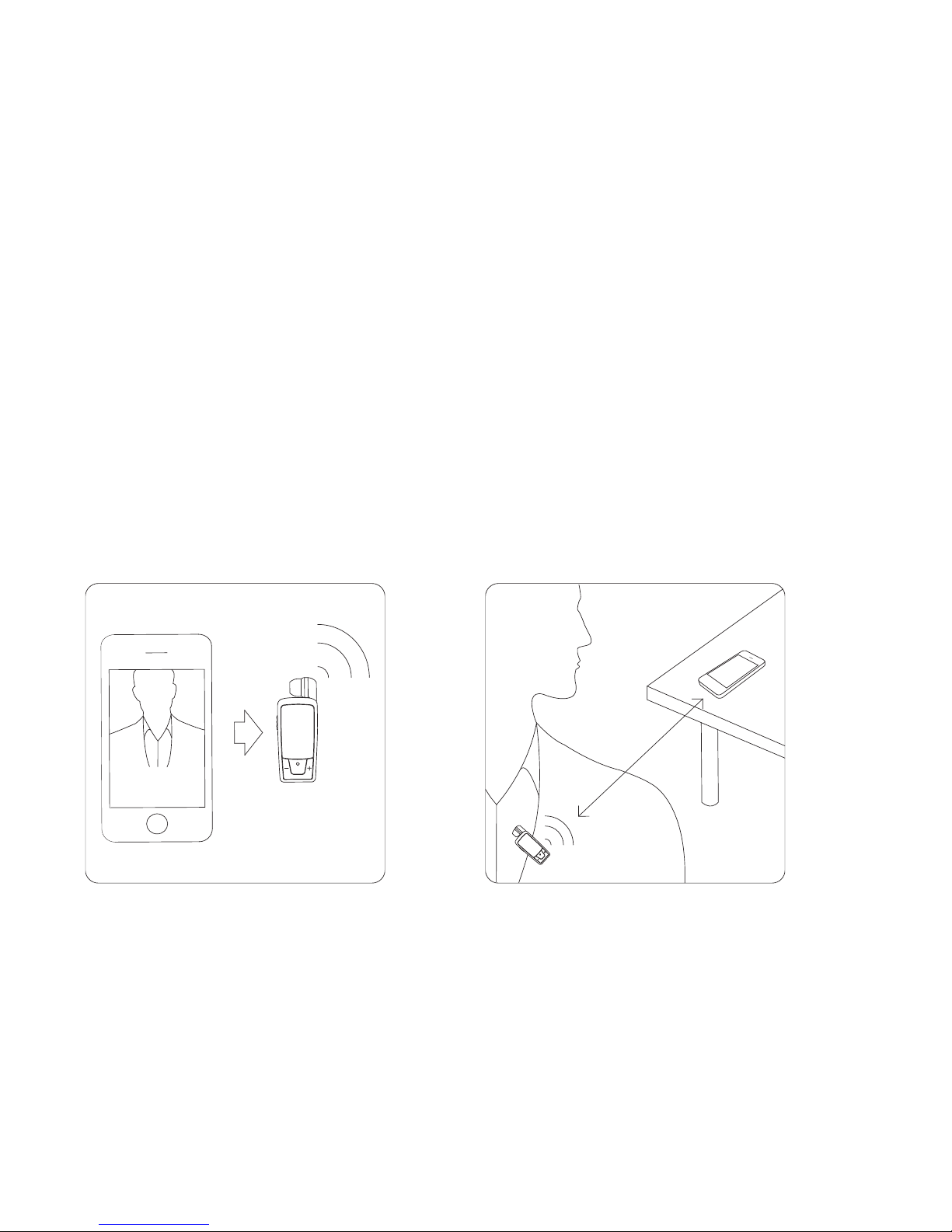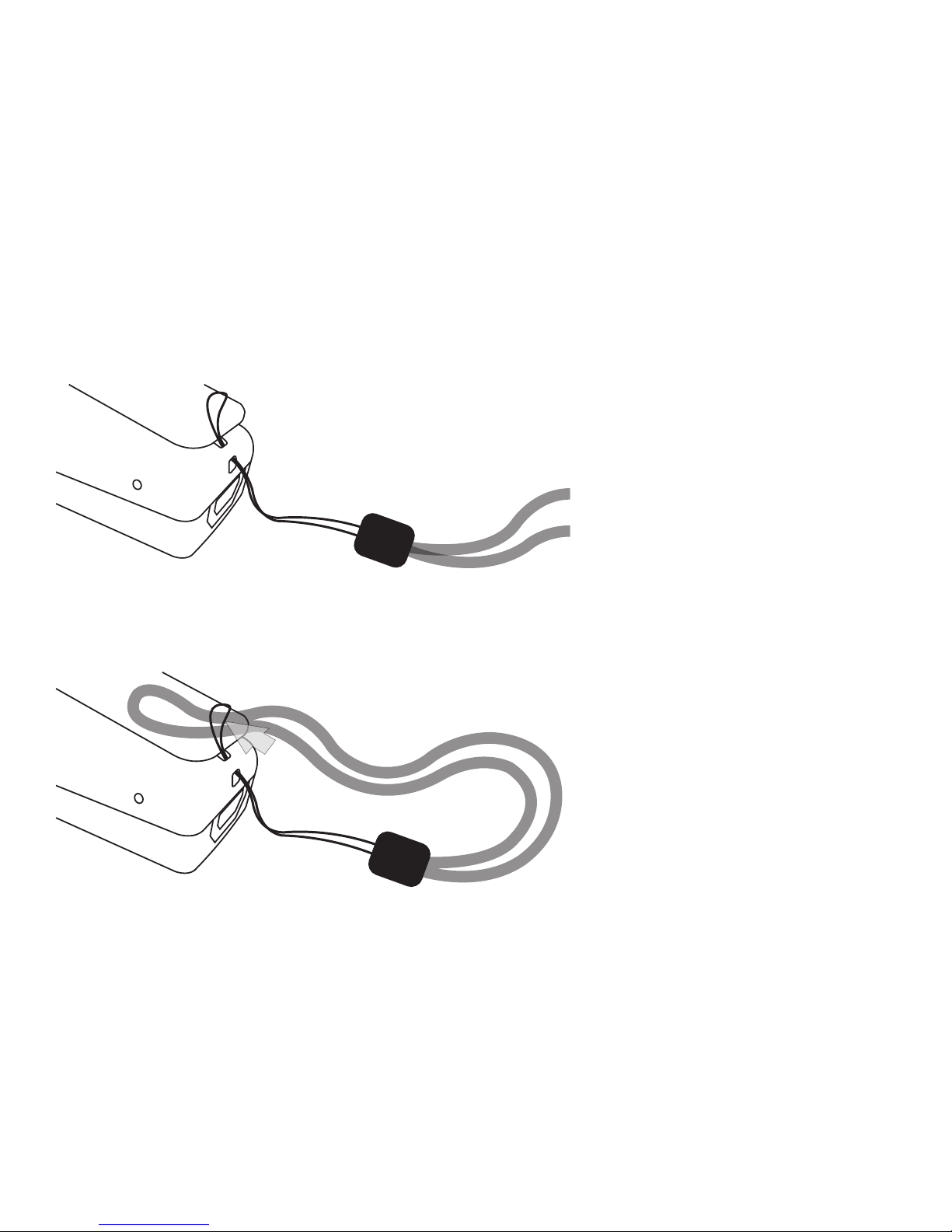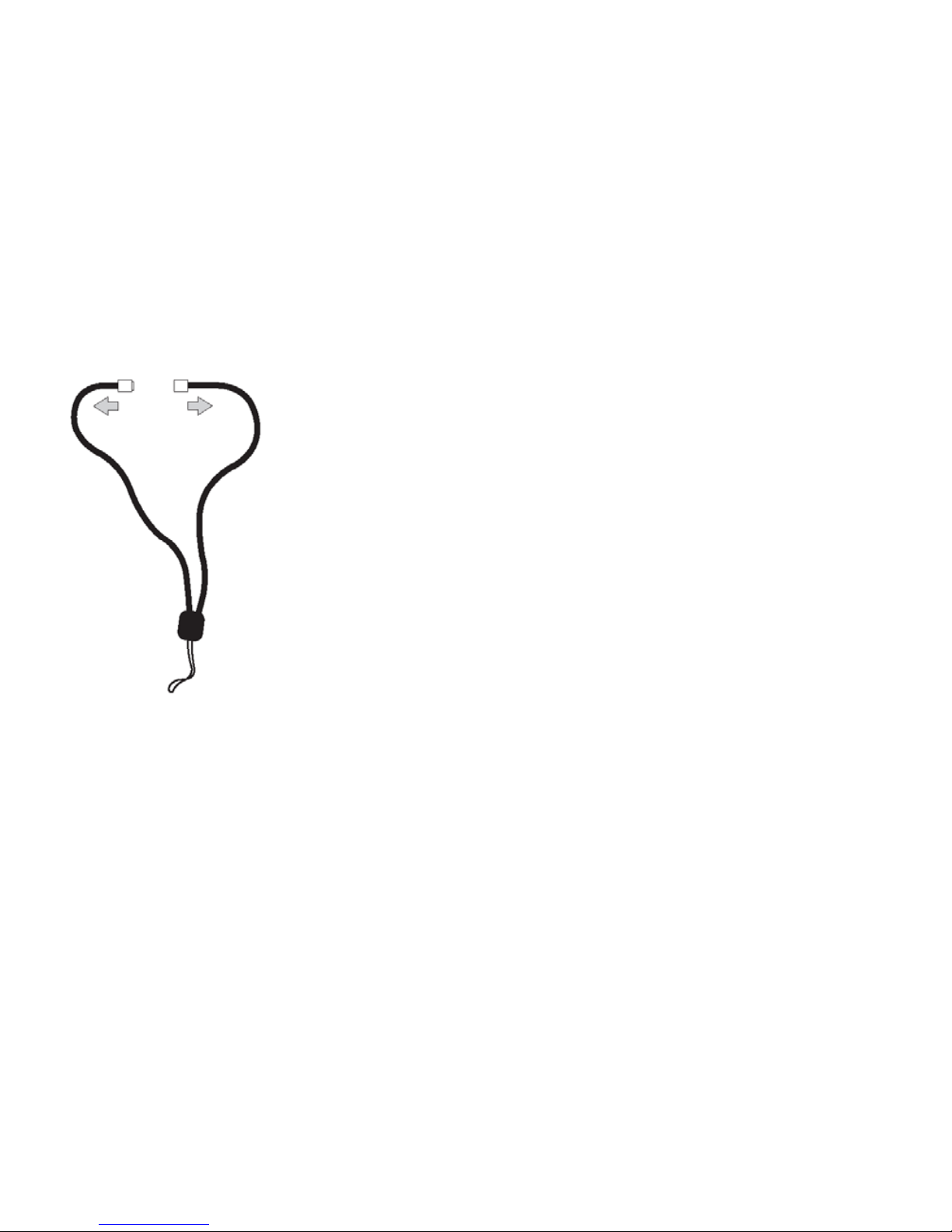2
Contents
Product Specications ............ 3
Components ............ 3
“Beeper” Overview ............ 4
Retractable Mechanism ............ 5
Ringer and Anti-Lost Function ............ 6
Wearing Style ............ 7-10
Charging Your Headset ............ 11
Getting Started ............ 12
Pairing Your Headset with a Bluetooth®
wireless technology enabled phone ............ 12
Pairing Your Headset with Two Bluetooth®
wireless technology enabled phone (Multi-point) ............ 13
Reconnecting Your Headset ............ 14
Using Your Headset ............ 15-17
Troubleshooting ............ 18-19
Safety Precautions ............ 20
Maintenance ............ 21