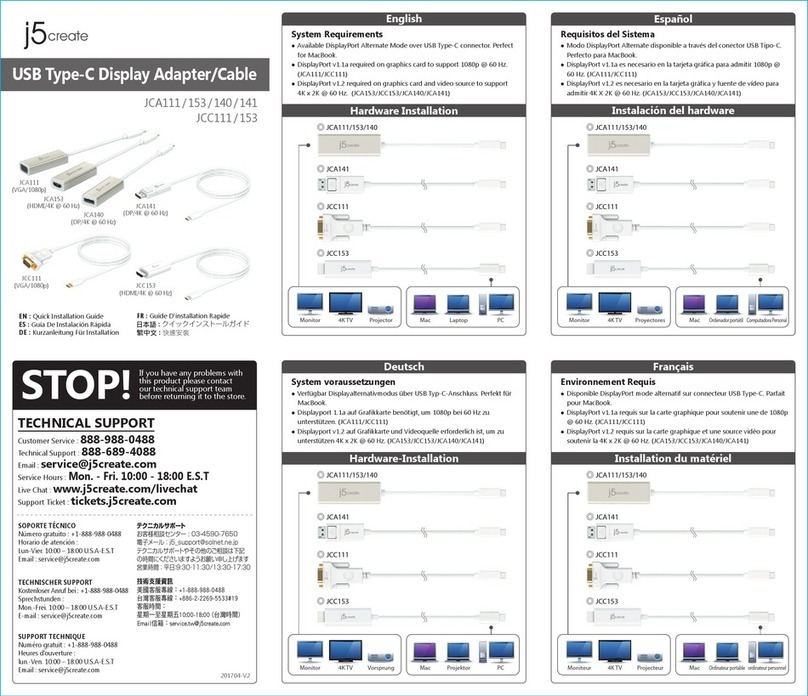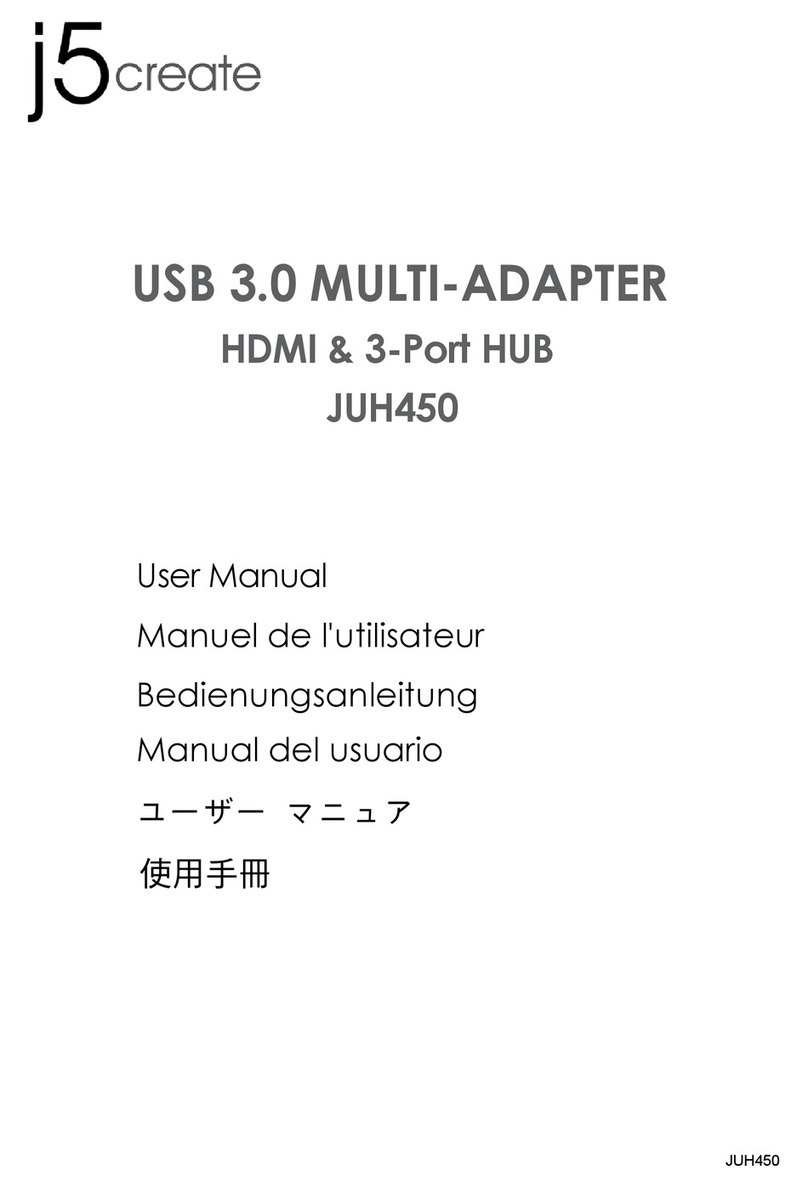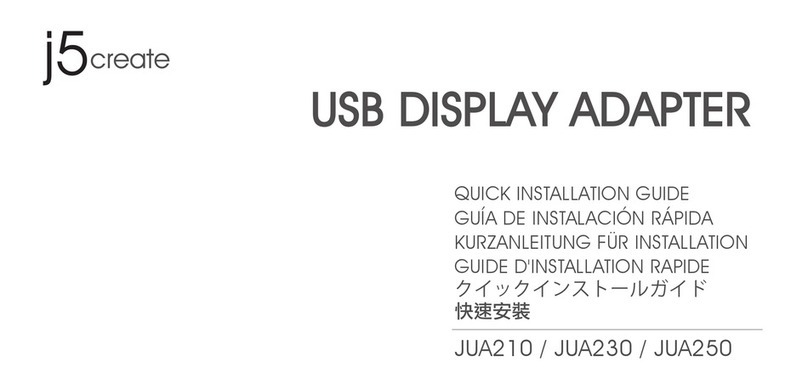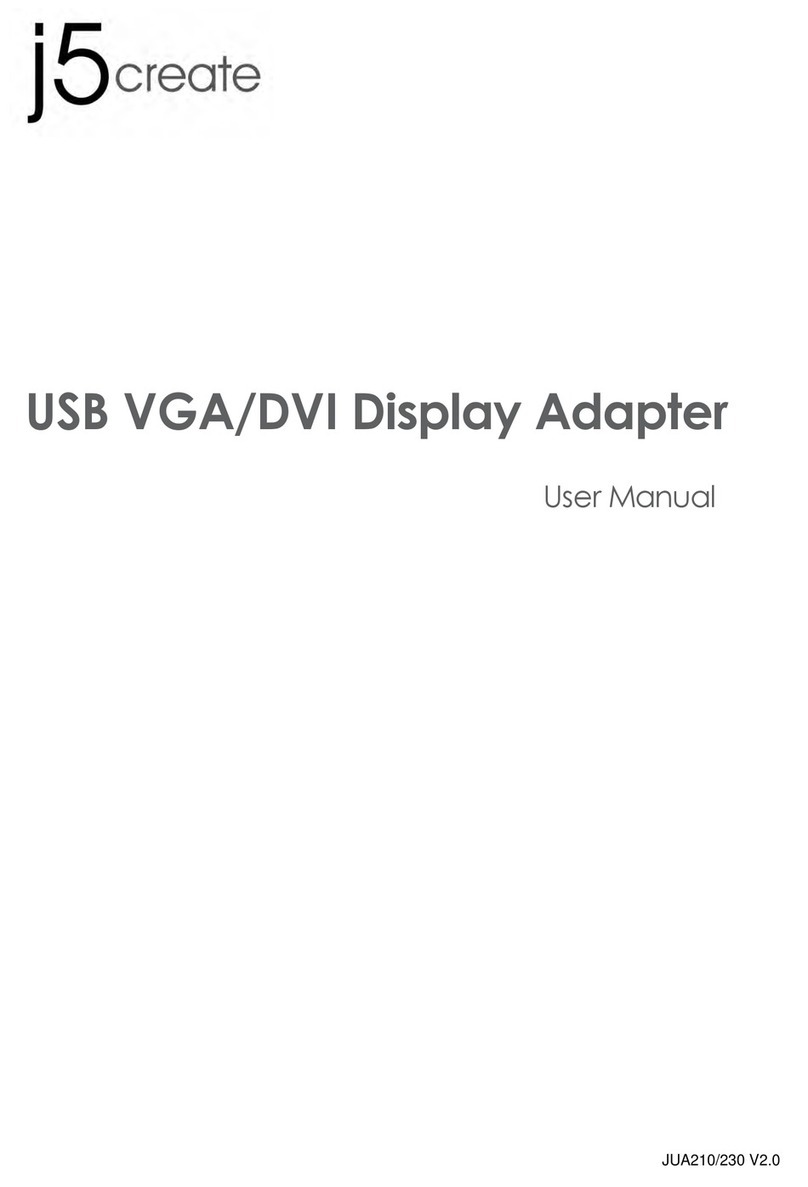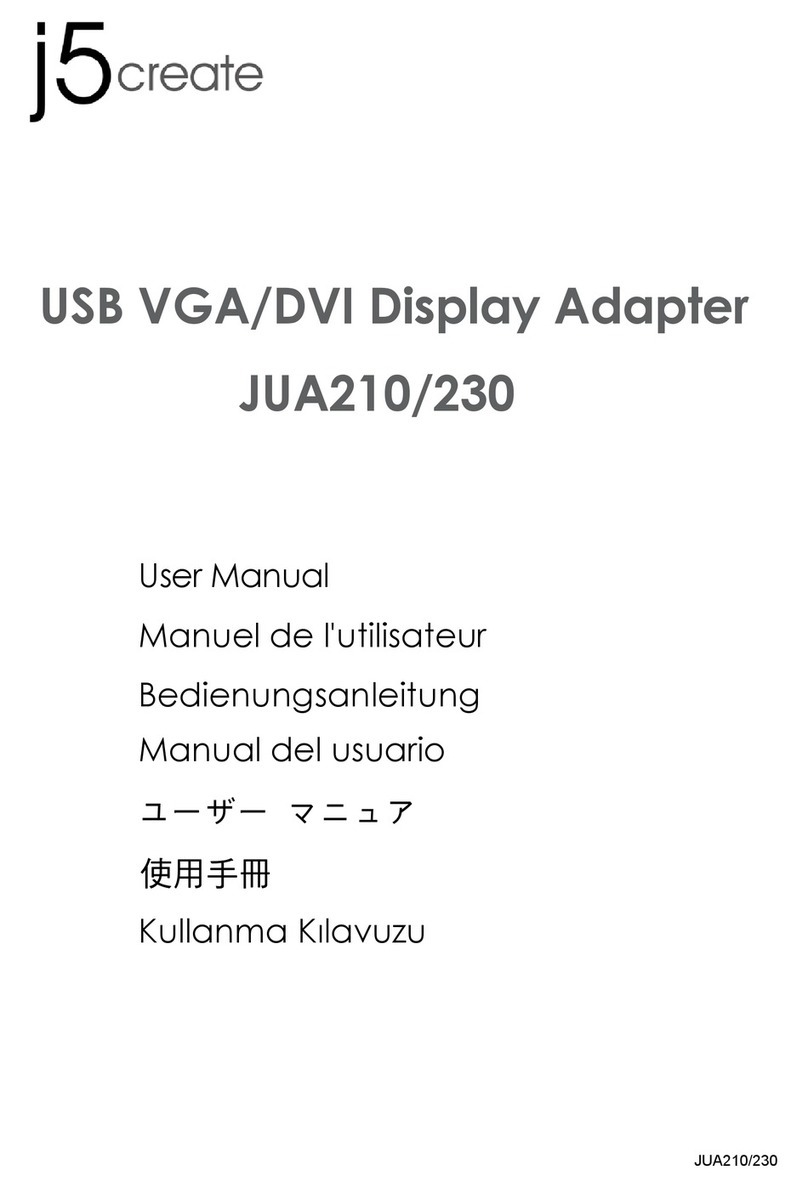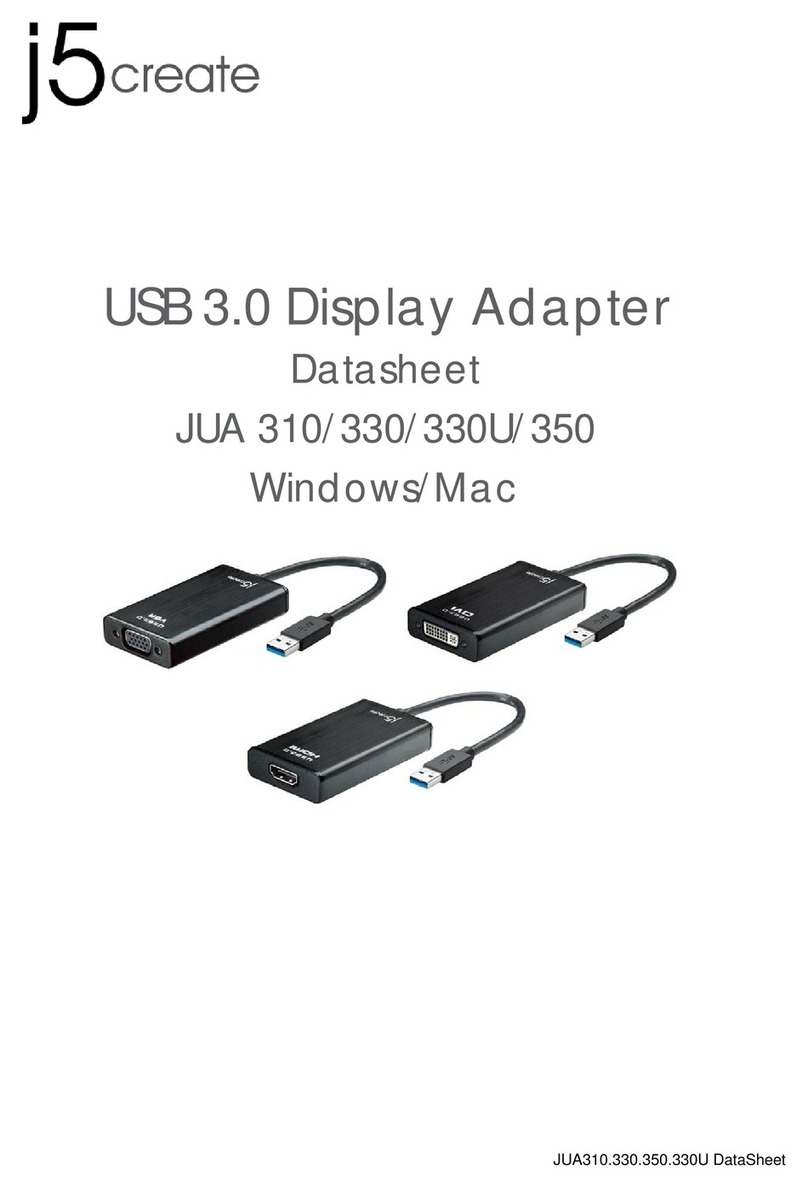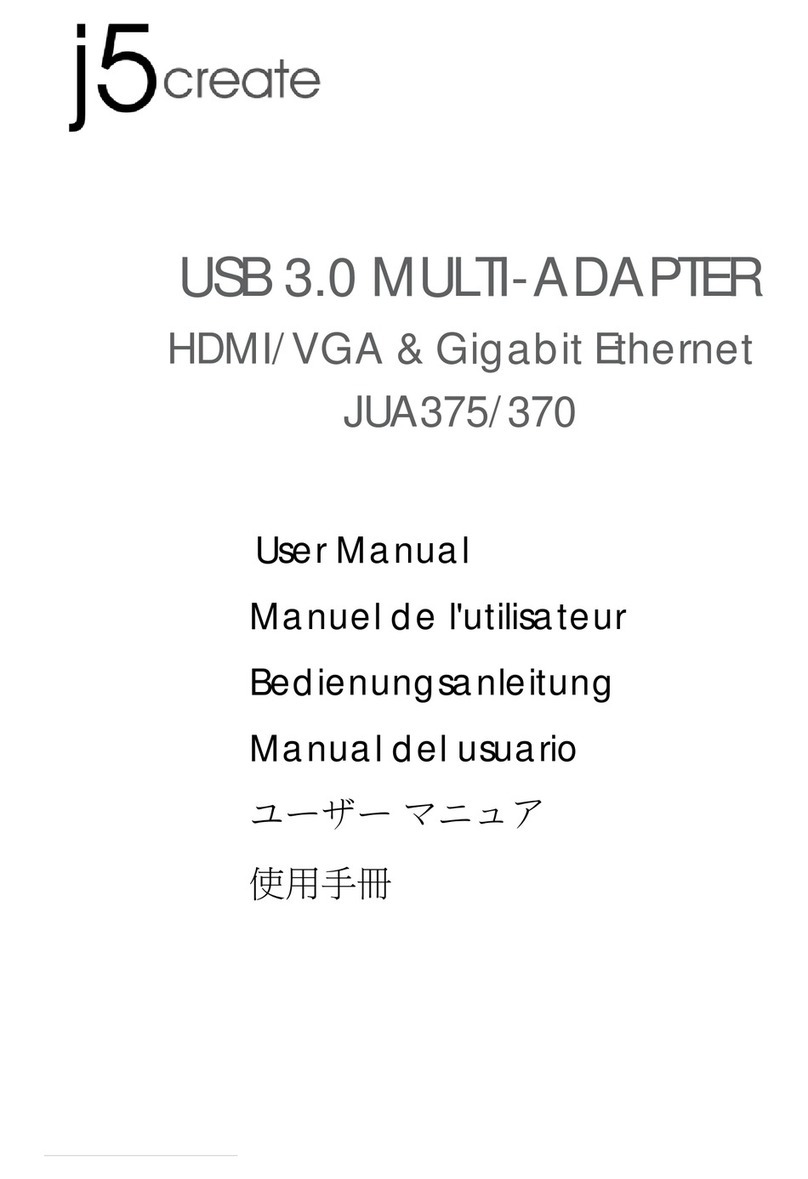Mac Users : The Ethernet function requires
driver installation. Please download the
driver from
https://en.j5create.com/pages/drivers#JCA374
USB Type-C Multi-Adapter
HDMI / Ethernet / USB 3.1 HUB / PD 2.0
JCA374
Ethernet Driver Installation - Mac
Mac Users : The Ethernet function requires driver
installation. Please download the driver from
https://en.j5create.com/pages/drivers#JCA374
Step 1
Please download the latest driver from https://en.j5create.com/pages/drivers#JCA374. Under Support
& Services –scroll down to the product’s driver you are installing and download the latest driver for
your operating system.
(Note: If you have trouble downloading this driver your security settings may need to be adjusted to
allow for “downloading from anywhere”)
Step 2
Follow the prompts to install the driver (You may have to click on Finder>downloads and choose
j5UsbEthernetAdapter to begin installation).
Step 3
Once initial installation has completed, click Restart to finish installing the software. After your
computer has restarted, first connect the j5create USB 3.0 Multi Adapter to your power adapter, HDMI,
Ethernet, etc. and then to your computer. Now you are ready to use your j5create USB 3.0 Type-C
Multi-Adapter.
Step 1 Step 2
● HDMI port supports 4K @ 30 Hz or 1080p @ 60 Hz
● USB 3.0 port: 5 Gbps and backwards compatible with USB 2.0 and USB 1.1 devices
● Supports upstream charging & power delivery 2.0 via USB Type-C charging port
Features
Notes
● If you are using a high-powered USB device please attach the Type-C
power adapter to the JCA374 power delivery port to ensure maximum performance
● To ensure files copy completely, do not remove the Type-C power adapter while copying files
● Available USB Type-C Port (USB 3.1 Gen1 Type-C is recommended)
● Available Display Alternate Mode over USB Type-C connector
Perfect for MacBook and Chromebook
● Available USB Power delivery over USB Type-C to support upstream charging
● DisplayPort v1.2 on graphics card must support 4K @ 30 Hz resolution
● Mac OS X 10.6 or later
● Driver not required for Chrome OS 3.8 & Windows 10
System Requirements
Paso 1
Por favor, descargue el controlador más reciente de https://en.j5create.com/pages/drivers#JCA374.
Bajo Soporte & Servicios: desplácese hasta el controlador del producto que está instalando y
descargue el controlador más reciente para su sistema operativo. (Nota: si tiene problemas para
descargar este controlador, es posible que tenga que ajustar la configuración de seguridad permitir
"descargar desde cualquier lugar")
Paso 2
Siga las instrucciones para instalar el controlador (Puede tener que hacer clic en Finder> descargas y
elegir j5UsbEthernetAdapter para comenzar la instalación)
Paso 3
Una vez que la instalación inicial se haya completado, haga clic en reiniciar para finalizar la
instalación del software. Después de que su equipo se haya reiniciado, conecte primero el adaptador
multi j5create USB 3.0 para el adaptador de corriente, HDMI, Ethernet, etc., y luego a su ordenador.
Ahora ya está listo para usar su j5create USB 3.0 Tipo-C Multi-adaptador
Usuarios de Mac : La función de Ethernet requiere la
instalación del controlador . Por favor, descargue el
controlador desde
https://en.j5create.com/pages/drivers#JCA374
Instalación del controlador Ethernet - Mac
● Puerto HDMI es compatible con 4K @ 30 Hz o 60 Hz 1080p
● Puerto USB 3.0 5Gbps compatible con dispositivos USB 2.0 y USB 1.1
● Soporta carga ascendente y suministro de potencia 2.0 vía USB Tipo-C puerto de carga
Caracteristicas
Requisitos del Sistema
● Puerto USB Tipo C disponible (se recomienda USB 3.1 Gen1 Tipo-C)
● Modo de visualización alternativo disponible sobre el conector USB Tipo-C
Perfecto para MacBook y Chromebook
● Disponible USB de suministro de energía a través de USB Tipo-C para admitir carga en sentido
ascendente
● DisplayPort v1.2 en la tarjeta gráfica debe soportar 4K @ 30 Hz de resolución
● Mac OS X 10.6 or posterior
● El controlador no es necesario para Chrome OS 3.8 y Windows 10
Notas
● Si está utilizando un dispositivo USB de alta potencia, adaptador de corriente al puerto de suministro
de energía JCA374 para garantizar el máximo rendimiento
● Para asegurar los archivos de copia por completo, no retire el adaptador de alimentación de
Tipo-C, mientras que la copia de archivos
Paso 1 Paso 2
● HDMI-Anschluss unterstützt 4K @ 30 Hz oder 1080p bei 60 Hz
● USB 3.0-Port 5 Gbps rückwärtskompatibel mit USB 2.0 und USB 1.1-Geräte
● Unterstützt das Upstreamladen & Stromversorgung 2.0 über den USB Typ-C Ladeanschluss
Eigenschaften
● Verfürgbarer USB-Typ-C-Anschluss (USB 3.1 Gen 1 Typ-C wird empfohlen)
● Verfügbare Alternativmodes des Bildschirmes über den USB-Typ-C-Stecker.Perfekt für MacBook und
Chromebook
● Verfügbare USB Stromversorgung über den USB Typ-C zur Unterstützung des Upstream Ladens
● Displayport v1.2 auf Grafikkarte muss 4K @ 30 Hz Auflösung unterstützen.
● Mac OS X 10.6 oder höher
● Der Treiber ist nicht erforderlich für Chrome OS 3.8 & Windows-10
Notizen
● Wenn Sie ein High Power USB Gerät verwenden, verbinden Sie bitte den Typ C Adapter an die JCA374
Stromversorgunganschluss um eine maximale Performance sicherzustellen.
● Um sicherzustellen, dass Dateien vollständig kopiert werden, entfernen Sie nicht den
Typ-C-Netzadapter beim Kopieren von Dateien
Schritt 1
Bitte laden Sie den aktuellsten Treiber von https://en.j5create.com/pages/drivers#JCA374. Unter "Support
& Service" scrollen Sie bis zum Produkttreiber, den Sie installieren wollen und laden Sie den aktuellesten
Treiber für Ihr System herunter.
Notiz: Sollten Sie Probelme beim Herunterladen dieses Treibers haben,müssen Ihre Sicherheitseinstellun
gen vermutlich auf das Erlauben von "Download von überall" geändert werden.
Schritt 2
Folgen Sie den Aufforderungen um den Treiber zu installieren. ( Sie müssen vermutlich auf
Finder>Downloads und j5usbEthernetAdapter anklicken um die Installierung zu starten. )
Schritt 3
Wenn Ihre Installation fertig ist, klicken Sie auf Neustart um die Installierung der Software zu beenden.
Nachdem Ihr Computer neugestartet ist, verbinden Sie den j5create USB 3.0 Multi Adapter an Ihren
Poweradapter, HDMI, Ethernet etc. und dann an Ihren Computer. Nun sind Sie bereit Ihren j5create
USB 3.0 Typ- C Multi Adapter zu benutzen.
Schritt 1
Ethernet-Treiber-Installation - Mac
Für Mac-User : Ethernet-Funktion erfordert Treiberin-
stallation. Bitte laden Sie den Treiber von
https://en.j5create.com/pages/drivers#JCA374
Schritt 2
English
Installazione del driver Ethernet – Mac
Utenti Mac: la funzione Ethernet richiede l'installazione
del driver. Scaricare il driver dal sito
https://en.j5create.com/pages/drivers#JCA374
Passo 1
Scaricare il driver più recente dal sito https://en.j5create.com/pages/drivers#JCA374. In Supporto e
servizi – scorrere verso il basso sul driver del prodotto che si sta installando e scaricare il driver più
recente per il sistema operativo.
(Nota: In caso di problemi di download del driver, è necessario regolare le impostazioni di protezione
per consentire il "download da ovunque")
Passo 2
Seguire le istruzioni per installare il driver. (Potrebbe essere necessario fare clic su Finder > Download e
selezionare j5UsbEthernetAdapter per avviare l'installazione)
Passo 3
Una volta completata l'installazione, fare clic su Riavvia per terminare l'installazione del software. Una
volta riavviato il computer, collegare la scheda multipla USB 3.0 j5create all'alimentatore, a HDMI, a
Ethernet, ecc., quindi al computer. Quindi, si è pronti per utilizzare la scheda multipla USB 3.0 tipo C
j5create.
Passo 1 Passo 2
● La porta HDMI supporta 4K a 30 Hz o 1080p a 60 Hz
● Porta USB 3.0: 5 Gbps e retrocompatibile con dispositivi USB 2.0 e USB 1.1
● Supporta carica e alimentazione upstream 2.0 tramite porta di carica USB tipo C
Caratteristiche
Note
● Se si utilizza un dispositivo USB ad alta potenza, collegare l'adattatore di alimentazione tipo C alla
porta di alimentazione JCA374 per garantire prestazioni massime
● Per garantire la copia completa dei file, non rimuovere l'adattatore di alimentazione tipo C durante la
copia dei file
● Porta USB tipo C disponibile (si consiglia USB 3.1 Gen1 tipo C)
● Modalità alternativa del display disponibile su connettore USB tipo C, perfetta per MacBook e
Chromebook
● Alimentazione USB disponibile su USB tipo C per il supporto della carica upstream
● DisplayPort v1.2 su scheda video deve supportare una risoluzione 4K a 30 Hz
● Mac OS X 10.6 o successivo
● Driver non necessario per Chrome OS 3.8 e Windows 10
Requisiti di sistema
Italian
Installatie Ethernet-stuurprogramma - Mac
Mac-gebruikers: Voor de Ethernet-functie moet een stuurprogramma
worden geïnstalleerd. Download het stuurprogramma van
https://en.j5create.com/pages/drivers#JCA374
Stap 1
Download het stuurprogramma van https://en.j5create.com/pages/drivers#JCA374 onder Support &
Services – blader omlaag naar het stuurpgoramma van het product dat u installeert en download het
nieuwste stuurprogramma voor uw besturingssysteem.
(Opmerking: Als u problemen ondervindt bij het downloaden van het stuurprogramma moeten
mogelijk uw beveiligingsinstellingen worden aangepast om "Downloaden overal vandaan" toe te staan.)
Stap 2
Volg de aanwijzingen om het stuurprogramma te installeren (mogelijk moet u klikken op Finder >
downloads en j5UsbEthernetAdapter kiezen om de installatie te starten).
Stap 3
Klik na afloop van de installatie op Opnieuw starten om de installatie van de software af te ronden.
Verbind nadat de computer is herstart eerst de j5create USB 3.0 Multi Adapter met uw voedings-
adapter, HDMI, Ethernet enz. en dan met uw computer. Nu bent u klaar om uw j5create USB 3.0 Type C
Multi Adapter te gebruiken!
Stap 1 Stap 2
● HDMI-poort ondersteunt 4K bij 30 Hz of 1080p bij 60 Hz
● USB 3.0-poort: 5 Gbps en terugwaarts compatibel met USB 2.0 en USB 1.1 apparaten
● Ondersteunt upstream laden en stroomtoevoer 2.0 via USB Type-C-oplaadpoort
Opties
Opmerkingen
● Als u een USB-apparaat met hoog vermogen gebruikt, verbind dan de Type-C voedingsadapter met de
JCA374 stroomtoevoerpoort voor maximale prestaties
● Om er voor te zorgen dat bestanden volledig worden gekopieerd, moet u de Type-C voedingsadapter
niet verwijderen tijdens het kopiëren van bestanden.
● Beschikbare USB Type-C poort (USB 3.1 Gen1 Type-C wordt aanbevolen)
● Beschikbare alternatieve schermmodus over USB Type-C connector Perfect voor MacBook en
Chromebook
● Beschikbare USB stroomtoevoer over USB Type-C ter ondersteuning van upstream laden
● DisplayPort v1.2 op de grafische kaart meot 4K bij 30 Hz resolutie ondersteunen
● Mac OS X 10.6 of later
● Geen stuurprogramma nodig voor Chrome OS 3.8 en Windows 10
Systeemvereisten
DutchEspañol
Deutsch
Systemanforderungen
RJ-45
HDMI
USB 3.1/3.0/2.0 Devices
Hard drive, Camera,
Mouse, Keyboard, etc.
9.8 in. /25 cm
USB Type-C
Power Delivery
DC in 5V
-
20V
USB Type-C
● Port HDMI prend en charge 4K @ 30 Hz ou 1080p @ 60 Hz
● Port USB 3.0 rétrograde à 5 Gbps avec les appareils USB 2.0 et 1.1
● Soutient chargement et alimentation 2.0 à travers le port USB Type C de Chargment
Système Requis
Caractéristiques
● Port USB Type C disponible (USB 3.1 Gen1 Type-C est recommandé)
● Mode d'affichage alternatif disponible à travers la connexion USB Type-C
Parfait pour MacBook et Chromebook
● Livraison d'alimentation USB disponible sur USB Type C pour soutenir la charge en amont
● DisplayPort v 1.2 requis sur les cartes graphiques pour le soutient de résolution 4K @ 30 Hz
● Mac OS X 10.6 ou plus
● Logiciel non requis avec Chrome OS 3.8 & Windows 10
A Noter
● Si vous utilisez des appareils USB à haute consomation, veuillez brancher la
prise Type C dans le port d'alimentation du JCA374 pour assurer une performance maximale
● Pour vous assurez du copiage complet de fichiers, ne dé-branchez pas la prise
Type C pendant le copiage
Étape 1
Si vous avez accès à l'Internet, il est fortement recommandé de télécharger le dernier logiciel à partir de
https://en.j5create.com/pages/drivers#JCA374 dans Support & Services – faites défiler vers le bas jusqu'au
logiciel du produit que vous installez et téléchargez le dernier logiciel pour votre système d'opération.
(A noter: Si vous avez des problèmes lorsque vous téléchargez ce logiciel, vos paramètres de sécurité
peuvent avoir besoin d'être ajustés pour permettre le "téléchargement à partir de n'importe où")
Étape 2
Suivez les instructions pour installer le logiciel. (Vous devrez peut-être cliquer sur Trouver > Télécharge-
ments et choisir j5UsbEthernetAdapter pour commencer l'installation).
Étape 3
Une fois l'installation initiale terminée, cliquez sur Redémarrer pour terminer l'installation du logiciel. Une
fois que votre ordinateur a redémarré, connectez l’adaptateur multiple USB 3.0 de j5create à votre prise de
courant ; HDMI ; VGA ; Ethernet ; Audio en premier et ensuite votre ordinateur. Maintenant, vous êtes prêt
à utiliser la Station d'accueil USB 3.0 j5create.
Étape 1 Étape 2
Installation du logiciel - Mac
Pour utilisateur de Mac : Pour les fonctions Ethernet,
l'installation du logiciel est requis. Veuillez
télécharger le logiciel à
https://en.j5create.com/pages/drivers#JCA374
Francais
201710-V3
E
N
: Quick Installation Guide
E
S
: Guía De Instalación Rápida
D
E : Kurzanleitung Für Installation
FR : Guide D'installation Rapide
IT
: Guida rapida all'installazione
NL
: Beknopte installatiehandleiding
PT
: Guia de instalação rápida
SV
: Snabbinstallationsguide
日本語 : クイックインストールガイド
繁中文 : 快速安裝手冊
KN : 빠른설치가이드