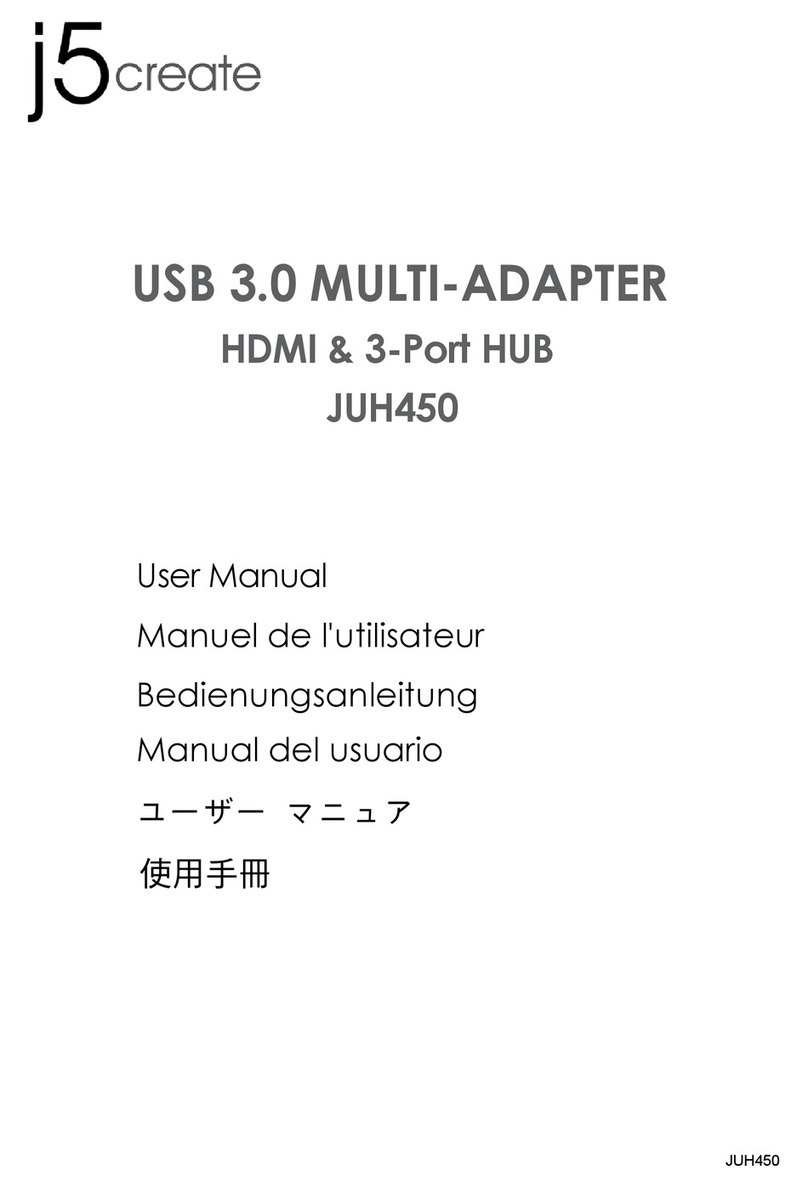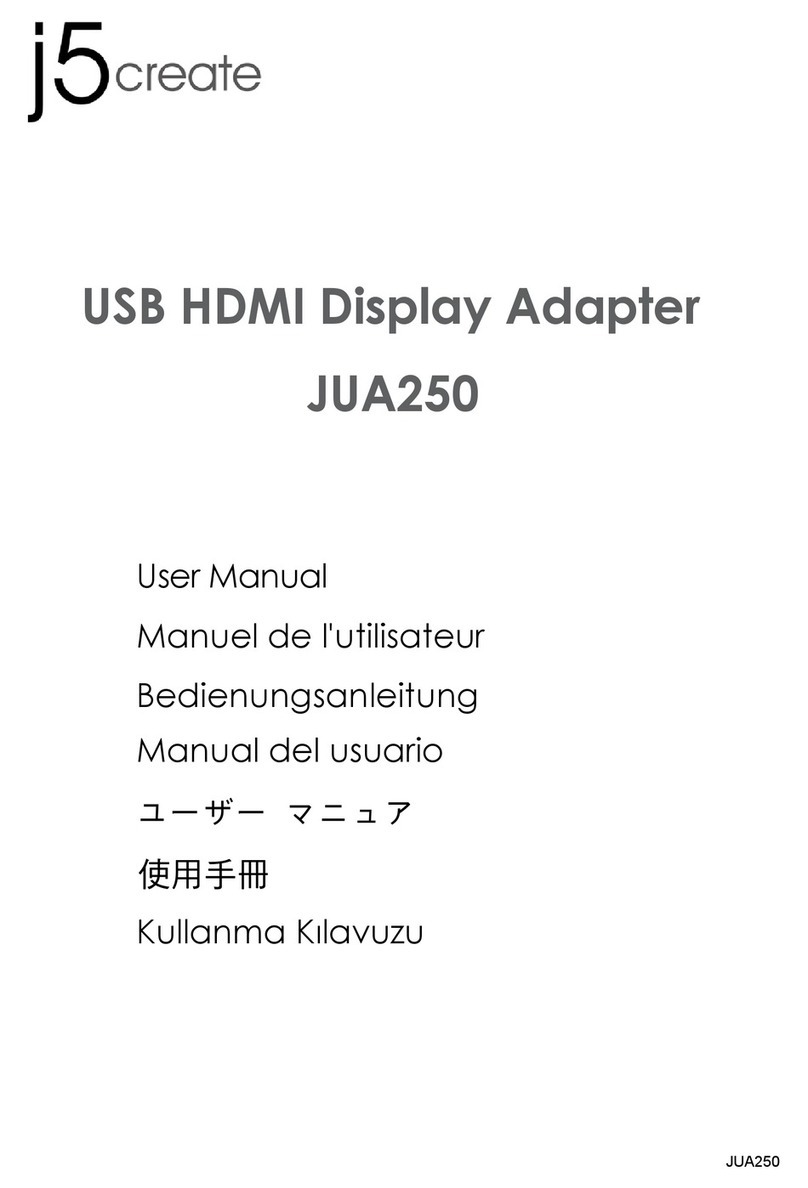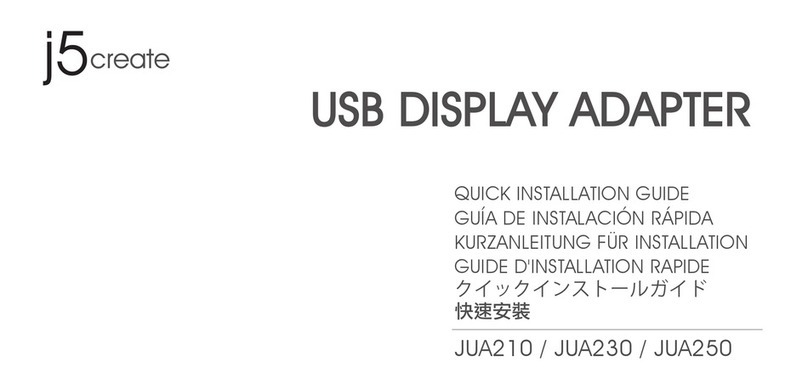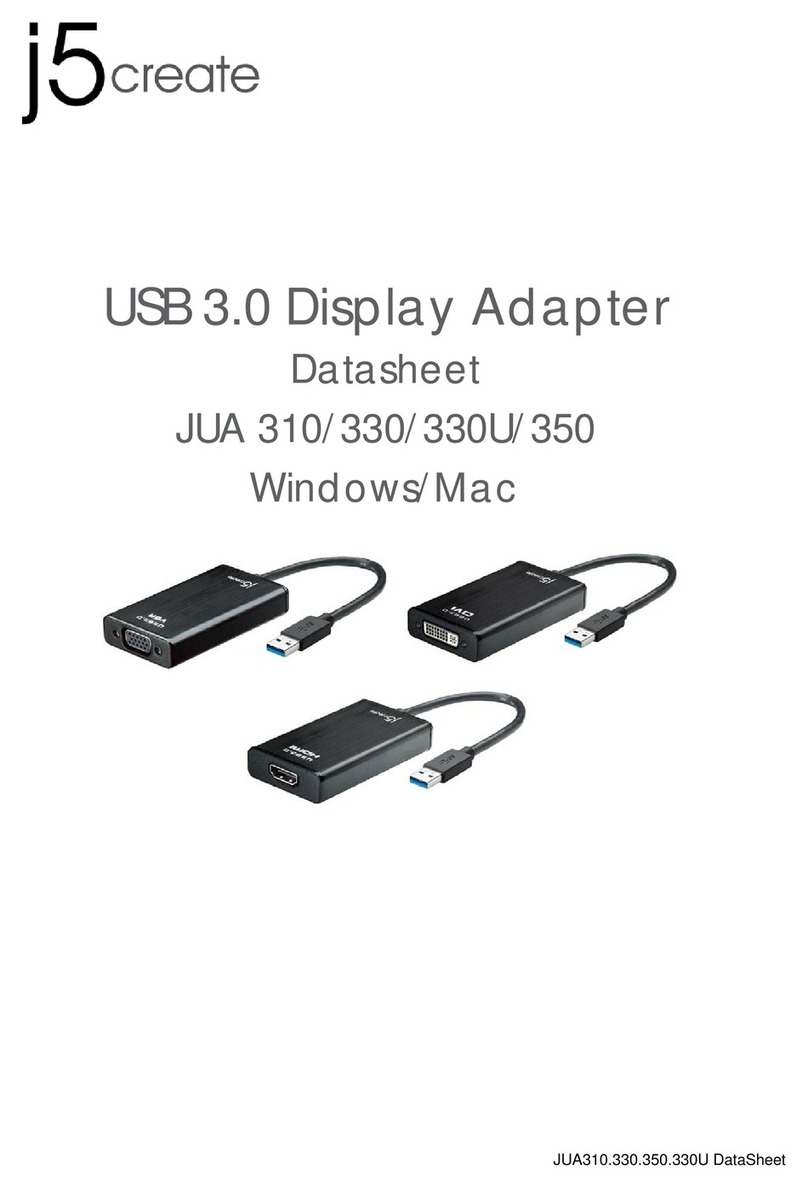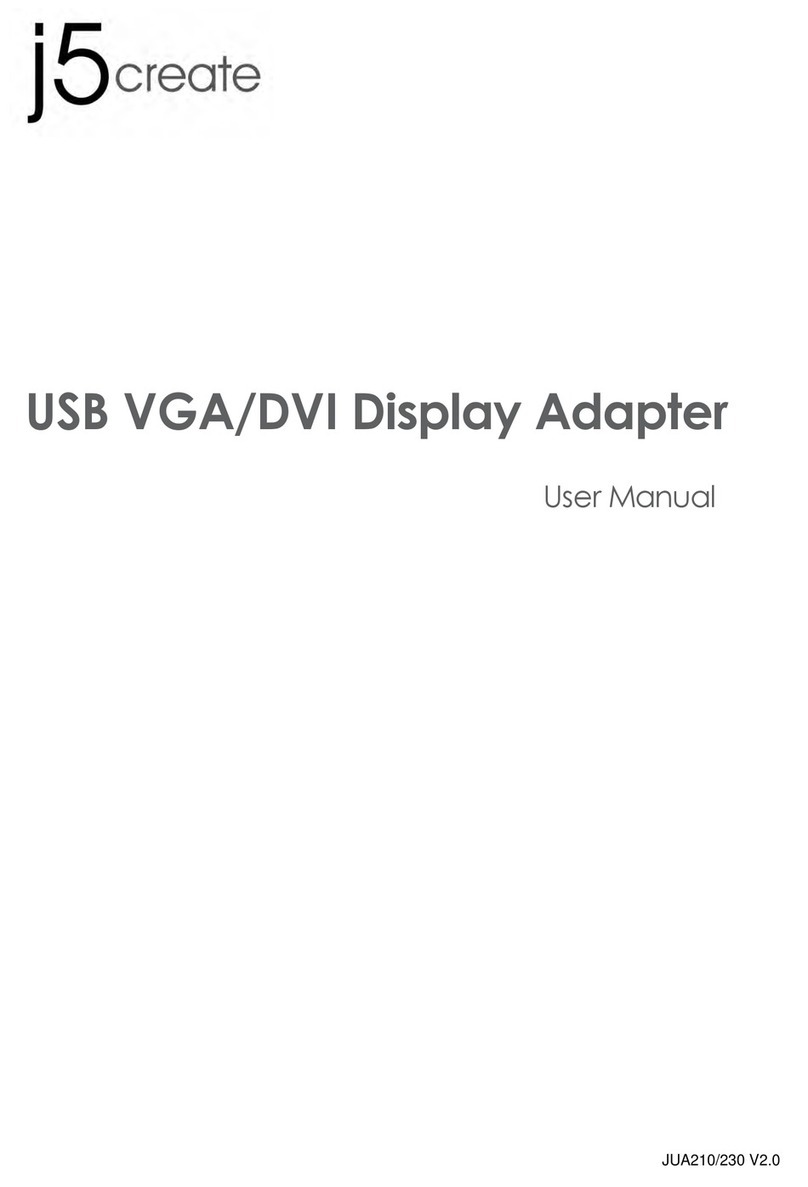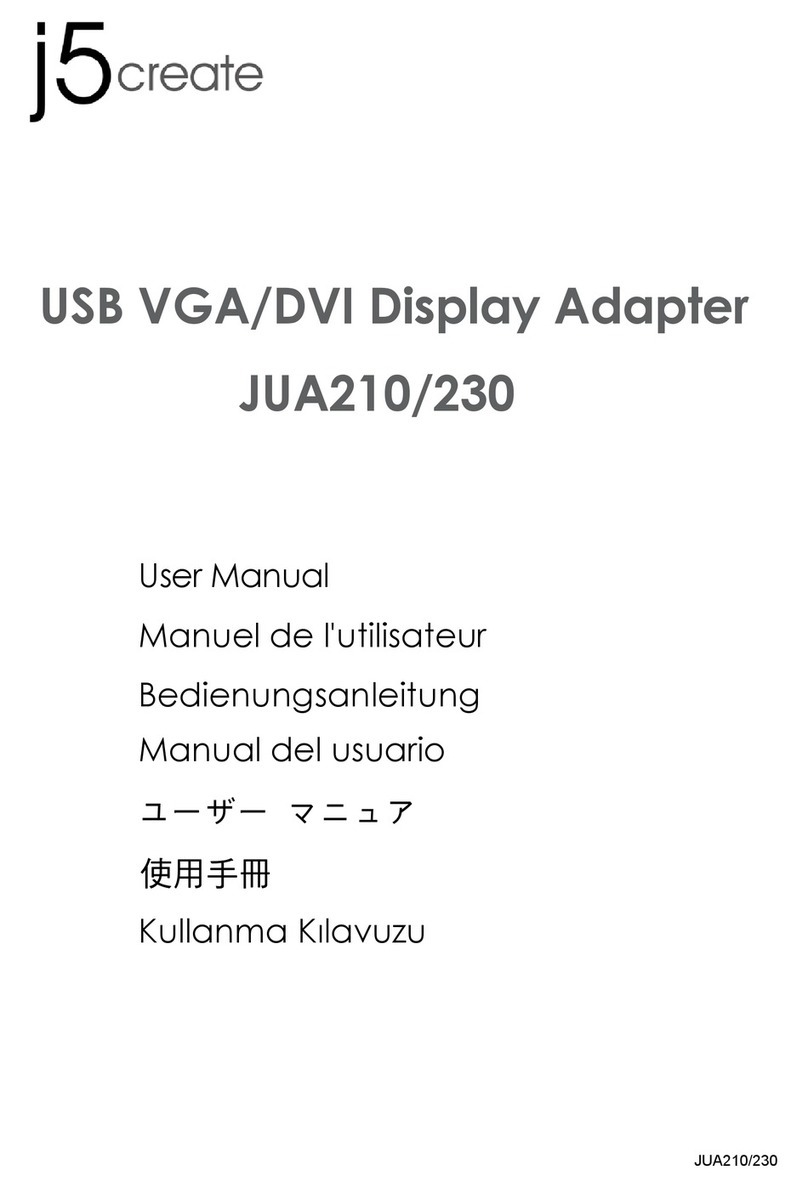English Español Deutsch
Windows - Driver Installation
Mac - Driver Installation
Step 1 Step 3
Step 2 Schritt 1 Schritt 3
Schritt 2
Step 1
If you have internet access it is highly recommended that you download the latest
driver from www.j5create.com under Support & Services –scroll down to the
product’s driver you are installing and download the latest driver for your operating
system.
If you do not have internet access insert the Driver CD into your computer’s CD-ROM
drive (the setup program should launch automatically). If not, go to my computer
and click on your optical drive and manually run the setup CD by double-clicking on
Setup.exe (the prompt may take a minute to appear).
Step 2
Follow the prompts to install the driver (you may have to click on My Computer
>downloads and choose j5UsbEthernetAdapter to begin installation). Once the
driver has been installed choose Yes and click on Finish to restart your computer
and complete driver installation.
Step 4
First connect the LAN cable to the RJ-45 connector on the Dual USB Ethernet
Sharing Adapter and then to both computers. Software processing will take a few
minutes. After the software processing is complete, you will be ready to use the Dual
USB Ethernet Sharing Adapter!
Step 3
Please repeat Steps 1~4 to install on another computer.
Step 1
Step 3
Step 2-1
Step 2-2
Schritt 1
Schritt 3Schritt 2-2
Schritt 2-1
Windows - Installation Für Gerätetreiber
Mac - Installation Für Gerätetreiber
Schritt 1
Treiber update gibt es auf www.j5create.com unter „support & Service“.
Legen Sie zunä chst die Treiber-CD in das CD-ROM-Laufwerk des Computers ein.
Das Setup-Programm wird jetzt automatisch gestartet. Wenn die Anwendung nicht
automatisch gestartet wird, gehen Sie zu “Computer”, klicken Sie auf das Symbol fü
r das optische Laufwerk, in dem sich die CD befindet, und starten Sie das
Setup-Programm manuell, indem Sie doppelt auf “Setup.exe” klicken.
Schritt 2
Folgen Sie den Anweisungen, um die Treiber zu installieren. (Eventuell müssen Sie
auf Arbeitsplatz> Downloads Taste und wählen Sie j5UsbEthernetAdapter
Installation zu beginnen.)Wenn der InstallShield-Assistent abgeschlossen ist, klicken
Sie auf Fertig stellen, um den Computer neu zu starten.
Schritt 3
Bitte wiederholen Sie Stufen1 ~ 4 auf einem anderen Computer installieren.
Schritt 4
Schließen Sie zuerst das Netzwerkkabel an den RJ-45-Anschluss des Dual
USB-Ethernet-Adapter-Sharing und dann an beiden Computern werden .. Software
Verarbeitung ein paar Minuten dauern. Nachdem die Software die Verarbeitung
abgeschlossen ist, werden Sie bereit, um den Dual USB-Ethernet-Adapter-Sharing
benutzen!
Windows - Instalació N Para
Mac - Instalació N Para
Paso 1 Paso 3
Paso 2
Paso 2
Siga las instrucciones para instalar el controlador. (Es posible que tenga que hacer clic
en Mi PC>Descargas y seleccione j5UsbEthernetAdapter para comenzar la
instalación)Una vez que el controlador se ha instalado seleccione Sí y haga clic en
"Finalizar" para reiniciar el ordenador y completar la instalación del controlador.
Paso 4
Conecte el cable LAN al conector RJ-45 de la j5create adaptador de compartir
Ethernet dual USB y luego a ambos equipos. Procesamiento Software tomará unos
minutos. Despuésde procesamiento del software, usted estará listo para usar su
j5create adaptador de compartir Ethernet Dual USB!
Paso 3
Por favor, repita los pasos 1 ~ 4 para instalar en otro equipo.
Paso 1
Paso 3
Paso 2-1
Paso 2-2
Paso 1
Actualice controladores está disponible en www. j5create.com en el área “Support &
Services”.
Si usted no tiene acceso a Internet, inserte el CD de instalación en la unidad de
CD-ROM del ordenador. (El programa de instalación debería iniciarse automática-
mente) sino, Vaya a Mi PC y haga clic en la unidad óptica y ejecutar manualmente el
CD de instalación haciendo doble clic en Setup.exe. (el indicador puede tardar un
minuto en aparecer).
Step 1
If you have internet access it is highly recommended that you download the latest
driver from www.j5create.com under Support & Services –scroll down to the
product’s driver you are installing and download the latest driver for your operating
system. (Note: If you have trouble downloading this driver your security settings may
need to be adjusted to allow for “downloading from anywhere”)
If you do not have internet access insert the Driver CD into your computer's CD-ROM
drive. Click on Finder under Devices and choose j5create. Choose the mac_install
folder and open the dmg file.
Step 2
Follow the prompts to install the driver (you may have to click on My Computer >
downloads and choose j5UsbEthernetAdapter to begin installation).Once the initial
installation has completed, click Restart to finish installing the software.
Step 3
Please repeat Steps 1~4 to install on another computer.
Step 4
Connect the LAN cable to the RJ-45 connector of the j5create Dual USB Ethernet
Sharing Adapter and then to both computers. Go to ( ) and then System
Preferences. Choose the Network tab to adjust. Select AX88179 USB 3.0 to Gigabit
Ethernet. Now you are ready to use your j5create Dual USB Ethernet Sharing
Adapter!
Schritt 1
Treiber update gibt es auf www.j5create.com unter „support & Service“.
(Hinweis: Wenn Sie Schwierigkeiten haben, dem Herunterladen des Treibers Ihre
Sicherheitseinstellungen möglicherweise angepasst werden, um für "Download von
überall" ermöglichen)
Wenn Sie keinen Internetzugang haben die Treiber-CD in das CD-ROM-Laufwerk des
Computers einlegen. Klicken Sie auf Finder unter Geräte wählen j5create. Klicken
Sie auf "mac_install"-Ordner und öffnen Sie die dmg-Datei.
Schritt 2
Wählen Sie das richtige Betriebssystem für Ihr System und befolgen Sie die
Anweisungen, um die Treiber zu installieren. (Eventuell müssen Sie auf Arbeitsplatz>
Downloads Taste und wählen Sie j5UsbEthernetAdapter Installation zu
beginnen.)Sobald die Installation abgeschlossen ist, klicken Sie auf “Neustart”, um
die Installation der Software.
Schritt 3
Bitte wiederholen Sie Stufen1 ~ 4 auf einem anderen Computer installieren.
Schritt 4
Schließen Sie das LAN-Kabel an den RJ-45-Stecker des j5create Dual USB-Ethernet-
Adapter-Sharing und dann an beiden Computern. Zum ( ) und dann auf
Systemeinstellungen. Wählen Sie die Registerkarte Netzwerk, sich anzupassen.
Wählen AX88179 USB 3.0 auf Gigabit Ethernet. Nun sind Sie bereit, Ihre j5create
Dual USB Ethernet Adapter Freigabe verwenden
Paso 1.
Actualice controladores está disponible en www. j5create.com en el área “Support
& Services”.(Nota: Si tiene problemas para descargar el controlador puede ser
necesario ajustar para tener en cuenta "la descarga desde cualquier lugar" la
configuración de seguridad)
Si usted no tiene acceso a internet, inserte el CD de instalación en la
unidad de CD-ROM del ordenador. Haga clic en Buscador en Dispositivos elegir
j5create. Haga clic en la carpeta "mac_install" y el archivo dmg abierta.
Paso 2
Elija el sistema operativo correcto para su sistema y siga el instrucciones para
instalar el controlador. (Es posible que tenga que hacer clic en Mi PC > Descargas y
seleccione j5UsbEthernetAdapter para comenzar la instalación.) Una vez que la
instalación inicial se haya completado, haga clic en Reiniciar para finalizar la
instalación del software.
Paso 3
Por favor, repita los pasos 1 ~ 4 para instalar en otro equipo.
Paso 3
Conecte el cable LAN al conector RJ-45 de la j5create adaptador de compartir
Ethernet dual USB y luego a ambos equipos. Ir a ( ) y luego en Preferencias
del sistema. Elija la ficha Red para ajustar. Seleccione AX88179 USB 3.0 a Gigabit
Ethernet. Ahora ya está listo para usar su j5create adaptador de compartir Ethernet
Dual USB!
● Thank you for purchasing the j5create Dual USB Ethernet Sharing Adapter!
j5create’s Dual USB Ethernet Sharing Adapter allows users to share an Ethernet
connection between two devices. Both Mac and Windows are supported.
● Gracias por adquirir el adaptador de compartir Ethernet j5create Dual USB usted!
adaptador de compartir Ethernet j5create'sDual USB permite a los usuarios compartir
una conexión Ethernet entre dos dispositivos. Mac y Windows son compatibles.
● Vielen Dank, dass Sie sich für das j5create Dual USB Ethernet Adapter Freigabe!
j5create'sDual USB-Ethernet-Adapter-Sharing ermöglicht es Benutzern, eine
Ethernet-Verbindung zwischen zwei Geräten zu teilen. Mac und Windows werden
unterstützt.
Dual USB Ethernet Sharing Adapter
JUE220/JUE230
EN : Quick Installation Guide
ES : Guía De Instalación Rápida
DE : Kurzanleitung Für Installation
FR : Guide D'installation Rapide
JP:クイックインストールガイド
TC : 快速安裝手冊
Do NOT plug in the j5create Dual
USB Ethernet Sharing Adapter
until the driver is completely
installed on both computers.
Do NOT plug in the j5create Dual
USB Ethernet Sharing Adapter until
the driver is completely installed
on both computers.
STOP!
If you have any problems with this product please contact our technical
support team before returning it to the store.
TECHNICAL SUPPORT
SOPORTE TÉCNICO
Número gratuito: +1-888-988-0488
Horario de atención:
Lun-Vier. 10:00-19:00 U.S.A-E.S.T
TECHNISCHER SUPPORT
Kostenloser Anruf bei:+1-888-988-0488
Sprechstunden:
Mon. – Frei. 10.00-19.00 U.S.A-E.S.T
SUPPORT TECHNIQUE
Numéro gratuit: +1-888-988-0488
Heures d’ouverture:
lun. - Ven. 10:00 - 19:00 U.S.A-E.S.T
テクニカルサポート
お客様相談センター:03-5540-9010
テクニカルサポートやその他のご相談は下記
の時間にくださいますようお願い申し上げます
営業時間:平日:9:30˜11:30/13:30˜17:30
技術支援資訊
美國客服專線:+1-888-988-0488
台灣客服專線:+886-2-2269-5533#19
客服時間:
星期一至星期五9:30 AM-6:00PM (台灣時間)
201501-V1
Customer Service:
888-988-0488
Technical Support:
888-689-4088
Email:
Live Chat:
www.j5create.com/livechat
Support Ticket:
tickets.j5create.com
NO conecte el adaptador de compar-
tir j5create Ethernet Dual USB hasta
que el conductor esté completamente
instalado en ambos equipos.
Im j5create Dual USB Ethernet-Sharing
Teil nicht, bis der Fahrer vollständig auf
beiden Computern installiert.